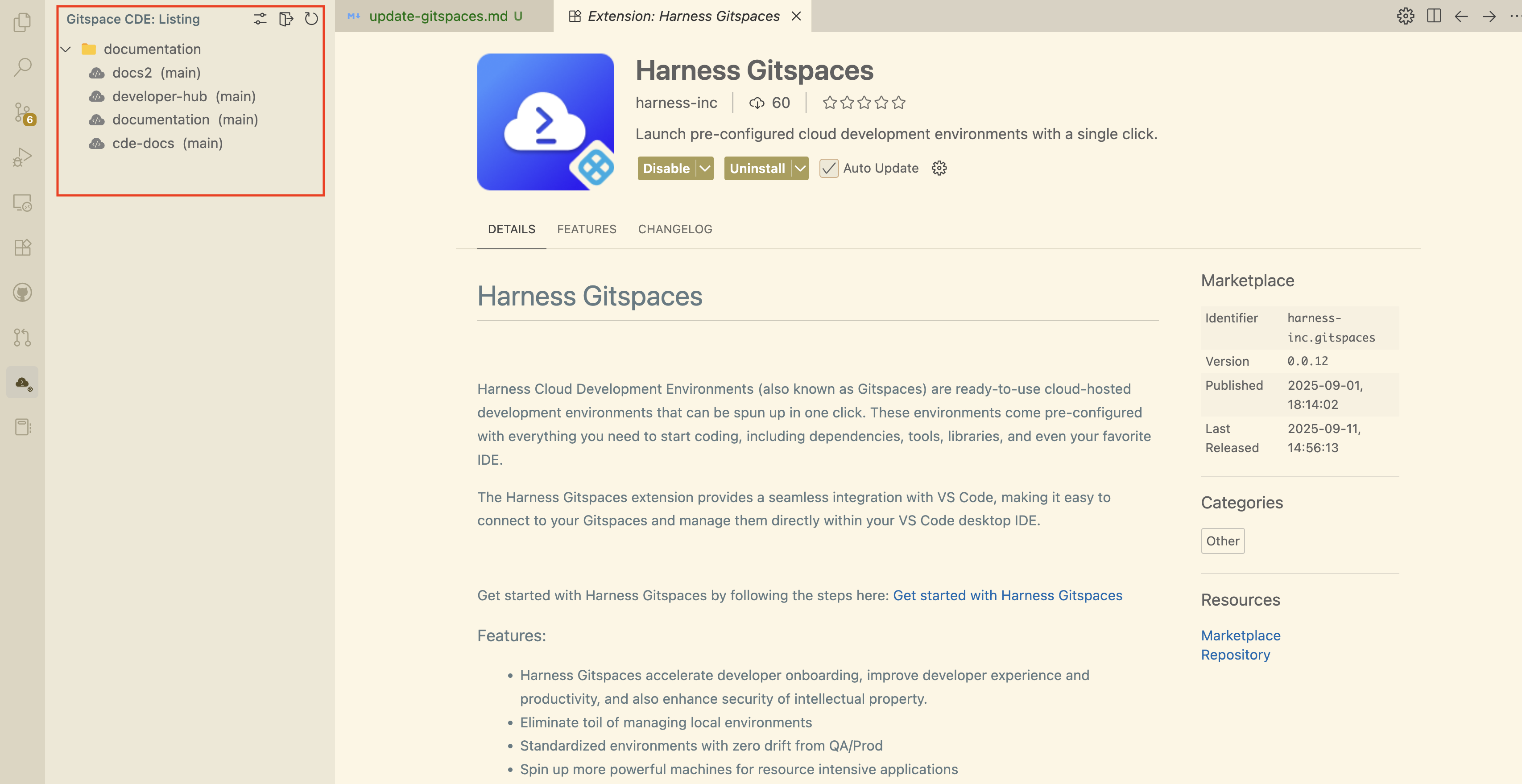Windsurf
With Windsurf support, Harness CDE enables seamless and efficient remote development in your Gitspaces within your Windsurf IDE. This enables you to use Windsurf and agentic AI features to enhance your remote development experience.
This guide provides a step-by-step walkthrough to help you use Windsurf with your Gitspaces. Let’s get started!
Getting started with Windsurf IDE
Follow these steps to get started with integrating Windsurf IDE into your Gitspaces workflow:
Create a Gitspace
-
Navigate to the Harness UI and create a new Gitspace for your project repository.
-
Select "Windsurf" as the IDE during Gitspace creation.
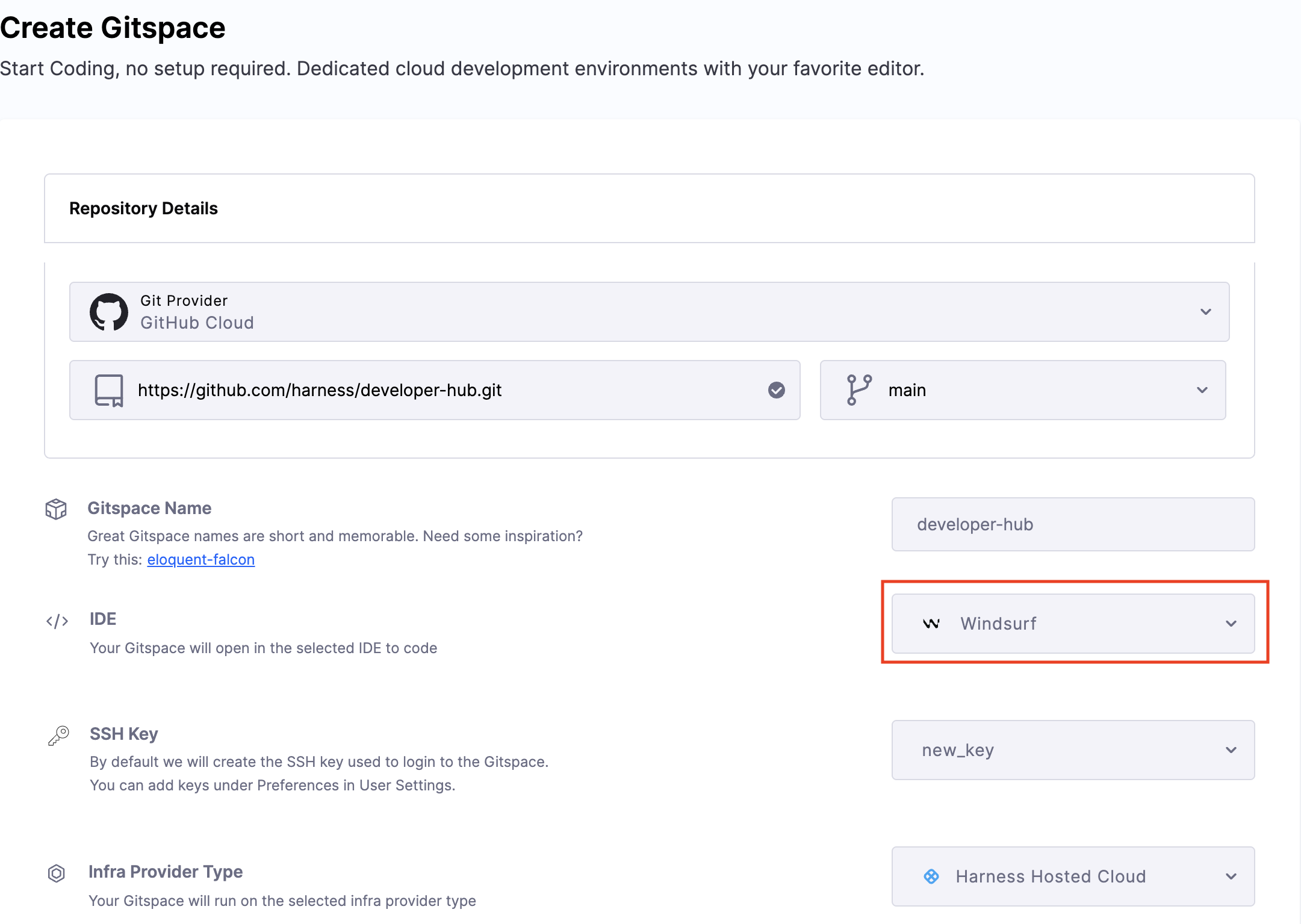
-
Add your SSH key and configure the required Gitspace specifications.

-
Click "Create Gitspace".
Open the Gitspace in Windsurf
-
Once the Gitspace is created and running, click on the "Connect to Windsurf" button.
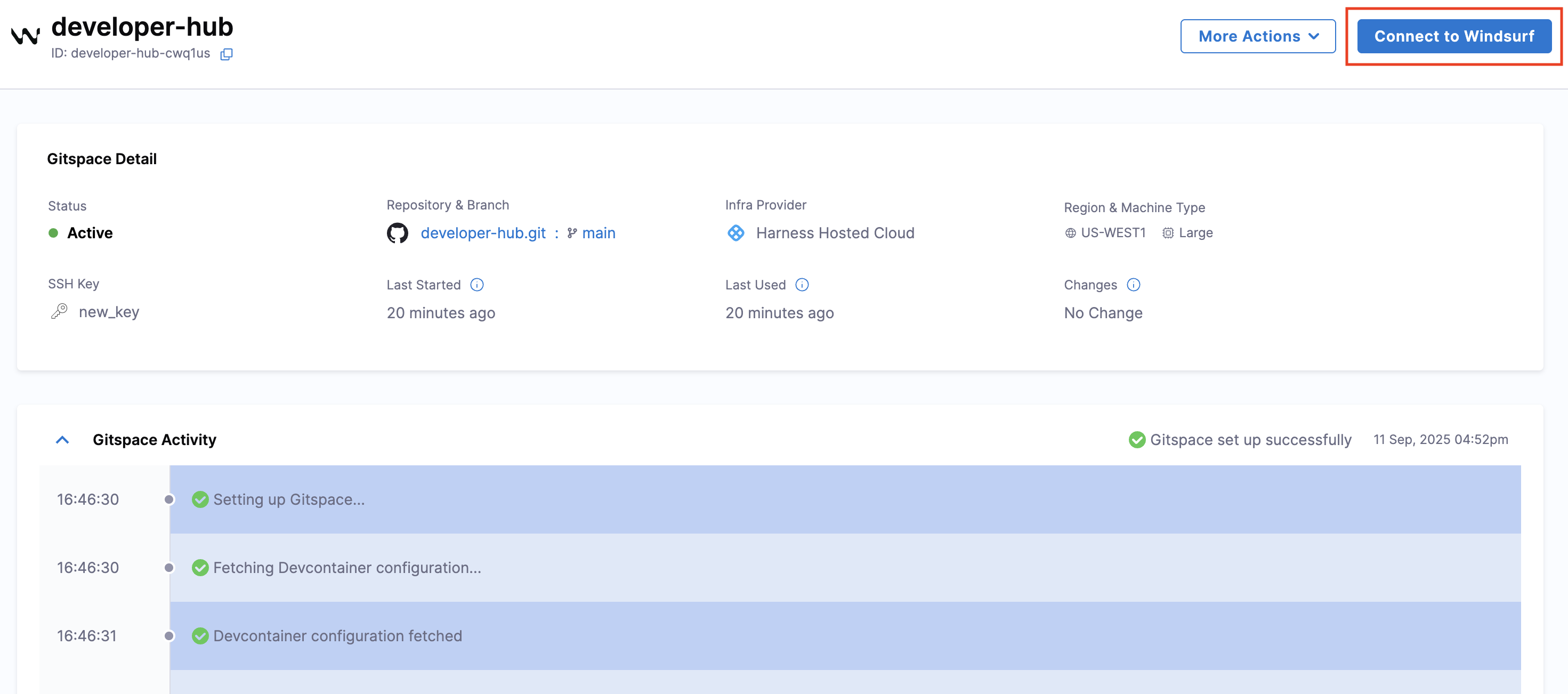
-
A prompt will appear requesting permission for
app.harness.ioto open Windsurf and establish a connection. Click on Open Windsurf.
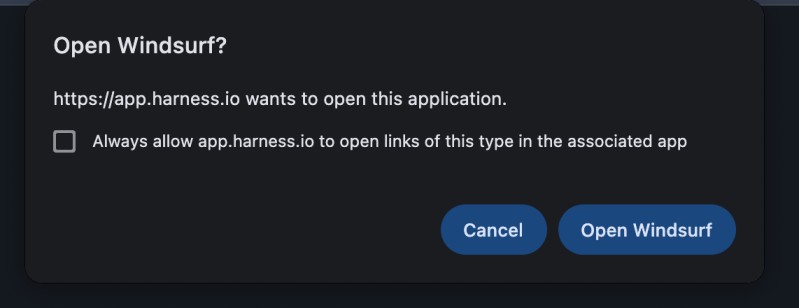
-
You'll be asked to give permission to establish a connection with a remote server. Click on Yes. Your Windsurf IDE will open.
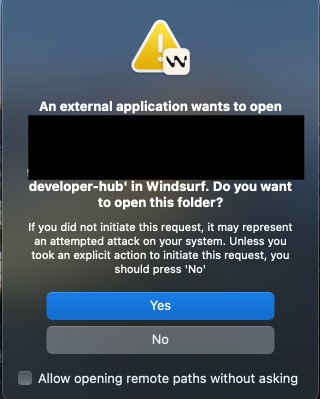
-
You'll be required to confirm the given SSH key can be used to connect, type yes in the text box and click Enter.
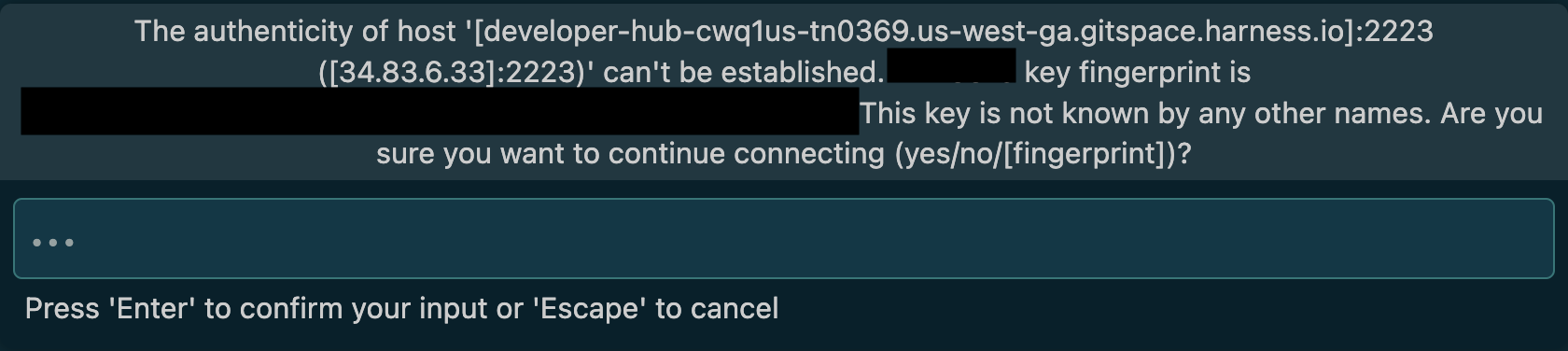
-
And that's it! You're all set to start working on your Gitspace directly within Windsurf.
Setup Complete
Once the setup completes, your Gitspace will be successfully connected to Windsurf IDE. Congratulations! You are now ready to work on your Gitspace directly within Windsurf.
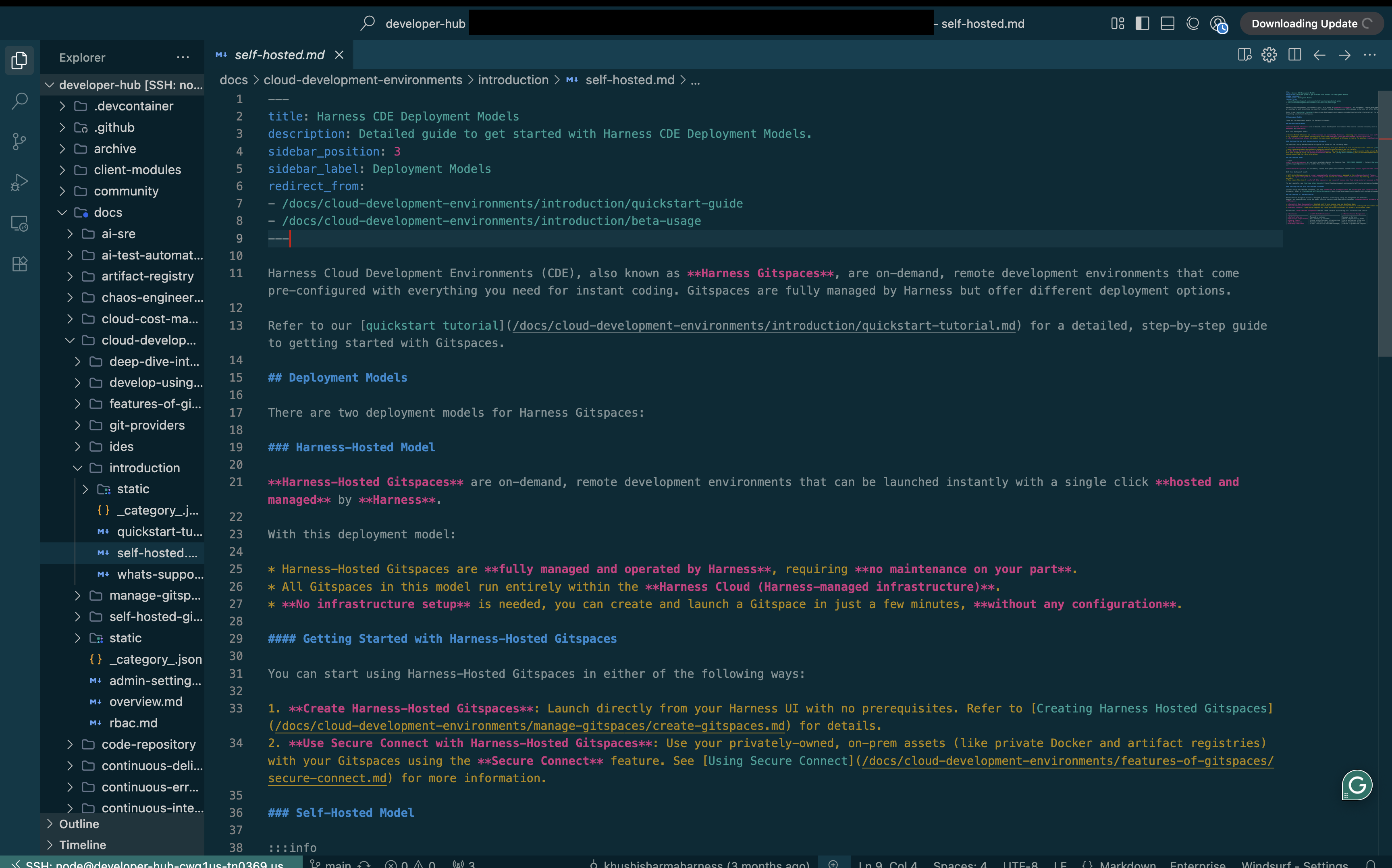
Harness Gitspaces Plugin
The Harness Gitspaces plugin is a Windsurf extension that lets you connect to and manage your Gitspaces directly in the Windsurf IDE. It provides a seamless workflow so you can work on Gitspaces without leaving the IDE. With the plugin, you can:
- Start and open a Gitspace
- Stop a Gitspace
- View all your Gitspaces from within Windsurf
Follow these steps to set up the Harness Gitspaces plugin in Windsurf:
- Open Windsurf and go to Extensions.
- Search for Harness Gitspaces and click Install.
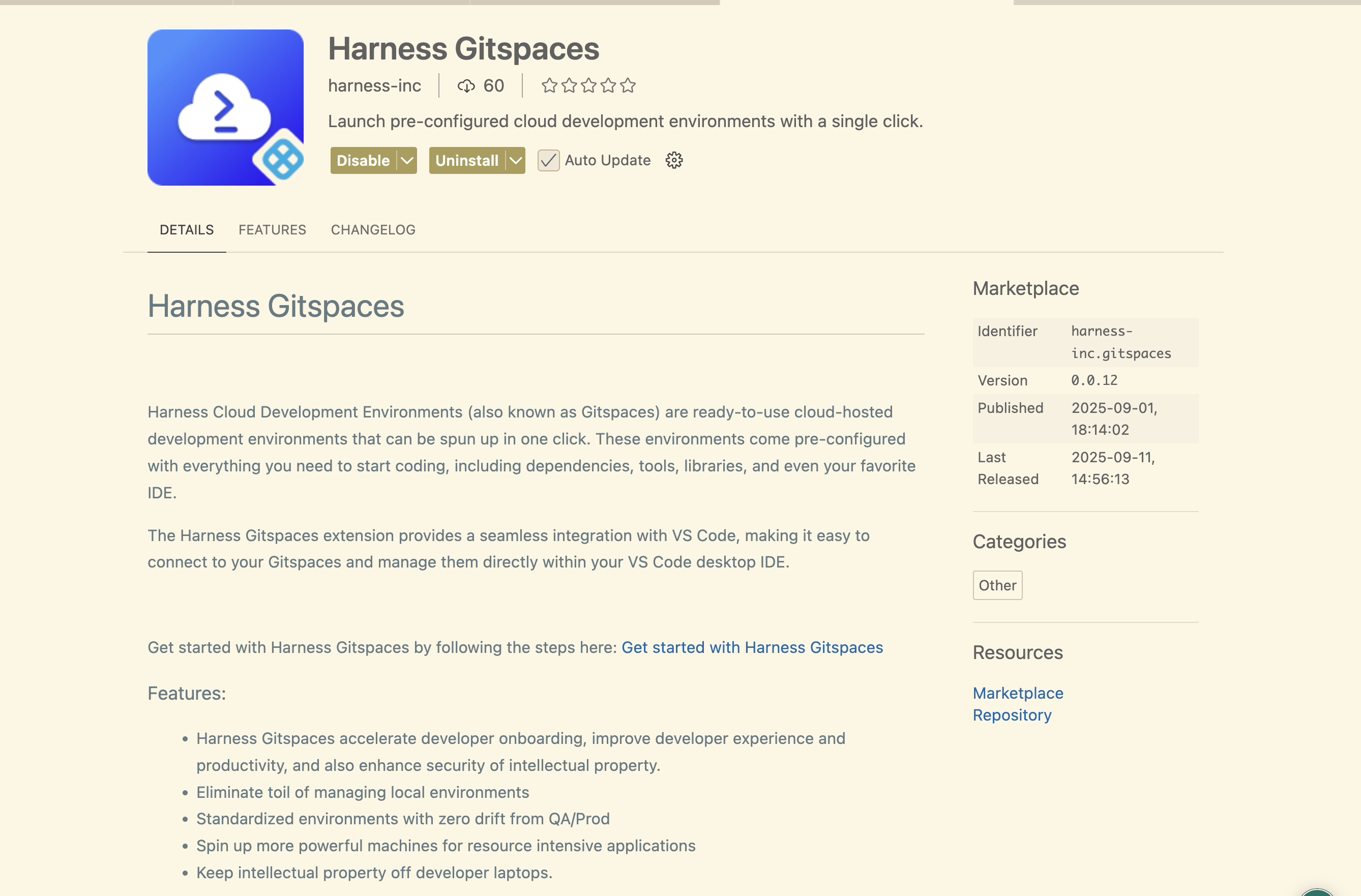
- After installation, click Sign in. You’ll be redirected to the Harness sign-in page—enter your Harness credentials.
- Once signed in, you can manage and connect to your Gitspaces directly from the IDE.