Create a Kubernetes Blue Green deployment
This topic will walk you through creating a Blue Green deployment in Harness for a Kubernetes Deployment workload.
For information on Blue Green deployments, see Deployment Concepts and Strategies. For a comparison of Blue-Green deployments across different platforms, see Blue-Green Deployment Across Platforms.
Harness Canary and Blue Green strategies only support Kubernetes Deployment workloads. The Rolling strategy supports all other workloads, except Jobs. The Apply Step can deploy any workloads or objects.
Before you begin
What workloads can I deploy?
See What Can I Deploy in Kubernetes?.
In Blue Green deployment, only one deployment workload is supported. Having multiple workloads in service manifests will result in deployment failure.
Harness Blue Green deployments
Here's a quick summary of how Harness performs Blue Green deployments.
You can deploy one or two Kubernetes services as part of your Harness Blue Green deployment.
Single Kubernetes service
Only one Kubernetes service is mandatory and it doesn’t need any annotations to establish if it is the primary (production) service.
Here is a very generic service example that uses a values.yaml file for its values:
apiVersion: v1
kind: Service
metadata:
name: {{.Values.name}}-svc
spec:
type: {{.Values.serviceType}}
ports:
- port: {{.Values.servicePort}}
targetPort: {{.Values.serviceTargetPort}}
protocol: TCP
selector:
app: {{.Values.name}}
This file and sample deployment and values.yaml files are publicly available on the Harness Docs repo.
Note that there are no annotations to indicate that it is the primary service.
If you are using only one service in your manifest, Harness will create a duplicate of that service and name it with the -stage suffix.
Two Kubernetes services
If you have more than one service, Harness does not automatically know which is the primary service unless you add the annotations like this:
- The primary service uses this annotation:
annotations: harness.io/primary-service: "true". You must have this annotation added in your manifest. - The stage service uses this annotation:
annotations: harness.io/stage-service: "true". You must have this annotation added in your manifest.
Here's an example:
apiVersion: v1
kind: Service
metadata:
name: test-deploy-svc-1
annotations:
harness.io/primary-service: "true"
spec:
type: ClusterIP
ports:
- port: 80
targetPort: 80
protocol: TCP
selector:
app: nginx
---
apiVersion: v1
kind: Service
metadata:
name: test-deploy-svc-2
annotations:
harness.io/stage-service: "true"
spec:
type: ClusterIP
ports:
- port: 80
targetPort: 80
protocol: TCP
selector:
app: nginx
If you use two services, please annotate them as described.
Let's look at the deployment process using two Kubernetes services:
- First deployment:
- Harness creates two services (primary and stage) and one pod set for the app.
- The primary service uses this annotation:
annotations: harness.io/primary-service: "true". You must have this annotation added in your manifest. - The stage service uses this annotation:
annotations: harness.io/stage-service: "true". You must have this annotation added in your manifest. - The pod set is given an annotation of
harness.io/color: blue. - Harness points the stage service at the pod set and verifies that the set reached steady state.
- Harness swaps the primary service to pod set. Production traffic now flows to the app.
- Second deployment (new version of the same app):
- Harness creates a new pod set for new app version. The pod set is given the annotation
harness.io/color: green. - Harness points the stage service at new pod set (with new app version) and verifies that the set reached steady state.
- Harness swaps the primary service to new pod set, stage service to old pod set.
- Harness creates a new pod set for new app version. The pod set is given the annotation
- Third deployment:
- Harness deploy new app version to the pod set not using the primary service.
- Harness points the stage service at new pod set (with new app version) and verifies that the set reached steady state.
- Harness swaps the primary service to new pod set, stage service to old pod set.
Define the service and infrastructure
Create your CD Pipeline stage.
To set up your Service and Infrastructure in the stage, follow the steps in these topics:
Once the Service and Infrastructure are set up, you can add the execution steps.
Add the execution steps
In the stage's Execution, click Add Step, and select the Blue Green strategy.
Harness adds all the steps you need to perform the Blue Green strategy:
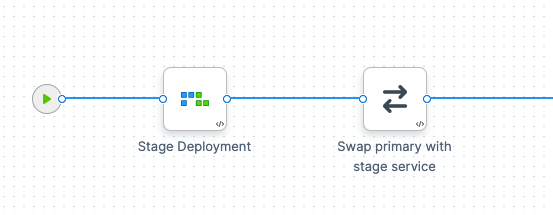
Additionally, you can add a Blue Green Stage Scale Down step to scale down the last successful stage environment created during a Blue Green deployment.
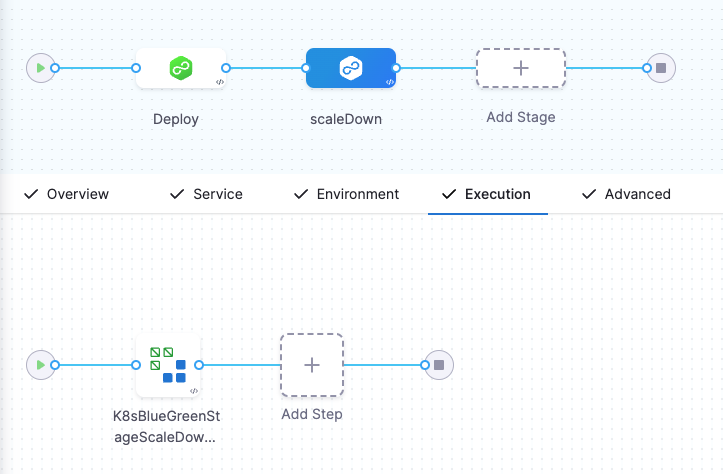
This functionality helps you efficiently manage your resources. You can configure the scale down step within the same stage or a different stage, based on your requirement.
During scale down, the HorizontalPodAutoscaler and PodDisruptionBudget resources are removed, and the Deployments, DaemonSets, and Deployment Configs resources are scaled down. Make sure that the infrastructure definition of these resources and the Blue Green service are the same. This is necessary as Harness identifies resources from the release history, which is mapped to a release name. If you configure a different infrastructure definition, it might lead to scaling down important resources.
That's it. Harness will deploy the artifact using the stage service initially, and swap traffic to the primary service.
Let's look at the default settings for the Stage Deployment step.
Stage deployment step
The Stage Deployment step is added automatically when you apply the Blue Green strategy.
Click the Stage Deployment step. The step simply includes a name, timeout, and Skip Dry Run options.
Skip Dry Run
By default, Harness uses the --dry-run flag on the kubectl apply command during the Initialize step of this command, which prints the object that would be sent to the cluster without actually sending it. If the Skip Dry Run option is selected, Harness will not use the --dry-run flag. The first time you deploy, the Stage Deployment step creates two Kubernetes services, a new pod set, and deploys your app to the pod set.
Skip Deployment if Using the Manifest Used in a Previous Deployment
When running the Stage Deployment step, if you select this option, Harness renders the manifests and compares them with the last deployed manifests to see if there are any changes. If there are no changes in the manifests used in the step and the previous deployment, Harness skips the step and progresses to the subsequent steps in the pipeline. This ensures that no routes or labels associated with the primary or stage (Blue or Green) are manipulated when no manifest changes are present.
When you look at the Stage Deployment step in Harness Deployments, you will see the following log sections.
Fetch Files
Harness pulls the manifests and values.yaml from your repo.
Initialize
The Initialize stage initializes the two Kubernetes services and deployment object, validating their YAML.
Prepare
Typically, in a Prepare section, you can see that each release of the resources is versioned. This is used in case Harness needs to rollback to a previous version.
In the case of Blue Green, the resources are not versioned because a Blue Green deployment uses rapid rollback: network traffic is simply routed back to the original instances.
You do not need to redeploy previous versions of the service/artifact and the instances that comprised their environment.
The Prepare section shows that Harness has prepared two services, identified the deployment as blue, and pointed the stage service (blue) at the blue pod set for the deployment:
This example uses one Kubernetes service, hence the use of the -stage suffix.
Manifests processed. Found following resources:
Kind Name Versioned
Service bgdemo-svc false
Deployment bgdemo false
Primary Service is bgdemo-svc
Created Stage service [bgdemo-svc-stage] using Spec from Primary Service [bgdemo-svc]
Primary Service [bgdemo-svc] not found in cluster.
Stage Service [bgdemo-svc-stage] not found in cluster.
Primary Service is at color: green
Stage Service is at color: blue
Cleaning up non primary releases
Current release number is: 1
Versioning resources.
Workload to deploy is: Deployment/bgdemo-blue
Done.
Apply
The Apply section applies a services and deployment from the Prepare section. It uses a combination of all of the manifests in the Service Manifests section as one file using kubectl apply.
kubectl --kubeconfig=config apply --filename=manifests.yaml --record
service/bgdemo-svc created
deployment.apps/bgdemo-blue created
service/bgdemo-svc-stage created
Done.
Wait for Steady State
The Wait for Steady State section shows Harness confirming the rollout and that the pods have reached steady state.
Next, the Swap Primary with Stage step will swap the primary and stage services to route primary network traffic to the pod set for the app.
If this were the second deployment, Harness would also swap the stage service to the pod set for the old app version.
Traffic Routing Configuration
For information on how to configure traffic routing for Blue Green deployments, see Traffic Routing Step Reference.
Swap primary with stage step
Click the Swap Primary with Stage step.
In the Prepare step you saw the primary service pointing at the green pod set and the stage service pointing at blue pod set containing the app.
In Swap Primary with Stage, Harness swaps the primary service to the pod set running the app (blue) and the stage service to the other color (green). Since this is the first deployment, there is no actual green pod set.
Production traffic now flows to the app.
This example uses one Kubernetes service, hence the use of the -stage suffix.
Selectors for Service One : [name:bgdemo-svc]
app: bgdemo
harness.io/color: green
Selectors for Service Two : [name:bgdemo-svc-stage]
app: bgdemo
harness.io/color: blue
Swapping Service Selectors..
Updated Selectors for Service One : [name:bgdemo-svc]
app: bgdemo
harness.io/color: blue
Updated Selectors for Service Two : [name:bgdemo-svc-stage]
app: bgdemo
harness.io/color: green
Done
The next time you deploy, the swap will point the primary service at the green pod set and the stage service at the blue pod set:
...
Swapping Service Selectors..
Updated Selectors for Service One : [name:bgdemo-svc]
app: bgdemo
harness.io/color: green
Updated Selectors for Service Two : [name:bgdemo-svc-stage]
app: bgdemo
harness.io/color: blue
Done
This step does not perform any post-swap health checks. Harness assumes that the stage deployment was successful and that the service is ready to receive traffic. If you need to verify the health of the new primary environment after the swap (e.g., by hitting an API endpoint or checking pod readiness), you must explicitly add a Verify, Shell Script, or HTTP step after this step in your pipeline.
Scale down old version
A great benefit of a Blue Green deployment is rapid rollback: rolling back to the old version of an app is simple and reliable because network traffic is simply routed back to the previous pods.
For Blue Green deployments, Harness used to scale down deployments, DaemonSets, deploymentConfig, and delete HPA and PDB resources. During scale down, Harness updated the field replicas to 0. In Kubernetes, if HPA is configured, it is not mandatory to define replicas. So when another deployment happens and Harness applies the same old deployments manifest, it does not update the replicas field and remains 0. This results in no deployment even though the pipeline is successful. To resolve this, Harness now scale down only DaemonSets and delete deployment, deploymentConfig, HPA, and PDB resources.
When deploying multiple services to the same namespace using Blue Green deployment, ensure that each service has a unique release name. If the same release name is used across different services in the same namespace, the ScaleDown step may incorrectly identify which deployment to scale down, resulting in unexpected behavior.
You do not need to redeploy previous versions of the app and the pods that comprised their environment.
Add a Blue Green Stage Scale Down step to scale down the last successful stage environment created during a Blue Green deployment.
You can also add a Shell Script step to the post-deployment steps of your stage to scale down the last successful stage environment.
Here's an example using <+pipeline.stages.[stage_name].spec.execution.steps.stageDeployment.output.stageServiceName> to reference the stage service name. The name of the stage is nginx so the reference is <+pipeline.stages.nginx.spec.execution.steps.stageDeployment.output.stageServiceName>.
export KUBECONFIG=${HARNESS_KUBE_CONFIG_PATH}
kubectl scale deploy -n <+infra.namespace> $(kubectl get deploy -n <+infra.namespace> -o jsonpath='{.items[?(@.spec.selector.matchLabels.harness\.io/color=="'$(kubectl get service/<+pipeline.stages.nginx.spec.execution.steps.stageDeployment.output.stageServiceName> -n <+infra.namespace> -o jsonpath='{.spec.selector.harness\.io/color}')'")].metadata.name}') --replicas=0
If you use a Delegate installed outside of the target cluster, any scripts in your Pipeline need to use the ${HARNESS_KUBE_CONFIG_PATH} expression to reference the path to a Harness-generated kubeconfig file containing the credentials you provided (export KUBECONFIG=${HARNESS_KUBE_CONFIG_PATH}).
For example:
export KUBECONFIG=${HARNESS_KUBE_CONFIG_PATH}
kubectl scale deploy -n <+infra.namespace> $(kubectl get deploy -n <+infra.namespace> -o jsonpath='{.items[?(@.spec.selector.matchLabels.harness\.io/color=="'$(kubectl get service/${k8s.stageServiceName} -n <+infra.namespace> -o jsonpath='{.spec.selector.harness\.io/color}')'")].metadata.name}') --replicas=0
This example does not apply to scaling down multiple deployments in the same namespace. If you use the example and you have multiple deployments in the same namespace it will impact multiple deployments. You should also include a label (or another matchSelector) specific to the particular deployment, so it doesn’t scale down all the blue deployments in the namespace. For example, match blue and my-specific-app.
The Scale Down step is an irreversible action. Once the inactive environment is scaled down, you cannot roll back to it. Rollback must be achieved by forward deployment of the previous version and configuration.
The Blue-Green deployment strategy in Harness shifts traffic between two environments but does not validate whether the active environment is running the correct version, that's the responsibility of the Stage Deployment step.
Only scale down the old environment after you're confident that it's no longer needed and rollback is not required.
Using Horizontal Pod Autoscaler (HPA)
Currently, this functionality is behind a feature flag, CDS_SUPPORT_HPA_AND_PDB_NG. Contact Harness Support to enable the feature.
The Horizontal Pod Autoscaler (HPA) automatically scales ReplicationControllers, Deployments, or ReplicaSets based on CPU utilization. Scaling is horizontal, as it affects the number of instances rather than the resources allocated to one container. Upon initial configuration, HPA can make scaling decisions based on custom or external metrics. All you need to do is define the minimum and maximum number of replicas and a trigger limit.
Here's a sample HPA resource:
apiVersion: autoscaling/v1
kind: HorizontalPodAutoscaler
metadata:
name: hpa
spec:
scaleTargetRef:
apiVersion: apps/v1
kind: Deployment
name: nginx-deployment
minReplicas: 1
maxReplicas: 10
targetCPUUtilizationPercentage: 50
Once configured, the HPA controller checks the metrics and scales your replicas accordingly. HPA checks metrics every 15 seconds by default.
Here is a sample Kubernetes resource with stage color blue:
apiVersion: apps/v1
kind: Deployment
metadata:
name: test-deployment
spec:
replicas: 1
selector:
matchLabels:
app: test-deployment
template:
metadata:
labels:
app: test-deployment
spec:
containers:
- name: nginx
image: nginx:latest
ports:
- containerPort: 80
Here, the deployment name is test-deployment. Harness creates a blue or green HPA configuration (depending on the primary and stage colors), marking the deployment name test-deployment-blue or test-deployment-green.
In this example, Harness creates a test-deployment-blue deployment and a test-hpa-blue HPA which references the test-deployment-blue deployment:
apiVersion: autoscaling/v1
kind: HorizontalPodAutoscaler
metadata:
name: test-hpa-blue
spec:
scaleTargetRef:
apiVersion: apps/v1
kind: Deployment
name: test-deployment-blue
minReplicas: 1
maxReplicas: 10
targetCPUUtilizationPercentage: 50
If you are using HPA with your deployment without enabling the feature flag, CDS_SUPPORT_HPA_AND_PDB_NG, create a blue and green HPA configuration that will point at your deployments.
templates/hpa-blue.yaml:
apiVersion: autoscaling/v2
kind: HorizontalPodAutoscaler
metadata:
name: {{.Values.name}}-blue
labels:
harness.io/color: blue
spec:
scaleTargetRef:
apiVersion: apps/v1
kind: Deployment
name: {{.Values.name}}-blue
minReplicas: {{ .Values.autoscaling.minReplicas }}
maxReplicas: {{ .Values.autoscaling.maxReplicas }}
metrics:
{{- toYaml .Values.autoscaling.metrics | indent 4 }}
templates/hpa-green.yaml:
apiVersion: autoscaling/v2
kind: HorizontalPodAutoscaler
metadata:
name: {{.Values.name}}-green
labels:
harness.io/color: green
spec:
scaleTargetRef:
apiVersion: apps/v1
kind: Deployment
name: {{.Values.name}}-green
minReplicas: {{ .Values.autoscaling.minReplicas }}
maxReplicas: {{ .Values.autoscaling.maxReplicas }}
metrics:
{{- toYaml .Values.autoscaling.metrics | indent 4 }}
You can add your scaling configuration to your manifest (or share it if you are using a Helm chart):
autoscaling:
minReplicas: 1
maxReplicas: 5
metrics:
- type: Resource
resource:
name: cpu
target:
type: Utilization
averageUtilization: 20
- type: Resource
resource:
name: memory
target:
type: Utilization
averageUtilization: 20
When using this with a traffic splitting strategy, your pods will scale automatically as your new pods begin receiving heavier loads.
Using Pod Disruption Budget (PDB)
Currently, this functionality is behind a feature flag, CDS_SUPPORT_HPA_AND_PDB_NG. Contact Harness Support to enable the feature.
A Pod Disruption Budget (PDB) defines the budget for voluntary disruptions. To ensure baseline availability or performance, the PDB lets the cluster know the minimum threshold for pod availability.
PDB can be applied for the following types of controllers:
- Deployment
- ReplicationController
- ReplicaSet
Here's a sample PBD resource:
apiVersion: policy/v1
kind: PodDisruptionBudget
metadata:
name: pdb
spec:
minAvailable: 1
selector:
matchLabels:
app: nginx
PDB can have a minAvailable or maxUnavailable field with absolute or percentage values.
Here is a sample Kubernetes resource with stage color blue:
apiVersion: apps/v1
kind: Deployment
metadata:
name: test-deployment-blue
spec:
replicas: 1
selector:
matchLabels:
app: test-deployment-blue
template:
metadata:
labels:
app: test-deployment-blue
spec:
containers:
- name: nginx
image: nginx:latest
ports:
- containerPort: 80
Here, the deployment name is test-deployment. Harness creates a blue configuration, marking the name of the deployment test-deployment-blue.
Harness creates a PDB resource, test-pdb-blue:
apiVersion: policy/v1
kind: PodDisruptionBudget
metadata:
name: test-pdb-blue
spec:
minAvailable: 1
selector:
matchLabels:
app: test-deployment
Additionally, harness.io/color=blue value is added to the selectors list:
app: test-deployment
harness.io/color=blue
Note that the selectors for PDB, .spec.selector must match the controller's .spec.selector.
The release history contains the name of the stage PDB resource (for example, test-pdb-blue) as part of the list of resources.
Notes
- Blue Green Rollback — A great benefit of a Blue Green deployment is rapid rollback: rolling back to the old version of a service/artifact is simple and reliable because network traffic is simply routed back to the original instances. You do not need to redeploy previous versions of the service/artifact and the instances that comprised their environment.