Google Cloud Operations
The Google Cloud Operations Suite was formerly known as Stackdriver.
Before you begin
This page assumes you have followed the rest of the steps to set up CV. To learn more, go to Configure CV
-
To configure GCP metrics as a health source in Harness, you should first create a GCP dashboard and then import it.
Step 5: Add Health Sources
This option is available only if you have configured the service and environment as fixed values.
A Health Source is basically a mapping of a Harness Service to the service in a deployment environment monitored by an APM or logging tool.
In Health Sources, click Add. The Add New Health Source settings appear.
-
In Select health source type, select Google Cloud Operations.
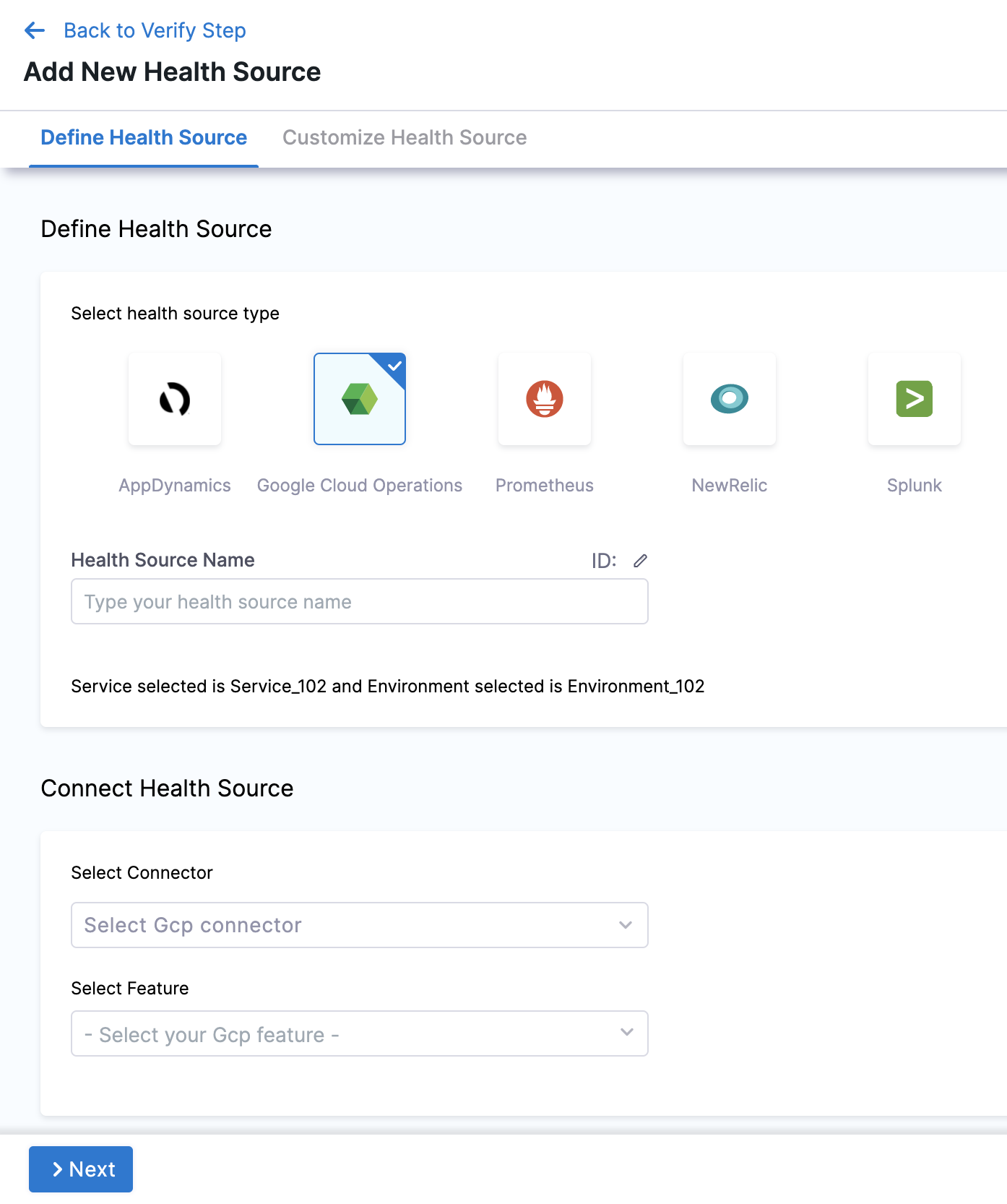
-
In Health Source Name, enter a name for the Health Source.
-
Under Connect Health Source, click Select Connector.
-
In Connector settings, you can either choose an existing connector GCP connector or click New Connector.
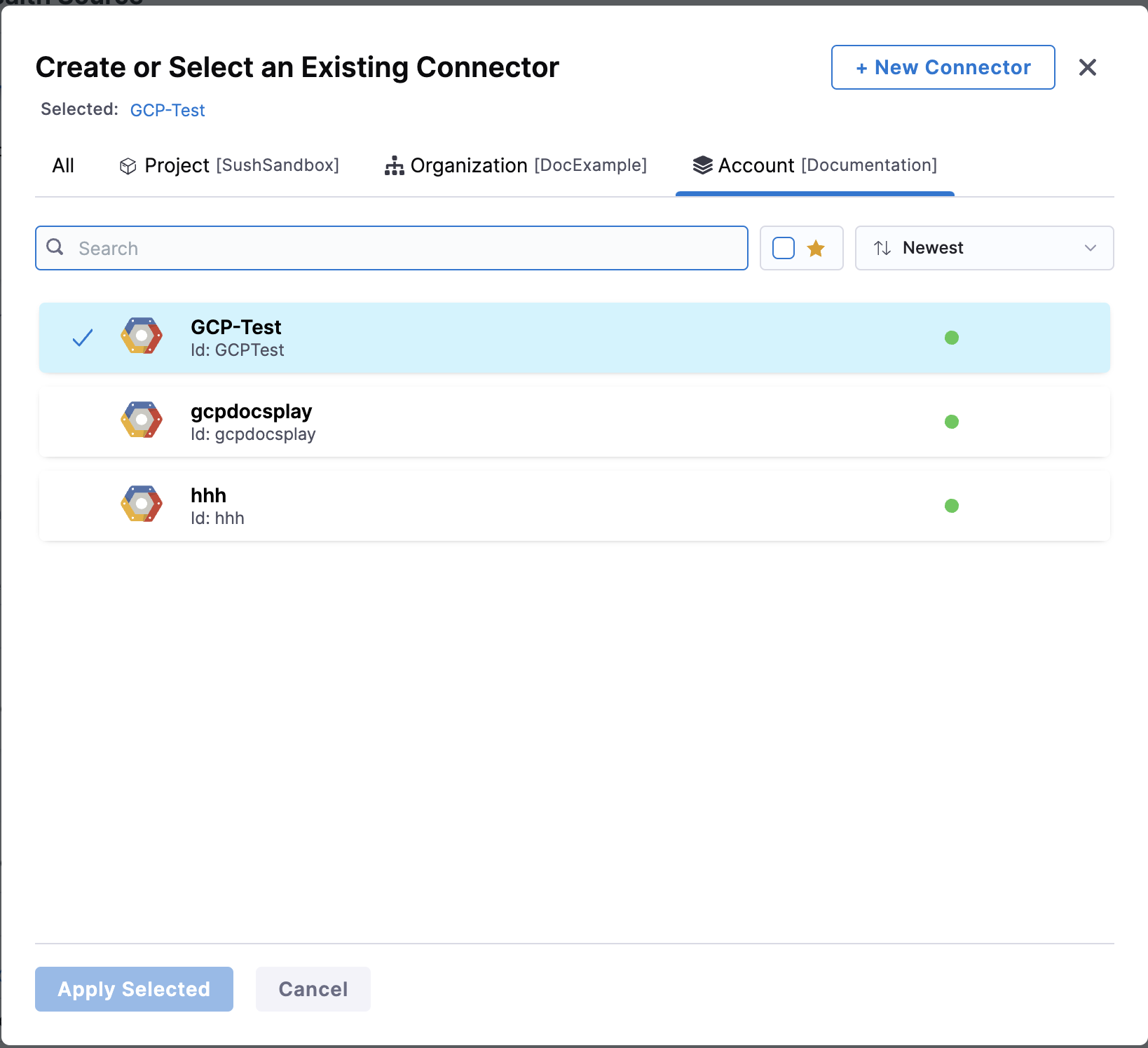
-
Click Apply Selected. The Connector is added to the Health Source.
-
In Select Feature, select the feature to be used.
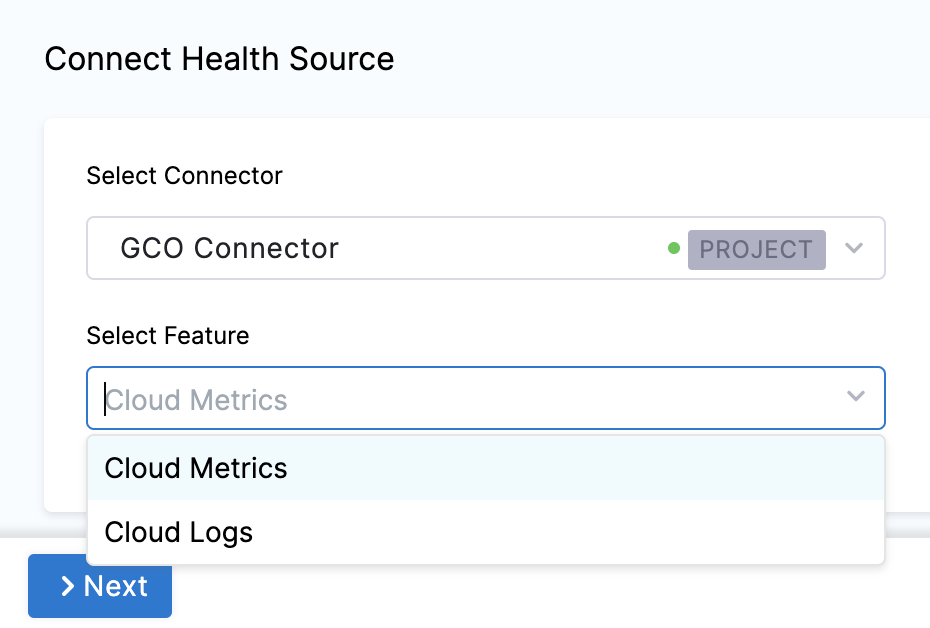
Option: Cloud Metrics
-
Select Cloud Metrics and click Next. The Select Dashboard settings appear.
-
Click one or more dashboards from the displayed results. If you don't have any pre-existing dashboards or don't want to select the ones in the displayed result, click Manually input query.
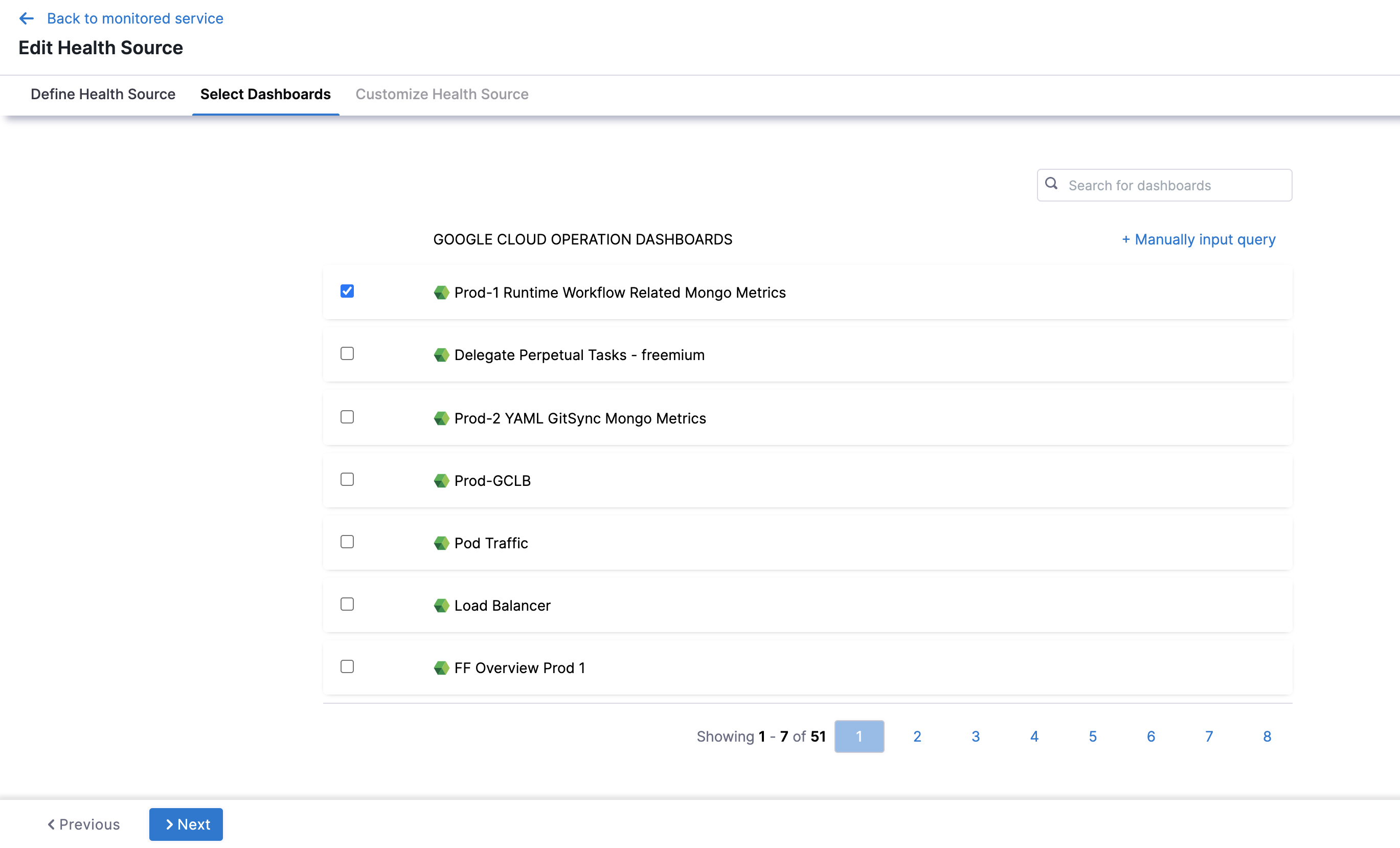
-
Click Next and the Customize Health Source settings appear.
-
Select a query from the options displayed on the left side of setting panel. The specification of the selected query auto-populates in the fields under Query Specifications.
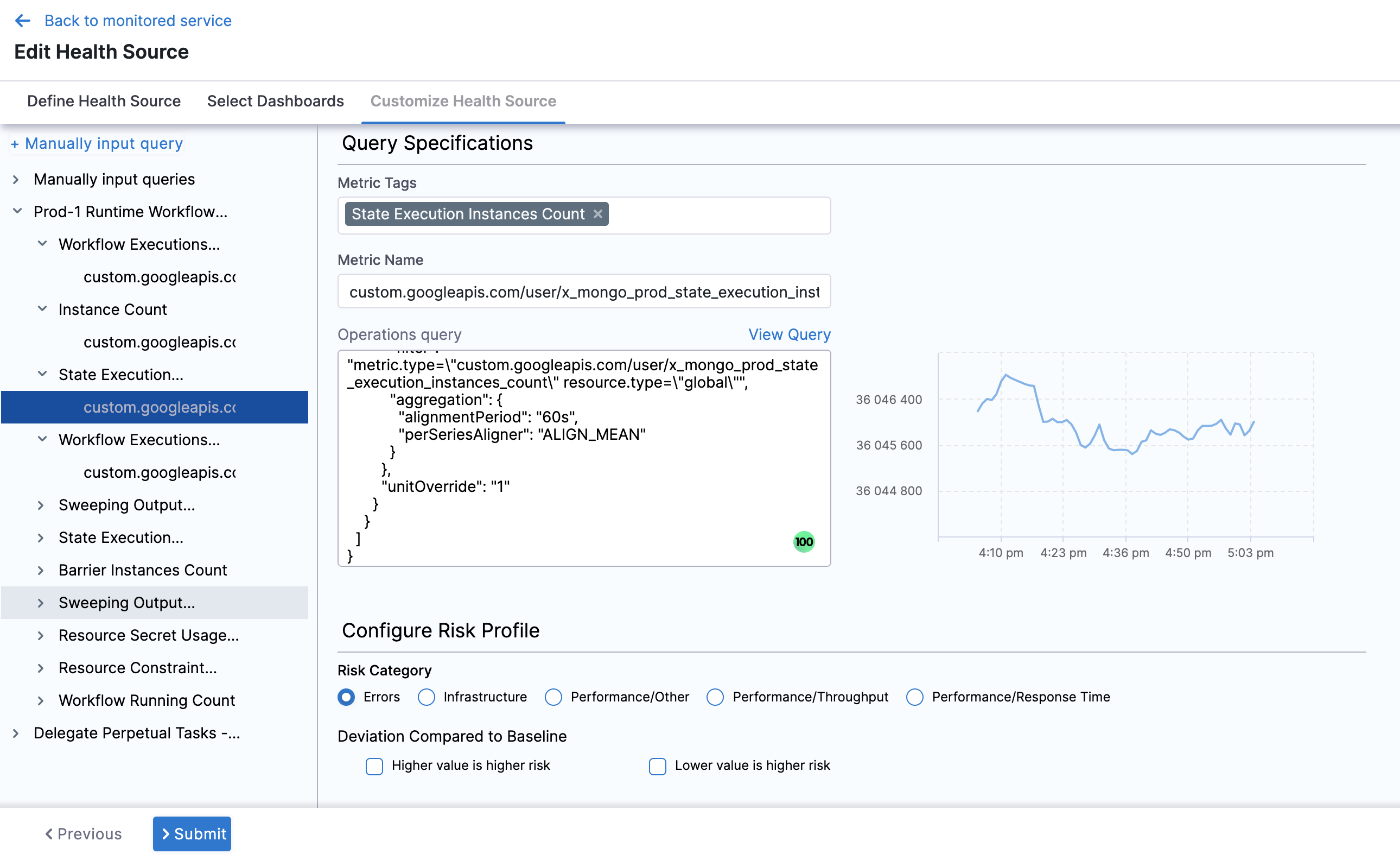
-
In Configure Risk Profile, select one of the following risk types in Risk Category:
Risk Type Type of Values Deviation Type Default Delta Default Ratio Error Web / Business transactions Higher is bad 0 0 Infrastructure Cpu, memory .... Higher and Lower is bad 20 0.2 Performance/Other Cpu, memory .... Higher and Lower is bad 20 0.2 Performance/Throughput Web / Business transactions Lower is bad 20 0.2 Performance/Response time Web / Business transactions Higher is bad 20 0.2 -
In Deviation Compared to Baseline, select one of the options based on the selected risk type.
-
Click Submit. The Health Source is displayed in the Verify step.
Option: Cloud Logs
Select Cloud Logs and click Next. The Customize Health Source settings appear.
You can customize the metrics to map the Harness Service to the monitored environment in Query Specifications and Mapping settings.
- Click Map Queries to Harness Services drop down.
- Enter a name for the query in Name your Query.
- In Query, enter the query and click Fetch Records. The retrived results appear in Records.
- In Identify Service Instance, click the plus icon to select the path of the service instance.
- In Identify Message, click the plus icon to select the message identifier.
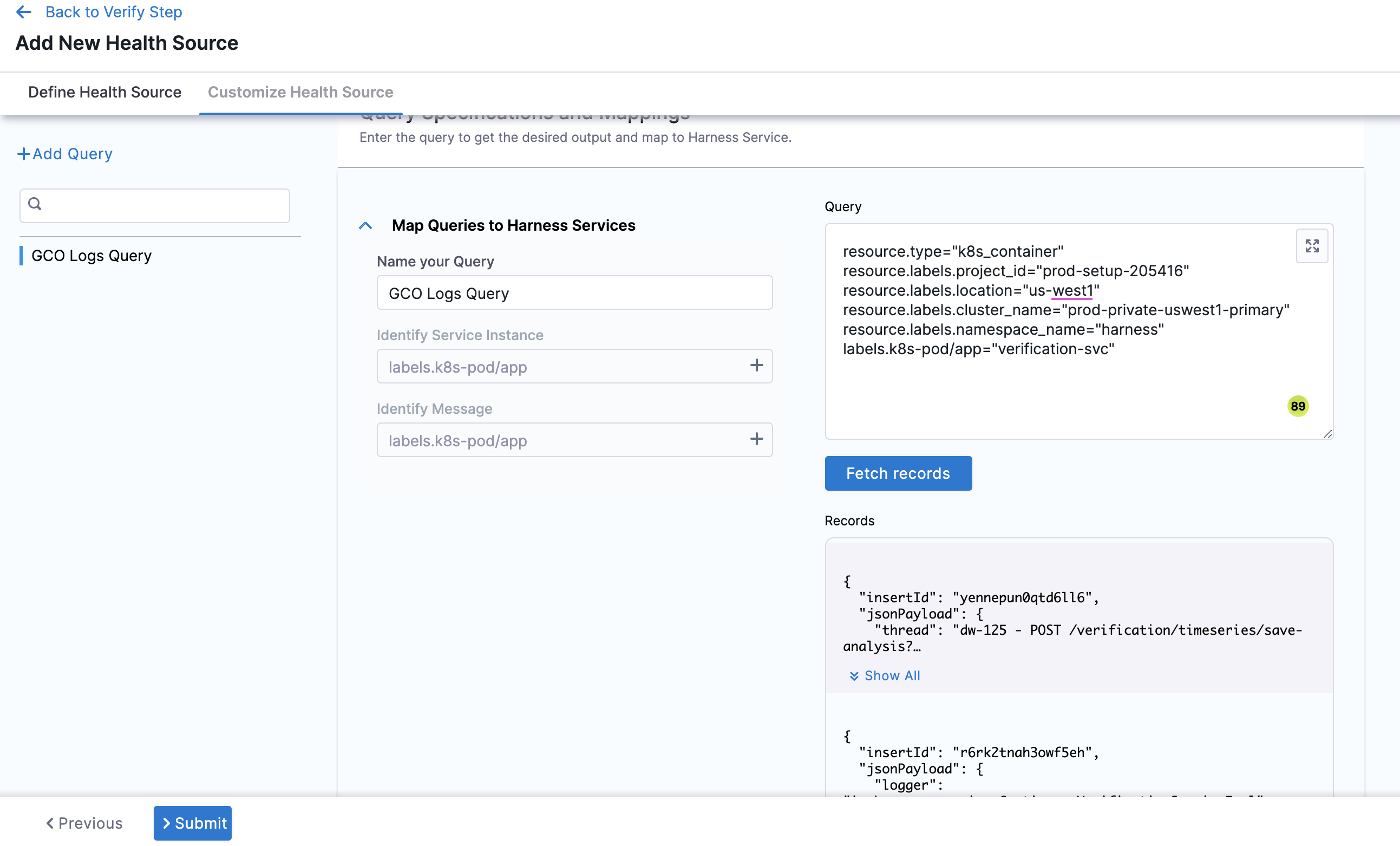
Click Submit. The Health Source is displayed in the Verify step.
You can add one or more Health Sources for each APM or logging provider.