Wait step
Currently, this feature is behind the feature flag, WAIT_STEP. Contact Harness Support to enable the feature.
This topic describes how to use the Wait step included in Harness pipeline stages.
Imagine you want to automatically pause and hold a pipeline execution while you check third party systems, such as checking to ensure that a Kubernetes cluster has the necessary resources, or that a database schema has been updated.
Harness pipelines include the Wait step so you can pause the pipeline execution for any amount of time. After the wait time expires, the pipeline execution proceeds.
When the Wait step is running, it provides Mark as Success and Mark as Failed options. Mark as Success ends the wait period and proceeds with the execution. Mark as Failed initiates the Failure Strategy for the step or stage, if any, or simply fails the execution.
Add the Wait step
The Wait step is available in approval, custom, CD, and feature Flag stages. You can add the Wait step anywhere in those stages.
- In your stage Execution (or Rollout Strategy in Feature Flags), select Add Step, and then selct Wait.
- Enter a name for the step.
- In Duration, enter how long the Wait step should run. Once the timeout occurs, the pipeline execution proceeds.
When the Wait step runs, the duration is displayed in its Details.
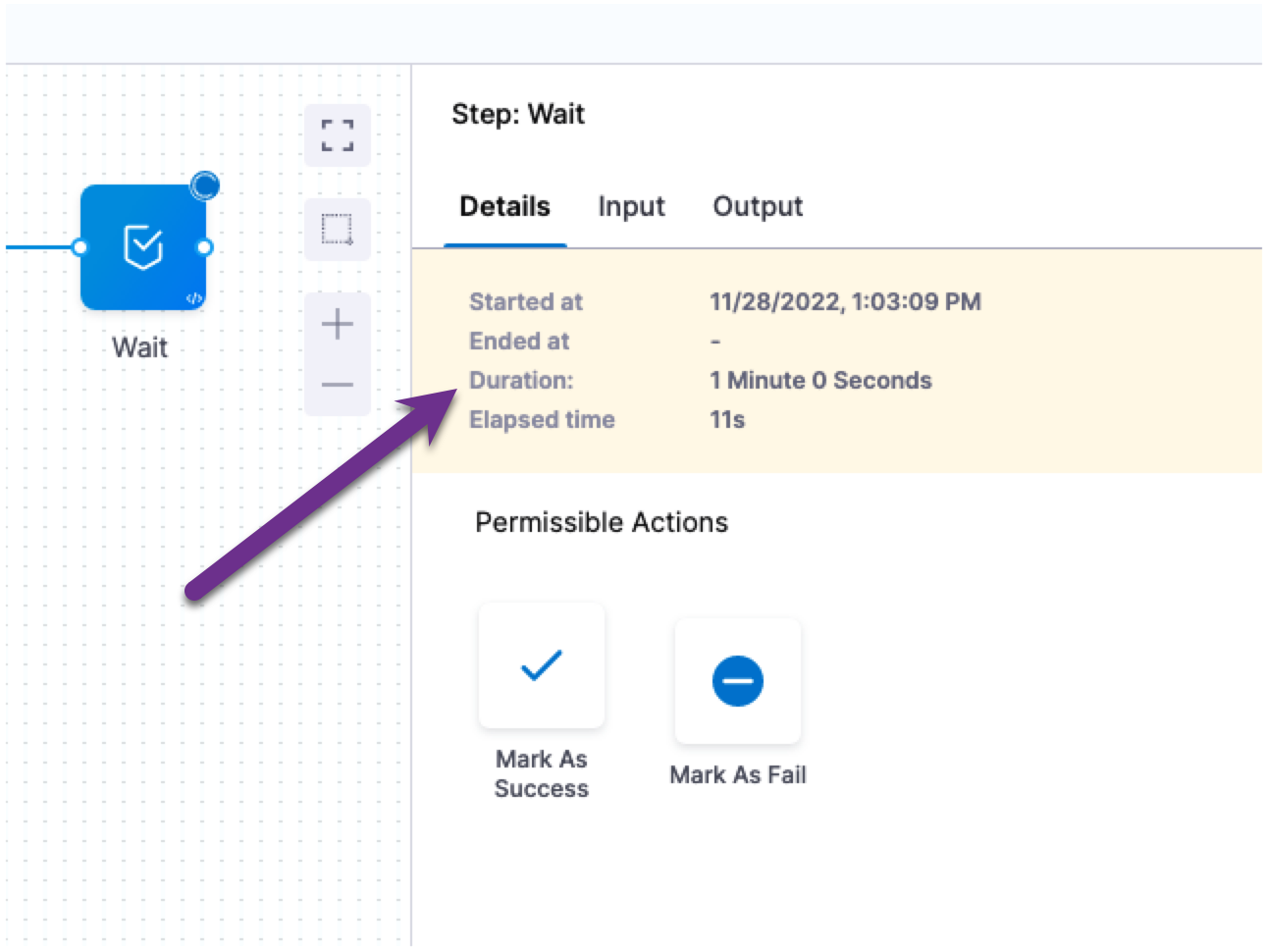
- Select Apply Changes.
Duration
The allowed values for Duration are:
wfor weeksdfor dayshfor hoursmfor minutessfor secondsmsfor milliseconds
The maximum is 53w.
You can use a fixed value, runtime input, or expression for Duration.
If you use runtime input, you can enter the wait time when you run the pipeline. You can also set it in a trigger.
If you use an expression, ensure that the expression resolves to one of the allowed time values.
For information, go to fixed values, runtime inputs, and expressions.
Marking the Wait step as success or fail
When the Wait step is running, it provides Mark as Success and Mark as Failed options. Mark as Success ends the wait period and proceeds with the execution. Mark as Failed initiates the failure strategy for the step or stage.
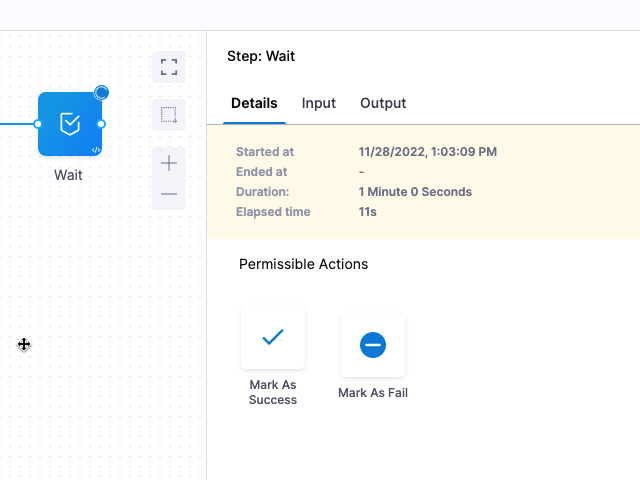
For information on failure strategies, go to define a failure strategy on stages and steps.
For example, let's say a Wait step has the failure strategy Manual Intervention. When the user selects Mark as Failed, they are prompted with the Manual Intervention options:
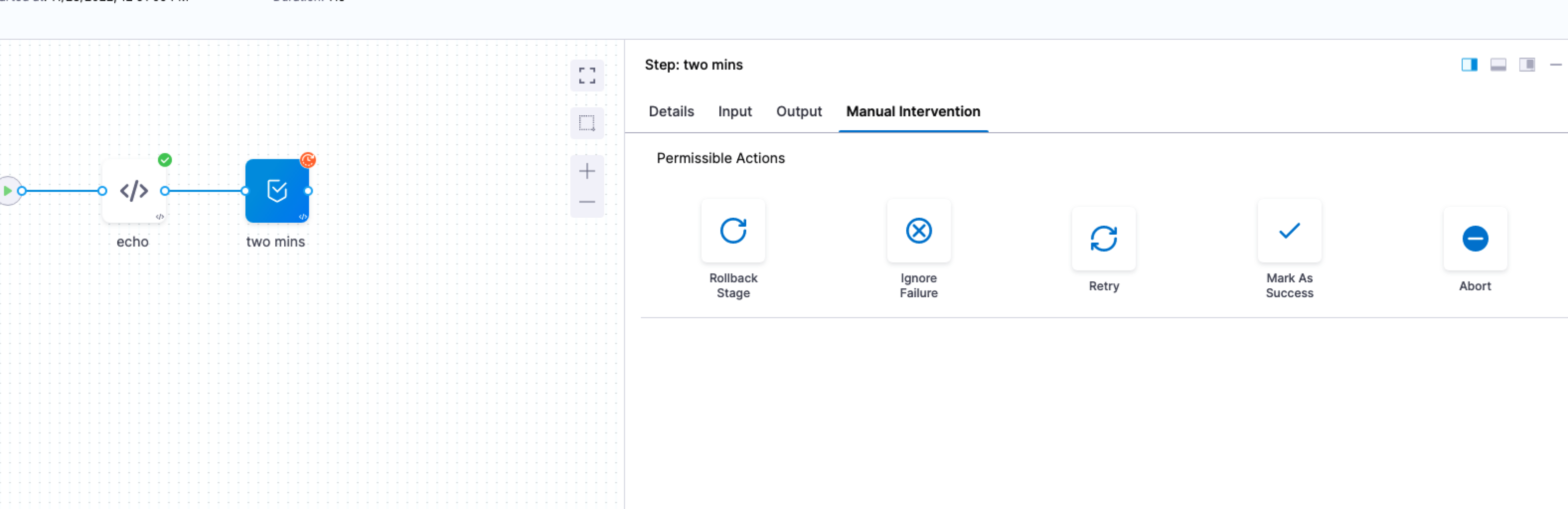
If no failure strategy is set at the step or stage level, then selecting Mark as Failed simply fails the pipeline execution at the Wait step.
Important notes
- The Wait step is available in approval, custom, CD, and feature flag stages.
- The Wait step does not use a Harness Delegate. It is run by the Harness platform. There is no Delegate Selector in the Wait step's Advanced settings.
General Wait step FAQs
What pipeline statuses are considered when determining concurrent active pipeline executions ?
Concurrent active pipeline executions comprises of active and in-progress executions. This includes those that are paused temporarily by steps such as the Wait step or approval step. Currently there are plans to exclude pipelines that are waiting for approval.
Is there a way to see which user acts on the Wait step to mark it as a success or mark it as fail?
One can look at having Harness approval step in addition to Wait step for this use case, also can set a failure strategy in case it timeout Please read more on Harness approval step in the following Documentation.
Is it possible to remove permissible actions from the Wait Step?
No, removing the permissible actions from the Wait Step is not possible. The Wait Step provides the options to Mark as Success and Mark as Failed, which are necessary for the step to proceed with the pipeline execution.
However, you can set a failure strategy for the Wait Step to ensure that the pipeline execution fails if the step is marked as failed. Additionally, you can set a longer timeout duration to ensure that the mandatory waiting time is enforced.