Build and Push to GCR (Pending deprecation)
Due to the GCR deprecation. The Build and Push to GCR step is pending deprecation. Instead, use the Build and Push to GAR step.
Upon deprecation, backwards compatibility is not guaranteed. You are encouraged to replace Build and Push to GCR steps with Build and Push to GAR steps as soon as possible.
This topic explains how to configure the Build and Push to GCR step in a Harness CI pipeline. This step is used to build and push to Google Container Registry (GCR).
You need:
- Access to GCR and a GCR repo.
- A Harness CI pipeline with a Build stage.
- A GCP connector.
Kubernetes cluster build infrastructures require root access
With Kubernetes cluster build infrastructures, Build and Push steps use kaniko. Other build infrastructures use drone-docker. Kaniko requires root access to build the Docker image. It doesn't support non-root users.
If your build runs as non-root (runAsNonRoot: true), and you want to run the Build and Push step as root, you can set Run as User to 0 on the Build and Push step to use the root user for that individual step only.
If your security policy doesn't allow running as root, go to Build and push with non-root users.
Add a Build and Push to GCR step
In your pipeline's Build stage, add a Build and Push to GCR step and configure the settings accordingly.
Here is a YAML example of a minimum Build and Push to GCR step.
- step:
type: BuildAndPushGCR
name: BuildAndPushGCR_1
identifier: BuildAndPushGCR_1
spec:
connectorRef: YOUR_GCP_CONNECTOR_ID
host: us.gcr.io
projectID: my_project
imageName: my_image
tags:
- <+pipeline.sequenceId>
When you run a pipeline, you can observe the step logs on the build details page. If the Build and Push to GCR step succeeds, you can find the uploaded image on GCR.
You can also:
Build and Push to GCR step settings
The Build and Push to GCR step has the following settings. Depending on the stage's build infrastructure, some settings might be unavailable or optional. Settings specific to containers, such as Set Container Resources, are not applicable when using a VM or Harness Cloud build infrastructure.
Name
Enter a name summarizing the step's purpose. Harness automatically assigns an Id (Entity Identifier) based on the Name. You can change the Id.
GCP Connector
The Harness GCP connector to use to connect to GCR. The GCP account associated with the GCP connector needs specific roles. For more information, go to Google Cloud Platform (GCP) connector settings reference.
This step supports GCP connectors that use access key authentication. It does not support GCP connectors that inherit delegate credentials.
Host
The Google Container Registry hostname. For example, us.gcr.io hosts images in data centers in the United States in a separate storage bucket from images hosted by gcr.io. For a list of Container Registries, go to the Google documentation on Pushing and pulling images.
The target GCR registry must meet the GCR requirements for pushing images. For more information, go to the Google documentation on Pushing and pulling images.
Project ID
The GCP resource manager project ID.
Image Name
The name of the image you want to build and push to the target container registry.
Tags
Add Docker build tags. This is equivalent to the -t flag.
Add each tag separately.
When you push an image to a repo, you tag the image so you can identify it later. For example, in one pipeline stage, you push the image, and, in a later stage, you use the image name and tag to pull it and run integration tests on it.
Harness expressions are a useful way to define tags. For example, you can use the expression <+pipeline.sequenceId> as a tag. This expression represents the incremental build identifier, such as 9. By using a variable expression, rather than a fixed value, you don't have to use the same image name every time.
For example, if you use <+pipeline.sequenceId> as a tag, after the pipeline runs, you can see the Build Id in the output.
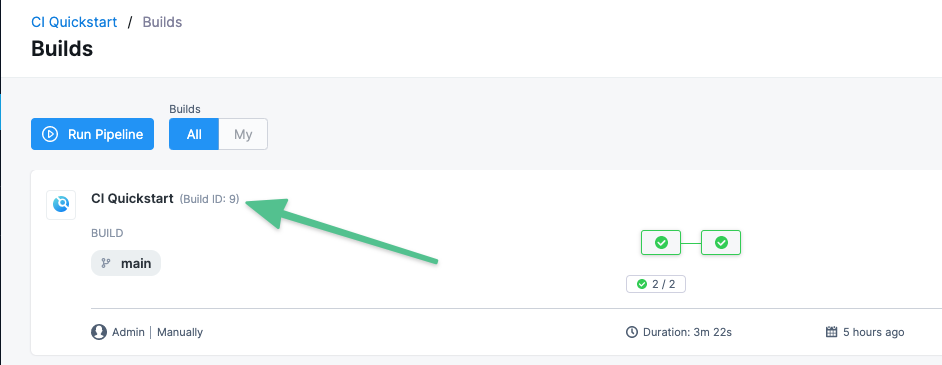
And you can see where the Build ID is used to tag your image:
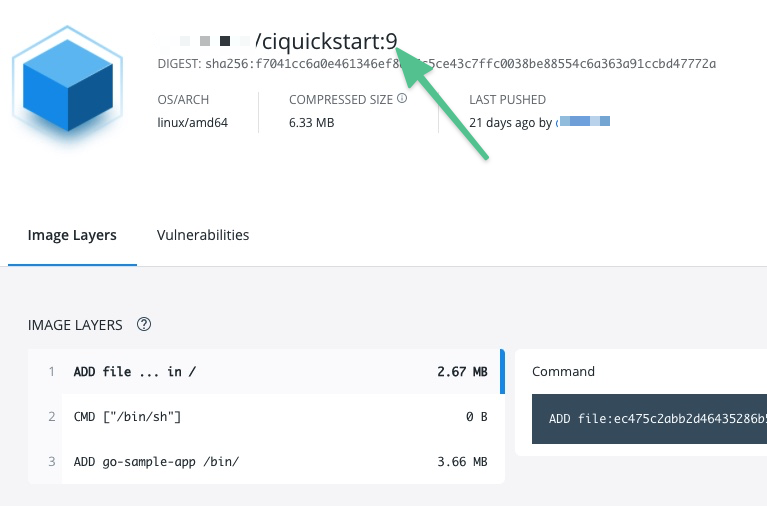
Later in the pipeline, you can use the same expression to pull the tagged image, such as myrepo/myimage:<+pipeline.sequenceId>.
Optimize
With Kubernetes cluster build infrastructures, select this option to enable --snapshotMode=redo. This setting causes file metadata to be considered when creating snapshots, and it can reduce the time it takes to create snapshots. For more information, go to the kaniko documentation for the snapshotMode flag.
For information about setting other kaniko runtime flags, go to Environment variables.
Dockerfile
The name of the Dockerfile. If you don't provide a name, Harness assumes that the Dockerfile is in the root folder of the codebase.
Context
Enter a path to a directory containing files that make up the build's context. When the pipeline runs, the build process can refer to any files found in the context. For example, a Dockerfile can use a COPY instruction to reference a file in the context.
Labels
Specify Docker object labels to add metadata to the Docker image.
Build Arguments
The Docker build-time variables. This is equivalent to the --build-arg flag.
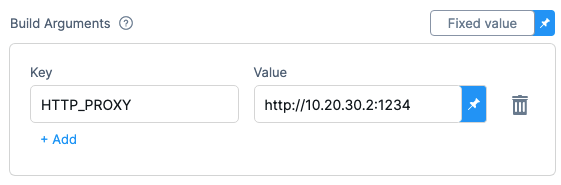
Target
The Docker target build stage, equivalent to the --target flag, such as build-env.
Remote Cache Image
Use this setting to enable remote Docker layer caching where each Docker layer is uploaded as an image to a Docker repo you identify. If the same layer is used in later builds, Harness downloads the layer from the Docker repo. You can also specify the same Docker repo for multiple Build and Push steps, enabling these steps to share the same remote cache. This can dramatically improve build time by sharing layers across pipelines, stages, and steps.
For Remote Cache Image, enter the name of the remote cache registry and image, such as gcr.io/project-id/<image>.
The remote cache repository must be in the same account and organization as the build image. For caching to work, the specified image name must exist.
Environment Variables (plugin runtime flags)
Build and Push steps use plugins to complete build and push operations. With Kubernetes cluster build infrastructures, these steps use kaniko, and, with other build infrastructures, these steps use drone-docker.
These plugins have a number of additional runtime flags that you might need for certain use cases. For information about the flags, go to the kaniko plugin documentation and the drone-docker plugin documentation.
How you configure plugin runtime flags depends on your build infrastructure.
Set plugin runtime flags with Kubernetes cluster build infrastructure
When using the built-in Build and Push steps with a Kubernetes cluster build infrastructure, you can use the Environment Variables setting to set kaniko plugin runtime flags.
Unlike in other Harness CI steps, the Environment Variables setting in Build and Push steps only accepts the known kaniko plugin runtime flags. You must set other types of environment variables in your Dockerfile, build arguments, or as stage variables, depending on their usage and purpose in your build.
In Environment Variables, you must input a Name and Value for each variable. Format the name as PLUGIN_FLAG_NAME.
For example, to set --skip-tls-verify, add an environment variable named PLUGIN_SKIP_TLS_VERIFY and set the variable value to true.
- step:
identifier: buildandpush
name: buildandpush
type: BuildAndPush---
spec:
...
envVariables:
PLUGIN_SKIP_TLS_VERIFY: true
To build without pushing, use the no-push kaniko flag.
YAML example: Build and Push step with multiple environment variables
This YAML example shows a Build and Push to GAR step with several PLUGIN environment variables.
- step:
identifier: pushGCR
name: push GCR
type: BuildAndPushGAR ## Type depends the selected Build and Push step, such as Docker, GAR, ACR, and so on.
spec: ## Some parts of 'step.spec' vary by Build and Push step type (Docker, GAR, ACR, etc).
connectorRef: GCR_CONNECTOR
host: "us.gcr.io"
projectID: "some-gcp-project"
imageName: "some-image-name"
tags:
- "1.0"
- "1.2"
buildArgs:
foo: bar
hello: world
labels:
foo: bar
hello: world
target: dev-env
context: "."
dockerfile: "harnessDockerfile"
remoteCacheImage: "test/cache"
envVariables: ## Specify plugin runtime flags as environment variables under 'step.spec'.
PLUGIN_TAR_PATH: ./harnesstarpath
PLUGIN_IMAGE_DOWNLOAD_RETRY: "2"
PLUGIN_COMPRESSED_CACHING: "false"
PLUGIN_USE_NEW_RUN: "true"
PLUGIN_GARBAGE: yoyo
Previously, you could set some kaniko runtime flags as stage variables. If you had done this and you are using Kubernetes cluster build infrastructure, then Harness recommends moving these kaniko plugin stage variables to the Environment Variables in your Build and Push step. Don't change non-kaniko plugin variables, such as PLUGIN_USER_ROLE_ARN.
For other types of environment variables (that aren't Build and Push plugin runtime flags), stage variables are still inherently available to steps as environment variables. However, where you declare environment variables depends on their usage and purpose in your build. You might need to set them in your Dockerfile, build args, or otherwise.
Set plugin runtime flags with other build infrastructures
With Harness Cloud, self-managed VM, or local runner build infrastructures, you can set some drone-docker plugin runtime flags as stage variable.
Currently, Harness supports the following drone-docker flags:
auto_tag: Enable auto-generated build tags.auto_tag_suffix: Auto-generated build tag suffix.custom_labels: Additional arbitrary key-value labels.artifact_file: Harness uses this to show links to uploaded artifacts on the Artifacts tab.dry_run: Disables pushing to the registry. Used to build without pushing.custom_dns: Provide your custom CNS address.
To set these flags in your Build and Push steps, add stage variables formatted as PLUGIN_FLAG_NAME.
For example, to set custom_dns, add a stage variable named PLUGIN_CUSTOM_DNS and set the variable value to your custom DNS address.
variables:
- name: PLUGIN_CUSTOM_DNS
type: String
description: ""
required: false
value: "vvv.xxx.yyy.zzz"
Run as User
With Kubernetes cluster build infrastructures, you can specify the user ID to use to run all processes in the pod if running in containers. For more information, go to Set the security context for a pod.
This step requires root access. You can use the Run as User setting if your build runs as non-root (runAsNonRoot: true), and you can run the Build and Push step as root. To do this, set Run as User to 0 to use the root user for this individual step only.
If your security policy doesn't allow running as root, go to Build and push with non-root users.
Set container resources
Set maximum resource limits for the resources used by the container at runtime:
- Limit Memory: The maximum memory that the container can use. You can express memory as a plain integer or as a fixed-point number using the suffixes
GorM. You can also use the power-of-two equivalentsGiandMi. The default is500Mi. - Limit CPU: The maximum number of cores that the container can use. CPU limits are measured in CPU units. Fractional requests are allowed; for example, you can specify one hundred millicpu as
0.1or100m. The default is400m. For more information, go to Resource units in Kubernetes.
Timeout
Set the timeout limit for the step. Once the timeout limit is reached, the step fails and pipeline execution continues. To set skip conditions or failure handling for steps, go to:
Conditions, looping, and failure strategies
You can find the following settings on the Advanced tab in the step settings pane:
- Conditional Execution: Set conditions to determine when/if the step should run.
- Failure Strategy: Control what happens to your pipeline when a step fails.
- Use looping strategies: Define a matrix, repeat, or parallelism strategy for an individual step.
Troubleshoot Build and Push steps
Go to the CI Knowledge Base for questions and issues related to building and pushing images, such as:
- What drives the Build and Push steps? What is kaniko?
- Does a kaniko build use images cached locally on the node? Can I enable caching for kaniko?
- Can I run Build and Push steps as root if my build infrastructure runs as non-root? What if my security policy doesn't allow running as root?
- Can I set kaniko and drone-docker runtime flags, such as skip-tls-verify or custom-dns?
- Can I push without building?
- Can I build without pushing?
- Is remote caching supported in Build and Push steps?
- Why doesn't the Build and Push step include the content of VOLUMES from my Dockerfile in the final image?
- Can I use a specific version of kaniko or drone-docker?
- How do I fix this kaniko container runtime error: kaniko should only be run inside of a container?