Android SDK reference
This SDK is not currently supported on Harness Self-Managed Enterprise Edition (on premises).
This topic describes how to use the Harness Feature Flags Android SDK for your Android application.
For getting started quickly, you can use our sample code from the SDK README. You can also clone and run a sample application from the Android SDK GitHub Repository.
The SDK caches your Feature Flags. If the cache can't be accessed, the defaultValue is used.
Before you begin
Make sure you read and understand:
- Feature Flags Overview
- Getting Started with Feature Flags
- Client-Side and Server-Side SDKs
- Communication Strategy Between SDKs and Harness Feature Flags
Version
Latest SDK version can be found on GitHub Release Page
To use this version of the SDK, you also need to use Android API level 21 or higher.
Requirements
To use this SDK, make sure you:
- Installed Android Studio or the Android SDK for CLI only
- If building the SDK you will require at least Android Studio Hedgehog 2023.1.1
- Installed Java 11 or newer
- Installed Gradle 8.3 or newer
- Use Android API level 21 or higher.
Then ensure you:
- Create an Android application to use with the SDK, or clone our sample application to use.
- Download the SDK from our GitHub Repository.
- Create a Feature Flag on the Harness Platform. If you are following along with the SDK README sample code, make sure your flag is called
harnessappdemodarkmode. - Create a Client SDK key and make a copy of it.
Install the SDK
To add the Android SDK to your application, add the following snippet to the root project's build.gradle file:
buildscript {
repositories {
mavenCentral()
}
Then, in your app module's build.gradle file, add the following dependency for the SDK:
implementation 'io.harness:ff-android-client-sdk:2.0.0'
Release builds and ProGuard
For release builds, Android uses ProGuard to apply optimizations that can affect the behavior of the SDK.
Please add the following rule to your ProGuard configuration to ensure proper functionality when running your Android app from a release build
-keep class io.harness.cfsdk.** { *; }
Initialize the SDK
To initialize the Android SDK, you need to:
- Add your Client SDK key to connect to your Harness Environment.
- Add a Target that you want to Evaluate against a Feature Flag.
- Configure the SDK options, if needed. For more details on what features you can configure for this SDK, go to Configure the SDK.
- Complete the initialization with the SDK using your Client SDK Key, Target, and Configuration parameters that you set.
Add a Target
Details
What is a Target?
Targets are used to control which users see which Variation of a Feature Flag, for example, if you want to do internal testing, you can enable the Flag for some users and not others. When creating a Target, you give it a name and a unique identifier. Often Targets are users but you can create a Target from anything that can be uniquely identified, such as an app or a machine.For more information about Targets, go to Targeting Users With Flags.
To add a Target, build it and pass in arguments for the following:
| Parameter | Description | Required? | Example |
| identifier | ID of the Target.Read Regex requirements for Target names and identifiers below for accepted characters. | Required | .identifier("HT_1") |
| name | Name for this Target. This does not have to be unique. Note: If you don’t provide a value, the name will be the same as the identifier.Read Regex requirements for Target names and identifiers below for accepted characters. | OptionalNote: If you don't want to send a name, don't send the parameter. Sending an empty argument will cause an error. | .name("Harness_Target_1") |
| attributes | Additional data you can store for a Target, such as email addresses or location. | Optional | target.attributes["email"] = "demo@harness.io" |
Regex requirements for Target names and identifiers
Identifier
Regex: ^[A-Za-z0-9.@_-]*$
Must consist of only alphabetical characters, numbers, and the following symbols:
. (period)
@ (at sign)
-(dash)
_ (underscore)
The characters can be lowercase or uppercase but cannot include accented letters, for example Cafe_789.
Name
Regex: ^[\\p{L}\\d .@_-]*$
Must consist of only alphabetical characters, numbers, and the following symbols:
. (period)
@ (at sign)
-(dash)
_ (underscore)
(space)
The characters can be lowercase or uppercase and can include accented letters, for example Café_123.
For example:
val target = Target().identifier("HT_1").name("Harness_Target_1")
target.attributes["email"] = "demo@harness.io"
Configure the SDK
You can configure the following features of the SDK:
| Name | Configuration Option | Description | Default |
| baseUrl | baseUrl("https://config.ff.harness.io/api/1.0") | The URL used to fetch Feature Flag Evaluations. When using the Relay Proxy, change this to: http://localhost:7000 | https://config.ff.harness.io/api/1.0 |
| eventUrl | eventUrl("https://events.ff.harness.io/api/1.0") | The URL for posting metrics data to the Feature Flag service. When using the Relay Proxy, change this to: http://localhost:7000 | https://events.ff.harness.io/api/1.0 |
| pollInterval | pollingInterval(60) | The interval in seconds that we poll for changes when you are using stream mode. | 60 (seconds) |
| enableStream | enableStream(true) | Set to true to enable streaming mode.Set to false to disable streaming mode. | true |
| enableAnalytics | enableAnalytics(true) | Set to true to enable analytics.Set to false to disable analytics. | true |
For example:
val sdkConfiguration = CfConfiguration.builder()
.baseUrl("https://config.ff.harness.io/api/1.0")
.eventUrl("https://events.ff.harness.io/api/1.0")
.pollingInterval(60)
.enableStream(true)
.enableAnalytics(false)
.build()
Complete the initialization
CfClient is a base class that provides all the features of the SDK, which can be accessed with CfClient.getInstance().
To initialize the SDK, you must pass in the following:
YOUR_API_KEY- The client SDK key you created when creating the Feature Flag.- Any configuration options you want to use.
- The Target you want to evaluate.
Sample of initializing the SDK
val sdkConfiguration = CfConfiguration.builder()
.pollingInterval(60) //time in seconds
.build()
val target = Target().identifier("target")
CfClient.getInstance().initialize(context, "YOUR_API_KEY", sdkConfiguration, target)
CfClient.getInstance().waitForInitialization()
Evaluate a Flag
Evaluating a Flag is when the SDK processes all Flag rules and returns the correct Variation of that Flag for the Target you provide.
If a matching Flag can’t be found, or the SDK can’t remotely fetch flags, the default value is returned.
There are different methods for the different Variation types and for each method you need to pass in:
- Identifier of the Flag you want to evaluate
- The default Variation
The Flag is evaluated against the Target you pass in when initializing the SDK.
Evaluate a boolean Variation
boolVariation(String evaluationId, boolean defaultValue)
// Get boolean evaluation:
val evaluation: Boolean = CfClient.getInstance().boolVariation("demo_evaluation", false)
Evaluate a number Variation
numberVariation(String evaluationId, double defaultValue)
// Get number evaluation:
val numberEvaluation: Double = CfClient.getInstance().numberVariation("demo_number_evaluation", 0.0)
Evaluate a string Variation
stringVariation(String evaluationId, String defaultValue)
// Get String evaluation:
val stringEvaluation: String = CfClient.getInstance().stringVariation("demo_string_evaluation", "demo_value")
Evaluate a JSON Variation
jsonVariation(String evaluationId, JSONObject defaultValue)
// Get JSON evaluation:
val jsonEvaluation: String = CfClient.getInstance().jsonVariation("demo_string_evaluation", JSONObject("{}"))
These methods must not be executed on the application's main thread as they could trigger network operations.
Listen for events
Register the event listener
The eventsListener method provides a way to register a listener for different events that might be triggered by SDK.
The possible events, reasons for being emitted, and their responses are outlined in the following table:
| EVENT_TYPE | Reason | Response |
| SSE_START | The SDK has successfully opened a streaming connection to the Feature Flags service, and is listening for events. No further action required from your application code. | - |
| SSE_END | The SDK has closed the streaming connection to the Feature Flags service and is no longer listening for events. This can happen if the SDK is shutdown, of if there is a transient networking issue, and the SDK will attempt to reconnect. In both cases, no further action required from your application code. | - |
| EVALUATION_CHANGE | The SDK has streamed a new evaluation after a flag has been changed using the Harness web application. You should evaluate a flag to get the latest variation. Note this is for individual flag changes only, and this event is not applicable to target group changes. See EVALUATION_RELOAD for streaming target group changes. | Evaluation |
| EVALUATION_RELOAD | This event can be emitted for 3 reasons. For all 3 reasons, you should evaluate any flags to get the latest variation. 1) A target group change has been made using the Harness web application, and all evaluations has been reloaded. 2) Streaming has been disabled and the SDK is in polling mode, and a poll has completed which has reloaded all evaluations. 3) The SDK has disconnected from the stream and has entered polling mode, and a poll has completed which has reloaded all evaluations. | List<Evaluation> |
For example:
private var eventsListener = EventsListener { event ->
CfLog.OUT.v(tag, "Event: ${event.eventType}")
}
val registerEventsOk = CfClient.getInstance().registerEventsListener(eventsListener)
val unregisterEventsOk = CfClient.getInstance().unregisterEventsListener(eventsListener)
Close the event listener
To avoid unexpected behavior, when the listener isn't needed, turn it off by calling CfClient.getInstance().unregisterEventsListener(eventsListener), for example:
val success = CfClient.getInstance().unregisterEventsListener(eventsListener)
Test your app is connected to Harness
When you receive a response showing the current status of your Feature Flag, go to the Harness Platform and toggle the Flag on and off. Then, check your app to verify if the Flag Variation displayed is updated with the Variation you toggled.
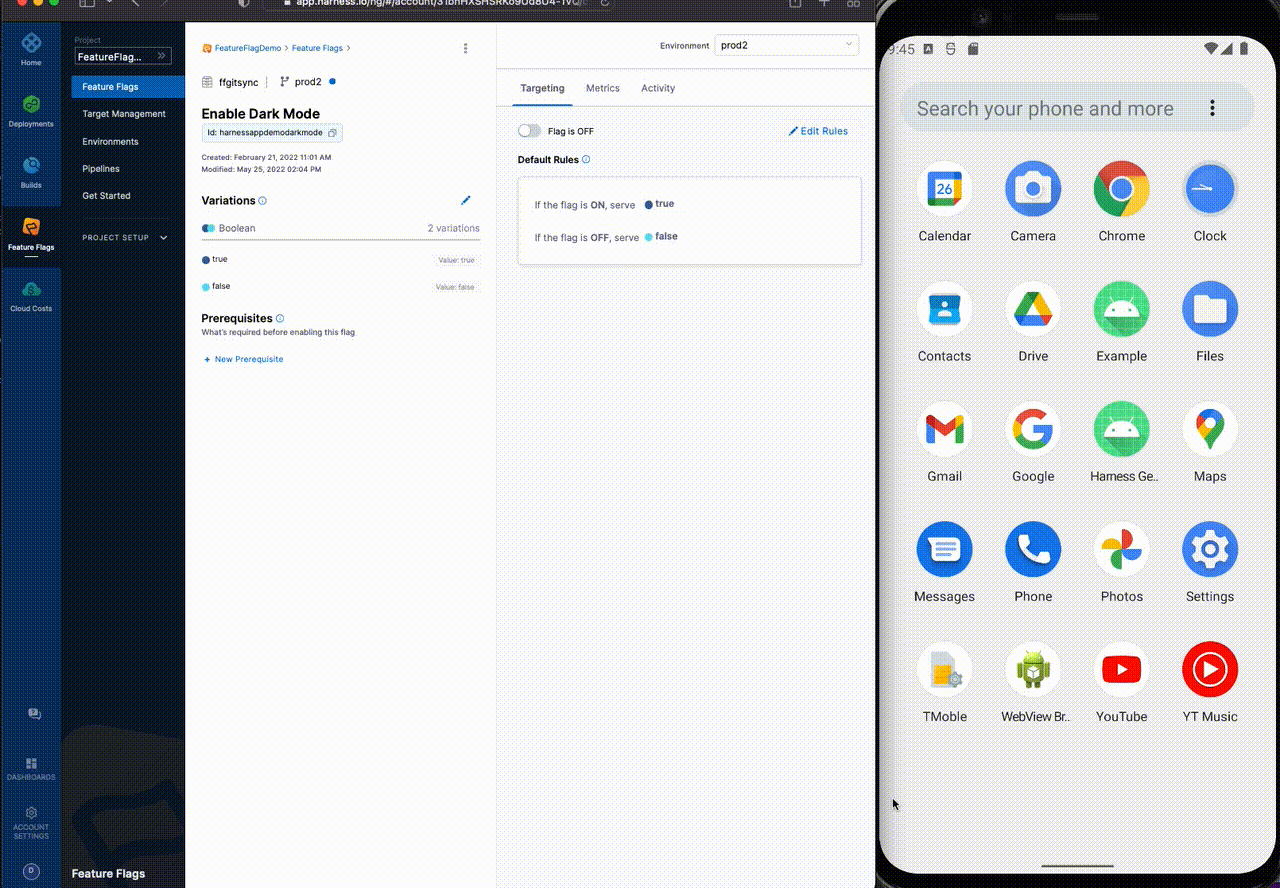
The SDK must run for at least 60 seconds before it sends metrics. Please ensure metrics have not been disabled in the SDK.
Close the SDK client
In most applications, you won't need to close the SDK client.
However, you should close the SDK client if:
- Your application is about to terminate. Closing the client ensures that all associated resources are released.
- You have determined that you do not need to evaluate flags again in your application lifecycle.
The SDK does not evaluate flags after the client is closed.
To close the SDK, call this method:
CfClient.getInstance().close()
Additional options
Configure your logger
We use SLF4J for this SDK, you can configure any compatible logger. For example you can include logback via Gradle:
implementation 'com.github.tony19:logback-android:3.0.0'
Using the following code you can configure it to write to logcat:
companion object {
init {
BasicLogcatConfigurator.configureDefaultContext() // enable SDK logging to logcat
val lc = LoggerFactory.getILoggerFactory() as LoggerContext
val logger: Logger = lc.getLogger("<PKGNAME>")
logger.level = ALL
}
}
Change <PKGNAME> above to one of the following
-* io.harness.cfsdk.CfClient - Main client logs
-* io.harness.cfsdk.cloud.analytics - Analytics logs
-* io.harness.cfsdk.cloud.sse.EventSource - SEE stream logs
Or any other valid package name within the SDK.
Use our public API methods
Our public API exposes the following methods that you can use:
public void initialize(
final Context context,
final String apiKey,
final CfConfiguration configuration,
final Target target
) throws IllegalStateException
public boolean boolVariation(String evaluationId, boolean defaultValue)public String stringVariation(String evaluationId, String defaultValue)public double numberVariation(String evaluationId, double defaultValue)public JSONObject jsonVariation(String evaluationId, JSONObject defaultValue)public void registerEventsListener(EventsListener listener)public void unregisterEventsListener(EventsListener observer)public void refreshEvaluations()public void close()
Sample code for an Android application
Here is a sample code for using Harness Feature Flag SDKs with the Android application. To learn more about using the sample Android application, go to the Android GitHub repository.
package io.harness.cfsdk.gettingstarted
import android.os.Bundle
import android.widget.TextView
import androidx.appcompat.app.AppCompatActivity
import android.util.Log
import ch.qos.logback.classic.android.BasicLogcatConfigurator
import io.harness.cfsdk.*
import io.harness.cfsdk.cloud.model.Target
import io.harness.cfsdk.cloud.sse.StatusEvent
class MainActivity : AppCompatActivity() {
private var flagName: String = BuildConfig.FF_FLAG_NAME.ifEmpty { "harnessappdemodarkmode" }
// The SDK API Key to use for authentication. Configure it when installing the app by setting FF_API_KEY
// e.g. FF_API_KEY='my key' ./gradlew installDebug
private val apiKey: String = BuildConfig.FF_API_KEY
val client = CfClient()
client.use {
client.initialize(this, apiKey, sdkConfiguration, target)
client.waitForInitialization()
Log.i("SDKInit", "Successfully initialized client")
// Get initial value of flag and display it
var flagValue: Boolean = client.boolVariation(flagName, false)
printMessage("$flagName : $flagValue")
// Setup Listener to handle different events emitted by the SDK
client.registerEventsListener { event ->
when (event.eventType) {
// Setup Listener to handle flag change events. This fires when a flag is modified.
StatusEvent.EVENT_TYPE.EVALUATION_CHANGE -> {
Log.i("SDKEvent", "received ${event.eventType} event for flag")
event.extractEvaluationPayload()
flagValue = client.boolVariation(flagName, false)
printMessage("$flagName : $flagValue")
}
else -> Log.i("SDKEvent", "Got ${event.eventType.name}")
}
}
}
}
// printMessage uses the UI Thread to update the text on the display
private fun printMessage(msg : String) {
val tv1: TextView = findViewById(R.id.textView1)
runOnUiThread { tv1.text = msg }
}
}
Troubleshooting
The SDK logs the following codes for certain lifecycle events, for example authentication, which can aid troubleshooting.
| Code | Description | Log Level |
|---|---|---|
| 1000 | Successfully initialized | Info |
| 1001 | Failed to initialize due to authentication error | Error |
| 1002 | Failed to initialize due to a missing or empty API key | Error |
| 1003 | WaitForInitialization configuration option was provided and the SDK is waiting for initialization to finish | Info |
| 2000 | Successfully authenticated | Info |
| 2001 | Authentication failed with a non-recoverable error | Error |
| 2002 | Authentication failed and is retrying | Warn |
| 2003 | Authentication failed and max retries have been exceeded | Error |
| 3000 | SDK closing | Info |
| 3001 | SDK closed successfully | Info |
| 4000 | Polling service started | Info |
| 4001 | Polling service stopped | Info |
| 5000 | Streaming connected | Info |
| 5001 | Streaming disconnected | Warn |
| 5002 | Streaming event received | Debug |
| 5003 | Streaming disconnected and is retrying to connect | Info |
| 5004 | Streaming service stopped | Info |
| 5005 | Stream is still retrying to connect after 4 attempts | Warn |
| 6000 | Evaluation was successful | Debug |
| 6001 | Evaluation failed and the default value was returned | Info |
| 7000 | Metrics service has started | Info |
| 7001 | Metrics service has stopped | Info |
| 7002 | Metrics posting failed | Warn |
| 7003 | Metrics posting success | Debug |