Catalog Auto-Discovery with Harness CD Services
Overview
This document is a detailed guide on how to use the Harness IDP Catalog Auto-Discovery integration to sync Harness CD services into the IDP Catalog. This integration populates your Catalog with CD services so you can sync, view, and manage them directly in Catalog. Services are created as IDP service entities and kept in real-time, uni-directional sync with their corresponding CD services.
Before you begin
Make sure the following prerequisites are met:
- The feature flag
IDP_CATALOG_CD_AUTO_DISCOVERYis enabled. Contact Harness Support to enable it. - Harness CD is enabled for your account. This must be the same account you use for Harness IDP.
Catalog Auto-Discovery with Harness CD
1. Enable the Harness CD Auto-Discovery integration
- In Harness IDP, go to Configure → Integrations.
- On the Harness CD services integration card, select Enable.
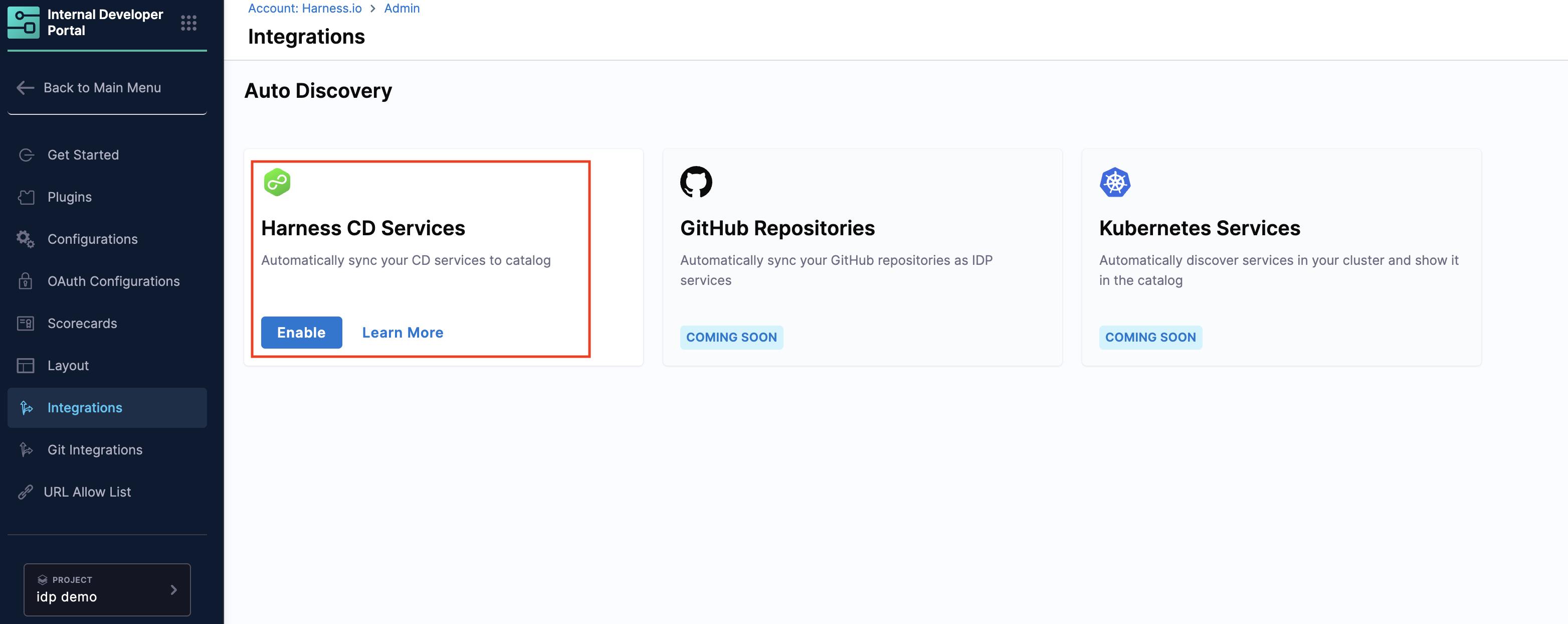
2. Sync Harness CD services to the IDP Catalog
After enabling the integration, configure what to sync:
-
IDP entities created: Each CD service appears in Catalog as an IDP entity with:
kind: Componenttype: Service
-
Entity ID mapping:
- The IDP entity is created with the same entity ID as the CD service ID.
- Scope restrictions apply: The CD service and IDP entity must be in the same scope (account, organization, or project).
- If an IDP entity with the same CD service ID already exists (created manually), the system performs a merge operation:
- The CD service gets linked to the existing IDP entity
- Ingested metadata from the CD service is added
- Other existing details in the IDP entity remain unchanged
-
Entity fields populated (read-only in IDP): The following fields are fetched from the CD service and remain synced:
| Harness CD Field | IDP Entity Field | Editable in IDP |
|---|---|---|
| Service Name | metadata.name | ❌ No (synced from CD) |
| Service Identifier | metadata.identifier | ❌ No (synced from CD) |
| Service Description | metadata.description | ❌ No (synced from CD) |
| Service Tags | metadata.tags | ❌ No (synced from CD) |
| Additional Metadata | Custom fields | ✅ Yes (IDP-specific) |
Important notes:
- Description and Tags from the CD service are synced to the IDP entity and cannot be edited in IDP.
- Once the link is established, the IDP entity will reflect the CD service's name, description, and tags.
- If an IDP entity already has description or tags before linking, the CD service values take precedence and overwrite them.
- To update these fields, make changes in Harness CD; they will automatically sync to IDP.
- IDP-CD Service Sync: Sync is uni-directional from CD service → IDP entity. Changes made to the IDP entity are not propagated back to the CD service.
- RBAC: You can view and sync services from the same projects and organizations you have access to in Harness CD.
Configure the sync scope
-
On the same integration card, select Edit.
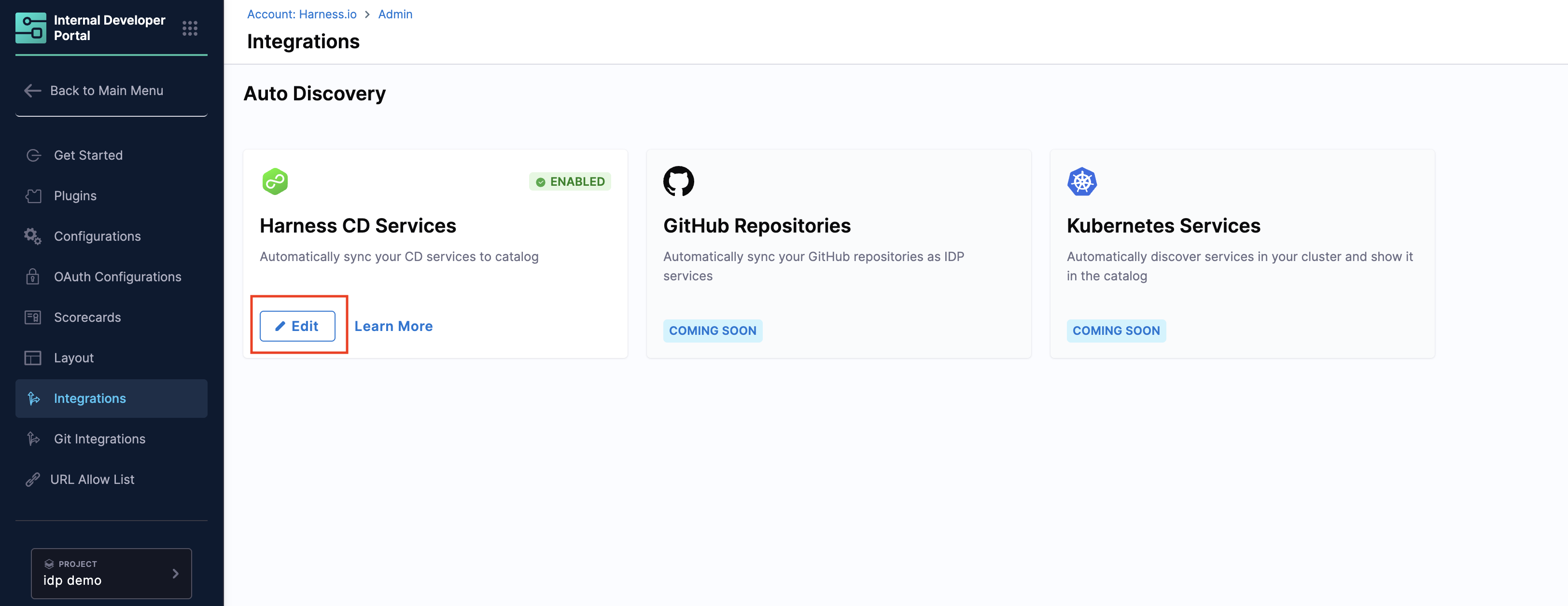
-
Choose a scope:
- All Scopes — Sync services across the entire account (all organizations and projects).
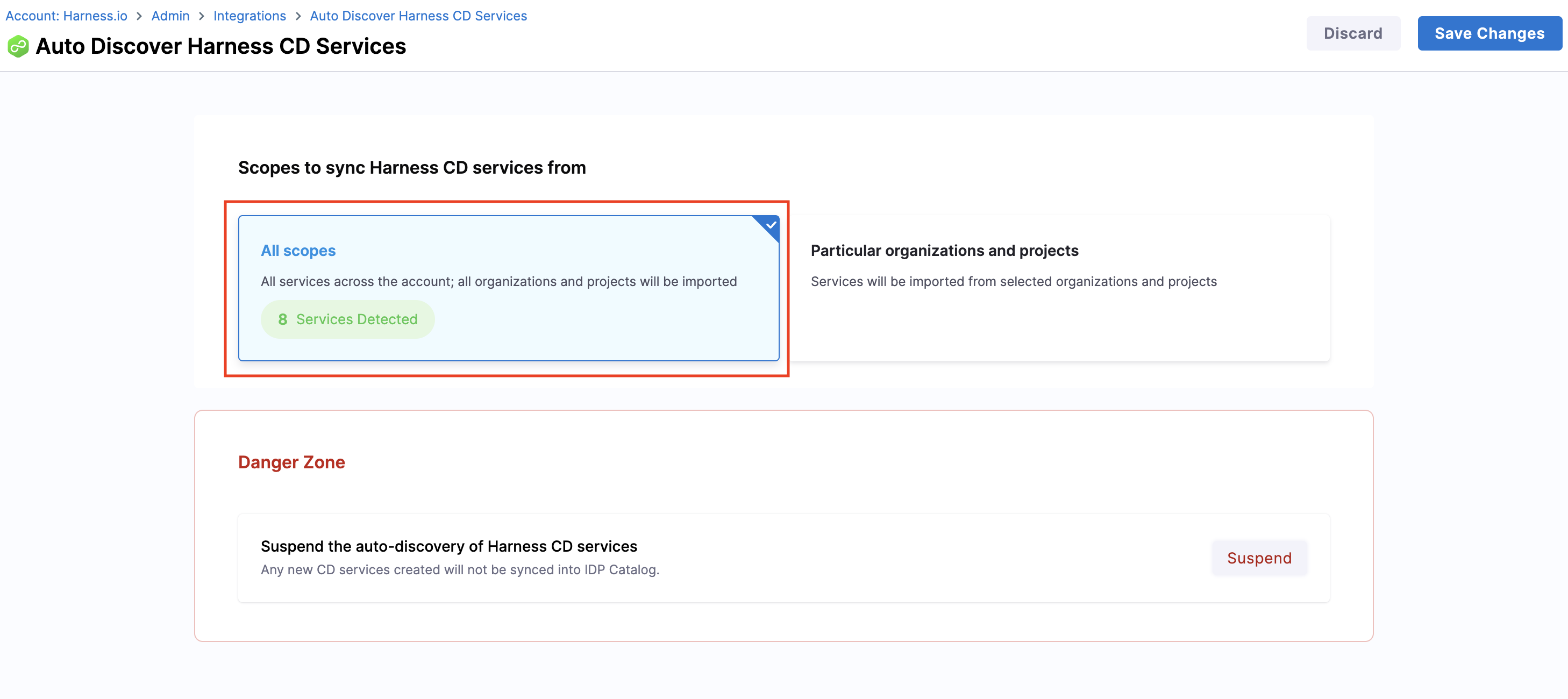
- Particular Organizations & Projects — Sync from selected organizations and/or projects using the dropdown.
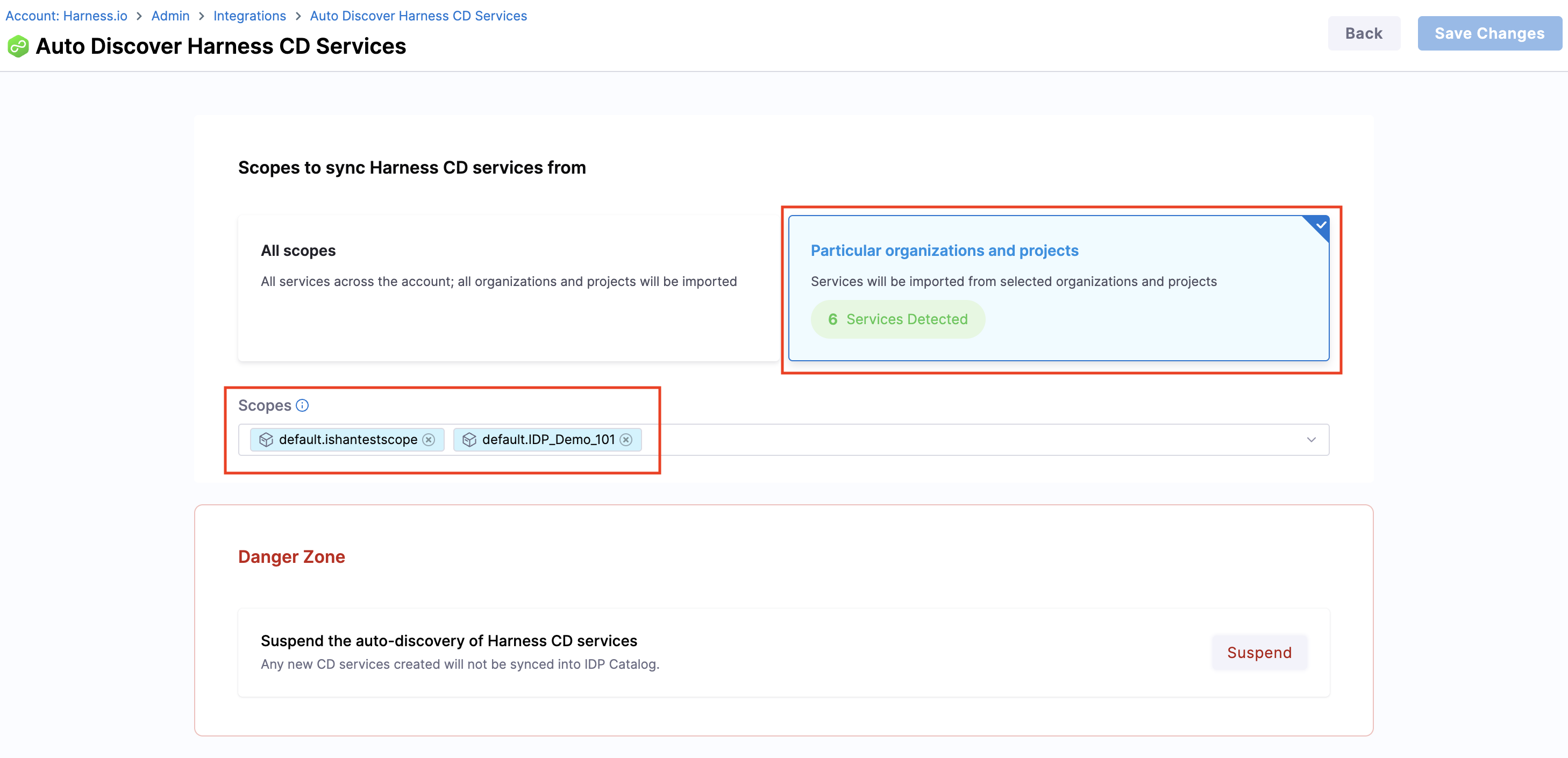
- All Scopes — Sync services across the entire account (all organizations and projects).
-
Select Save Changes to begin syncing.
If you remove a project or organization from the sync scope:
- Existing linked entities from that project/org will remain in the IDP Catalog unchanged.
- These entities will stop receiving updates from their corresponding CD services.
- The link between the CD service and IDP entity remains, but sync is paused.
- To resume sync, add the project/org back to the scope filter.
That’s it; your CD services will appear in the IDP Catalog.
For suspending auto-discovery, see Suspend Auto-Discovery.
3. View & manage CD services in the IDP Catalog
Once synced, search for any CD service in IDP Catalog:
- Open the entity to view all data synced from the CD service.
- The CI/CD plugin is automatically configured for the entity.
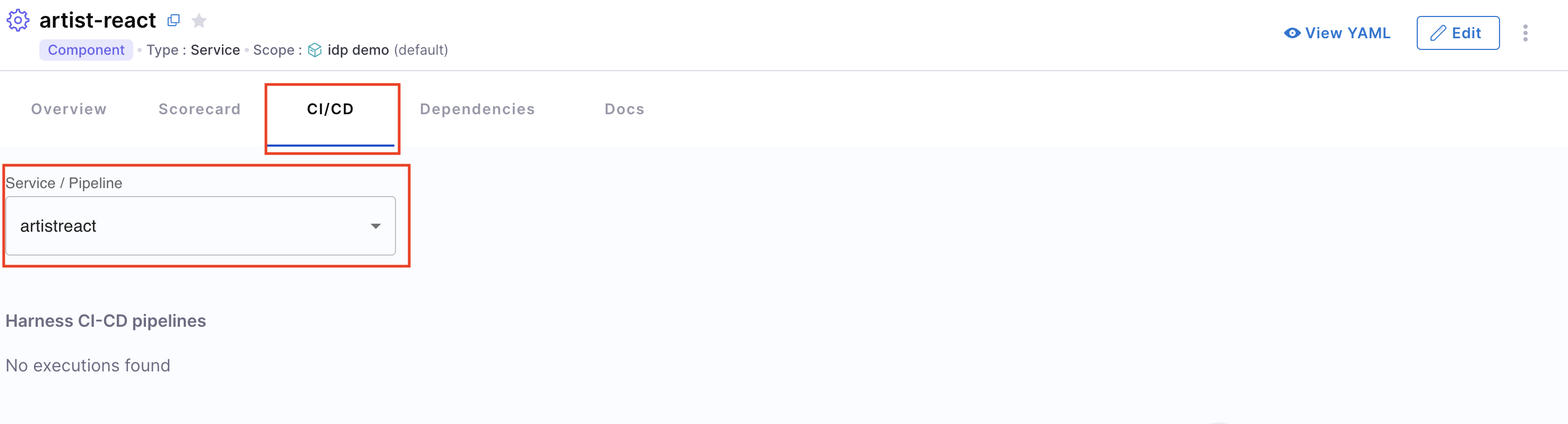
- Use Open in Harness CD on the entity overview to navigate to the service in CD.
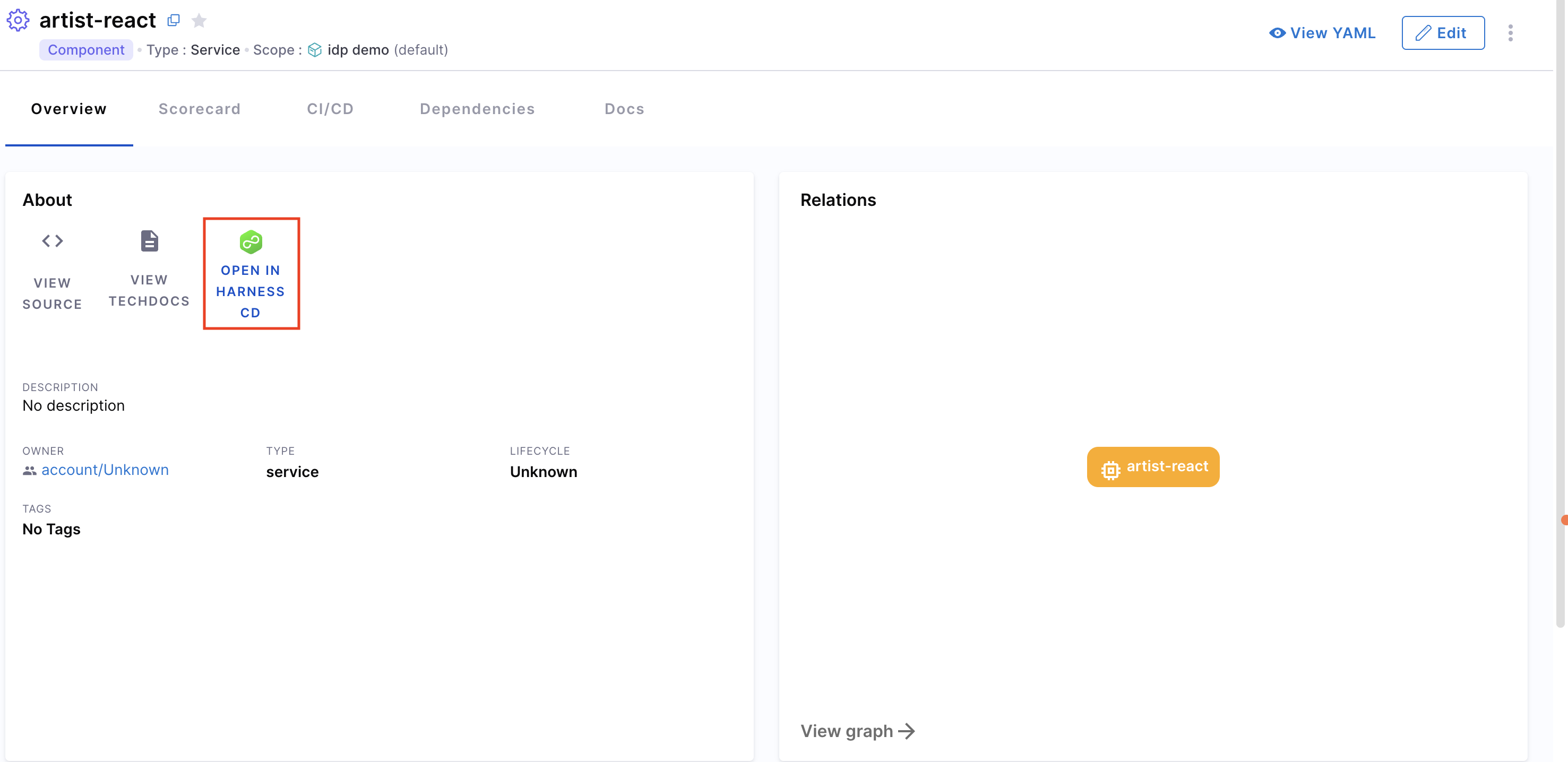
Check the IDP entity reference in Harness CD
- In Harness CD, open the relevant CD service.
- Go to the Referenced by section.
- From there, open the corresponding IDP entity.
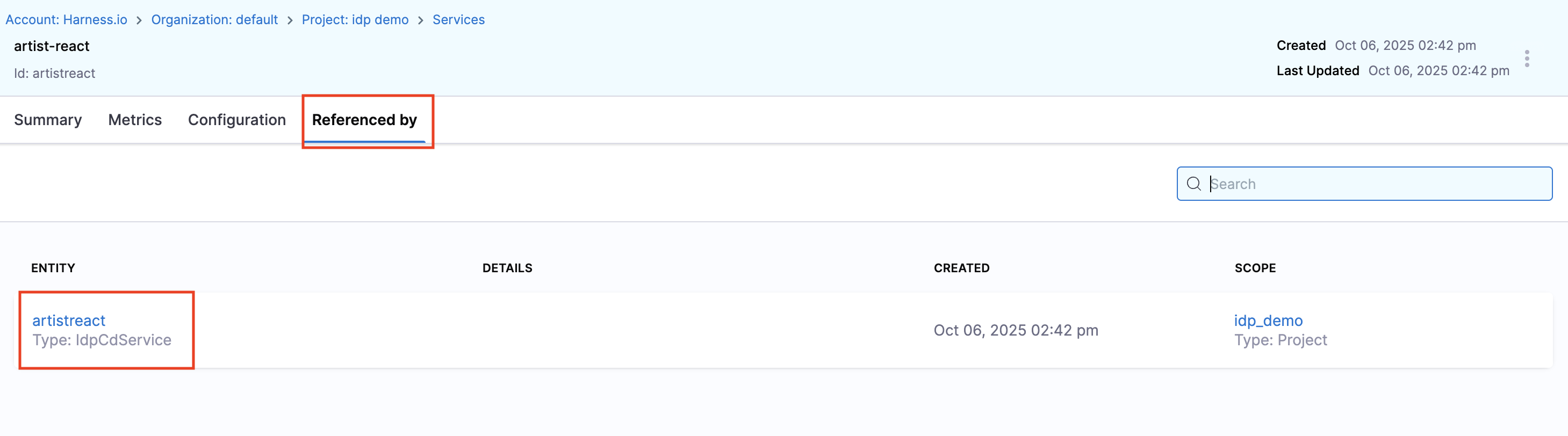
4. Suspend Auto-Discovery
What happens when auto-discovery is suspended:
- New CD services will not be automatically created as IDP entities.
- Existing IDP entities that were created through auto-discovery will remain unchanged.
- The sync between existing CD services and their corresponding IDP entities will stop.
To stop auto-discovery:
- Go to Configure → Integrations → Harness CD, then select Edit.
- Enable Suspend Auto-discovery and select Save Changes.
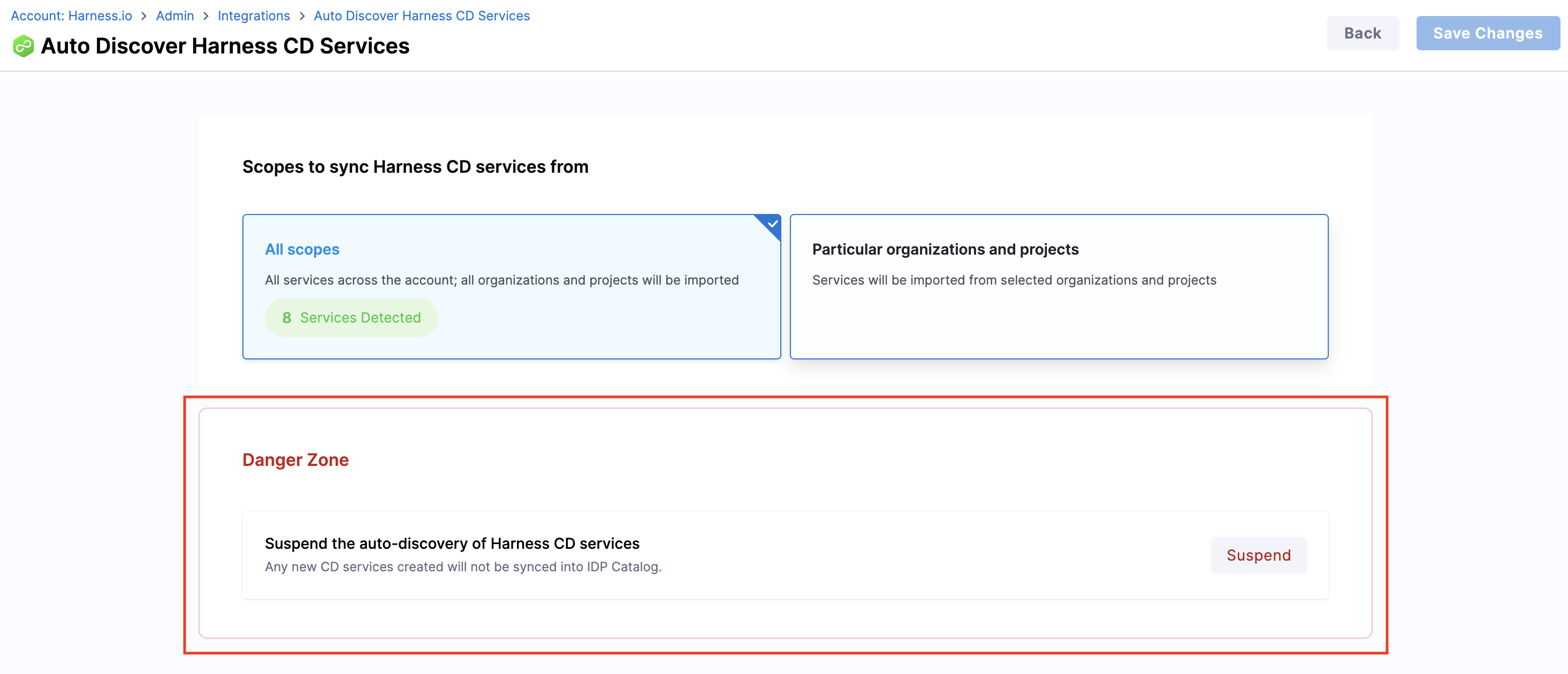
Auto-discovery is now suspended.