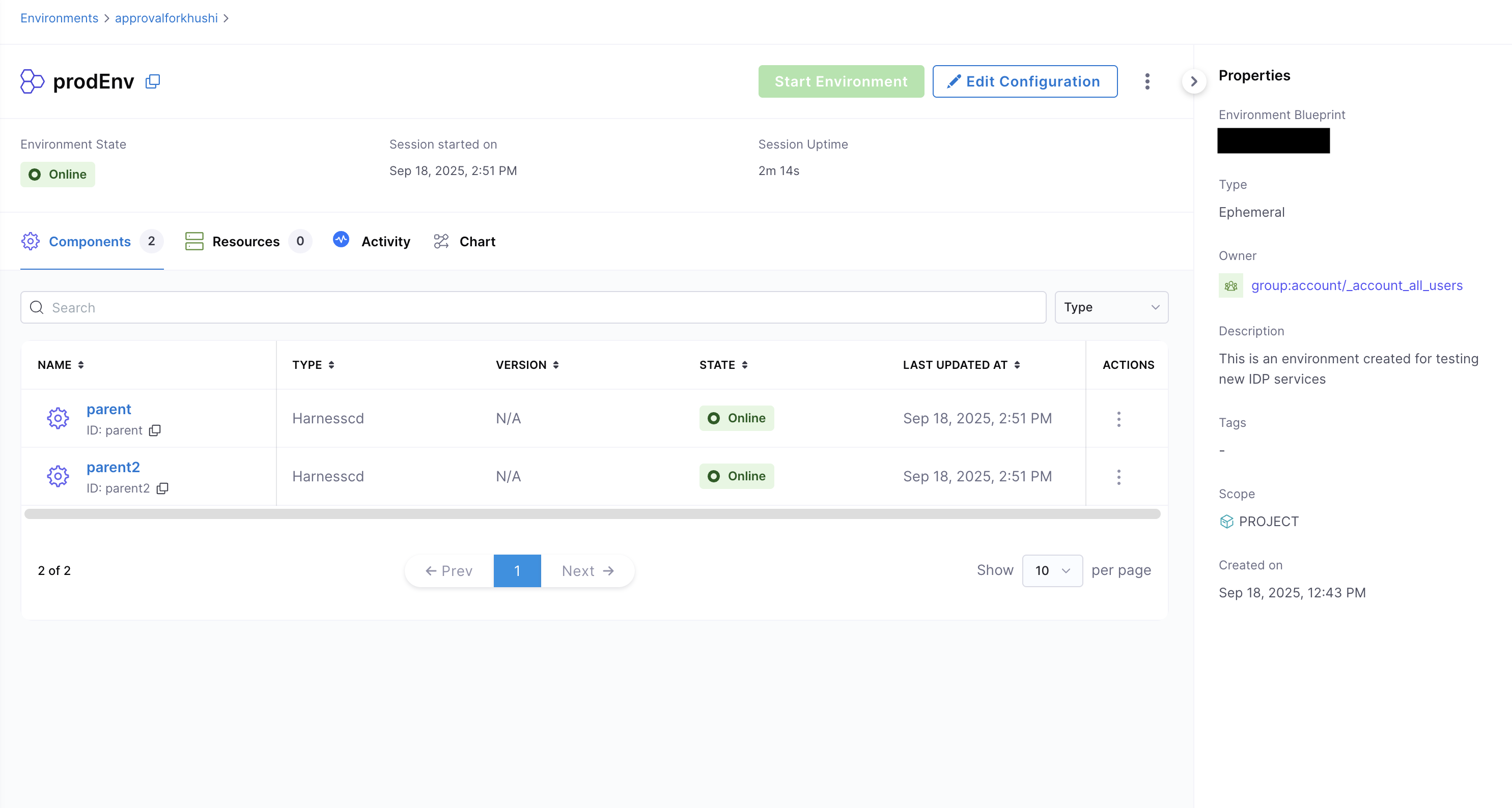Environments in Harness IDP
An Environment is instantiated using an Environment Blueprint, consider it as a running instance of environment blueprint. It represents the deployed infrastructure and services, as defined in the blueprint. It is a collection of software services deployed using CD tools and executed on infrastructure provisioned through IaCM tools.
Types of Environments
Based on the time-to-live (TTL) duration, Harness IDP environment management supports two types of environments:
- Ephemeral environments: Short-lived environments that are created and paused on demand. They run only for a specific time interval configured by the user.
- Long-lived environments: Environments that run indefinitely and are not paused automatically. They are paused only when the user explicitly does so.
Go to Configure TTL to learn more.
Note: When you update an environment’s configuration, the environment is re-provisioned and the TTL is reset. The new TTL countdown starts from the time of the update.
Create Environments
Using the Environment Blueprint we can now create and spin up an ephemeral environment.
- In Harness IDP (Environments), hit “Create” in the right corner, then “Environment, then select your new “Environment Blueprint”.
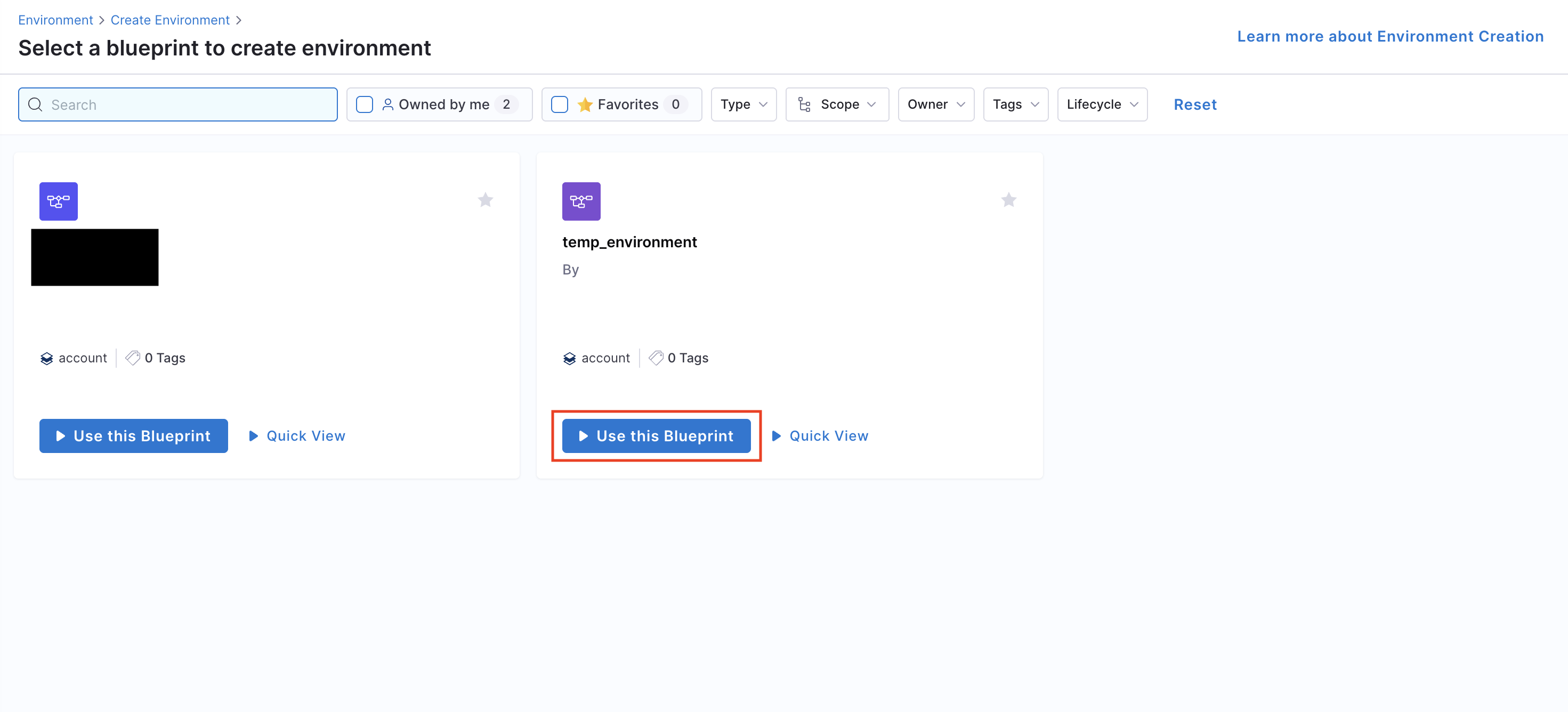
- Give your environment a Name, select owners, input lifecycle (add a new one if the dropdown list is empty), and choose your project as a scope and then Click “Configure Environment”.
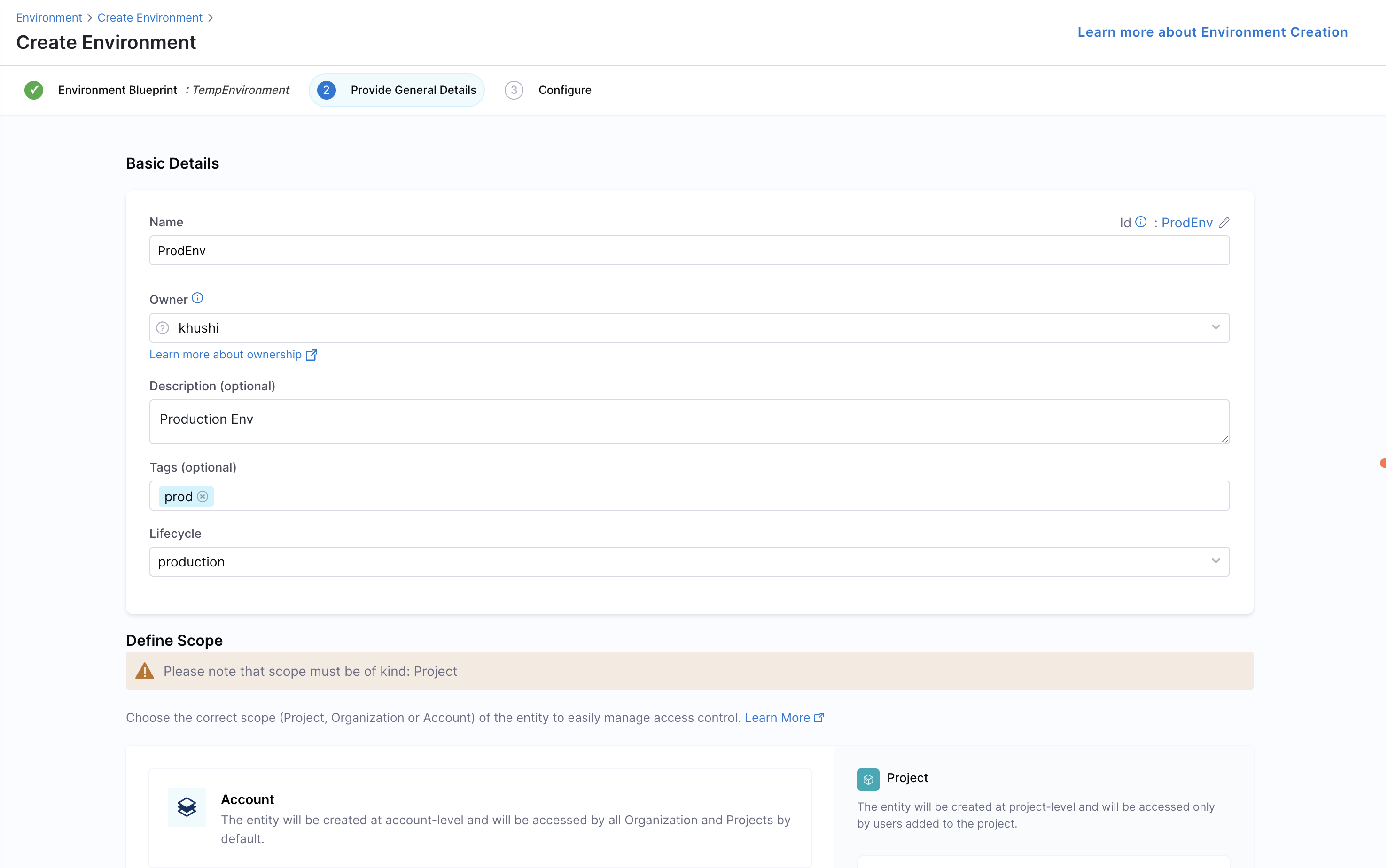
- On the new screen, you can choose and configure your inputs to the environment, and when you are satisfied, hit “Create Environment”.
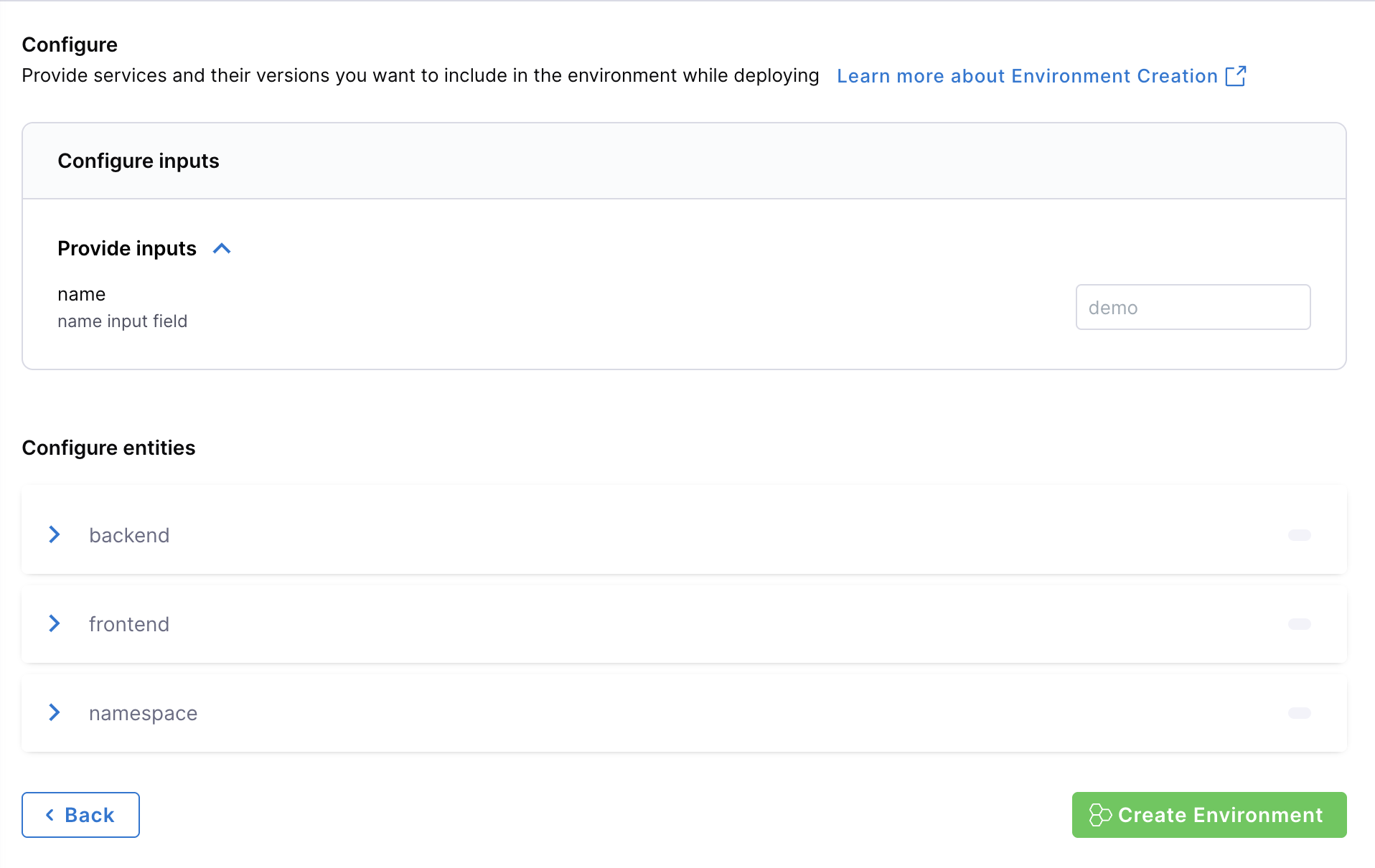
- Configure TTL (if enabled): If TTL is enabled for the environment blueprint, you can configure/use the TTL duration for the environment.
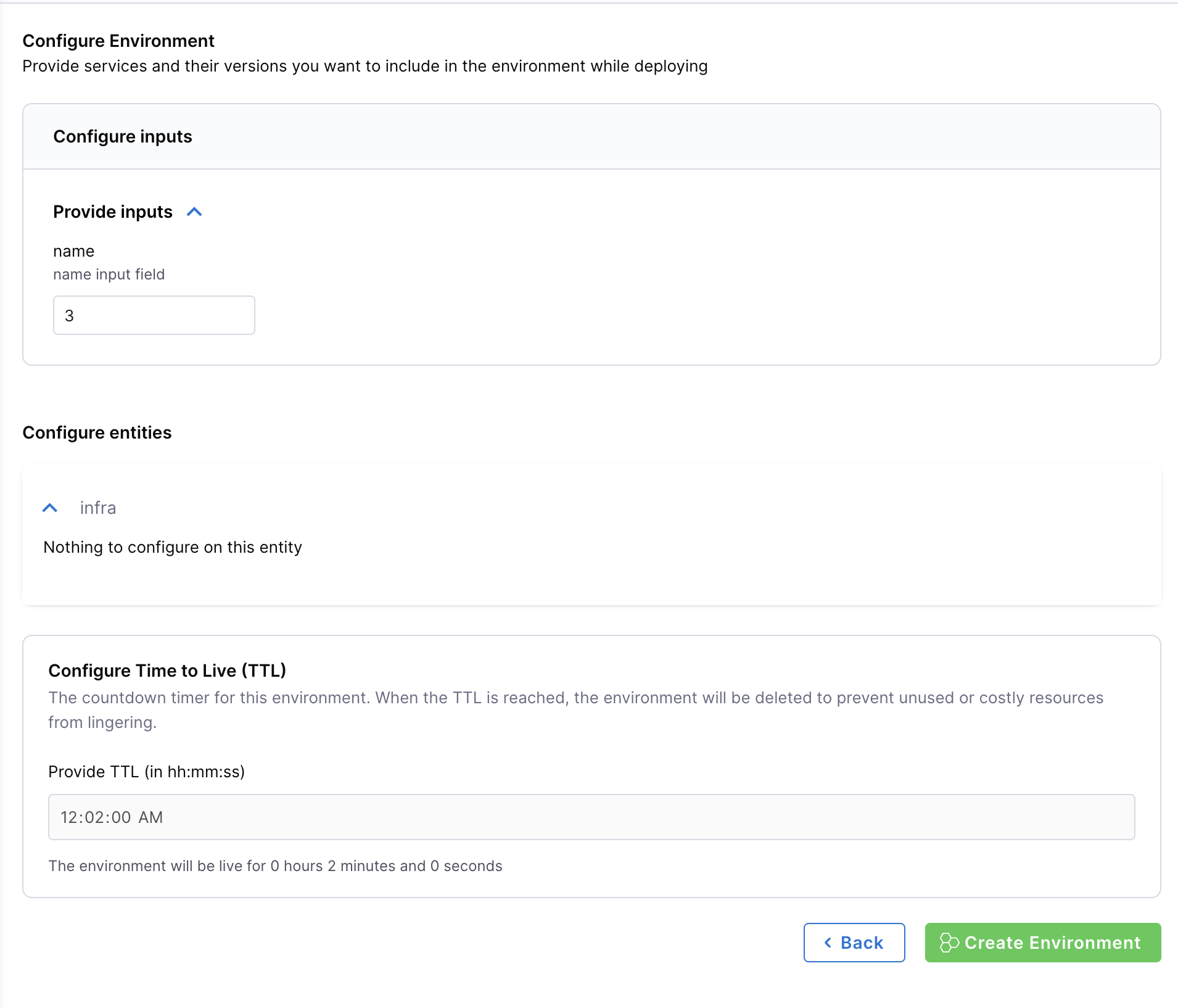
The Environment should now be creating, and you can follow the progress by viewing the instances and their states, or you can dive deeper into the pipeline, by following the link next to the environment state.
Update Environments
You can update an environment’s configuration after it’s created by opening the environment’s configuration page and clicking Edit Configuration.
Note: When you update an environment’s configuration, the environment is re-provisioned and the TTL is reset. The new TTL countdown starts from the time of the update.
Delete Environments
When are are ready to delete the environment, go to the Environment page and from the Options menu at the top right, hit “Delete”. It will destroy the namespace and delete the environment.
Use Pipeline Approvals in Environments
Environment management in Harness IDP enables integration with Harness Pipeline Approvals. This feature allows you to add approvers in the CD service pipeline and control the environment creation process through pipeline approvals and rejections.
- Ensure that you have an approval step/stage added in your CD service pipeline. Refer to Approvals for more details.
- Use the same pipeline details in your environment blueprint steps
applyanddestroyfor your CD services. - Create a new environment using the same environment blueprint. You will be prompted to approve the pipeline deployment for your service instances.
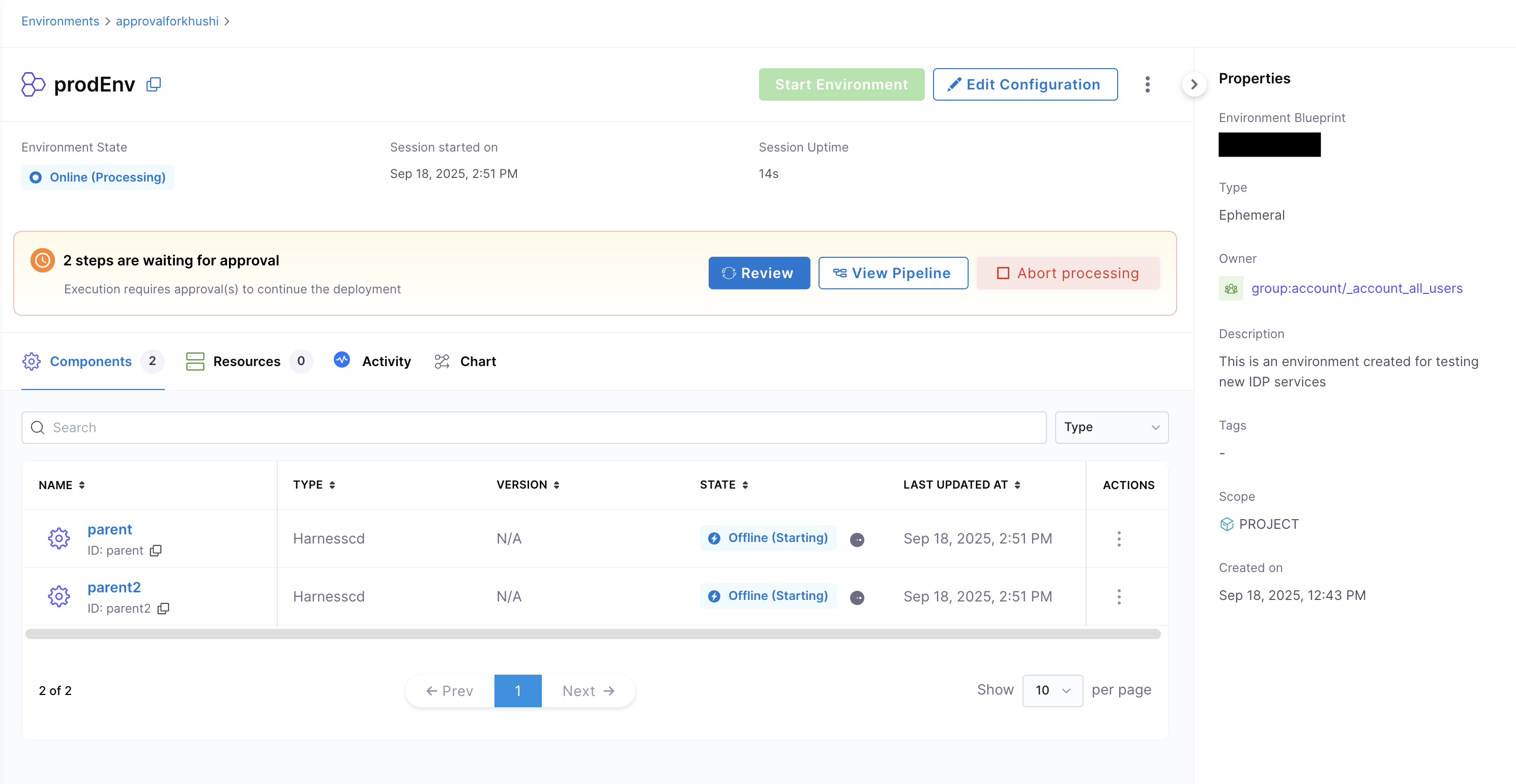
- Approve the pipeline execution for your service instances.
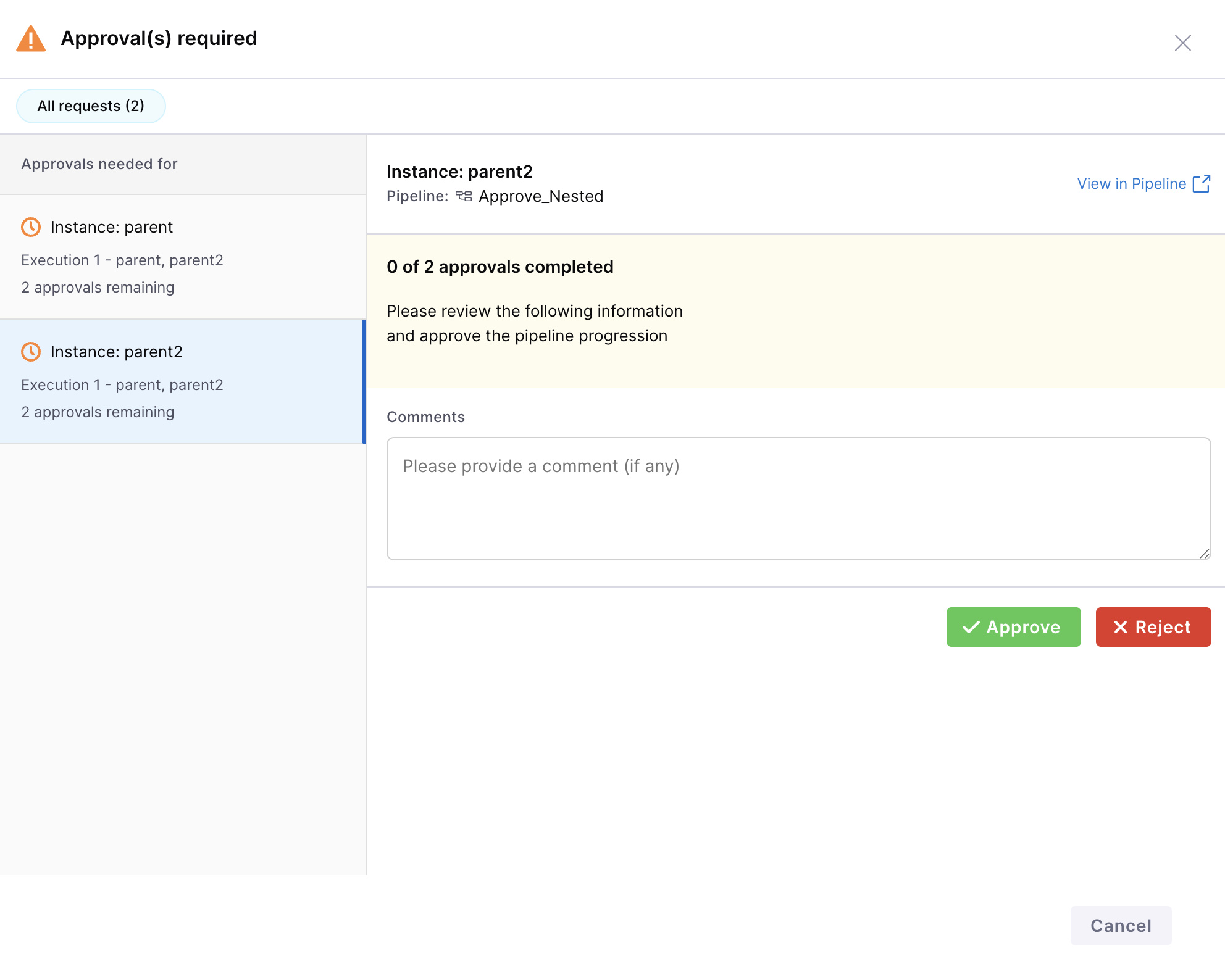
- Once approved, your environment will be successfully created.