Provision Infrastructure using IDP and IaCM
This tutorial is designed to help a platform engineer to get started with Harness IDP. We will create a basic infrastructure provisioning pipeline using IaCM that takes input from software template and provisions an ec2 instance for a developer. After you create the software template, developers can choose the template on the Workflow page and enter details such as a the owner user-group and the Git repository. The IaCM pipeline handles change management by creating a JIRA ticket followed by the IaCM stage containing the terraform scripts. Once the infra is provisioned we do the Governance Management using the OPA.
Users (developers) must perform a sequence of tasks to provision the infrastructure. First, they interact with a software template. A software template is a form that collects a user's requirements. After a user submits the form, IDP executes a Harness IaCM pipeline that provisions the new ec2 instance.
Prerequisites
Before you begin this tutorial, make sure that you have completed the following requirements:
- Enable Harness IDP and Harness IaCM for your account.
- Make sure you are assigned the IDP Admin Role or another role that has full access to all IDP resources along with the IACM Workspace.
- Create a Service Now and JIRA connector with access to the projects where you want to create the tickets for provisioning the pipeline.
- Create a Connector for AWS.
- Create a connector for git provider
- Create a Workspace using the AWS Connector created above. Also use the following repository for the workspace and add the branch as
masterand file path as.
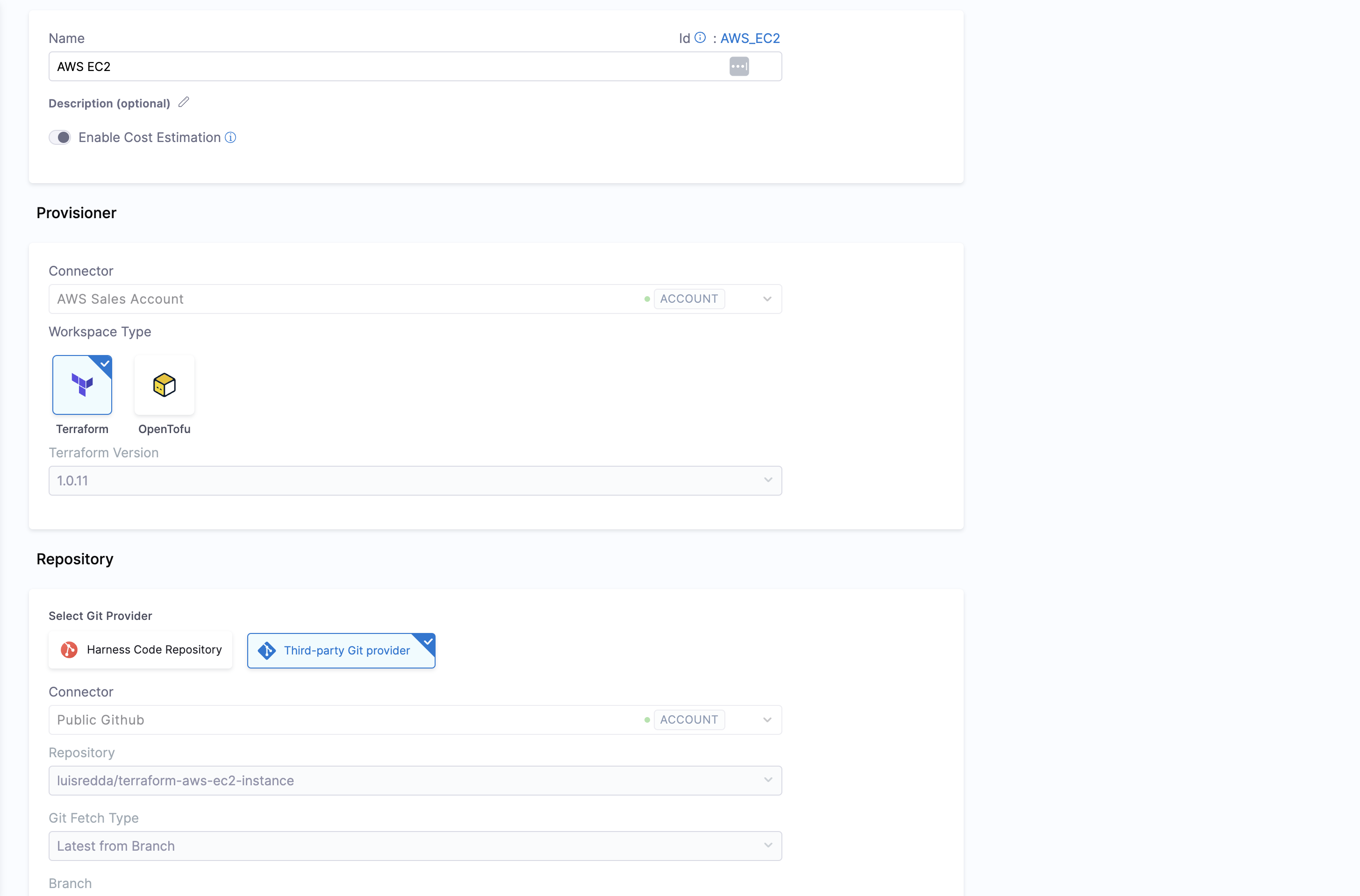
Create a Pipeline
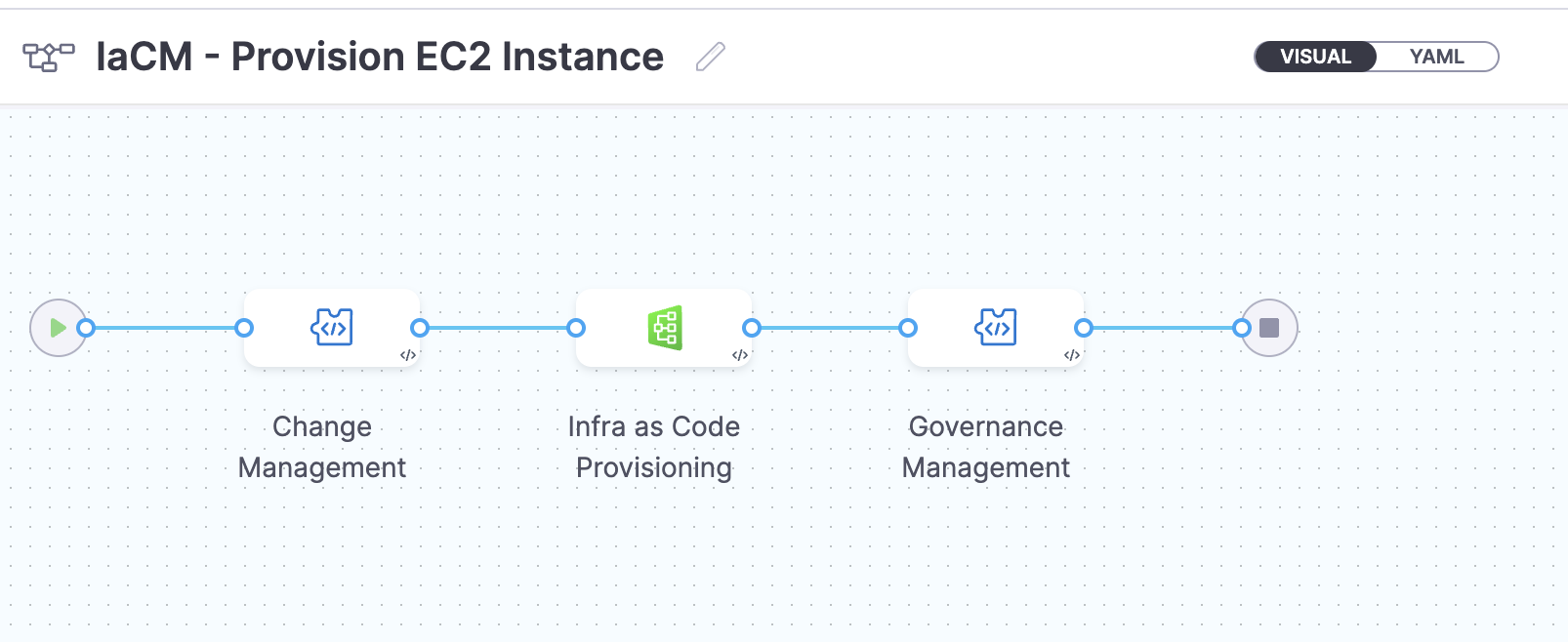
Begin by creating a pipeline for provisioning infrastructure
To create a Developer Portal stage, perform the following steps:
- Go to Admin section under IDP, select Projects, and then select a project.
You can also create a new project for the service onboarding pipelines. Eventually, all the users in your account should have permissions to execute the pipelines in this project. For information about creating a project, go to Create organizations and projects.
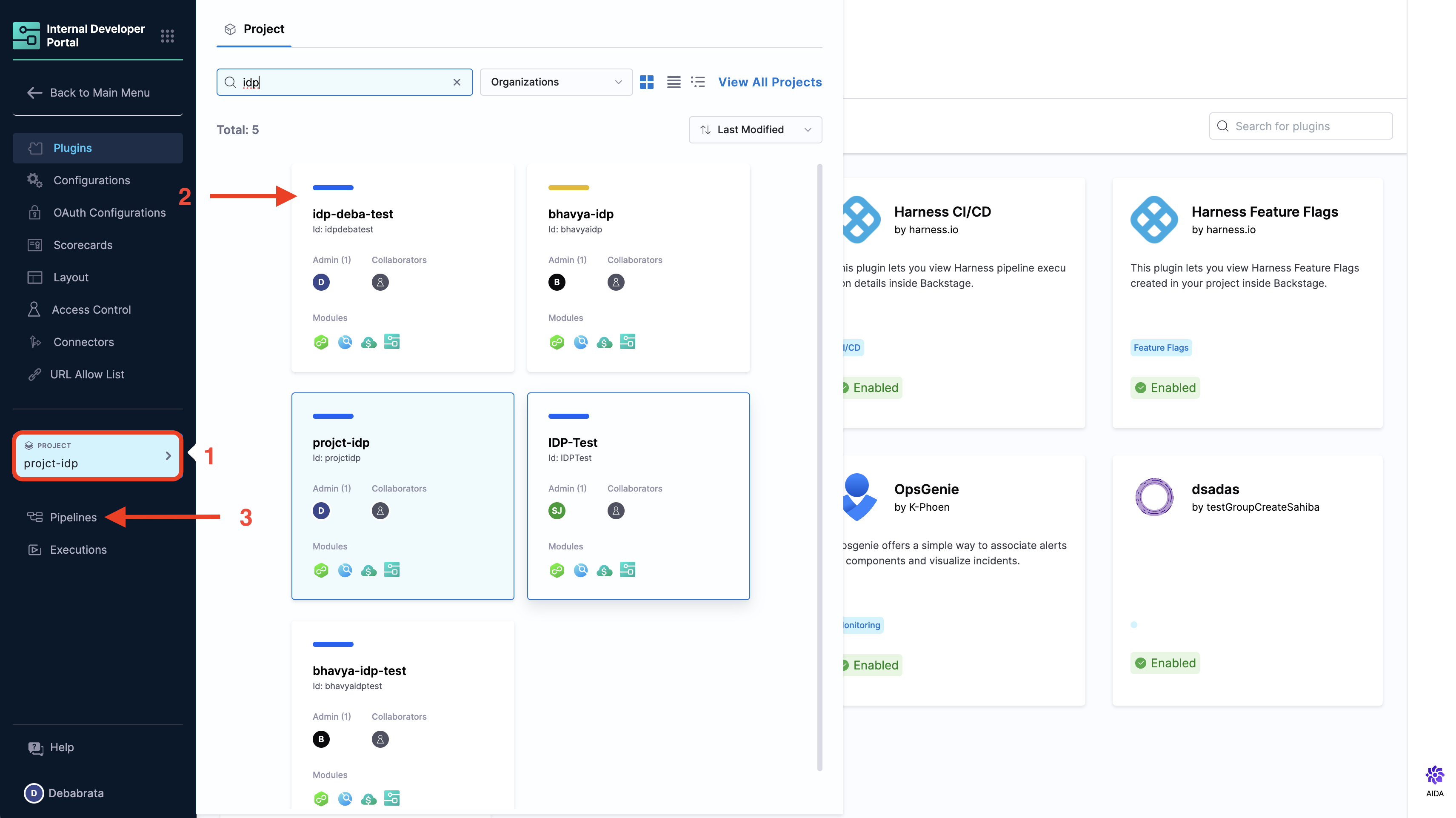
- Then select Create a Pipeline, add a name for the pipeline and select the type as Inline
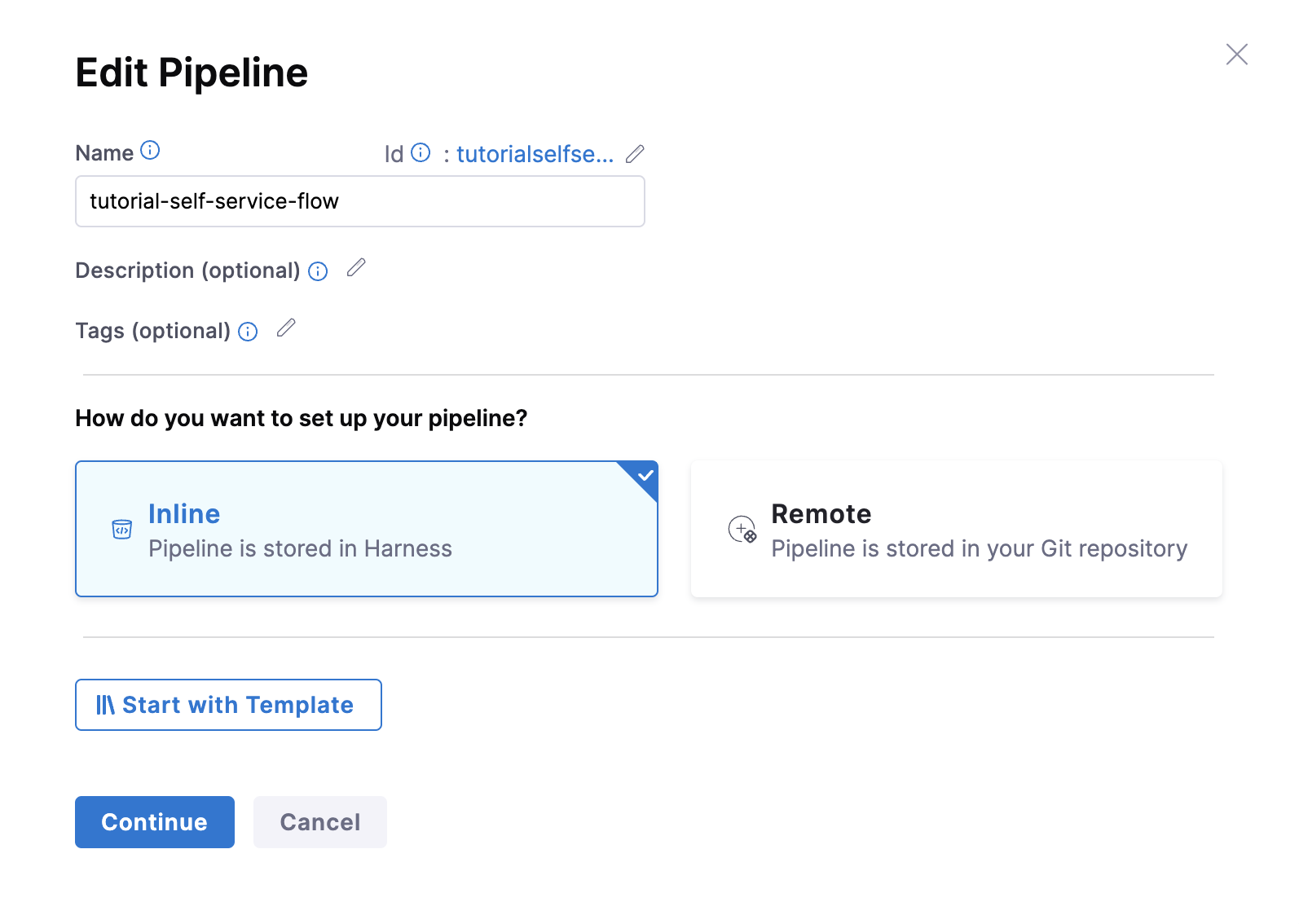
- The YAML below defines an IaCM stage with a number of steps as described here that will perform the actions provision the infrastructure. Copy the YAML below, then in the Harness Pipeline Studio go to the YAML view and paste below the existing YAML.
You need to have completed all the steps under PreRequisites for the below given YAML to work properly
Please update the connectorRef: <the_connector_name_you_created_under_prerequisites> for all the steps it's used.
pipeline:
name: IaCM - Provision EC2 Instance
identifier: IaCM_Provision_EC2_Instance
projectIdentifier: IDP_TEST
orgIdentifier: default
tags: {}
stages:
- stage:
name: Change Management
identifier: Change_Management
description: ""
type: Custom
spec:
execution:
steps:
- step:
type: JiraCreate
name: Create JIRA Ticket
identifier: Create_JIRA_Ticket
spec:
connectorRef: <the_connector_name_you_created_under_prerequisites>
projectKey: <the_project_id_where_you want_to>
issueType: Task
fields:
- name: Summary
value: Provisioning EC2 Machine
timeout: 10m
- step:
type: ServiceNowCreate
name: Create ServiceNow Change Task
identifier: Create_ServiceNow_Change_Task
spec:
connectorRef: <the_connector_name_you_created_under_prerequisites>
ticketType: change_task
fields:
- name: description
value: Provisioning EC2 Instance
- name: short_description
value: <+pipeline.stages.Infra_as_Code_Provisioning.name>
createType: Normal
timeout: 10m
when:
stageStatus: Success
condition: "false"
platform:
os: Linux
arch: Amd64
runtime:
type: Cloud
spec: {}
tags: {}
- stage:
name: Infra as Code Provisioning
identifier: Infra_as_Code_Provisioning
description: ""
type: IACM
spec:
platform:
os: Linux
arch: Amd64
runtime:
type: Cloud
spec: {}
workspace: <NAME_OF_THE_WORKSPACE_YOU_CREATED>
execution:
steps:
- step:
type: IACMTerraformPlugin
name: init
identifier: init
timeout: 10m
spec:
command: init
- parallel:
- step:
type: Plugin
name: tflint
identifier: tflint
spec:
uses: https://github.com/urischeiner/tflint-iacm.git
- step:
type: Plugin
name: tfsec
identifier: tfsec
spec:
uses: https://github.com/urischeiner/tfsec-iacm.git
- step:
type: IACMTerraformPlugin
name: detect-drift
identifier: detectdrift
spec:
command: detect-drift
timeout: 10m
failureStrategies:
- onFailure:
errors:
- Unknown
action:
type: MarkAsSuccess
- step:
type: IACMTerraformPlugin
name: plan
identifier: plan
timeout: 10m
spec:
command: plan
- step:
type: Run
name: Export Plan
identifier: Export_Plan
spec:
shell: Bash
command: |+
tfplan=$(cat <+pipeline.stages.Infra_as_Code_Provisioning.spec.execution.steps.plan.output.outputVariables.parsedPlan> | sed -E 's/"(secret_key|access_key)":\{"value":"[^"]*"\}/"\1":{"value":""}/g')
outputVariables:
- name: tfplan
- step:
type: IACMApproval
name: Approval
identifier: Approval
spec:
autoApprove: false
timeout: 1h
failureStrategies:
- onFailure:
errors:
- Timeout
action:
type: MarkAsSuccess
when:
stageStatus: Success
- step:
type: IACMTerraformPlugin
name: apply
identifier: apply
timeout: 10m
spec:
command: apply
tags: {}
- stage:
name: Governance Management
identifier: Update_Change_Management
description: ""
type: Custom
spec:
execution:
steps:
- step:
type: Policy
name: Terraform OPA Compliance Check
identifier: Terraform_OPA_Compliance_Check
spec:
policySets:
- account.Terraform_EC2_Compliance
type: Custom
policySpec:
payload: <+pipeline.stages.Infra_as_Code_Provisioning.spec.execution.steps.Export_Plan.output.outputVariables.tfplan>
timeout: 10m
- step:
type: JiraUpdate
name: Update JIRA Ticket
identifier: Update_JIRA_Ticket
spec:
connectorRef: account.Harness_JIRA
issueKey: <+pipeline.stages.Change_Management.spec.execution.steps.Create_JIRA_Ticket.issue.key>
transitionTo:
transitionName: ""
status: Approved
fields:
- name: Comment
value: "New EC2 Instance Provisioned by Harness. \\\\ Please find below the instance details: \\\\ Id: <+pipeline.stages.Infra_as_Code_Provisioning.spec.execution.steps.apply.output.outputVariables.id> \\\\ Instance Count: <+pipeline.stages.Infra_as_Code_Provisioning.spec.execution.steps.apply.output.outputVariables.instance_count> \\\\ State: <+pipeline.stages.Infra_as_Code_Provisioning.spec.execution.steps.apply.output.outputVariables.instance_state> \\\\ Private Ip: <+pipeline.stages.Infra_as_Code_Provisioning.spec.execution.steps.apply.output.outputVariables.private_ip> \\\\ Public Ip: <+pipeline.stages.Infra_as_Code_Provisioning.spec.execution.steps.apply.output.outputVariables.public_ip> \\\\ Tags: <+pipeline.stages.Infra_as_Code_Provisioning.spec.execution.steps.apply.output.outputVariables.tags> \\\\ \\\\ OPA Policy Status: <+pipeline.stages.Update_Change_Management.spec.execution.steps.Terraform_OPA_Compliance_Check.output.policySetDetails.get(\"account.Terraform_EC2_Compliance\").policyDetails.get(\"account.AWS_Required_Tags\").status> \\\\ Messages: <+pipeline.stages.Update_Change_Management.spec.execution.steps.Terraform_OPA_Compliance_Check.output.policySetDetails.get(\"account.Terraform_EC2_Compliance\").policyDetails.get(\"account.AWS_Required_Tags\").denyMessages> \\\\"
timeout: 10m
platform:
os: Linux
arch: Amd64
runtime:
type: Cloud
spec: {}
tags: {}
variables:
- name: owner
type: String
description: ""
required: false
value: <+input>.default(Field_Engineering)
- Now Save the pipeline.
All inputs, except for pipeline input as variables, must be of fixed value.
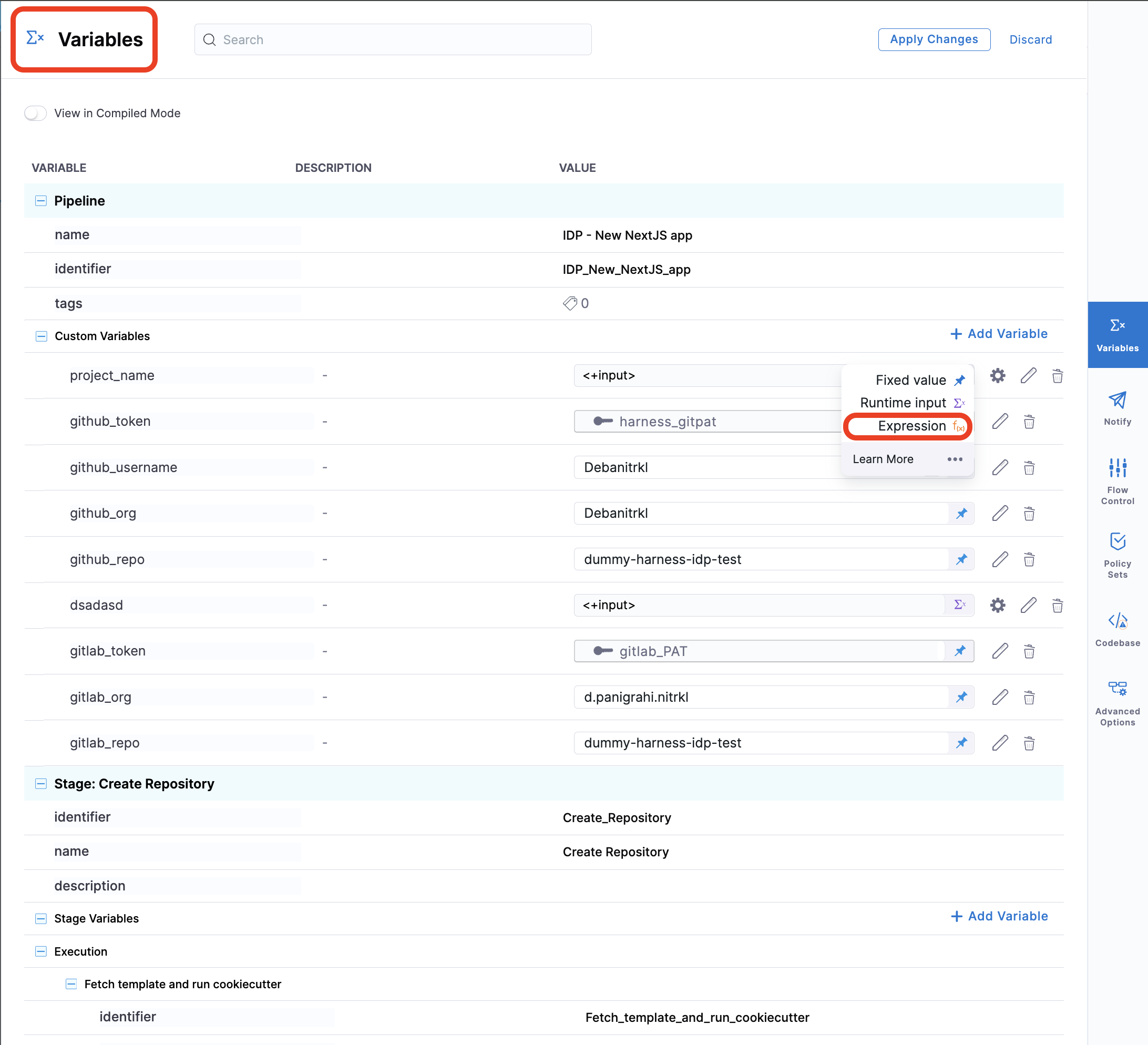
Create a Workflow
Now that our pipeline is ready to execute when a project name and a GitHub repository name are provided, let's create the UI counterpart of it in IDP. Create a workflow.yaml file anywhere in your Git repository.
In the following workflow.yaml we have added few enums to choose from the available list of options like for the instance_type, ami, subnet and vpc. Team responsible for infrastructure provisioning is expected to fill this enums with available possibilities for the ease of developers to just select form the available options.
apiVersion: scaffolder.backstage.io/v1beta3
kind: Template
metadata:
name: harness_iac
title: Create Infra via Harness IaCM
description: Uses Harness-IaCM to dynamically provision any required infrastructure.
tags:
- tf
- aws
- gcp
- azure
spec:
owner: iacm_team
type: environment
parameters:
- title: Project and Repo Details
required:
- owner
- github_repo
properties:
owner:
title: Choose the Owner
type: string
ui:field: OwnerPicker
ui:options: null
github_repo:
title: What App/Repo will this infra be associated with?
type: string
description: someRepoName
token:
title: Harness Token
type: string
ui:widget: password
ui:field: HarnessAuthToken
- title: Infrastructure Details
properties:
cloud_provider:
title: Choose a cloud provider
type: string
enum:
- GCP
- AWS
- Azure
- OCI
default: AWS
tech_stack:
title: Choose the Underlying Infra
type: string
enum:
- K8s
- VM
- ECS
- Lambda
default: VM
instance_type:
title: Chose the Instance Type
type: string
enum:
- t2.micro
- t2.large
- t3.2xlarge
- other
default: t2.micro
ami:
title: Choose desired AMI
type: string
enum:
- ami-***************
- ami-***************
default: ami-***************
subnet:
title: Choose desired subnet
type: string
enum:
- Create New
- subnet-***************
- subnet-***************
default: subnet-***************
vpc:
title: Choose VPC security group
type: string
enum:
- Create New
- sg-***************
- sg-***************
default: sg-***************
count:
title: Choose desired instance count (i.e. How many VMs?)
type: string
default: "1"
steps:
- id: trigger
name: Provisioning your Infrastructure
action: trigger:harness-custom-pipeline
input:
url: YOUR PIPELINE URL HERE
inputset:
owner: ${{ parameters.owner }}
instancetype: ${{ parameters.instance_type }}
ami: ${{ parameters.ami }}
subnet: ${{ parameters.subnet }}
vpc: ${{ parameters.vpc }}
apikey: ${{ parameters.token }}
output:
links:
- title: Pipeline Details
url: ${{ steps.trigger.output.PipelineUrl }}
Replace the YOUR PIPELINE URL HERE with the pipeline URL that you created.
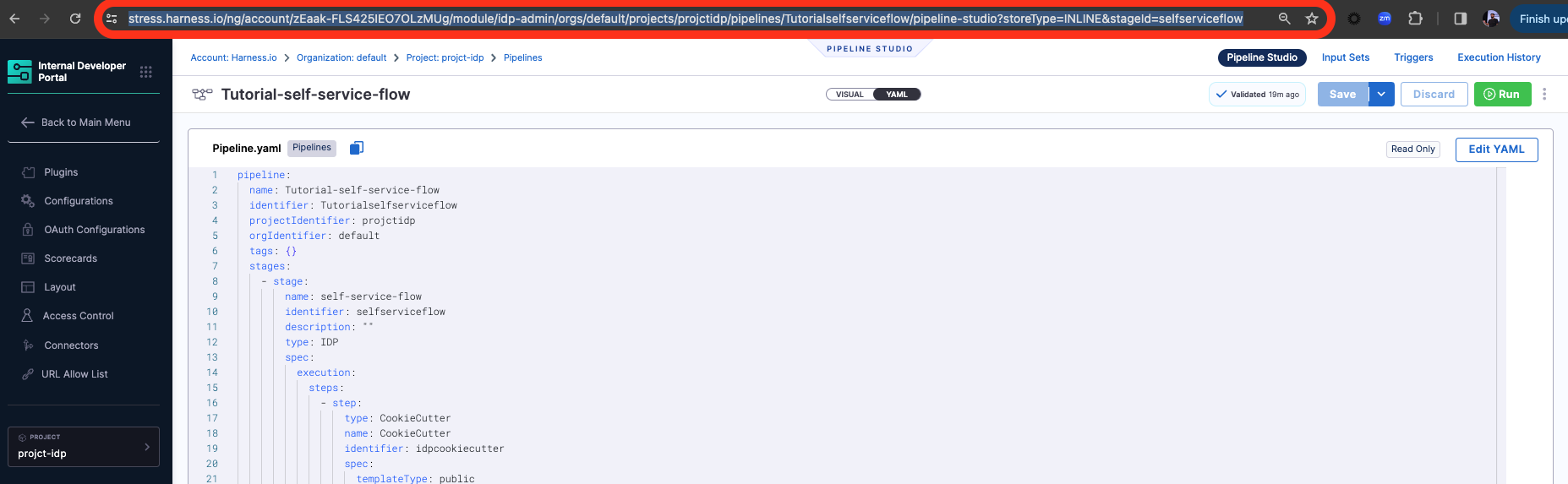
This YAML code is governed by Backstage. You can change the name and description of the software template.
Authenticating the Request to the Pipeline
The Workflow contains a single action which is designed to trigger the pipeline you created via an API call. Since the API call requires authentication, Harness has created a custom component to authenticate based of the logged-in user's credentials.
The following YAML snippet under spec.parameters.properties automatically creates a token field without exposing it to the end user.
token:
title: Harness Token
type: string
ui:widget: password
ui:field: HarnessAuthToken
The token property we use to fetch Harness Auth Token is hidden on the Review Step using ui:widget: password, but for this to work the token property needs to be mentioned under the first page in-case you have multiple pages.
# example workflow.yaml
...
parameters:
- title: <PAGE-1 TITLE>
properties:
property-1:
title: title-1
type: string
property-2:
title: title-2
token:
title: Harness Token
type: string
ui:widget: password
ui:field: HarnessAuthToken
- title: <PAGE-2 TITLE>
properties:
property-1:
title: title-1
type: string
property-2:
title: title-2
- title: <PAGE-n TITLE>
...
That token is then used as part of steps as apikey
steps:
- id: trigger
name: ...
action: trigger:harness-custom-pipeline
input:
url: ...
inputset:
key: value
...
apikey: ${{ parameters.token }}
Register the Workflow in IDP
Use the URL to the workflow.yaml created above and register it by using the same process for registering a new software component.
Use the Self Service Workflows
Now navigate to the Workflows page in IDP. You will see the newly created Workflow appear. Click on Choose, fill in the form, click Next Step, then Create to trigger the automated pipeline. Once complete, you should be able to see the EC2 instance provisioned.