Layout of Catalog Entity Pages
Introduction
Every page that exists in the Software Catalog e.g. service, API, library, system etc. is uniquely designed to show the most relevant information to the developer for the particular type of application they are viewing. The views are powered by out-of-the-box components like the About card, Scorecard as well as the Plugins that are configured.
Once you enable a plugin or create a custom plugin, you can decide where to show the components exported the plugin by changing the Layout of the Catalog entity of the particular type. For example, if you enable the Grafana plugin, you might want to add a Tab called "Performance" and render the Grafana plugin in there.
Note that when you enable a plugin, we auto-update the default layouts, but you can always make changes by looking at what UI components are exported by that particular plugin. You can find this information under each and every plugin's documentation. See an example for Dynatrace.
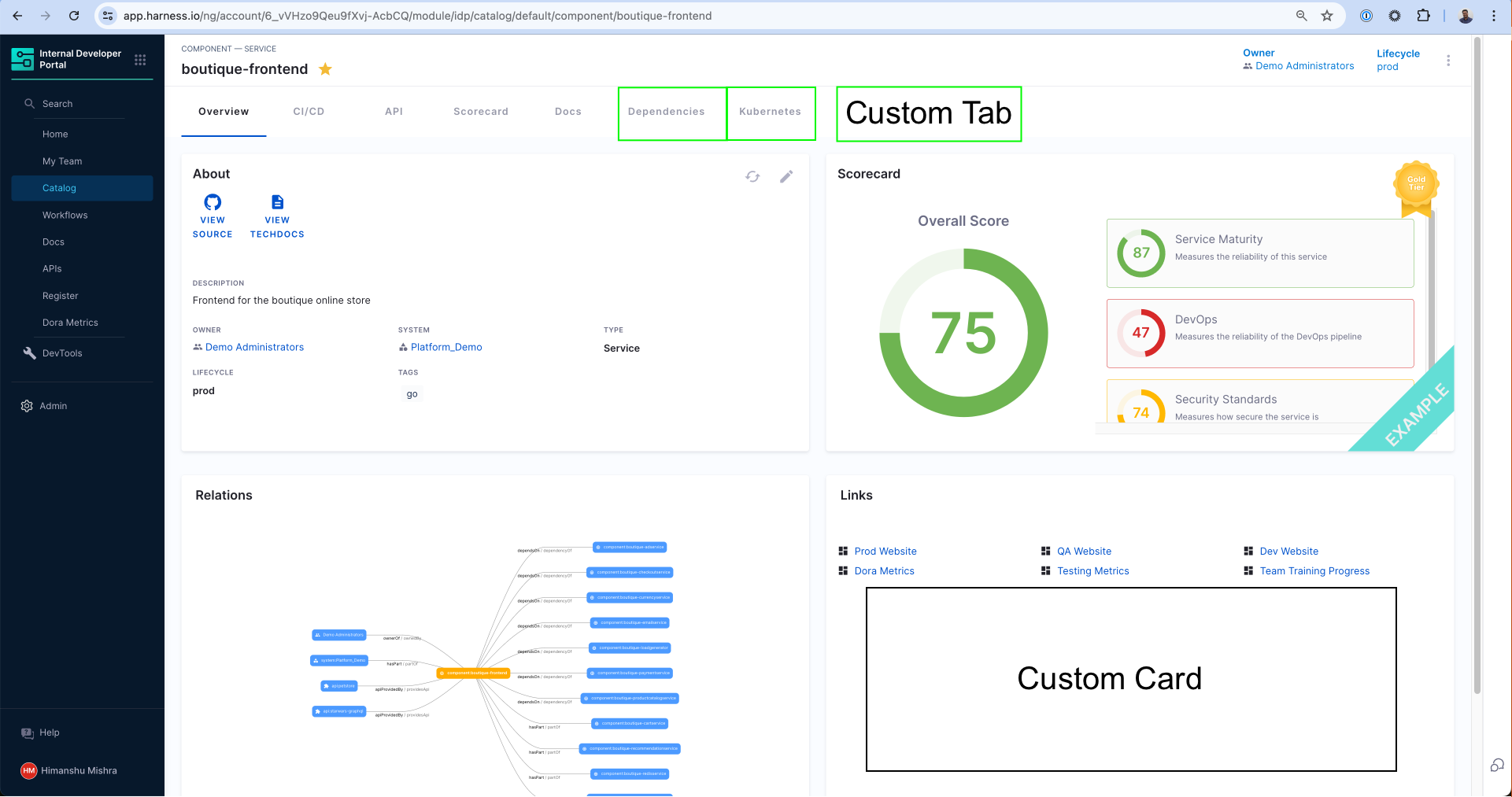
Understand Catalog Entity Kinds and Types
Every Catalog Layout is uniquely designed for a particular Kind and Type of application. For example, the most common catalog layout is for a microservice and is often represented as Kind: Component and spec.type: service. You can learn more about the available kinds in the Catalog YAML docs and its System Model to understand the different use-cases.
The kind of entities are fixed to those available out of the box (Component, API, Resource, etc.), however you can create any arbitrary type for these kinds of entities. Let's say you use the word "micro-frontends" to represent internal websites in your organization. In order to create this new type of Component, you can use microfrontend in the spec.type field of the Catalog Definition YAML and then create a unique layout for those types of applications.
Layout Editor
You can access the layout of the Catalog Pages by going to the Admin section of IDP and navigating to the Layout section.
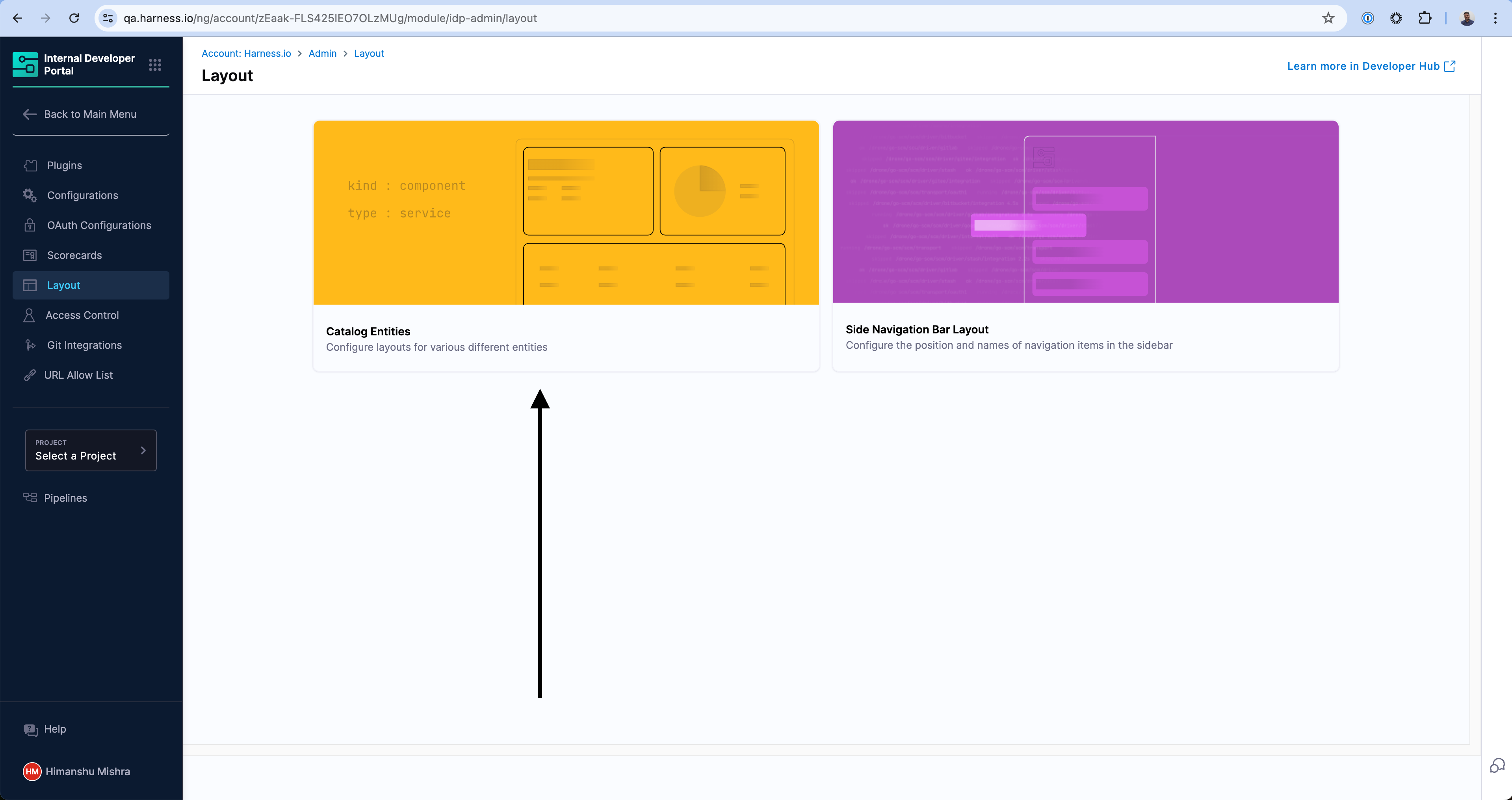
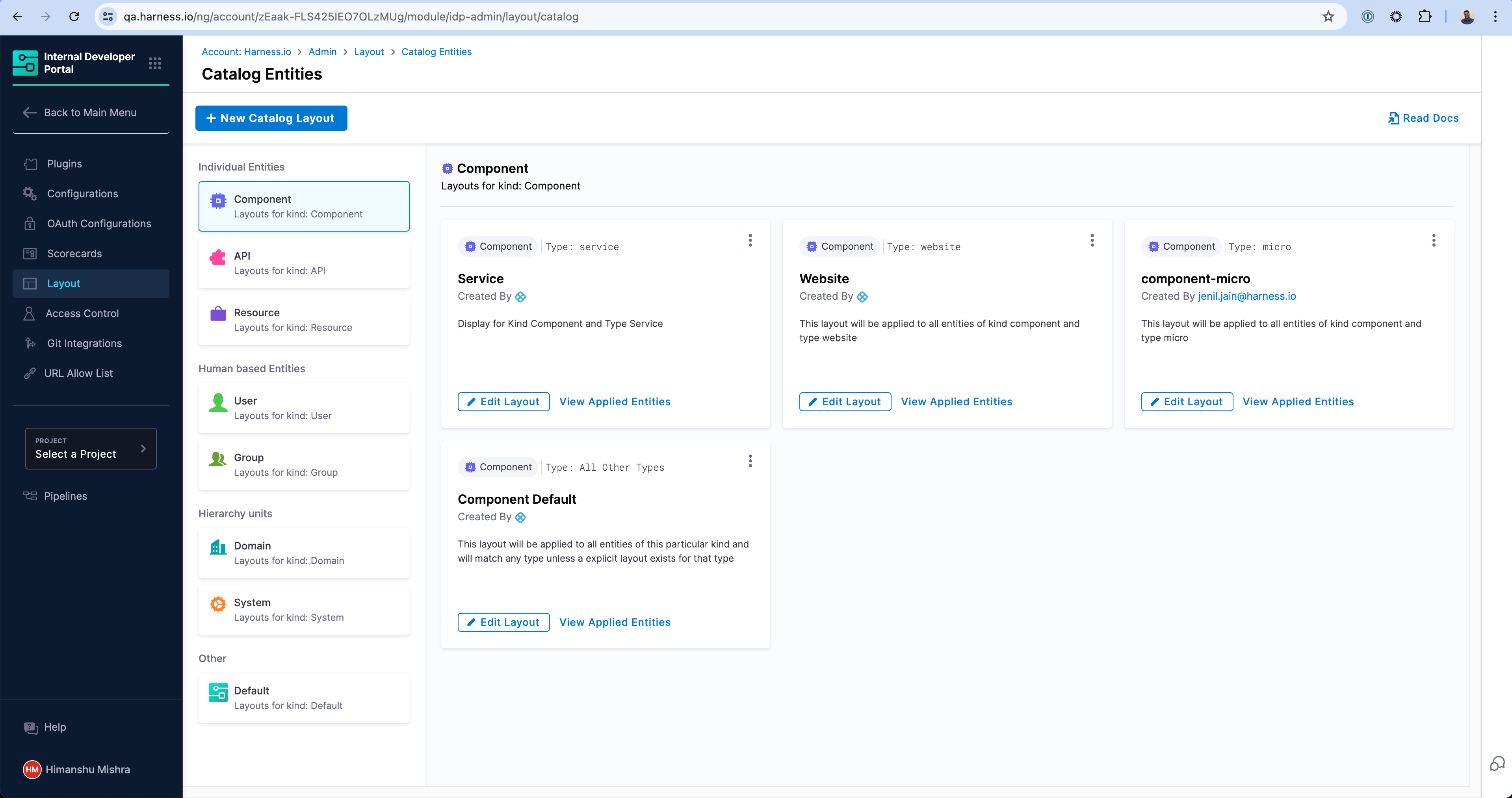
The Layouts are grouped by the kind of the Catalog entities and their use-cases in the sidebar. As you can see there are a number of layouts possible for a particular kind. For example, the first layout in the screen will match any Catalog entity with kind: Component and spec.type: service. Similarly, there is a different layout for spec.type: website. At the end, there is a catch-all layout which will be used for any other type which has not been explicitly created above.
Create a new Layout
You can create a new Layout for a new type of application by either duplicating an existing layout or clicking on the "New Catalog Layout" button above.
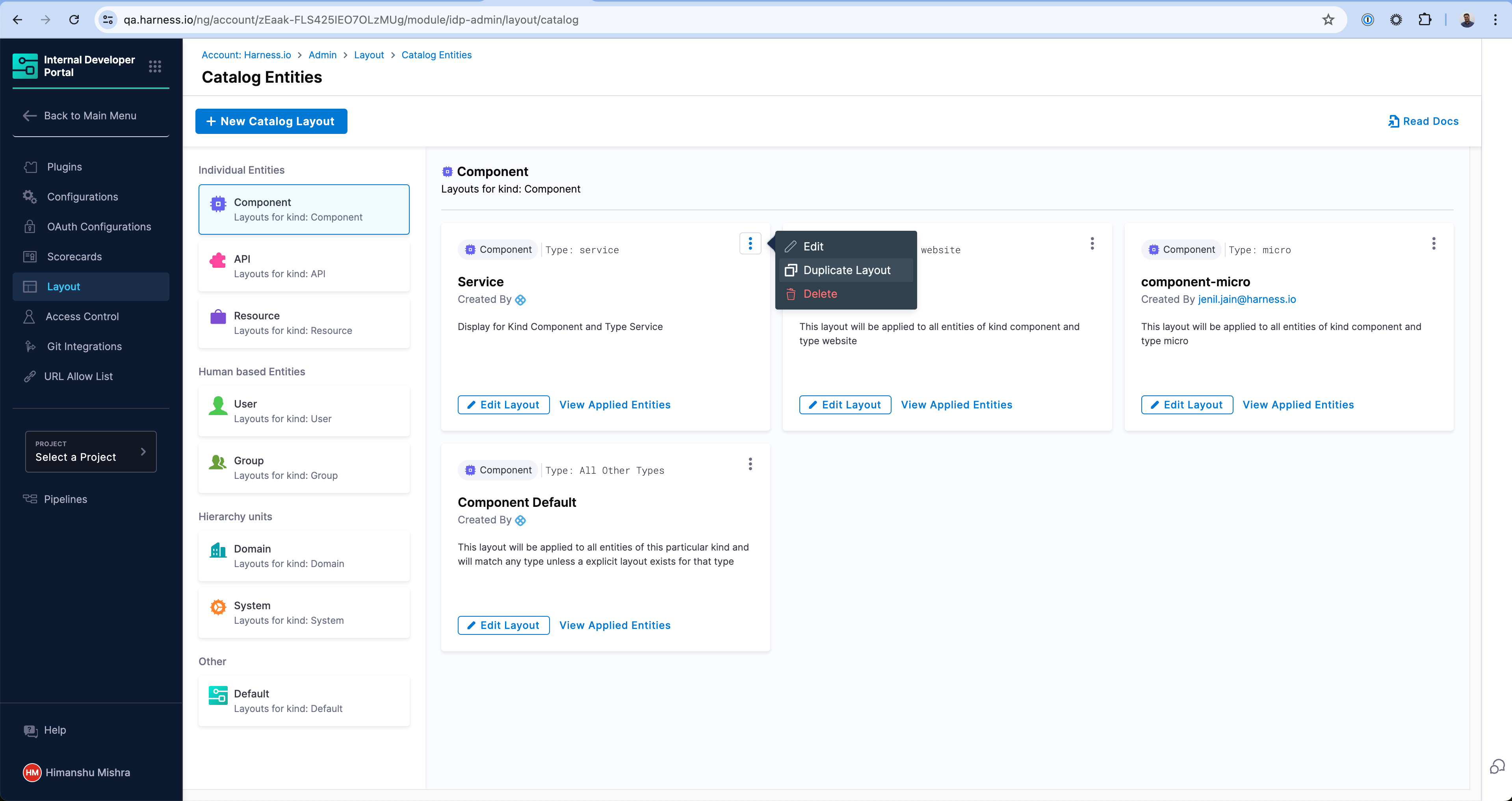
Enter a unique type that this layout will be applicable to. In this example, we're creating one for library to represent internal software libraries.
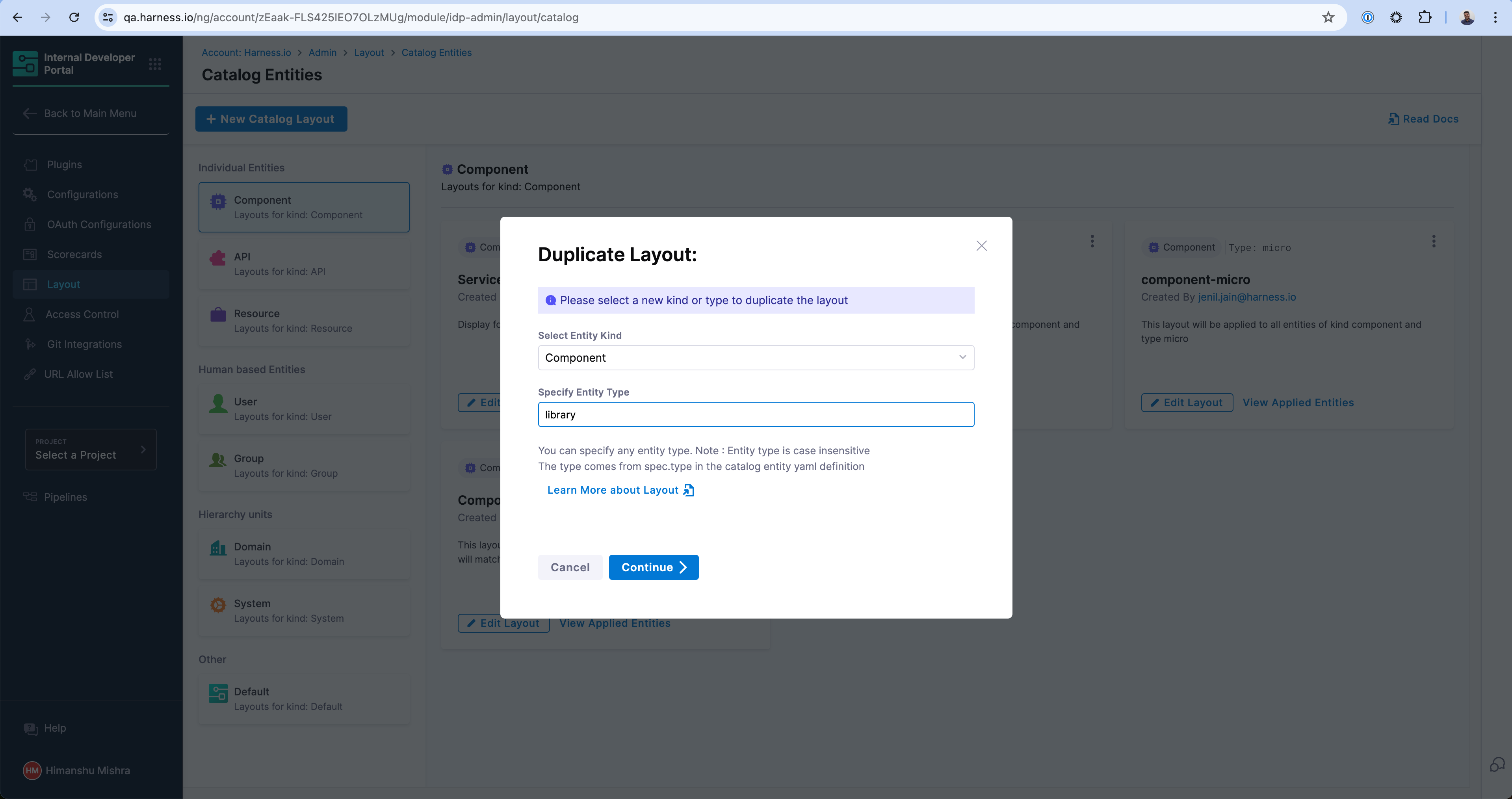
And voilà! Your new Layout is created which will specifically render for entities with kind: Component and spec.type: library.
Layout YAML Reference
Entity Page Layouts are defined in a hierarchical structure starting with the "page" key, representing the entity page. Each page consists of "tabs," an array that controls the rendered tabs for the entity page. Within each tab, there is a "contents" array responsible for rendering the contents within that specific tab.
- "page" represents the entity page and contains the configuration for the tabs.
- "tabs" is an array that defines the rendered tabs for the entity page.
- "contents" is an array that specifies the components rendered within a tab.
- "component" represents an individual component to be rendered.
- "specs" contains additional properties and configurations for the component.
- "props" specifies the props (properties) for the component.
- "gridProps" provides grid-related properties for arranging items in a grid structure.
- "cases" is a property specific to the "EntitySwitch" component, allowing conditional rendering based on specified conditions.
Example of an entity page layout
page:
name: EntityLayout
tabs:
- name: Overview
path: /
title: Overview
contents:
- component: EntityOrphanWarning
- component: EntityProcessingErrorsPanel
- component: EntityAboutCard
specs:
props:
variant: gridItem
gridProps:
md: 6
- component: EntityScoreCard
specs:
props:
variant: gridItem
gridProps:
md: 6
- component: EntityCatalogGraphCard
specs:
props:
variant: gridItem
height: 400
gridProps:
md: 6
xs: 12
- component: EntityLinksCard
specs:
props:
variant: gridItem
item: 400
gridProps:
md: 6
xs: 12
- name: ci-cd
path: /ci-cd
title: CI/CD
contents:
- component: EntitySwitch
specs:
cases:
- if: isHarnessCiCdAvailable
content:
component: EntityHarnessCiCdContent
- content:
component: EmptyState
specs:
props:
title: No CI/CD available for this entity
missing: info
description: You need to add an annotation to your component if you want to enable CI/CD for it. You can read more about annotations in Backstage by clicking the button below.
- name: API
path: /api
title: API
contents:
- component: EntityProvidedApisCard
specs:
gridProps:
md: 6
- component: EntityConsumedApisCard
specs:
gridProps:
md: 6
- name: Scorecard
path: /scorecard
title: Scorecard
contents:
- component: EntityScorecardContent
- name: TechDocs
path: /docs
title: Docs
contents:
- component: EntityTechdocsContent
specs:
children:
- component: TechDocsAddons
specs:
children:
- component: ReportIssue
- name: Deps
path: /dependencies
title: Dependencies
contents:
- component: EntityDependsOnComponentsCard
specs:
props:
variant: gridItem
gridProps:
md: 6
- component: EntityConsumedApisCard
specs:
props:
variant: gridItem
gridProps:
md: 6
- name: EntityKubernetesContent
path: /kubernetes
title: Kubernetes
contents:
- component: EntityKubernetesContent
specs:
props:
refreshIntervalMs: 60000
Create a new Entity type
You can create any entity type by simply defining those in the Catalog Definition YAML (e.g. catalog-info.yaml) for the application. For example, if you are defining a new LLM Model and want to declare a new type llm, you can define this in the catalog-info.yaml under spec.type field and the new type will be available for you to use in Catalog filters as well as Layouts. Here is an example -
apiVersion: backstage.io/v1alpha1
kind: Component
metadata:
name: my-new-model
description: Description of your model
tags:
- python
links:
- url: https://admin.example-org.com
title: Admin Dashboard
type: admin-dashboard
spec:
type: llm-model
lifecycle: production
owner: team-a
system: project-x
Read more on how to register a Software Component in the Catalog.
Resize a card in Overview page
The Catalog pages use a 12-column grid system for responsive layouts. Where md is the recommended unit, and md: 1 stands for 1/12th of the grid. See other possible breakpoints on Material UI docs.
Recommendation: You can use md: 6 for a card that occupies half width of a page and md: 12 to assign full width.
Example -
- component: EntityLinksCard
specs:
props:
variant: gridItem
item: 400
gridProps:
md: 6
Add an additional Info Card
In case you want to display the same information you have ingested on your Overview page as an additional card, follow the steps below.
- Go to the Layout Page and under Admin and select Catalog Entities.
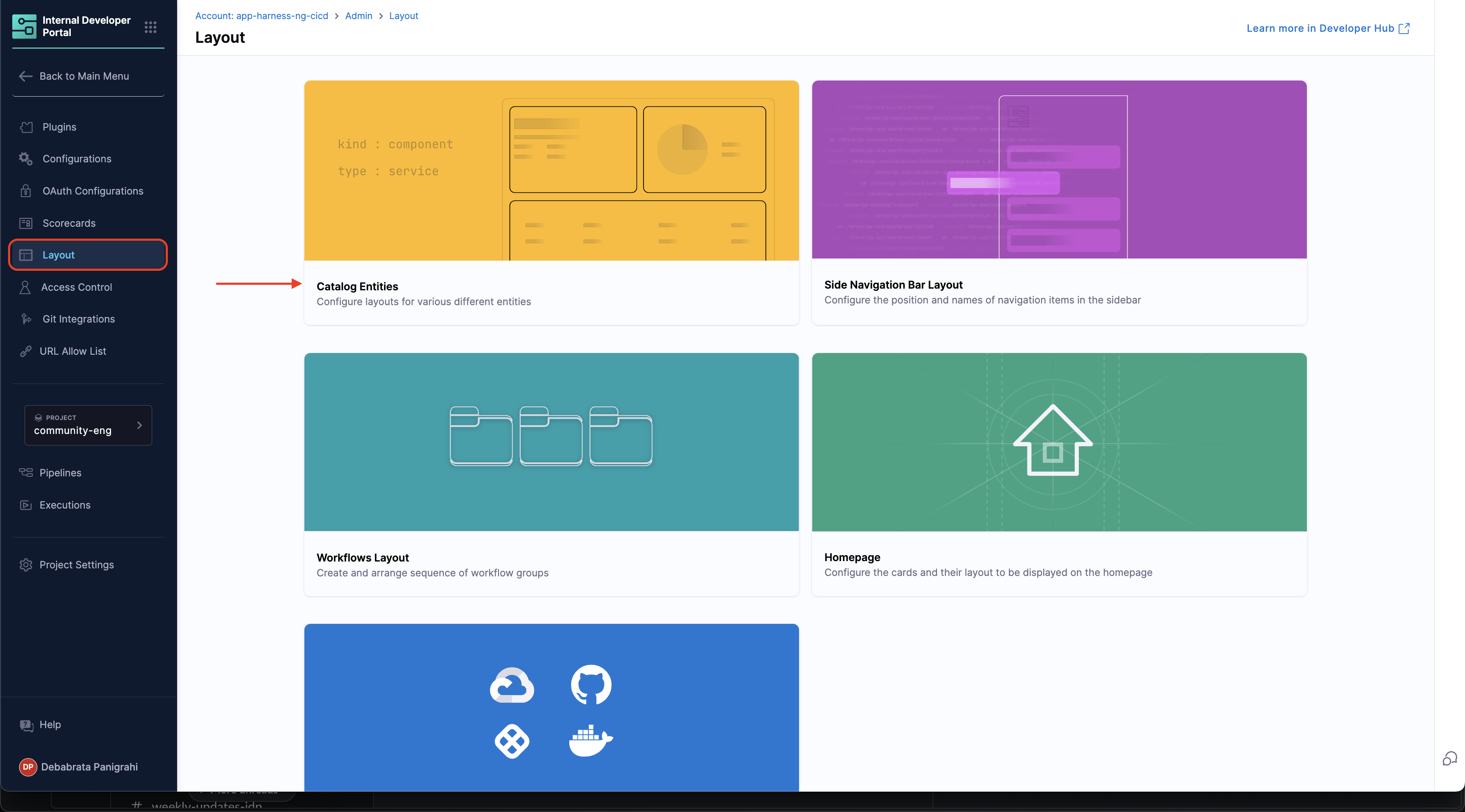
- Now Select Edit Layout for component Service and add the following under Overview card.
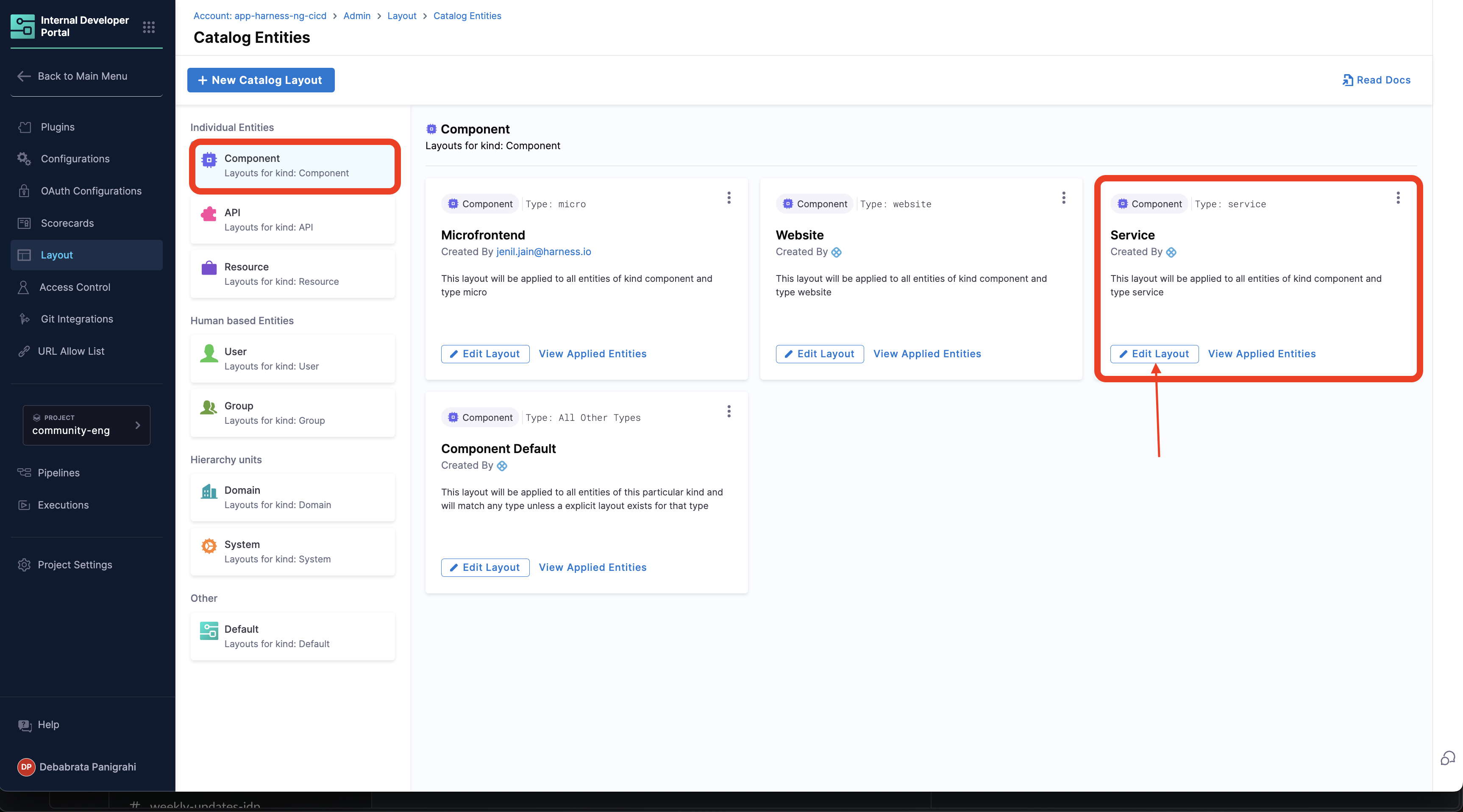
- component: EntityAdditionalInfoCard
specs:
props:
title: Additional Info Card
items:
- label: Code Coverage Score
value: <+metadata.additionalInfo.codeCoverageScore>
type: string
style:
bold: true
gridProps:
md: 6
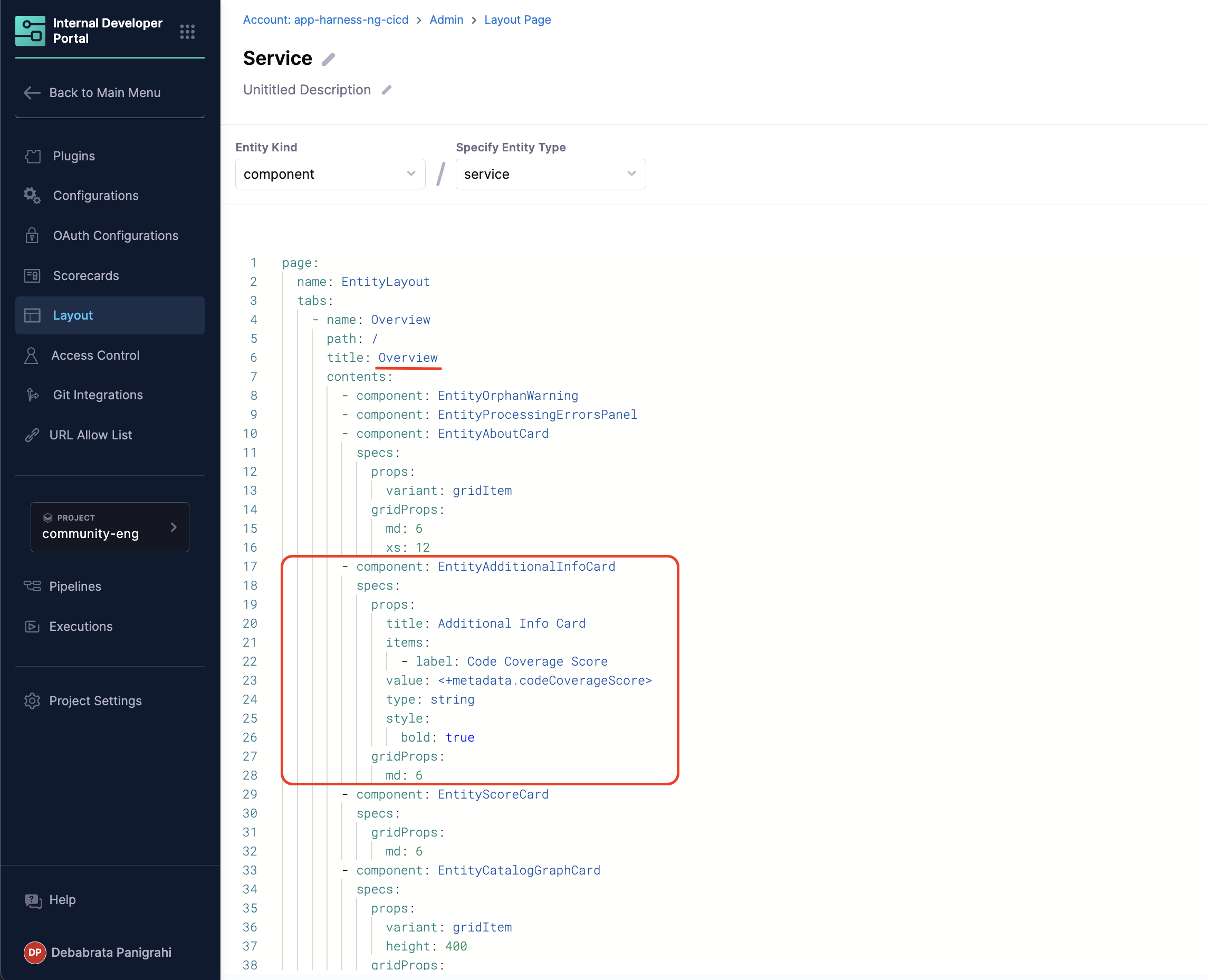
- Now go to the Warehouse Software Component in the Catalog, and you'll find an additional info card populated with information we ingested using the API above. You can read more about additional info card
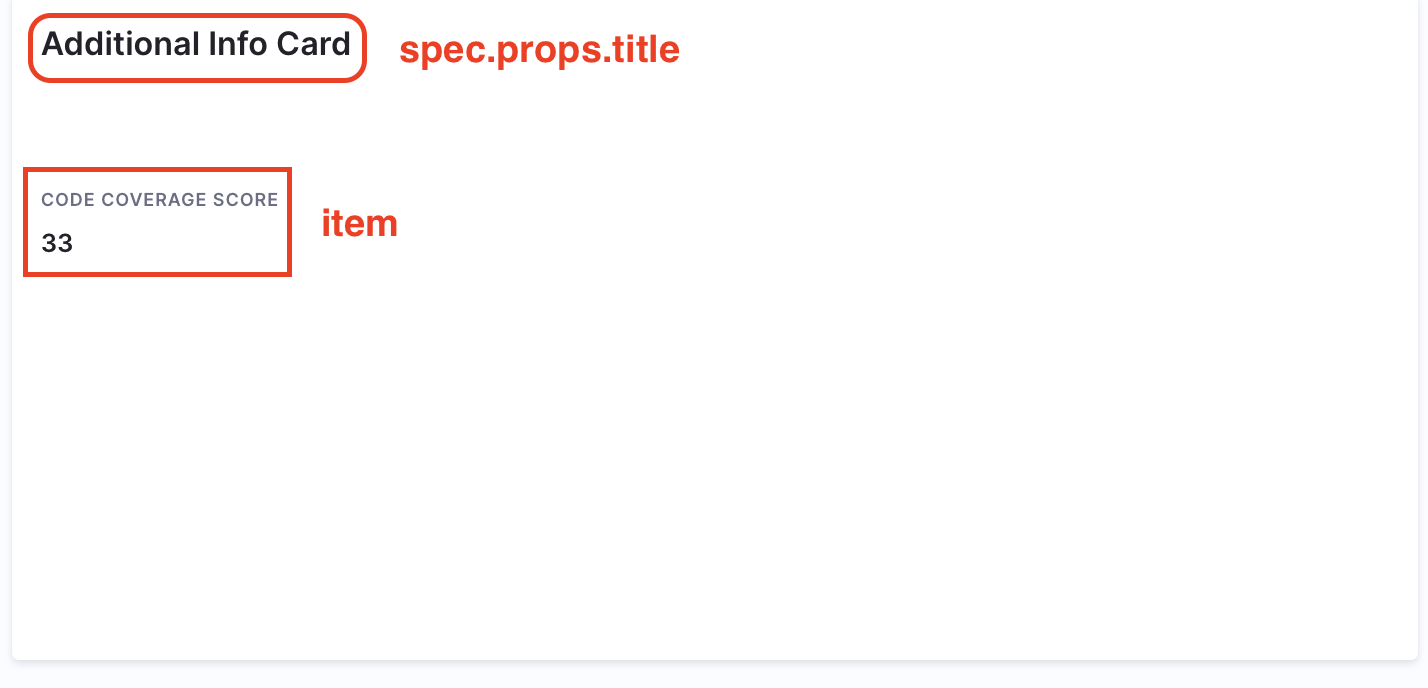
Embed an iframe
You can embed an iframe on a Catalog entity’s detail page with the EntityIframeContent component. This enables you to display external web pages directly inside the entity view in Harness IDP.
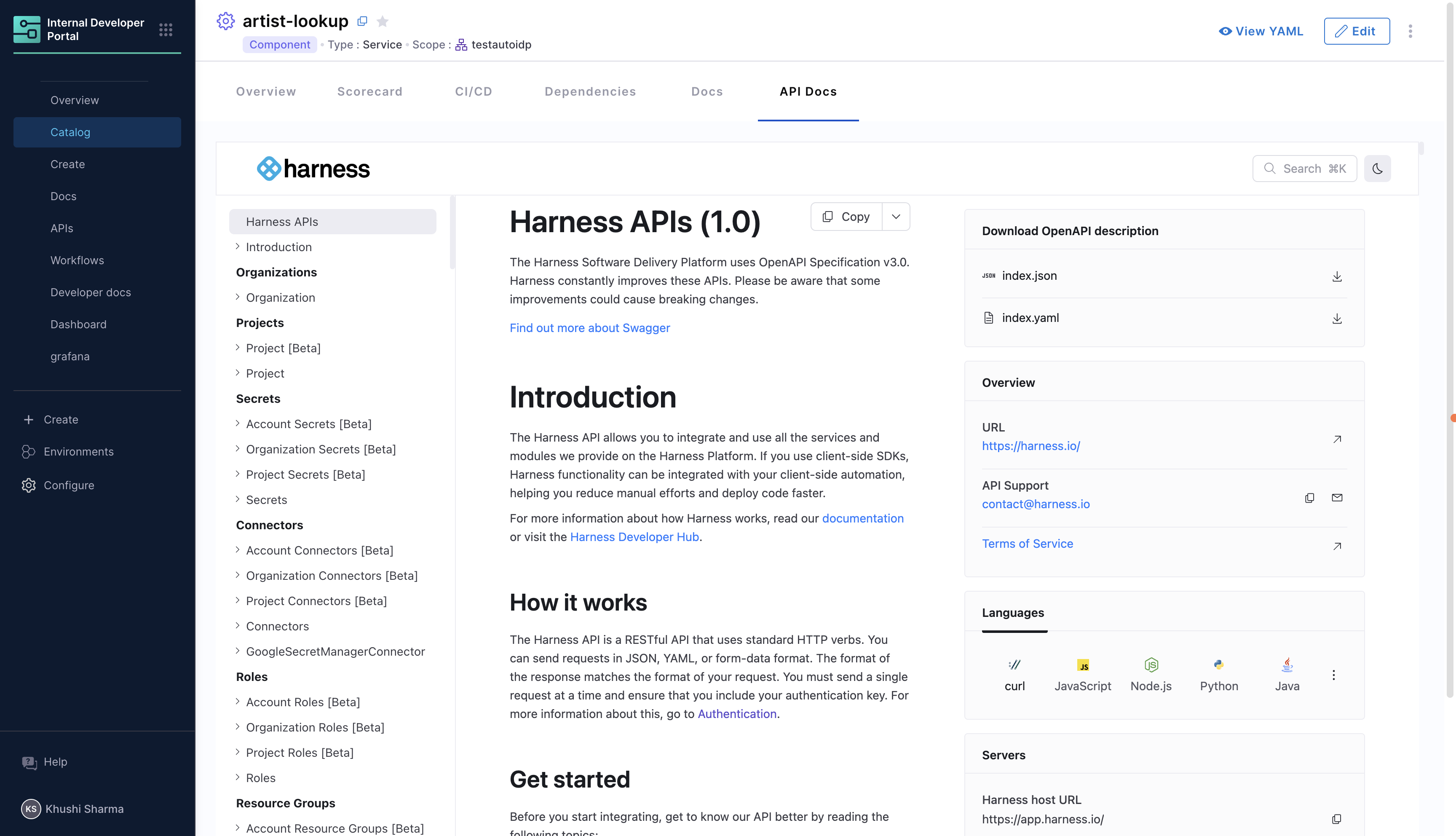
Follow the given steps:
-
Go to Configure → Layout → Catalog Entities.
-
Select the entity whose layout you want to edit, or create a new catalog layout.
-
Add a content block with the following parameters:
title: Public title of the iframe.path: Path segment for the iframe tab/route.name: Name for this content block.component: Must beEntityIframeContent.url: The external page to render in the iframe.
Example
- title: "API Docs"
path: "iframe"
name: "iframe"
contents:
- component: "EntityIframeContent"
specs:
props:
url: "https://apidocs.harness.io/"
title: "API Docs"
Use Entity Metadata
You can also reference an entity annotation (docs) for the URL:
Entity YAML
apiVersion: backstage.io/v1alpha1
kind: Component
metadata:
name: my-service
annotations:
docs:
url: https://docs.example.com/
spec:
type: service
owner: team-a
Layout YAML
- title: "Docs"
path: "docs"
name: "iframe"
contents:
- component: "EntityIframeContent"
specs:
props:
url: <+metadata.annotations.docs.url>
title: "Docs"
Troubleshooting
- Component Not Rendering: Check for correct
props. - Layout Issues: Adjust
gridPropsfor responsive design.