Get Started with Catalog
Introduction
In Harness IDP, software components represent entities within your organization's ecosystem, such as services, libraries, APIs, or other resources. These components are defined in a catalog-info.yaml file, which describes their metadata, ownership, relationships, and lifecycle.
Let's start by adding your software components to IDP. To do this, create a catalog-info.yaml file in your Git repository and register its URL to add the component to your catalog.
Create a new catalog-info.yaml
- To add a software component, you need to create a
catalog-info.yamfile in its repository. In the case of a mono-repo, this file should be created at the root of the repository. While the file can technically reside anywhere (e.g.,.harness/catalog-info.yaml), placing it in a standard location ensures consistency. You can use the following YAML code as a template:
apiVersion: backstage.io/v1alpha1
kind: Component
metadata:
name: my-new-service
description: Description of my new service
tags:
- java
links:
- url: https://admin.example-org.com
title: Admin Dashboard
icon: dashboard
type: admin-dashboard
spec:
type: service
lifecycle: production
owner: team-a
system: project-x
Following are the key fields that you must update:
metadata.name. This should be a unique name for your component. Usually, it is the name of the service.metadata.description- A description for your new component.spec.type- The new software component could be aservice,library,website, or any other type.spec.owner- The user group identifier of the team that owns the component.
- Once the file is created in your Git repo, copy the full URL to the file. For example,
https://github.com/harness-community/idp-samples/blob/main/catalog-info.yaml.
Register the software component
- Next, navigate to your Harness IDP module, and from the left navigation menu, select Register.
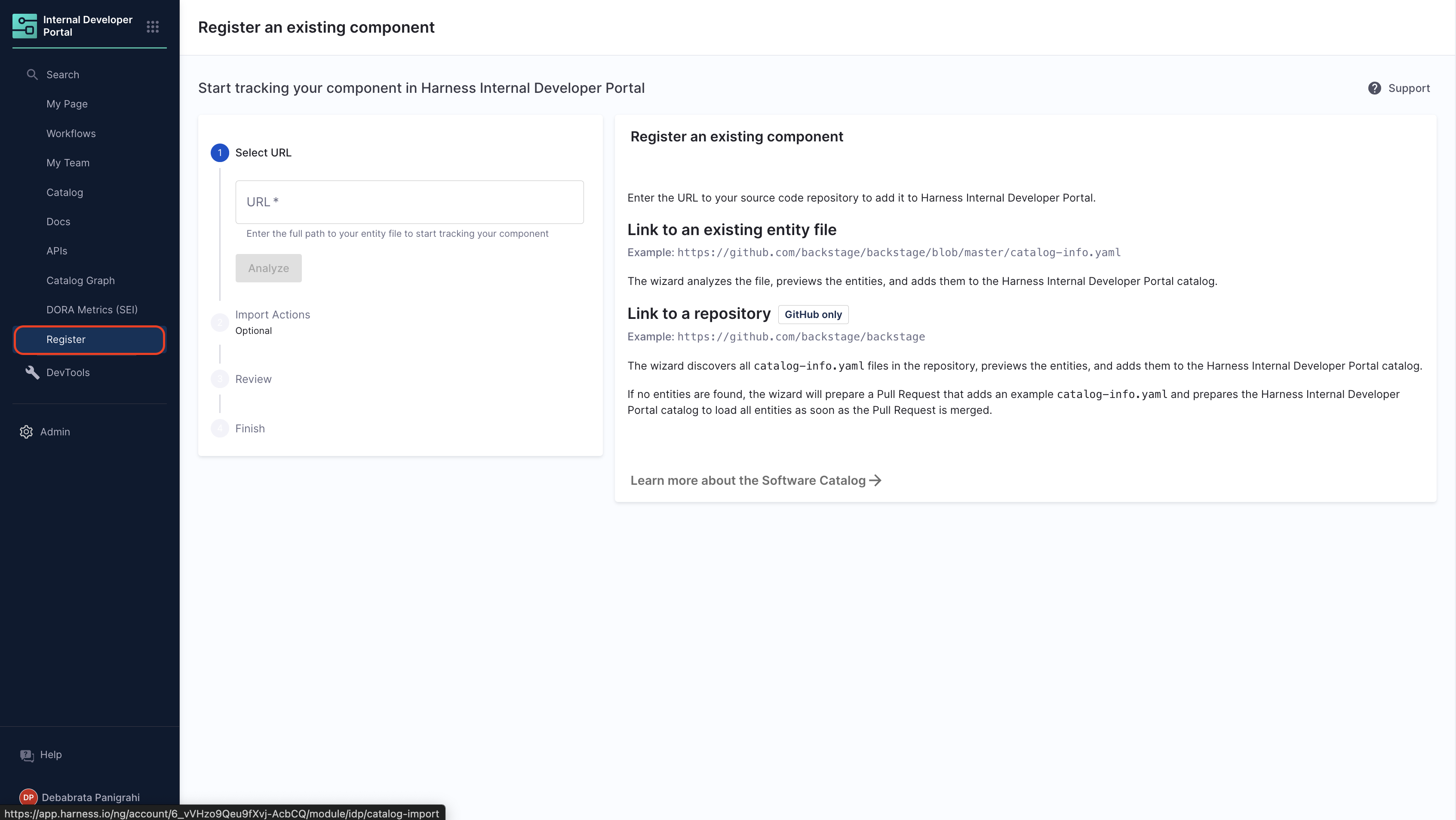
- Other Git Providers
- Harness Code Repository
- Enter the URL to your new
catalog-info.yaml.
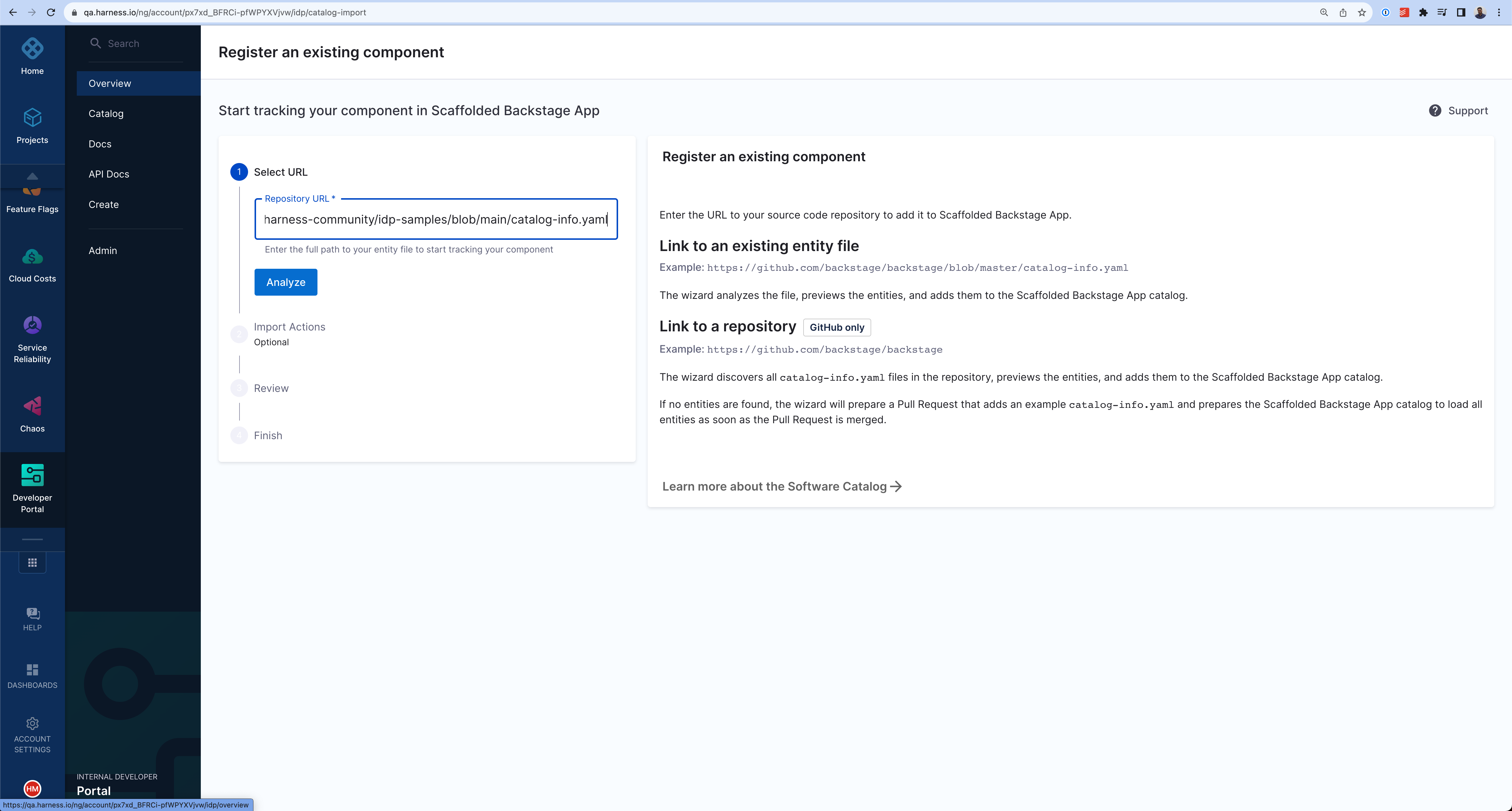
- Copy the URL for
catalog-info.yamland paste it on the field to Register the component.
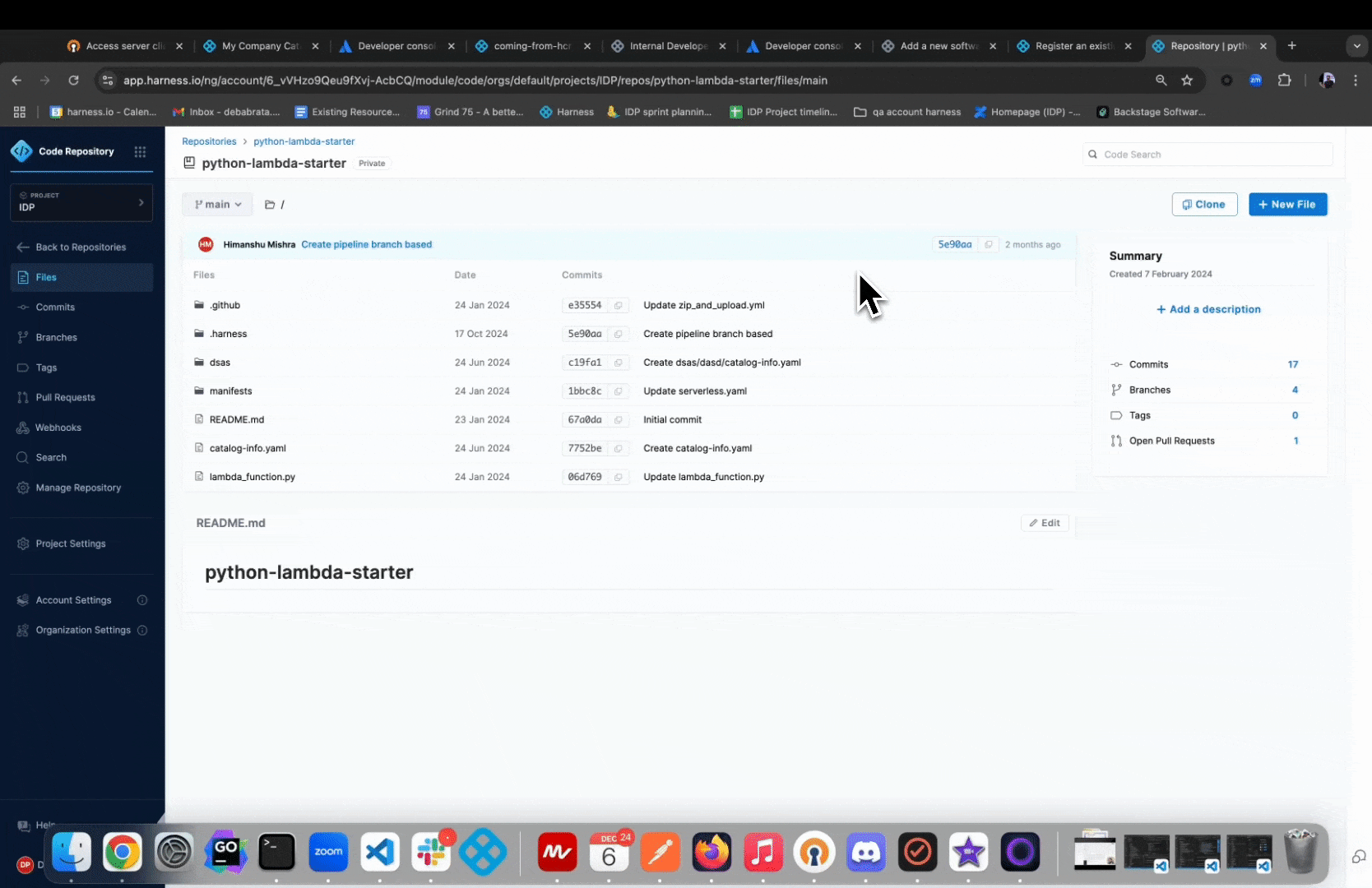
- Select Import.
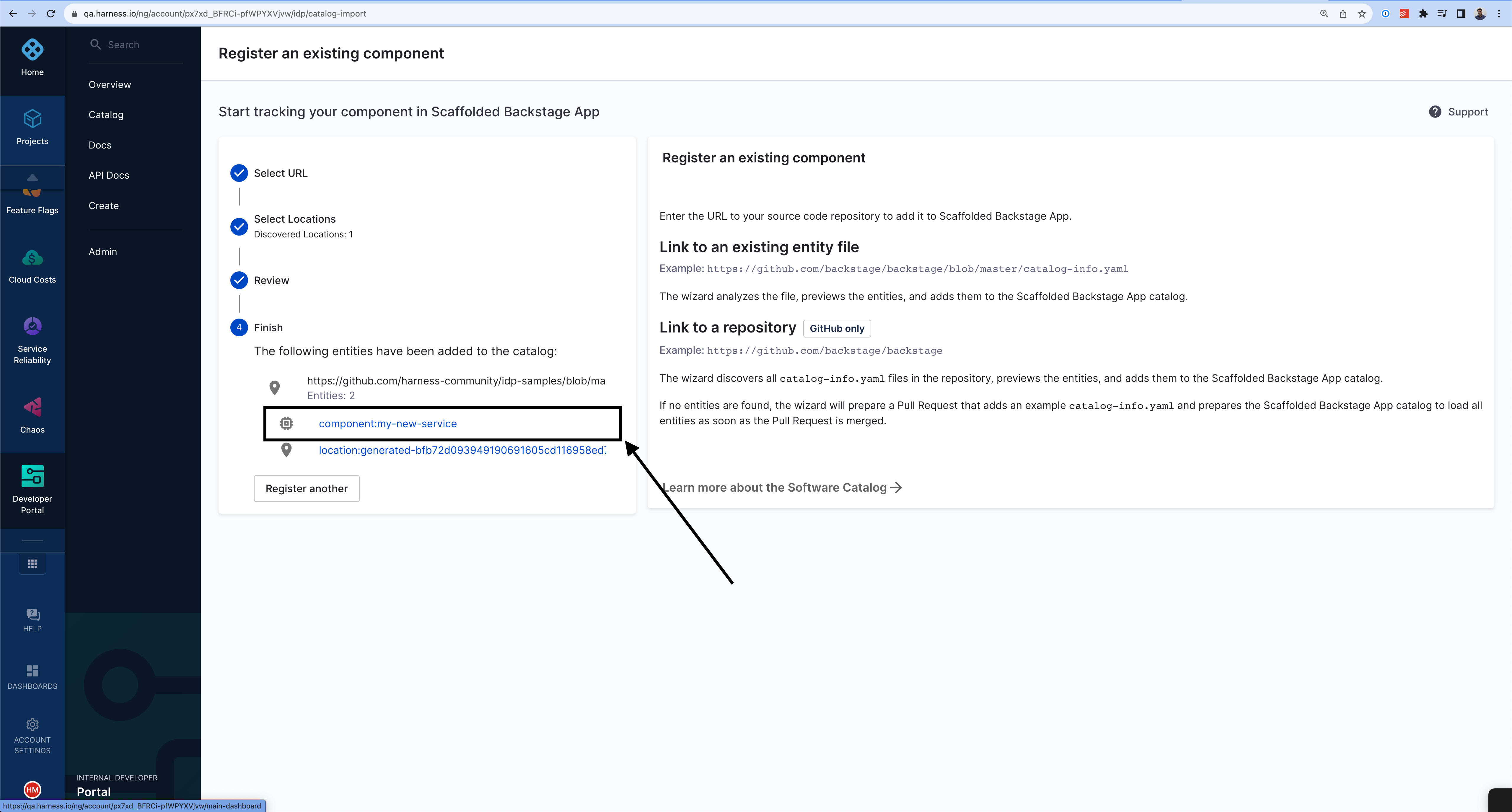
The new component will be available in your catalog.

Delete/Unregister Software Components
- Navigate to the Catalog page and select Component under Kind. Here, we will deregister the software component registered above.
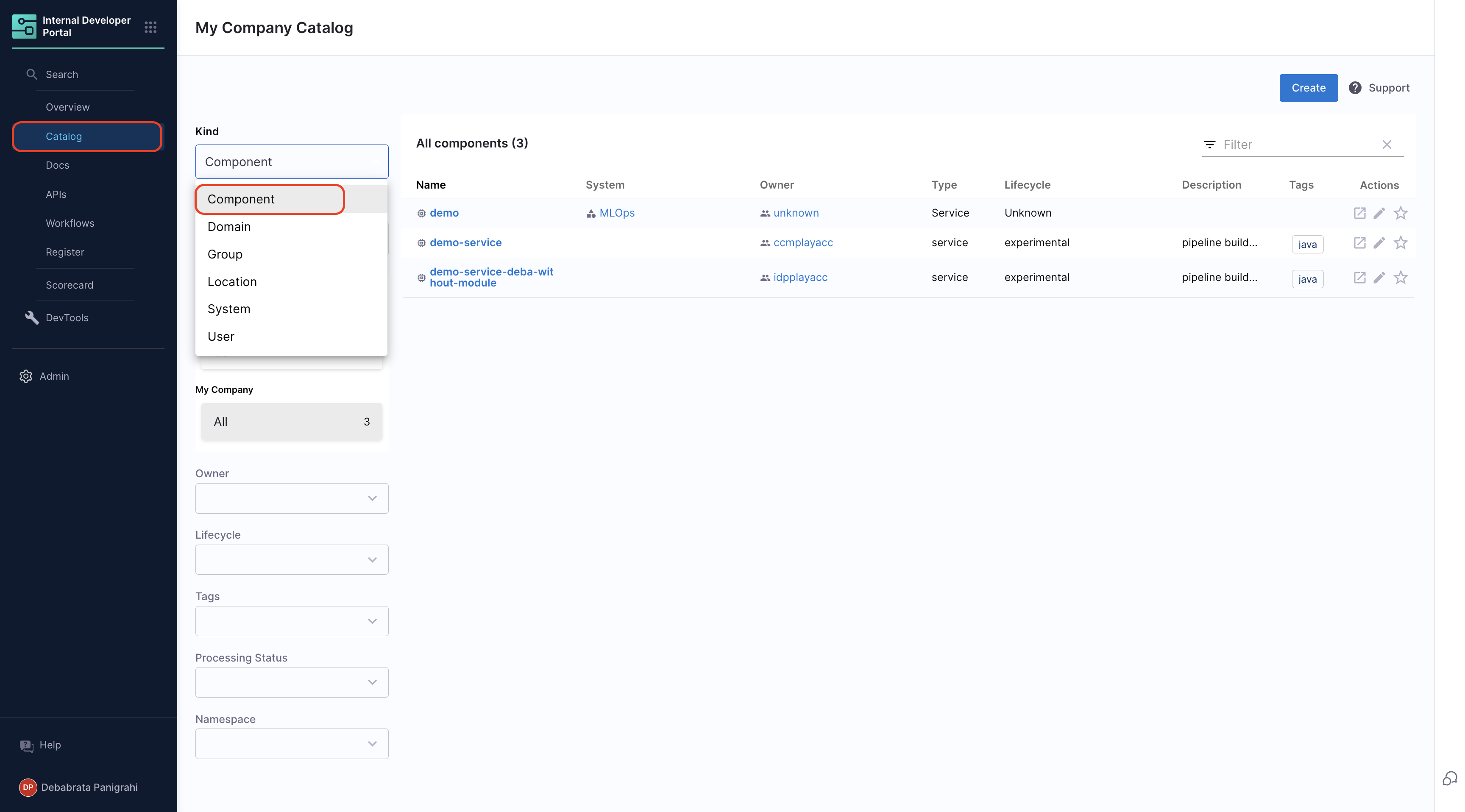
- Select the component name you want to Unregister from the list
- Now on the component overview page, click on the 3 dots on top right corner and select Unregister Entity.
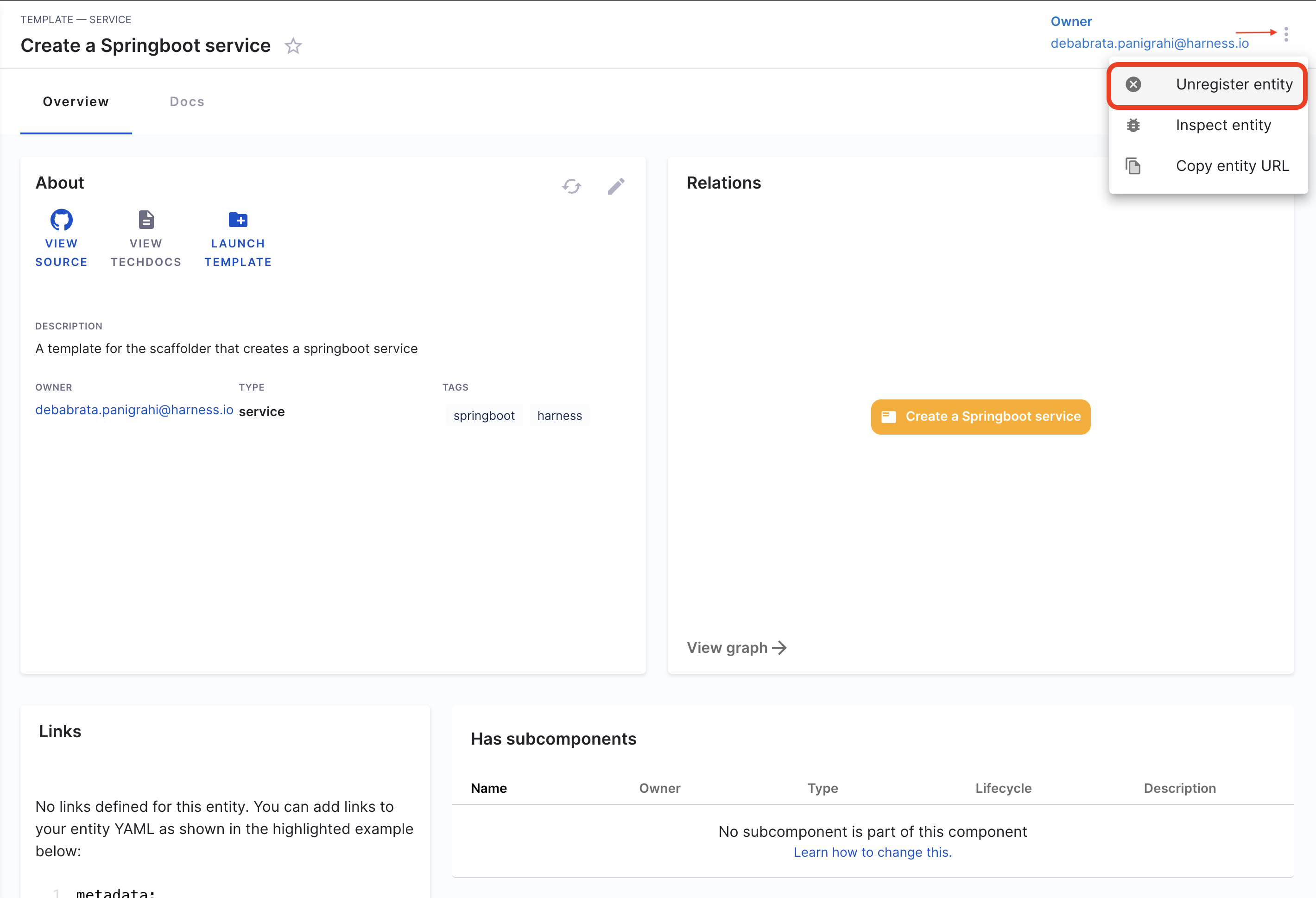
- Now on the Dialog box select Unregister Location.
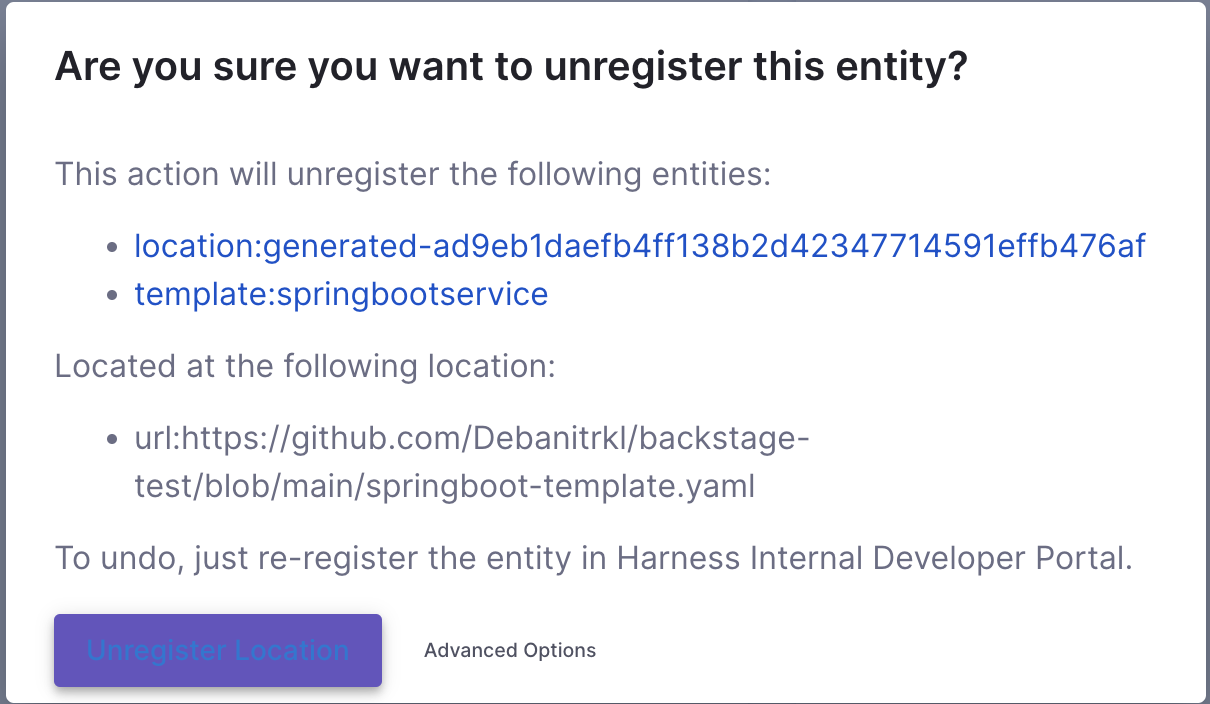
- This will delete the software component.
Troubleshooting
Failed to register
If, after registering an entity, you're unable to find the same in your catalog, check the Devtools Plugin for Unprocessed Entities. If it's under the Pending tab, wait a few minutes for registration to complete. If it's under the Failed tab. Try re-registering the entity.
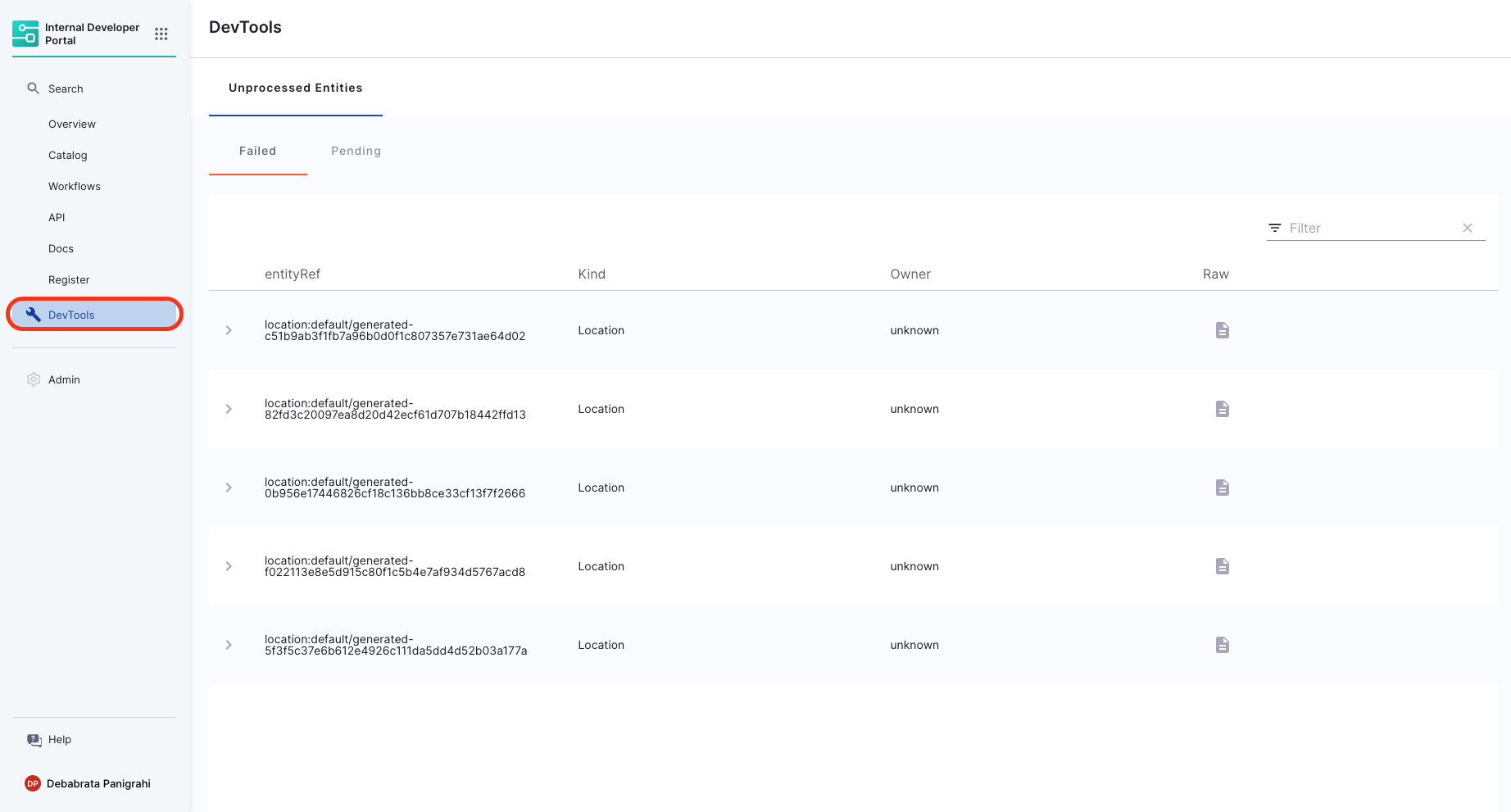
Missing required fields/Invalid YAML schema.
In case of a InputError, check for missingProperty details and add the required property to your catalog-info.yaml.
