Harness IDP Sidebar Navigation
In Harness IDP, you as a platform admin can customize the sidebar navigation to ensure the end-users see what's important for them. This can be used to add new plugins, reorder existing items based on priority, add custom links to different tools for quick access, etc. The Sidenav changes are reflected for everyone using Harness IDP and does not affect any other Harness modules.
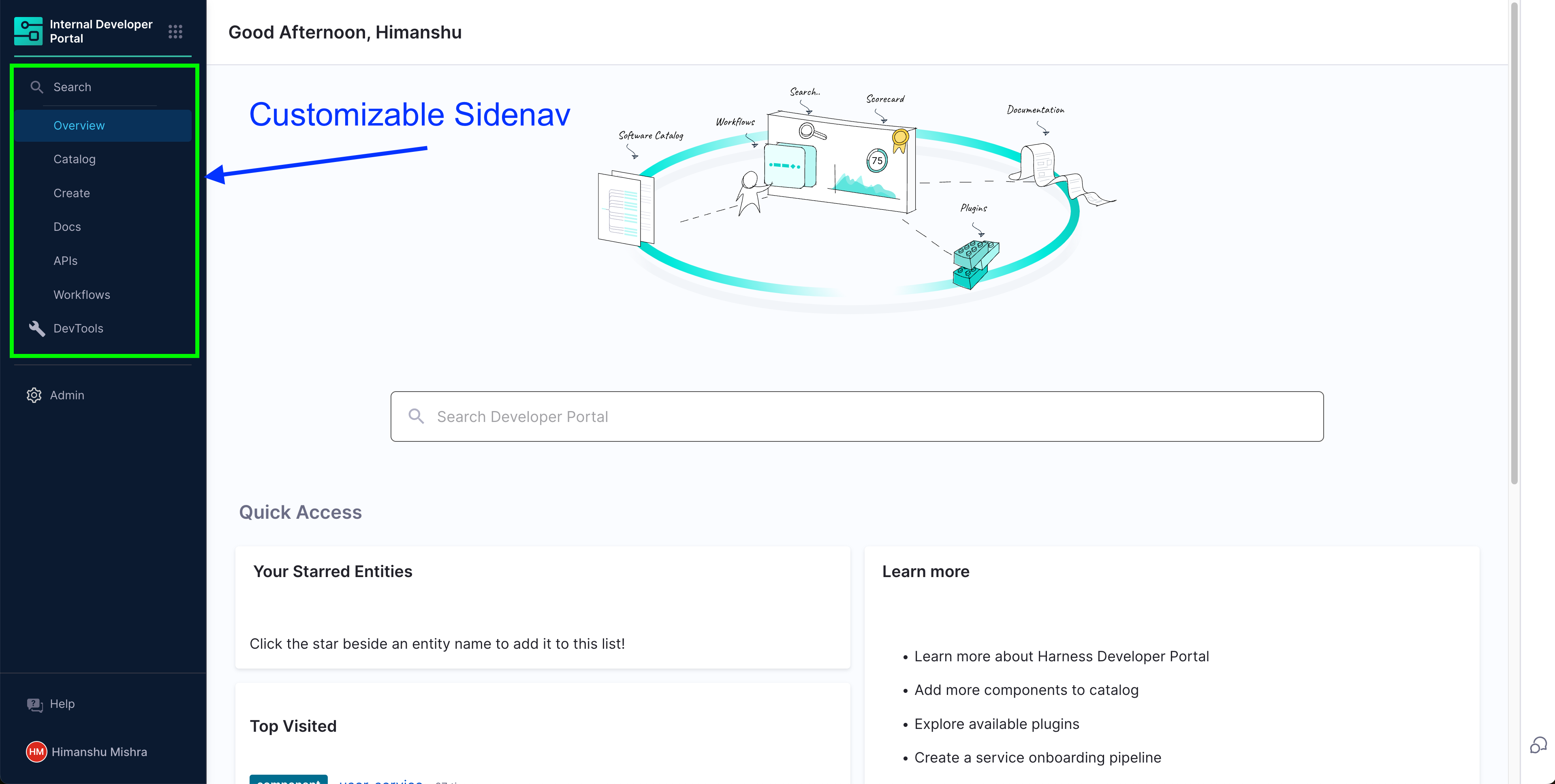
The Layout Editor
You can access the Sidenav Layout editor by navigating to Harness IDP and choosing Admin from the sidebar.
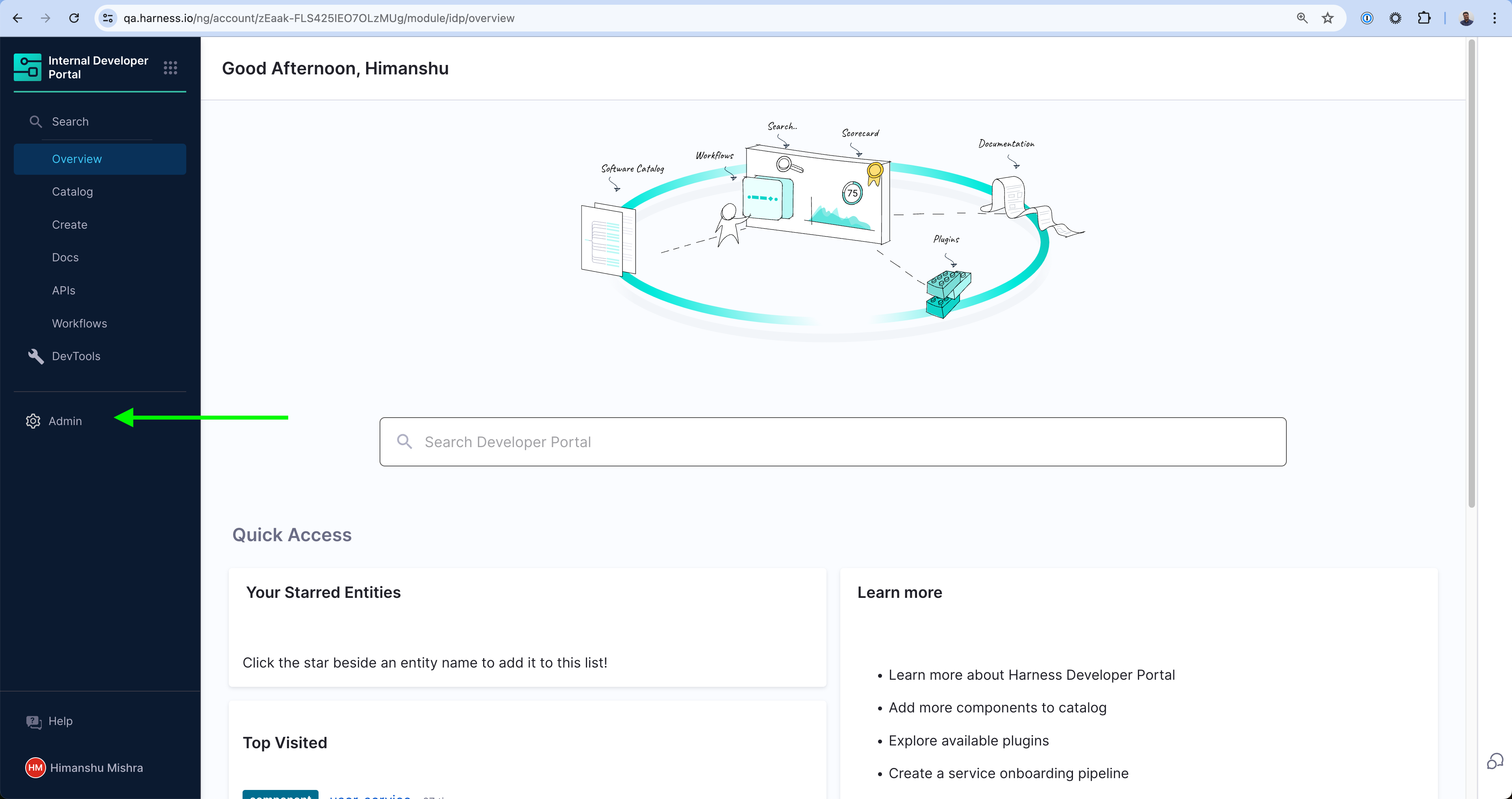
You can then choose Layout from the Sidenav and choose the Sidebar Navigation Layout.
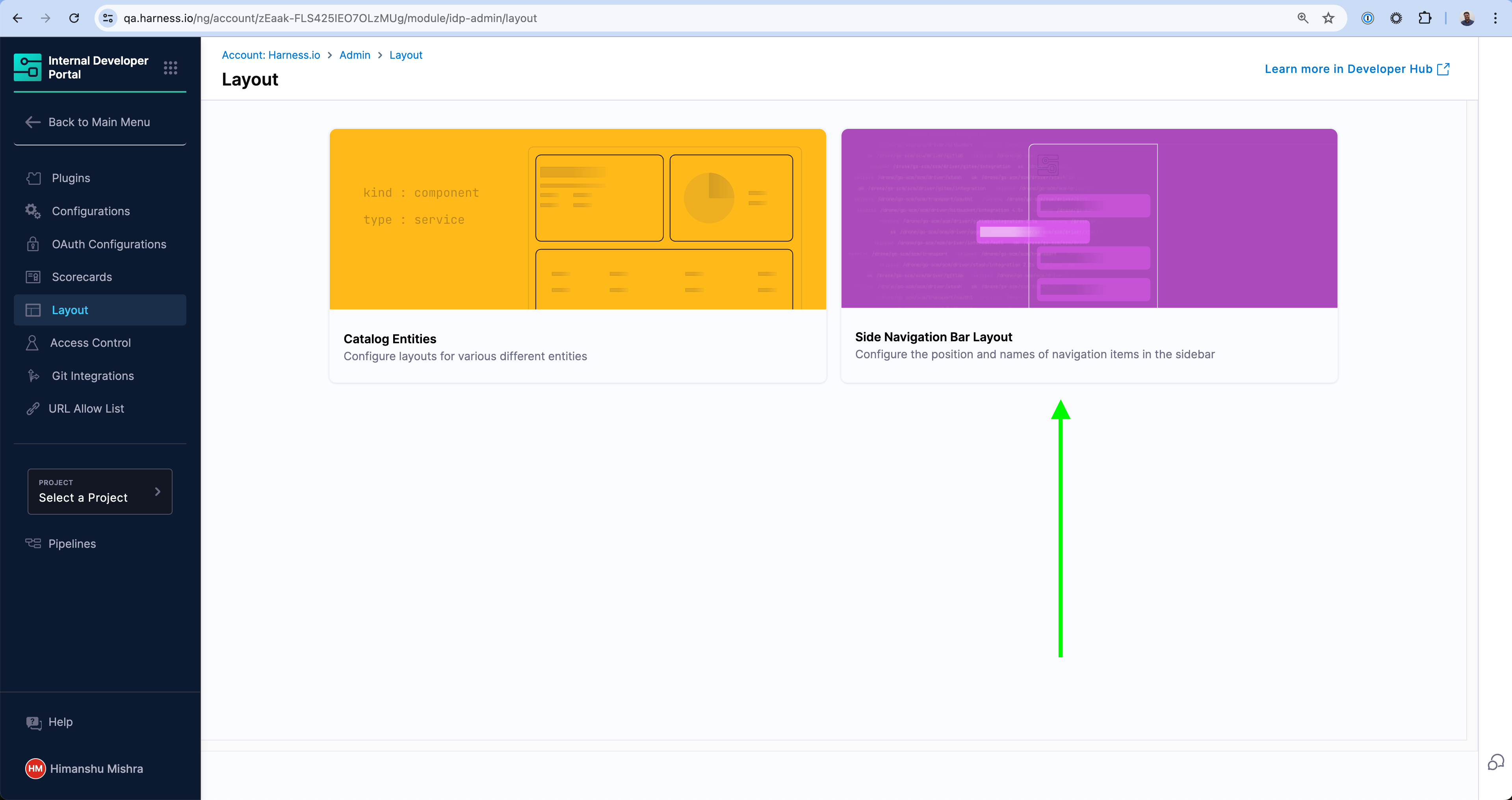
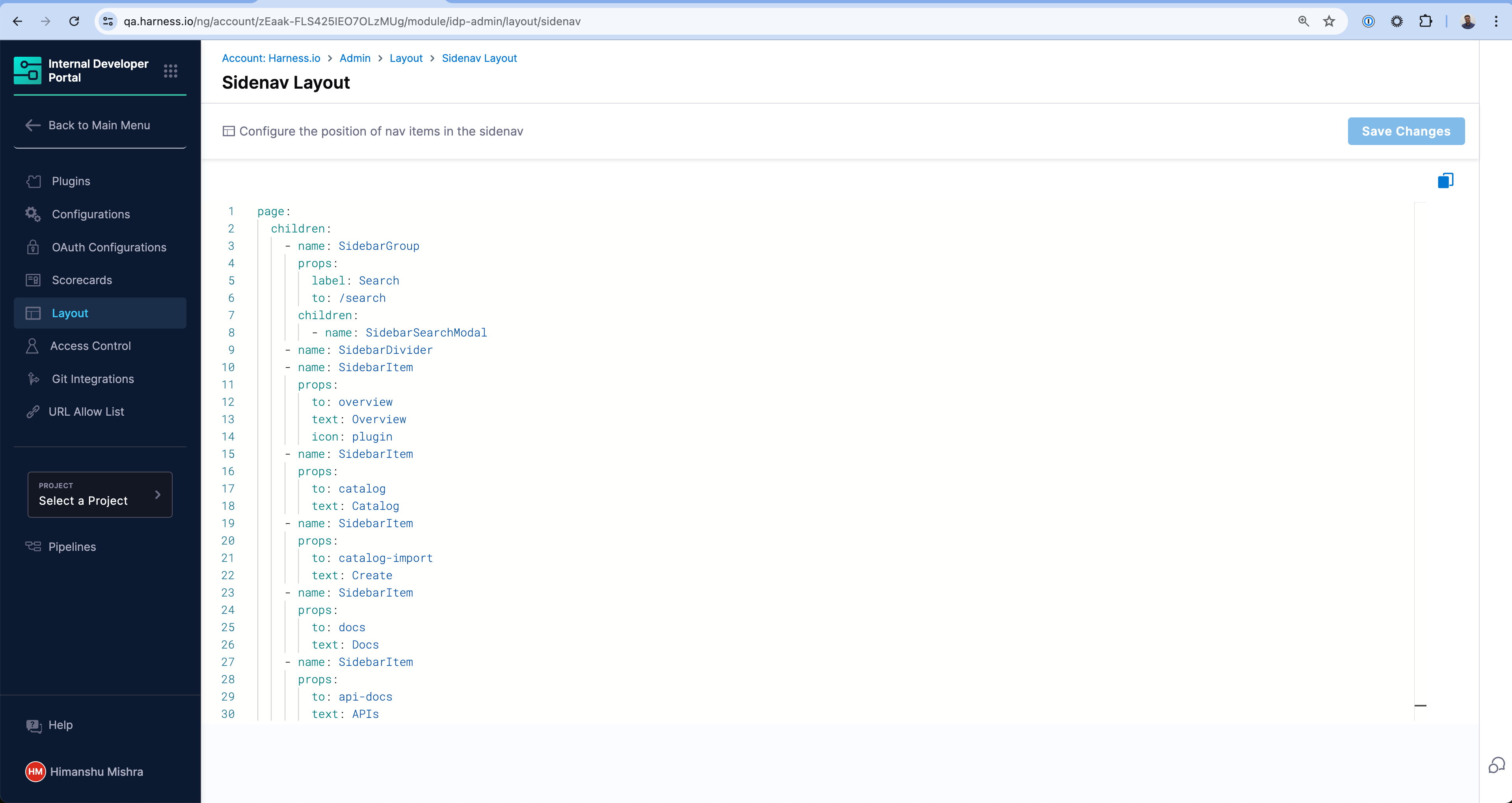
Example Sidenav Layout YAML
page:
children:
- name: SidebarGroup
props:
label: Search
to: /search
children:
- name: SidebarSearchModal
- name: SidebarDivider
- name: SidebarItem
props:
to: overview
text: Home
- name: SidebarItem
props:
to: catalog
text: Catalog
- name: SidebarItem
props:
to: create
text: Workflows
- name: SidebarItem
props:
to: docs
text: Docs
- name: SidebarItem
props:
to: api-docs
text: APIs
- name: SidebarItem
props:
to: catalog-import
text: Register
- name: SidebarDivider
Add a new Link in the Sidenav
Let's take an example of how you can add a new Custom Link to let's say your internal Sonarqube instance. This will open the link in a new tab.
- name: SidebarItem
props:
to: https://mysonarqube.internal.net
text: Sonarqube
Change the default Catalog landing page
You can also update existing Sidenav links to change the default landing behavior for users. Let's say you want users to see Systems by default when they click on Catalog. You can update the Catalog item with the following -
- name: SidebarItem
props:
to: catalog?filters%5Bkind%5D=system
text: Catalog
Custom Plugins
If you have built a Custom Plugin inside IDP and are exporting a full page component, you can link to the plugin from the Sidenav as well.
- name: SidebarItem
props:
to: EntityMyCustomPluginPage
text: MyPlugin
Embedding an Iframe
You can embed an iframe inside the sidenav layout to display external web content directly within your Harness IDP.
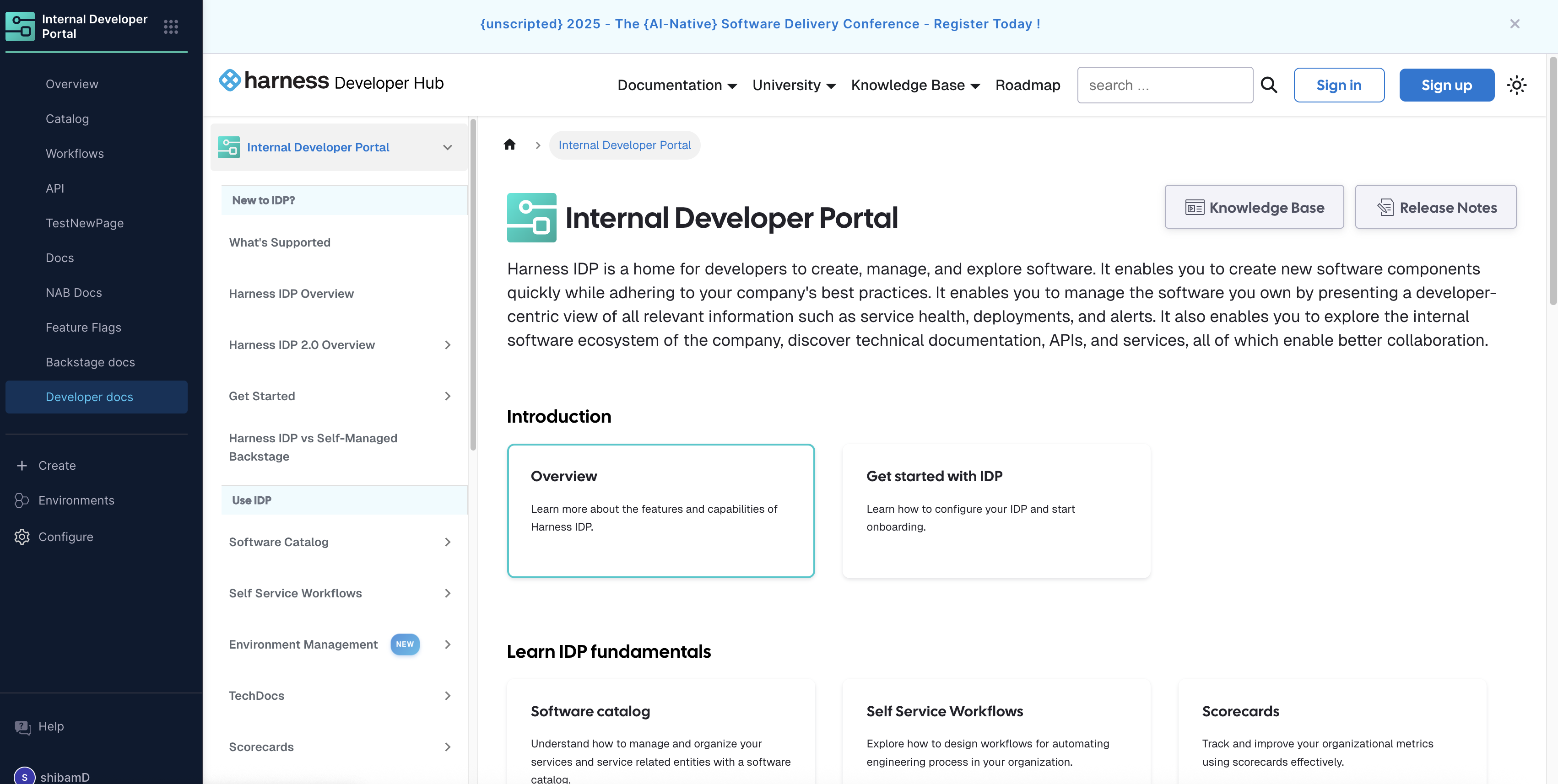
Steps to Add an Iframe
- Navigate to the sidenav layout page.
- Add a YAML block similar to the example below:
- name: SidebarItem
type: iframe
props:
to: iframe/developer_docs
text: Developer docs
url: https://developer.harness.io/
When configuring the iframe SidebarItem:
- Use
type: iframeto specify an iframe element (case-insensitive, soIfRAmEalso works) - Configure these properties under
props:to: Must follow the formatiframe/${path}where${path}is your custom path segment (thispathis a unique path i.e. every sidebar item being added must be unique)text: The label that appears in the sidebar navigationurl: The external URL you want to display within the iframe
iframes come with certain inherent limitations — for example, OAuth will not work and some websites put limits or block themselves from being rendered inside iframes.