How to add Links in Software Components
Introduction
In this tutorial we will explore how to add links associated with the Software Components which could be dashboards, support pages, runbooks, email groups, Slack channels, etc. Each link is an arbitrary name and URL pair, which can be accompanied by an icon for visual representation.
Once you register a Software Component in the Catalog this is a sample of how your overview section would look based on your IDP yaml.
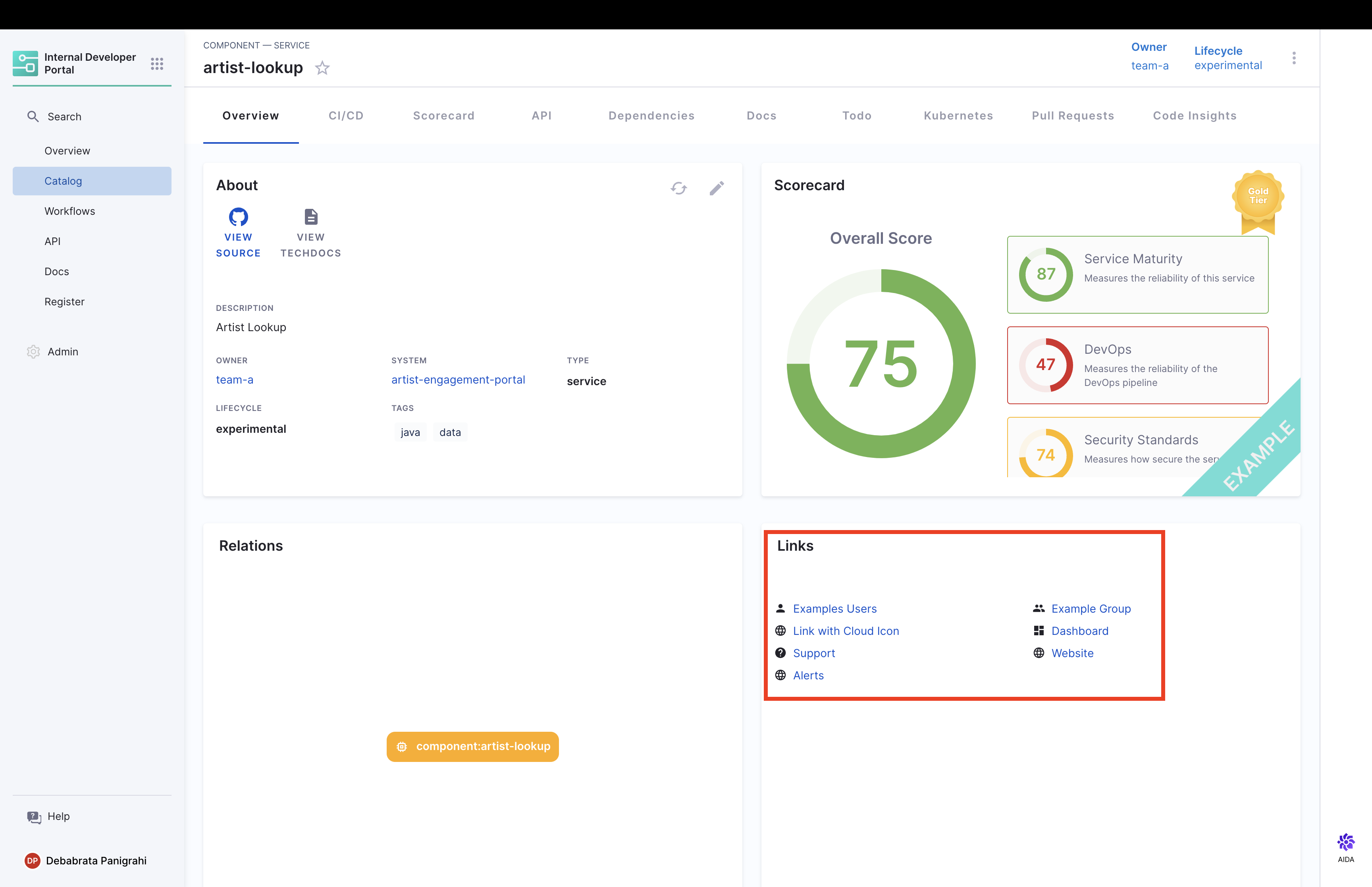
In the depicted image, you'll notice a Links Card that serves as a navigational tool. These links can be anything. Here are some examples -
- User and Group Management
- Infrastructure and Cloud
- Operational Dashboards
- Support and Help
- General Web and Information
- Notifications and Alerts
and many more which would function as a quick bookmark for the developers corresponding to the software component.
Follow the steps below to effectively integrate such links into your software components in the catalog.
Steps to add Links
- Click on the edit icon on the overview page, which will redirect you to the IDP yaml.
![]()
- Now add links to the IDP yaml as shown in the example below.
Link Attributes
-
url: This is the actual web address or URL that the link points to. It's the destination users will be directed to when they click on the link.
-
title: This serves as the display name or label for the link. It gives users a brief idea of what to expect when they click on the link or where it might lead them.
-
icon: An optional attribute, you can select from a category of supported icon that provides a visual representation or hint about the nature or category of the link.
apiVersion: backstage.io/v1alpha1
kind: Component
metadata:
name: artist-lookup
description: Artist Lookup
tags:
- java
- data
links:
- url: https://example.com/user
title: Examples Users
icon: user
- url: https://example.com/group
title: Example Group
icon: group
- url: https://example.com/cloud
title: Link with Cloud Icon
icon: cloud
- url: https://example.com/dashboard
title: Dashboard
icon: dashboard
- url: https://example.com/help
title: Support
icon: help
- url: https://example.com/web
title: Website
icon: web
- url: https://example.com/alert
title: Alerts
icon: alert
annotations:
backstage.io/linguist: 'https://github.com/backstage/backstage/tree/master/plugins/playlist'
spec:
type: service
lifecycle: experimental
owner: team-a
system: artist-engagement-portal
dependsOn: ['resource:artists-db']
apiConsumedBy: ['component:www-artist']
Conclusion
Together, the attributes under link not only provide essential information but also enhance the user experience by making navigation more intuitive and visually appealing. By categorizing and visually representing links, users can quickly find and access the resources they're interested in.