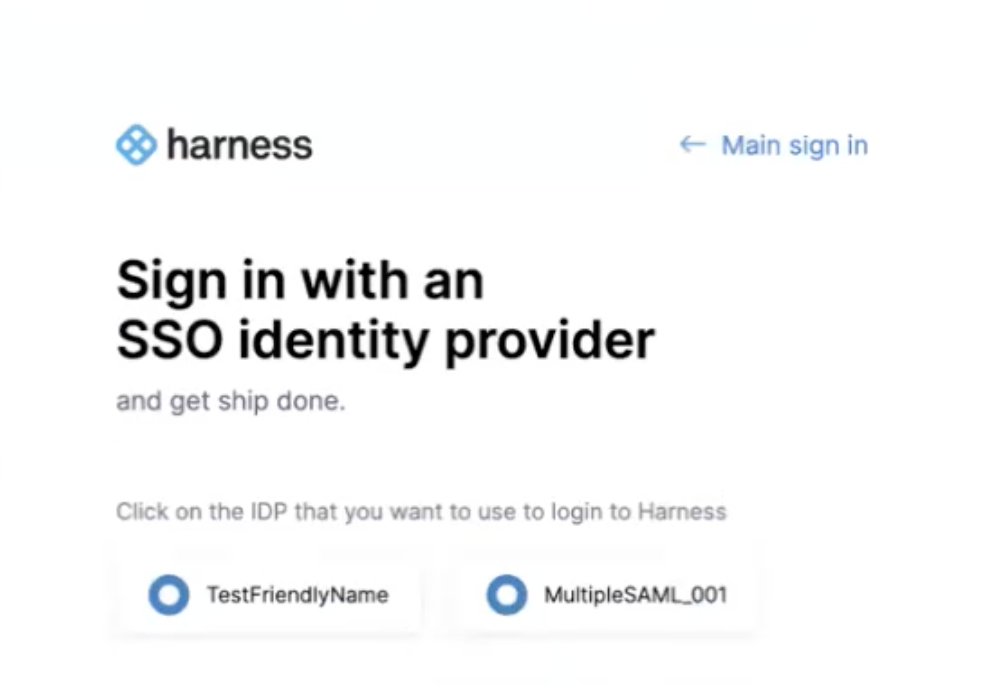Multiple identity providers
Currently, this feature is behind the feature flag PL_ENABLE_MULTIPLE_IDP_SUPPORT. Contact Harness Support to enable the feature.
Harness supports multiple identity providers (IdPs) for user authentication using SAML. You can configure a mix of various SAML providers and enable or disable them for user authentication.
This topic explains how to set up multiple SAML providers in Harness.
Configure multiple SAML providers
To configure multiple SAML providers in Harness, do the following:
-
Select ACCOUNT SETTINGS, and then select Authentication.
-
Add the SAML providers you need.
a. If no SAML providers are configured for the account, select SAML Provider.
b. If one or more SAML providers are configured, select Add SAML Provider. The SAML Provider settings appear.
-
In Name, enter a name for the SAML provider. Names can only contain alphanumeric characters,
_,-,., and spaces. -
If you want a friendly name to be displayed on the login screen, enter the name in Friendly Name. Friendly Names can only contain alphanumeric characters,
_,-,., and spaces. -
Select Continue.
Select a SAML provider
To select a SAML provider, do the following:
- Select a SAML provider.
- Microsoft Entra ID
- Okta
- OneLogin
- Others
For steps to configure, go to SAML SSO with Microsoft Entra ID.
For steps to configure, go to SAML SSO with Okta.
For steps to configure, go to SAML SSO with OneLogin.
For steps to configure, go to SAML SSO with Keycloak.
-
Select Continue.
-
Select Submit.
The SAML provider is now listed in Login via SAML.
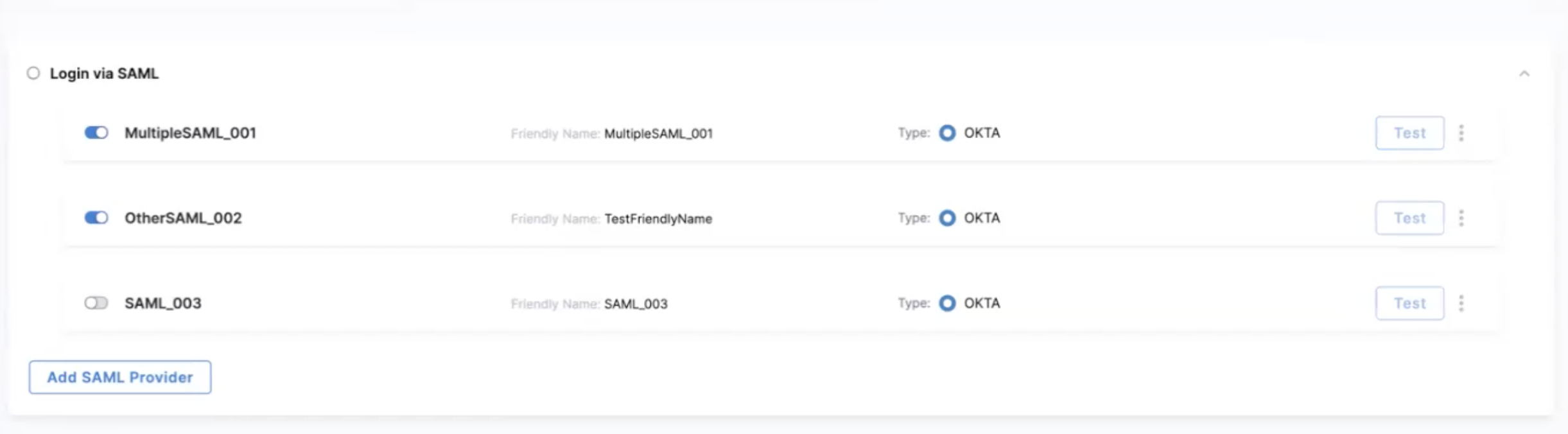
Configure more SAML providers by repeating the steps.
Enable login via SAML
Select Login via SAML and then select Continue. To log in to Harness, a user of this account must select the SAML provider and then log in.