Policy step
You can enforce policies in two ways:
- Account, Org, and Project-specific: you can create the policy and apply it to all Pipelines in your Account, Org, and Project. The policy is evaluated on Pipeline-level events like On Run, On Save and On Step Start. Go to Harness Governance Quickstart.
- Stage-specific: you can add a Policy step, add a new/existing Policy Set to it, and then provide a JSON payload to evaluate.
- The policy is evaluated whenever the Pipeline reaches the Policy step.
- Policy evaluation can be performed on data generated when the Pipeline is running, such as resolved expressions.
- Policy evaluation can fail Pipeline execution.
This topic describes how to add a Policy step to a Stage.
Before you begin
- If you are new to Harness Governance, go to Harness Governance Overview and Harness Governance Quickstart.
Important notes
- The policies that can be enforced are currently restricted by the Harness entities supported by the OPA service.
- Currently, the Policy Step is available in Deploy, Custom, and Approval Stages.
- Currently, only the Custom entity type is supported for the Policy step.
- A Custom entity type allows flexibility to enforce policy evaluations during Pipeline execution with different input data. For example, Terraform plans and deployment Environment details. A Policy Set with a Custom type does not have an event configured.
- Runtime Inputs are expanded before evaluation. You cannot perform checks to ensure a setting is always a Runtime Input, Expression, or Fixed Value.
Visual Summary
Here's a quick video showing you how to use the Policy step to evaluate a custom JSON payload.
Step 1: Add the Policy Step
Open a Harness Pipeline, and then add or open a new CD Stage.
In the Execution phase of the Stage, click Add Step.
In Governance, click the Policy step.
The Policy step is added the to Stage.
Enter a name and timeout for the step.
Next you will specify the Entity Type and then add the Policy and Payload to the step.
Step 2: Select Entity Type
In Entity Type, select the Harness entity type for the step. For example, Custom.
Currently, only the Custom entity type is supported. Additional entity types such as Pipeline will be added soon.A Custom entity type allows flexibility to enforce policy evaluations during Pipeline execution with different input data. For example, Terraform plans and deployment Environment details.
A Custom type does not have an event configured. It is triggered when the Pipeline step is reached during Pipeline execution.
Next, you can add the Policy Set to the step.
Step 3: Add Policy Sets
A Policy Set is a set of rules (policies) that are evaluated together.
Policy Sets are stored to the Harness OPA server for a given entity type and event in Harness.
Policy Sets are saved at the Harness account, Organization, or Project level, and where they are saved determines the scope of the Policy Set.
A Policy Set at the account level can be used in any Policy Step in the Orgs and Projects in the account. A Policy Set at the Project level can only be used in steps in that Project alone.
In Policy Set, click Add/Modify Policy Set.
In this example, we'll use an existing policy set. For details on creating a policy set, go to Harness Governance Quickstart.
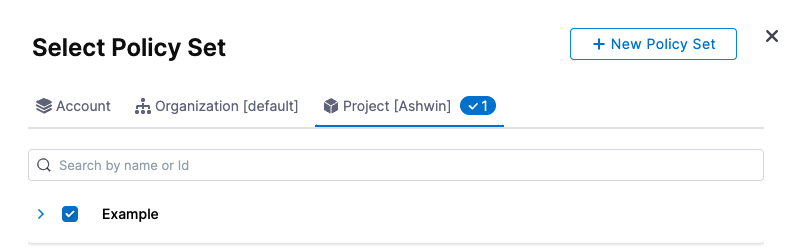
Navigate to a Policy Set, select it, and click Apply.
The Policy Set you select must be evaluated On Step.Currently, only the Custom entity type is supported. The Policy Set you select must have the Custom entity type selected.
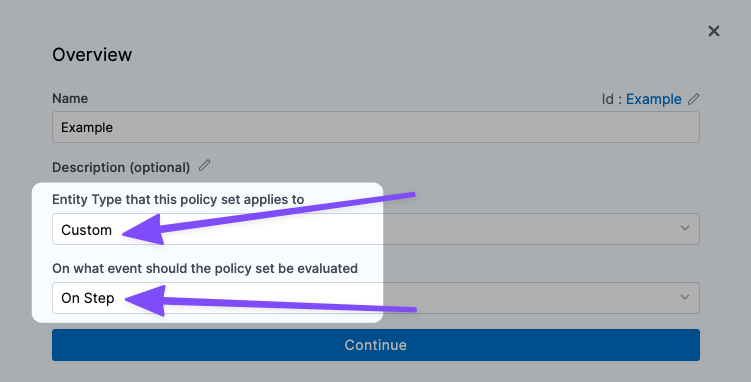
Also, select how you want the Pipeline to handle policy evaluation failures:
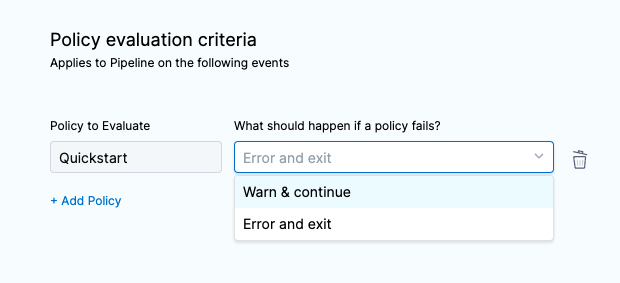
The Policy Set is added.
Step 4: Add Payload
The JSON payload you add is a free form payload that can be evaluated by your Policy Set at runtime.
In Payload, enter the payload to be evaluated by the Policy Set(s) you selected in Policy Set.
Option: Using Fixed Values, Runtime Inputs, and Expressions in Policy Steps
The Policy Set and Payload settings allow for Fixed Values, Runtime Inputs, and Expressions.
For details on how these work in Harness, go to Fixed Values, Runtime Inputs, and Expressions.
Fixed Values
Fixed Values is show in the Policy Set and Payload settings earlier in this topic.
Runtime Inputs
You can select Runtime Inputs for one or both settings and when the Pipeline is executed you can provide the Policy Set and/or Payload for the step.
Expressions
You can select Expressions for one or both settings and when the Pipeline is executed Harness will resolve the expressions for the Policy Set and/or Payload for the step.
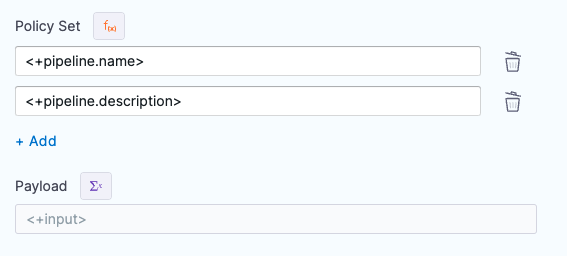
Step 5: Test the Policy Step
Let's look at an example of the Policy step.
We'll use an HTTP step to do a REST GET and get the Harness SaaS version number and then use the Policy step to evaluate the response to see if it match a version number check policy.
The policy checks to see if a version is greater than v0.200.0.
package pipeline_environment
deny[sprintf("version must be greater than v0.200.0 but is currently '%s'", [input.version])] {
version := trim(input.version, "v")
semver.compare(version, "0.200.0") < 0
}
Next, in our Pipeline we'll add an HTTP step to check the version at the HTTP endpoint https://app.harness.io/prod1/pm/api/v1/system/version, and a Policy step to that uses our policy to check the version returned from the HTTP step:
Here's the YAML for a Pipeline that uses the step:
pipeline:
name: Policy
identifier: Policy
allowStageExecutions: false
projectIdentifier: CD_Examples
orgIdentifier: default
tags: {}
stages:
- stage:
name: Test
identifier: Test
description: ""
type: Approval
spec:
execution:
steps:
- step:
type: Http
name: Get version
identifier: Get_version
spec:
url: https://app.harness.io/prod1/pm/api/v1/system/version
method: GET
headers: []
outputVariables: []
timeout: 10s
- step:
type: Policy
name: Version Policy
identifier: Version_Policy
spec:
policySets:
- Version
type: Custom
policySpec:
payload: <+pipeline.stages.Test.spec.execution.steps.Get_version.output.httpResponseBody>
timeout: 10m
- step:
type: ShellScript
name: Pass or Fail
identifier: Pass_or_Fail
spec:
shell: Bash
onDelegate: true
source:
type: Inline
spec:
script: echo <+pipeline.stages.Test.spec.execution.steps.Version_Policy.output.status>
environmentVariables: []
outputVariables: []
executionTarget: {}
timeout: 10m
tags: {}
The Pipeline YAML also includes a Shell Script step that displays an output expression for the Policy step.
As you can see in the above Policy step, in Payload, we reference the output from the HTTP step:
<+pipeline.stages.Test.spec.execution.steps.Get_version.output.httpResponseBody>
Now when we run the Pipeline, the Policy Step will evaluate the JSON in Payload and see that it passes.
Runtime Inputs Evaluation
Currently, this feature is behind the feature flag PIPE_IS_PRE_STEP_OPA_POLICY_EVALUATION_ENABLED. Contact Harness Support to enable the feature.
Runtime inputs are evaluated when the step starts. Consider the following example:
Policy:-
package shellscript
is_docker_delegate_present {
some i
input.spec.delegateSelectors[i].delegateSelectors != "docker-delegate"
}
deny[message] {
is_docker_delegate_present
message = "Usage of delegate other than 'docker-delegate' is not allowed."
}
Pipeline YAML:
pipeline:
name: PipelineOPA
identifier: PipelineOPA
projectIdentifier: Krishika_test
orgIdentifier: default
stages:
- stage:
name: s1
identifier: s1
type: Custom
spec:
execution:
steps:
- step:
type: ShellScript
name: ShellScript_1
identifier: ShellScript_1
spec:
shell: Bash
delegateSelectors:
- <+pipeline.variables.Delegate_selector>
timeout: 10m
variables:
- name: Delegate_selector
type: String
required: true
value: <+input>
Let's suppose we give input value test-delegate, the evaluation will fail, and the JSON payload received will be:
{
"identifier": "ShellScript_1",
"metadata": {
"action": "onstepstart",
"principalIdentifier": "",
"principalType": "",
"projectMetadata": {
"description": "",
"identifier": "Krishika_test",
"modules": [
"CD",
"CI",
"CV",
"CF",
"CE",
"STO",
"CHAOS",
"SRM",
"IACM",
"CET",
"IDP",
"CODE",
"SSCA",
"CORE",
"PMS",
"TEMPLATESERVICE",
"SEI",
"HAR"
],
"name": "Krishika_test",
"orgIdentifier": "default",
"tags": {}
},
"timestamp": 1739868956,
"type": "pipeline"
},
"name": "ShellScript_1",
"spec": {
"delegateSelectors": [
{
"delegateSelectors": "test-delegate",
"origin": "step"
}
],
"environmentVariables": {},
"executionTarget": {},
"outputVariables": {},
"secretOutputVariables": [],
"shell": "Bash",
"source": {
"spec": {
"script": "sleep 10"
},
"type": "Inline",
"uuid": "Qo-zXU4STBehlORMY3po_A"
}
},
"timeout": "10m",
"type": "ShellScript",
"uuid": "bjlvBvxVS0qWkEO3vEMHzg"
}
Policy Step Expressions
You can use the following Harness expressions to output Policy Step status in a Shell Script step:
<+execution.steps.[policy step Id].output.status><+execution.steps.[policy step Id].output.policySetDetails.Example.status>
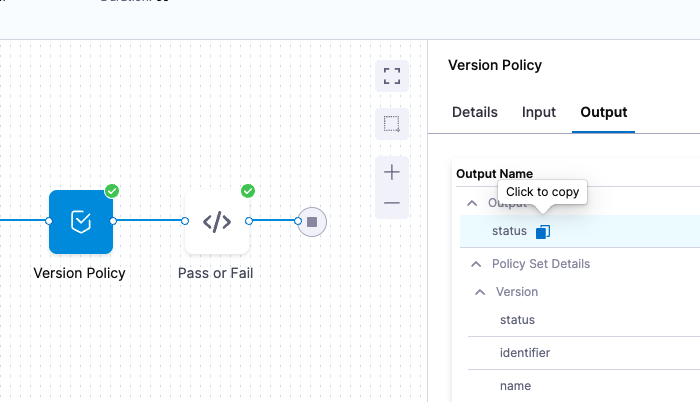
For example, if the Policy Step Id is Check, you would reference it like this:
echo "status: "<+execution.steps.Check.output.status>
echo "projectPolicySetDetails: "<+execution.steps.Check.output.policySetDetails.Example.status>
The output would be something like this:
Executing command ...
status: pass
projectPolicySetDetails: pass
Command completed with ExitCode (0)