Customize Branding in Harness UI
This feature is available behind PL_ENABLE_BRANDING feature flag. Contact Harness Support to enable the feature.
This feature allows you to customize the Harness UI to match your organization’s branding by updating the logo and favicon. This document explains how to configure these settings and outlines the available customization options.
Prerequisites
You must be an account administrator or have Edit permission for the Branding resource.
Customization options
You can customize the favicon and logo by following the guidelines listed below.
Favicon
A favicon is an icon for a website that shows in your browser tabs, bookmarks, and shortcuts. The default favicon is the Harness logo.
Customize the apperance of the favicon by replacing it with your own favicon. You can use any image that is less than 50 KB in size, and the recommended dimensions are 32 × 32 px.
Currently, custom favicons are not supported on the pipeline execution page. During pipeline execution, the favicon automatically switches to the Harness default to indicate status: green for success, red for failure, and blue for running, as shown in the image below. When you navigate away from the page, it reverts to your custom favicon.
Logo
Logos appear in multiple places throughout Harness. This feature allows you to customize the sidebar and sign-in page logos specifically. Upload your own logos to replace the default Harness branding in these locations. All logos must be under 300 KB in file size.
Customize sidebar logo
-
Small Logo (Sidebar Collapsed - Dark Background): When the sidebar is collapsed, a small logo appears at the top-left corner against a dark background. The recommended dimensions are 50 × 50 px.
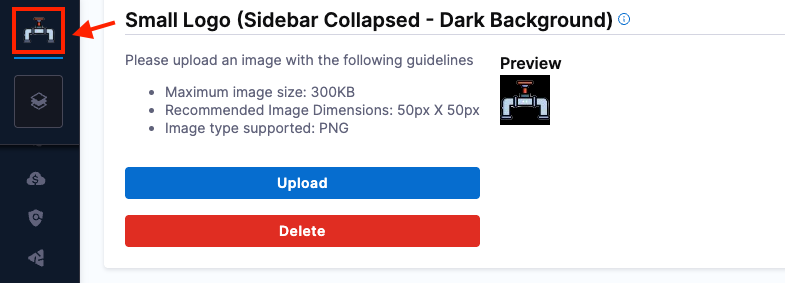
-
Large Logo (Sidebar Expanded - Dark Background): When the sidebar is expanded, a large logo appears at the top-left corner. The recommended dimensions are 225 × 50 px.
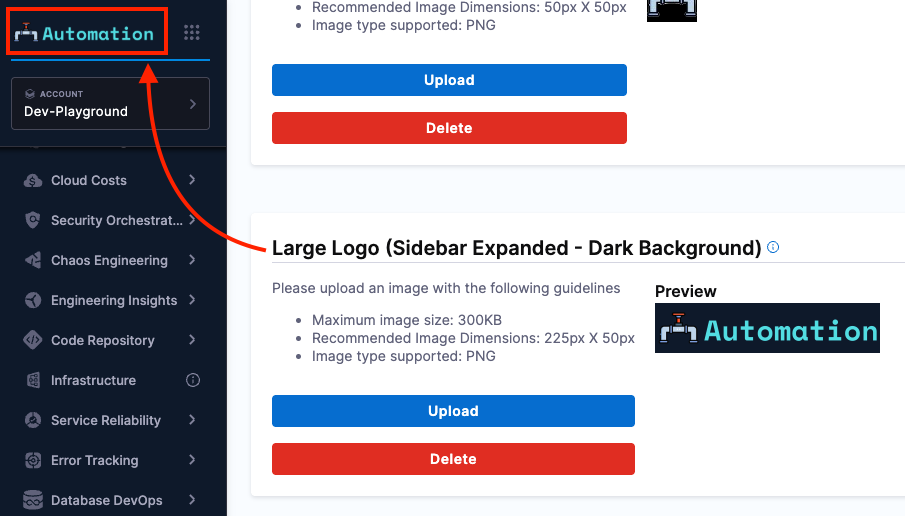
Customize sign-in page
Customizations on the sign-in page (including favicon and logo) are only supported for accounts with a vanity URL.
-
Large Logo (Sign-in Page - Light Background): This logo appears at the top of the sign-in form. The recommended dimensions are 225 × 50 px.
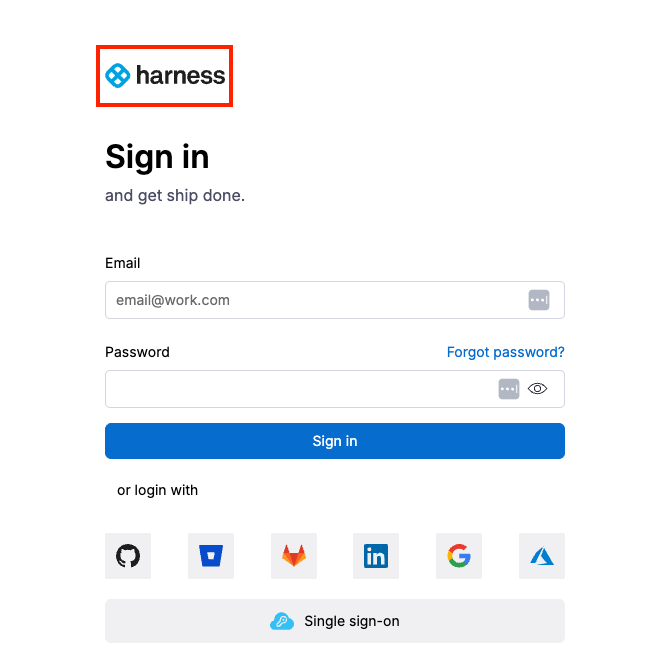
Steps to customize branding in Harness UI
- Interactive
- Manual
-
Navigate to Account Settings -> General -> Branding.
-
Customize your favicon and logo files:
-
Favicon: Click Upload to add a favicon (recommended: 32 × 32 px, under 50 KB, PNG format). This will appear in browser tabs, bookmarks, and shortcuts. Use Delete to reset to default.
-
Logo: Click Upload to add logos for the sidebar (Small: 50 × 50 px, Large: 225 × 50 px, under 300 KB, PNG format). Use Delete to reset to default.
-
-
Enable the Apply branding changes to the sign-in page checkbox to update the logo on your sign-in and registration pages. This option is only available for accounts that have a vanity URL.
-
Click Save Changes to apply your settings.
After saving changes to the logo or favicon, updates are applied immediately. However, due to browser caching, they may not appear right away. Perform a hard refresh (Ctrl + Shift + R on Windows/Linux or Cmd + Shift + R on macOS) to view the latest version.