Import an input set from Git
Harness input sets are collections of runtime inputs for a pipeline provided before execution.
All pipeline settings can be set as runtime inputs in Pipeline Studio's Visual or YAML editors.
Before running a pipeline, you can select one or more input sets and apply them to the pipeline.
You can either create an input set or import one from your Git repo.
This topic explains how to import an input set from your Git repo and apply it to your pipeline.
Before you begin
- Harness Git Experience Overview
- Harness Git Experience Quickstart
- Input sets and overlays
- Manage a Harness Pipeline Repo Using Git Experience
- Manage input sets and triggers in Git Experience
Import an input set
You can import an Input Set from the CI or CD module in Harness.
This topic shows you how to import an Input Set to the CD module.
-
Select your project, select Pipelines, then select a pipeline.
-
In the Pipeline Studio, select Input Sets.
-
Click New Input Set and select Import From Git.
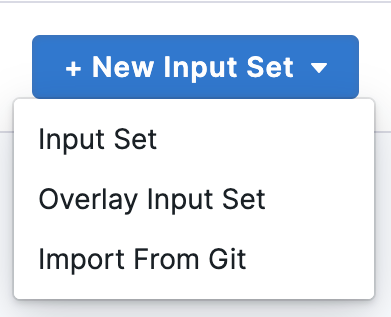
The Import Input Set From Git settings appear.
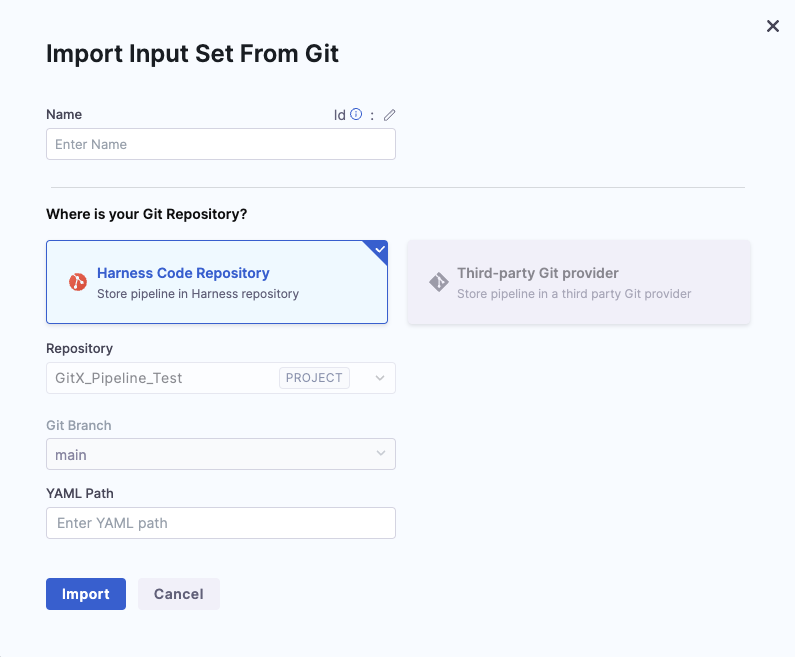
-
Enter a Name for your Input Set.
-
Harness fetches the following details and auto-fills them:
- Git Connector (Only required if you are using a third-party Git provider)
- Repository
- Git Branch
-
Enter the YAML Path from where you want to import the Input Set. Make sure that your YAML path starts with
.harness/and the YAML file already exists in the specified Git repo and branch. -
Click Import.
Click on your Run Pipeline to proceed.