Send notifications to Microsoft Teams
Harness notifies your User Groups of events in Pipelines, and general alerts.
You can integrate your Harness User Group with Microsoft Teams and receive notifications in Teams channels.
Setup is a simple process of generating a Webhook in Microsoft Teams and adding it to a Harness User Group's Notification Preferences. Let's get started.
Before you begin
Review: Requirements
We assume you have a Microsoft Teams administrator account.
Step 1: Create a Webhook in Microsoft Teams
- In Microsoft Teams, right-click the channel name where you want to send notifications, and select Workflows from the menu.
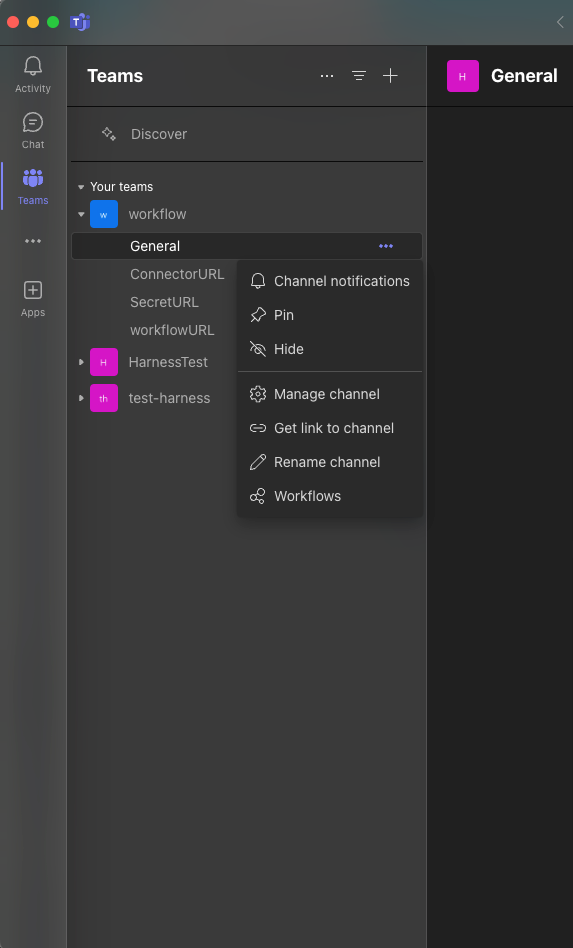
- In the Workflows section, select the workflow Post to a channel when webhook request is received.
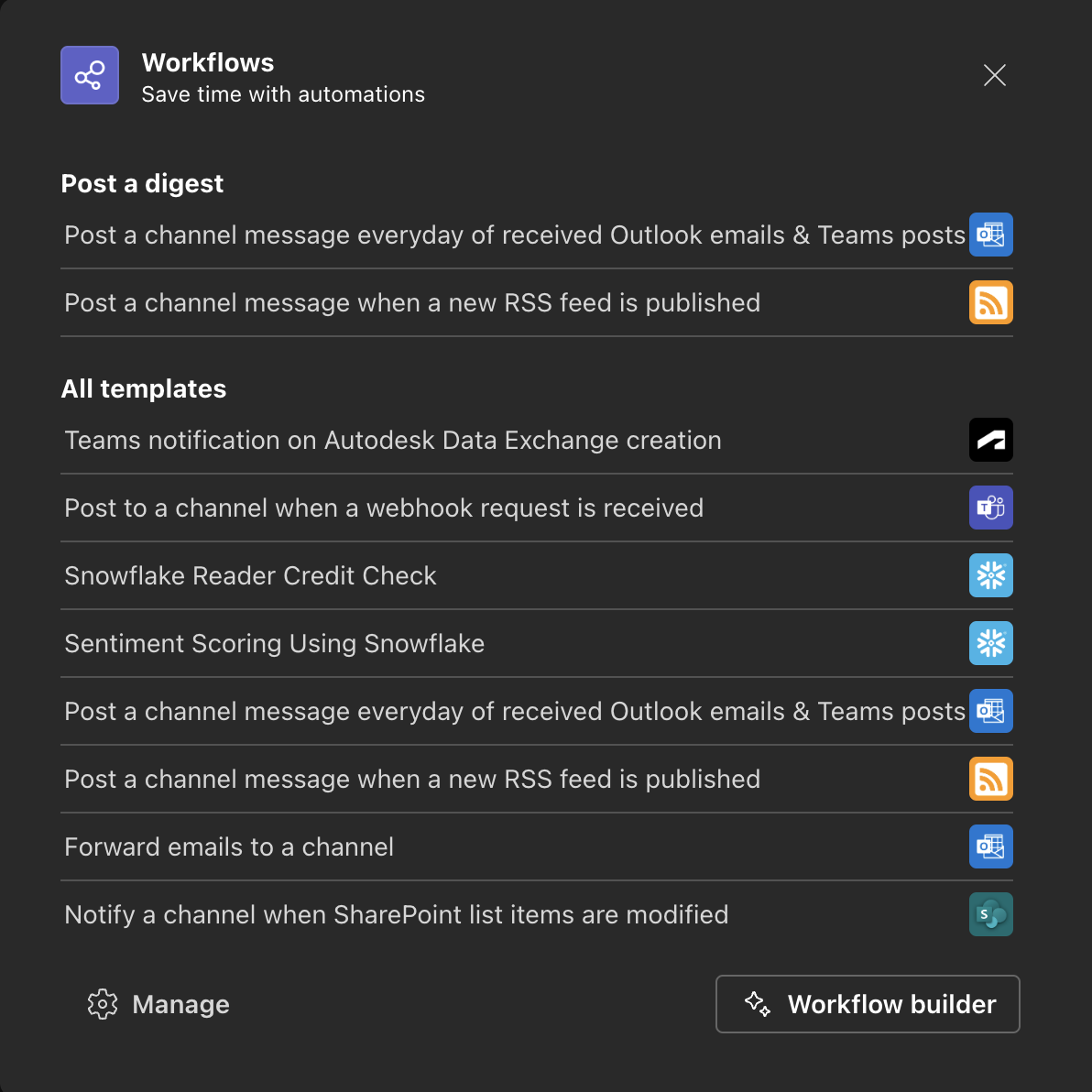
- Provide a name for the webhook, then click Next.
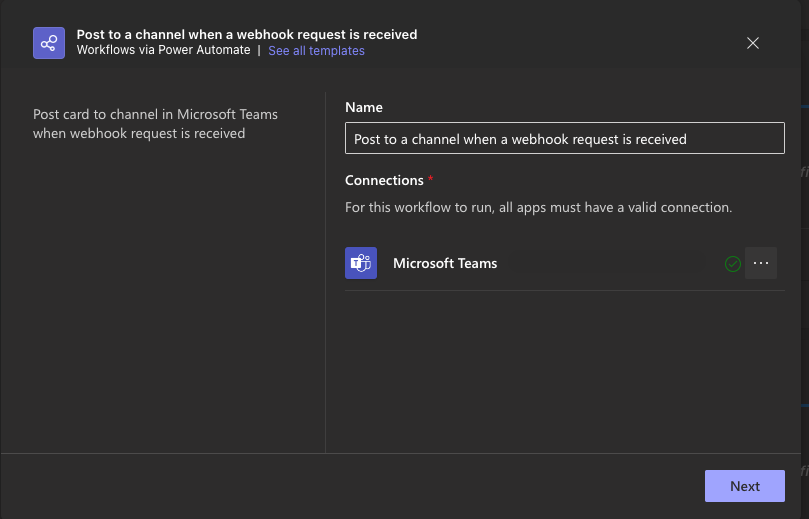
- Select the Team and Channel where you’d like to receive notifications, then click Add Workflow.
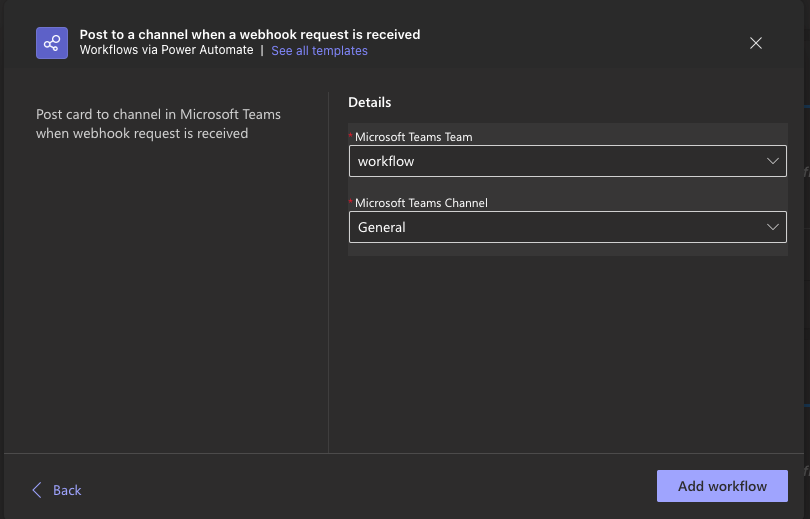
- A webhook URL will be generated. Copy this URL for use in Harness.
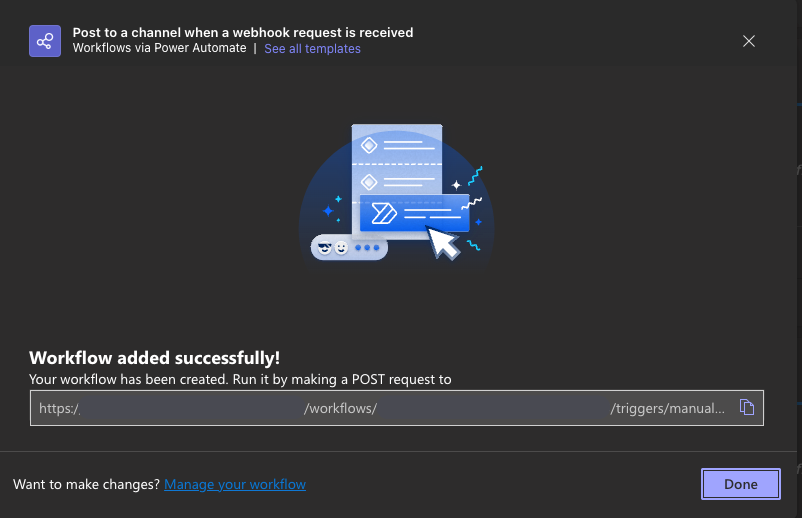
Step 2: Add Webhook to Harness User Group Notification Preferences
In your Account/Organization/Project click Access Control.
Click User Groups.
Select the User Group to which you want to add notification preferences.
In Notification Preferences, select Microsoft Teams Webhook URL.
Paste the Webhook into Microsoft Teams Webhook URL or add it as an Encrypted Text in Harness and reference it here.
For example, if you have a text secret with the identifier teamswebhookURL, you can reference it like this:
<+secrets.getValue("teamswebhookURL")>
You can reference a secret within the Org scope using an expression with org:
<+secrets.getvalue("org.your-secret-Id")>
You can reference a secret within the Account scope using an expression with account:
<+secrets.getvalue("account.your-secret-Id")>
Click Save.
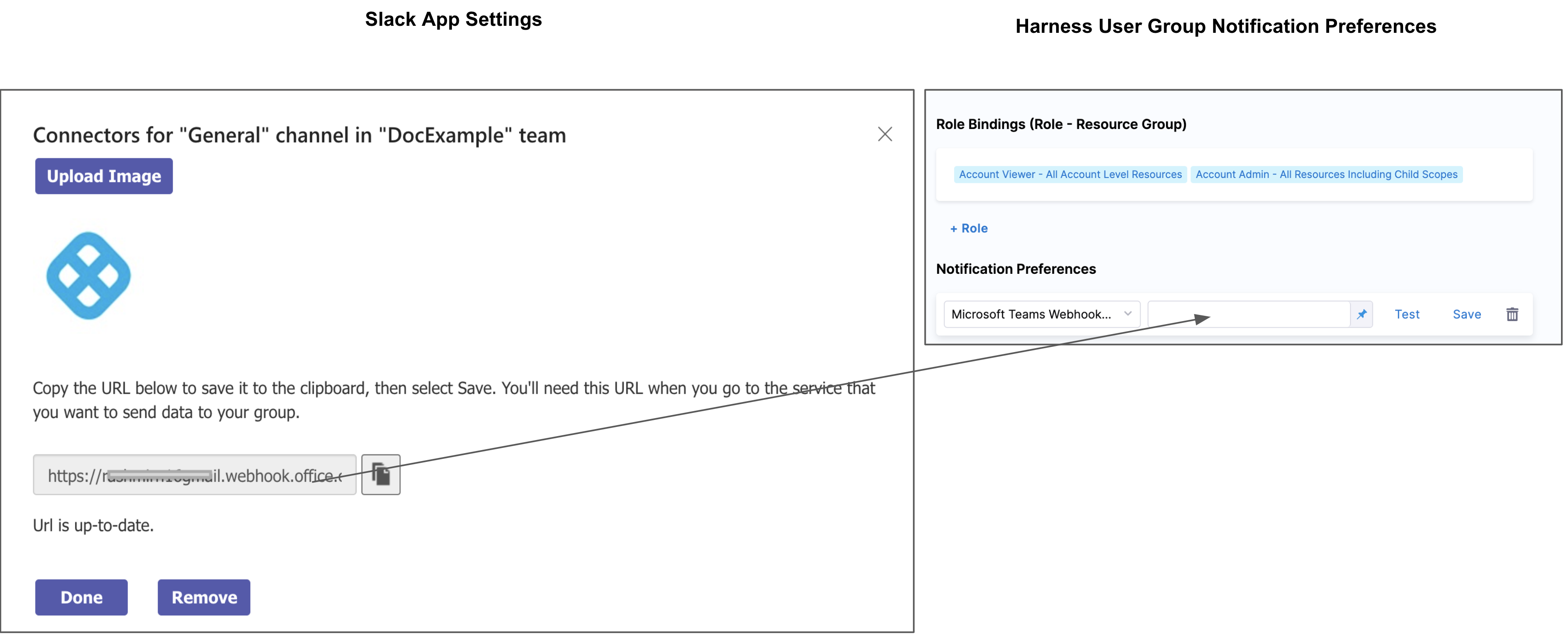 Now your Microsoft Teams channel will be used to notify this User Group of alerts.
Now your Microsoft Teams channel will be used to notify this User Group of alerts.