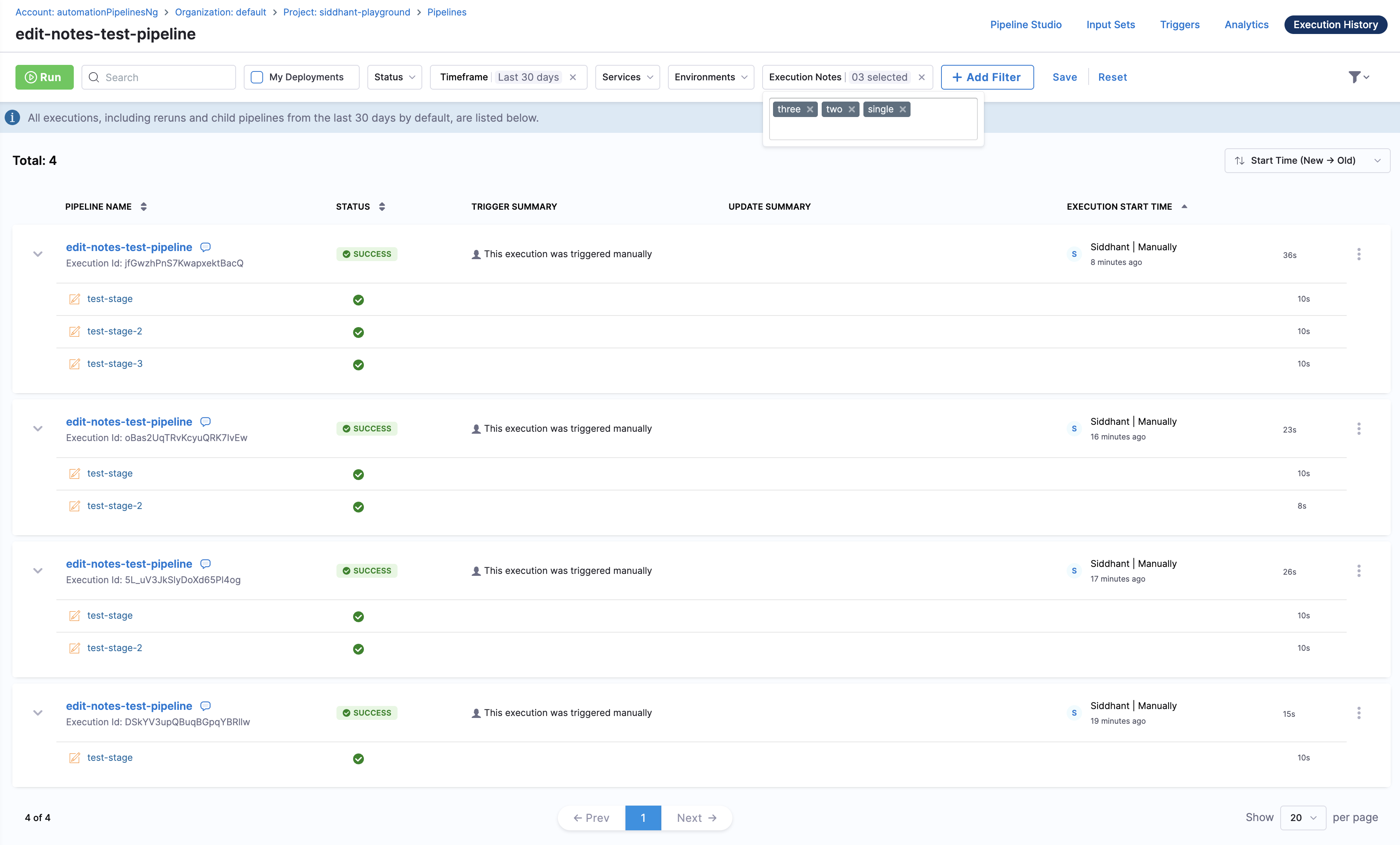Add Notes for Pipeline Execution
Harness brings a smarter, more contextual way to manage your pipeline executions. You can add or edit notes on any execution and search for that particular execution using those notes across pipeline executions. Whether you want to tag runs with ticket IDs, change request numbers, or deployment details, this update helps you capture the why behind every execution and easily find it later through execution notes filter.

Requirements
You must have Execute pipeline permission to be able to add or edit notes.
Add a note to a pipeline execution
You can add a note to a pipeline execution while it is running and even after the execution is completed.
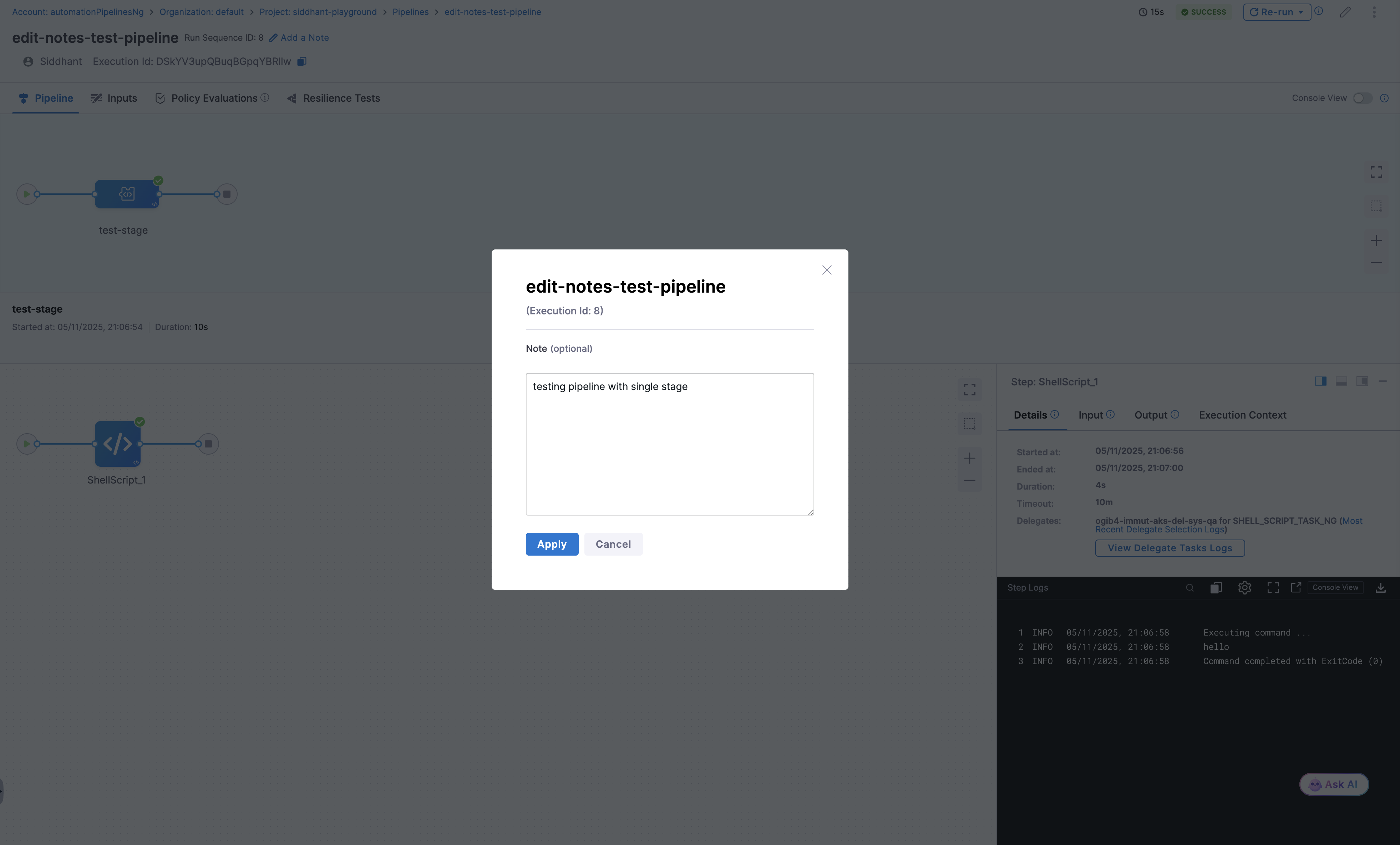
In order to add notes for a pipeline after it has completed execution, navigate to the Execution List ( history ) and click on the three dot menu next to the execution for which you want to add notes and select Add Execution Notes.
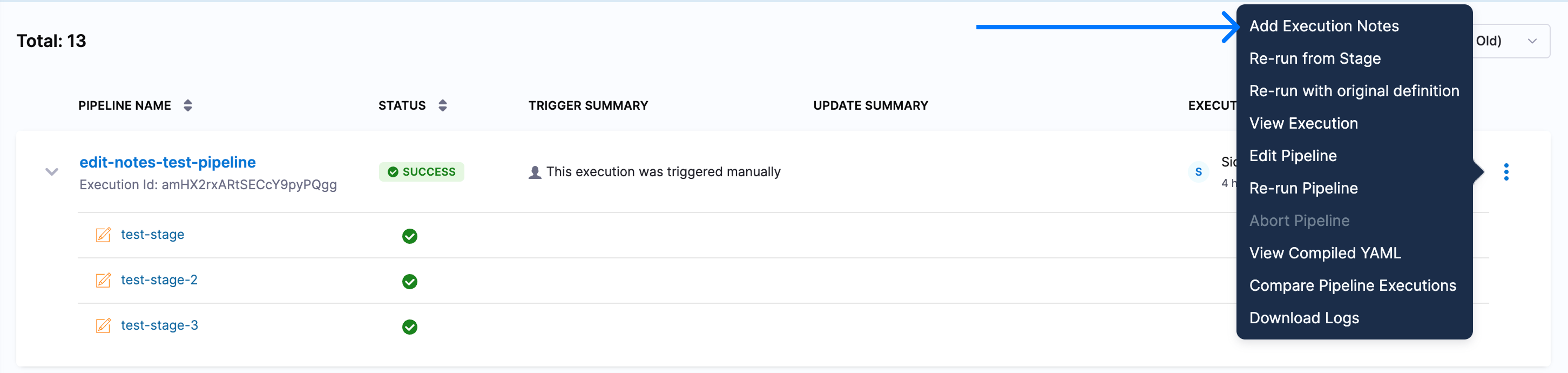
Alternatively, You can click on the execution and find the Add a Note in the pipeline studio.
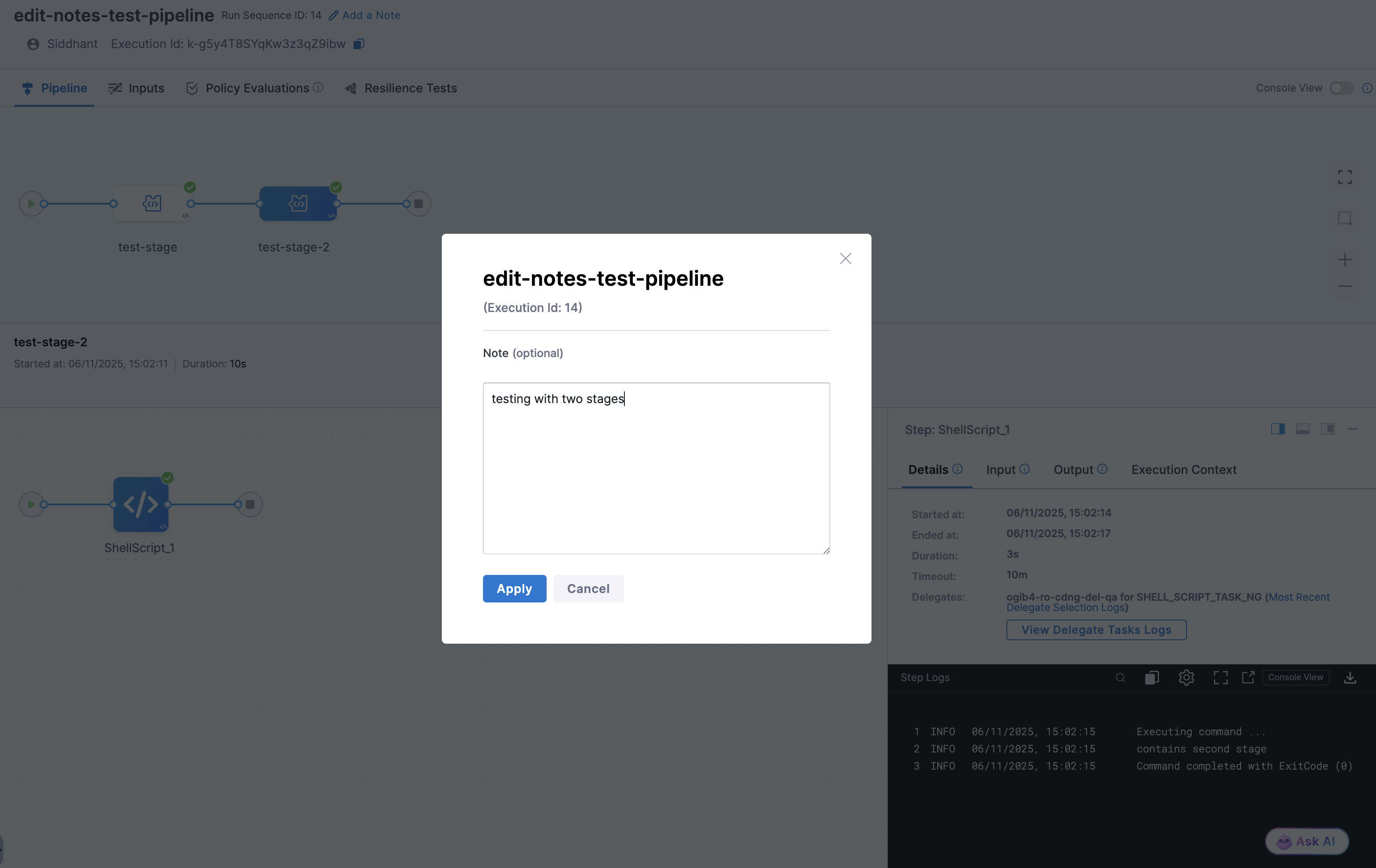
Filter Executions by Notes
You can create filters based on text present in execution notes and search across executions using these filters.
In order to create filters based on text present in execution notes and search across executions using the execution notes filters, the feature flag CDS_EXECUTION_LIST_FILTERS must be enabled. Please contact Harness support to enable this feature.
In the Add a note to a pipeline execution section, We added notes for pipeline executions and in the notes we mentioned whether the executed pipeline contained a single stage or multiple stages. This is an example of how we can utilize the execution notes. You can use any criteria like ticket number, change request number, deployment details, pipeline changes, or any other criteria as per your requirements to filter the execution notes.
The example below shows filtering based on execution notes across multiple runs of a pipeline, where some executions include a single stage while others include two or three stages.
We filtered the executions by notes:
- using the keyword
single
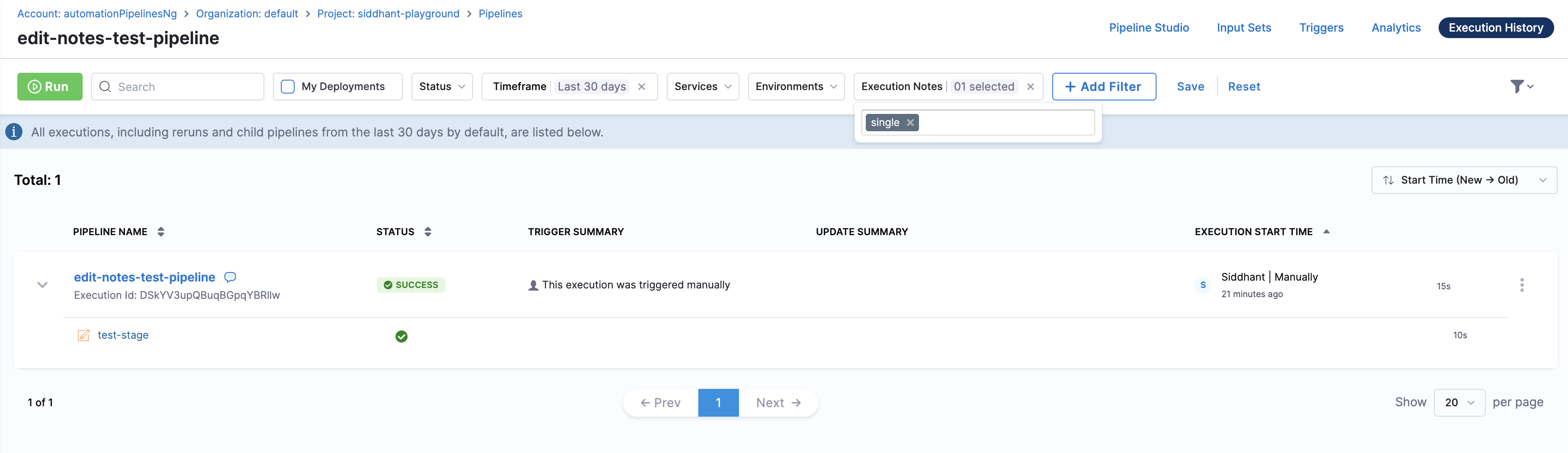
- using the keyword
two
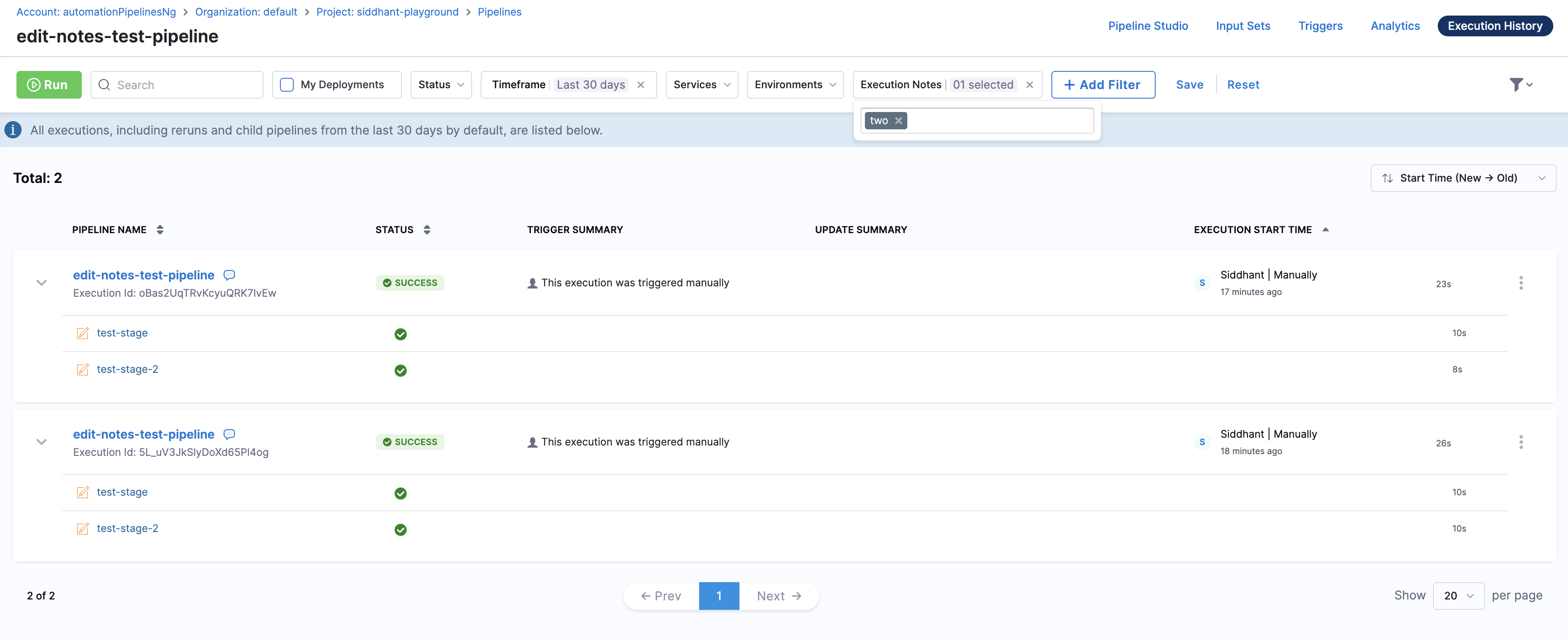
- using combination of keywords
single,twoandthree