Mark Step as failed
You can mark a specific step as failed during pipeline execution by selecting the step and using the Mark As Failed option.
It is a manual action that you can perform to mark a step as failed. This action is extremely useful when you have multiple steps running in a parallel step group, and you wish to mark a running step as failed.
- Allows you to abort a step that is running and needs to be stopped.
- Allows other steps in the step group to continue running unless they are also marked as failed.
- Triggers a configured failure strategy after the step is aborted.
Requirements
- You must have
Executepipeline permission to be able to mark a step as failed. - You must enable
Allow users to mark a running Step as failurein your Harness account's default settings.

Configure failure strategy
Failure strategies define the actions to take when a step fails. You can configure failure strategies for different failure conditions.
If a step marked as failed has no specified failure strategy, Harness uses the default failure strategy.
To configure a failure strategy for manual step failure:
- In your pipeline, select the step where you want to configure a failure strategy.
- Select the Advanced tab.
- Under Failure Strategy, select Add.
- For On failure of type, select User Marked Failure.
- For Perform Action, select the desired action to take when the step is marked as failed, such as Rollback or Retry.
- Select Save.
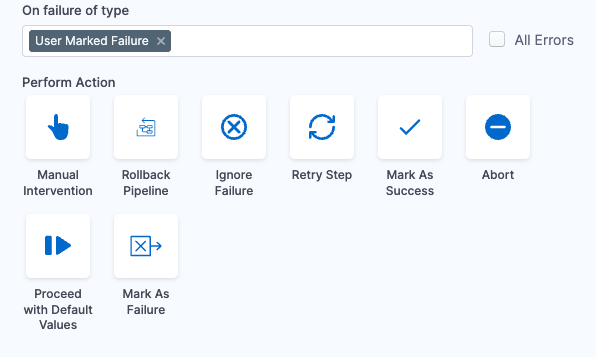
Mark a step as failed
To mark a step as failed during pipeline execution:
- Go to the execution details for a currently-running pipeline.
- Select the step you want to mark as failed, and select Mark Step As Failed.
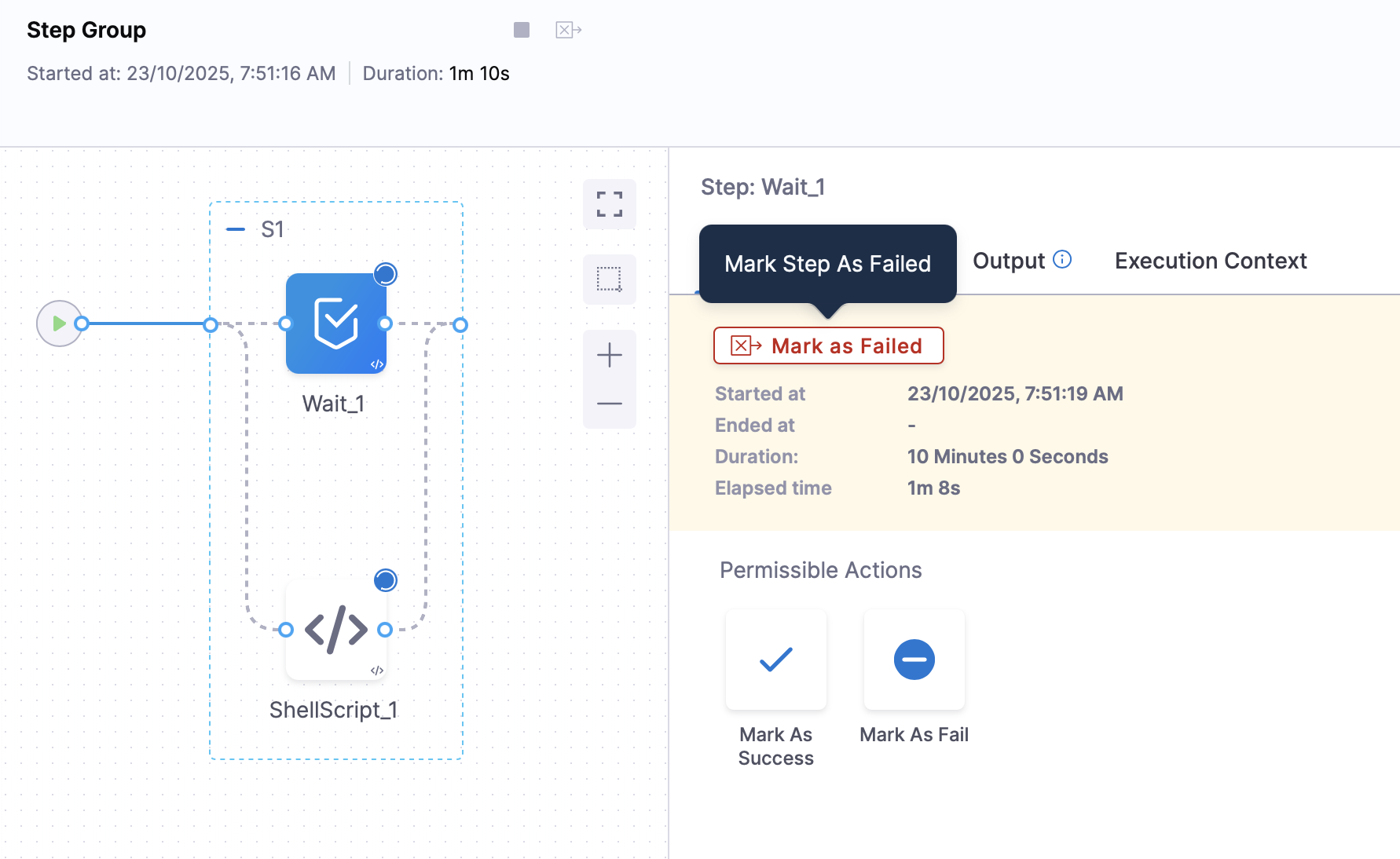
- Select Confirm.
In the execution history, the step's Error Summary reports User Initiated Failure, and the step's failure type is USER_MARKED_FAILURE.
