Mark stage as failed
You can mark a specific stage as failed during pipeline execution by selecting the Mark Stage As Failed option.
Marking a stage as failed lets you:
- Abort a step that is running that you need to stop.
- Trigger a configured failure strategy after the step is aborted.
After marking a stage as failed, Harness aborts any currently-running delegate tasks.
Requirements
- You must have
Executepipeline permission to be able to mark as stage as failed. - You must enable
Allow users to mark a running Step as failurein your Harness account's default settings.
Configure failure strategy
Failure strategies define the actions to take when a stage fails. You can configure failure strategies for different failure conditions.
If a stage marked as failed has no specified failure strategy, Harness uses the default failure strategy.
To configure a failure strategy for manual stage failure:
- In your pipeline, select the stage where you want to configure a failure strategy.
- Select the Advanced tab.
- Under Failure Strategy, select Add.
- For On failure of type, select User Marked Failure.
- For Perform Action, select the desired action to take when the stage is marked as failed, such as Rollback or Retry.
- Select Save.
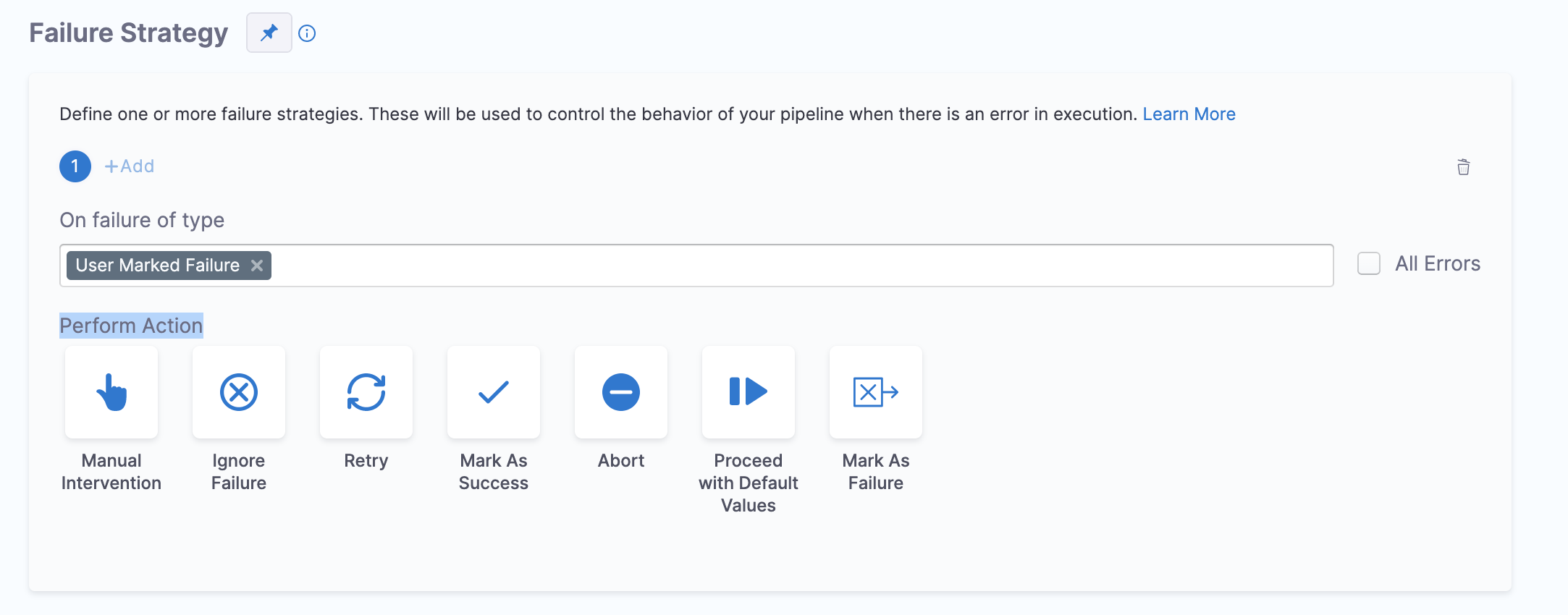
Mark a stage as failed
To mark a stage as failed during pipeline execution:
- Go to the execution details for a currently-running pipeline.
- Select the stage you want to mark as failed, and select Mark Stage As Failed.
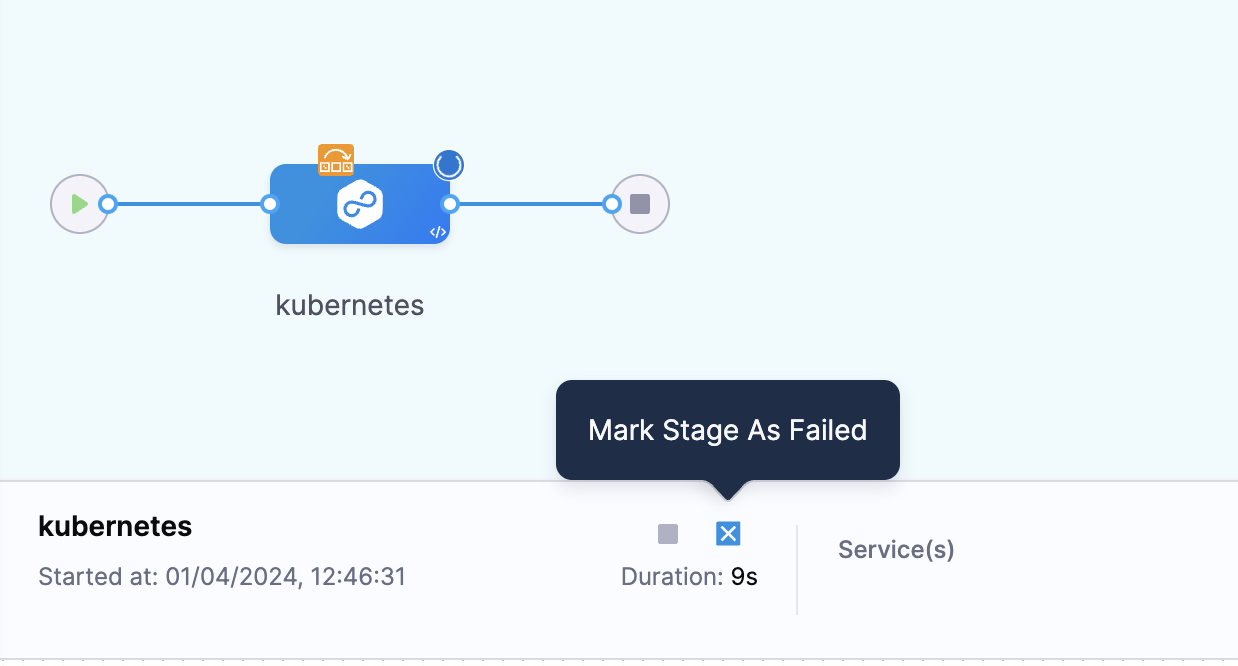
- Select Confirm.
In the execution history, the stage's Error Summary reports User Initiated Failure, and the stage's failure type is USER_MARKED_FAILURE.
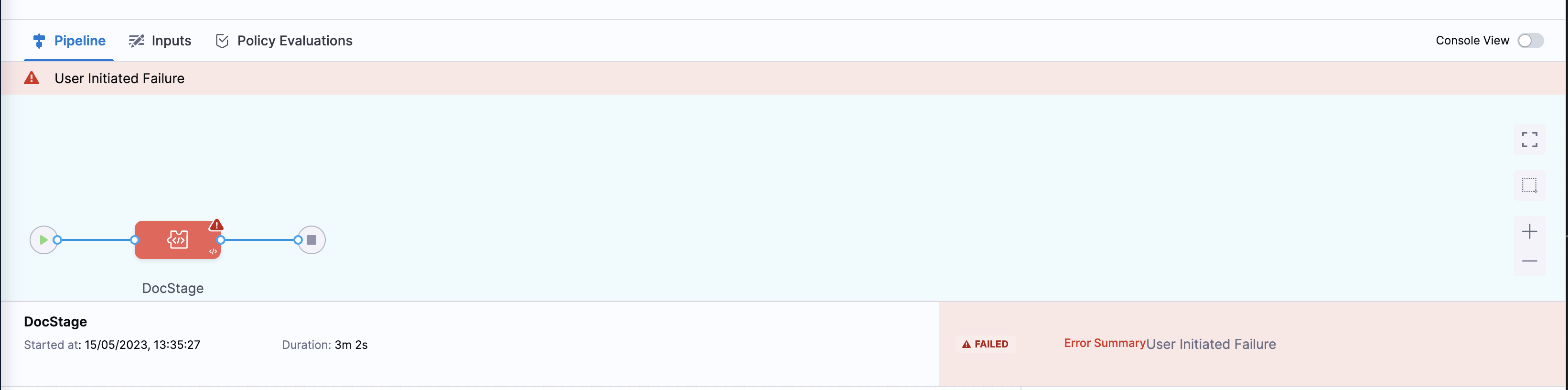
If you need to fail multiple stages running parallel, you must select Mark Stage as Failed for each parallel stage.
If you only mark one of the parallel stages as failed, the other stages must complete before the failure strategy applies for the failed stage.