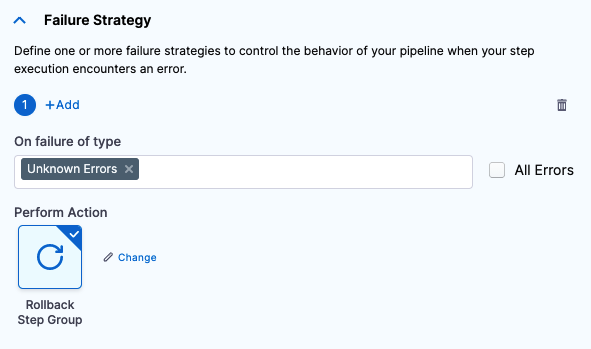Organize steps in step groups
You can add steps to pipelines individually or in step groups. Steps in step groups can run serially or in parallel.
Step groups can have conditional executions, failure strategies, and looping strategies that apply to all steps in the group.
You might use step groups to:
- Improve test times in pipelines that include a lot of tests.
- Run health checks on background services.
- Organize complex stages that have lots of steps.
Add a step group
-
Go to the pipeline stage where you want to add a step group.
-
In the stage's Execution tab, select Add Step, and then select Step Group.
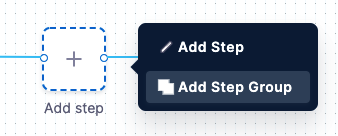
-
Enter a name for the step group, and then select Apply Changes.
-
Add or drag steps into the step group, and then configure the steps as usual.
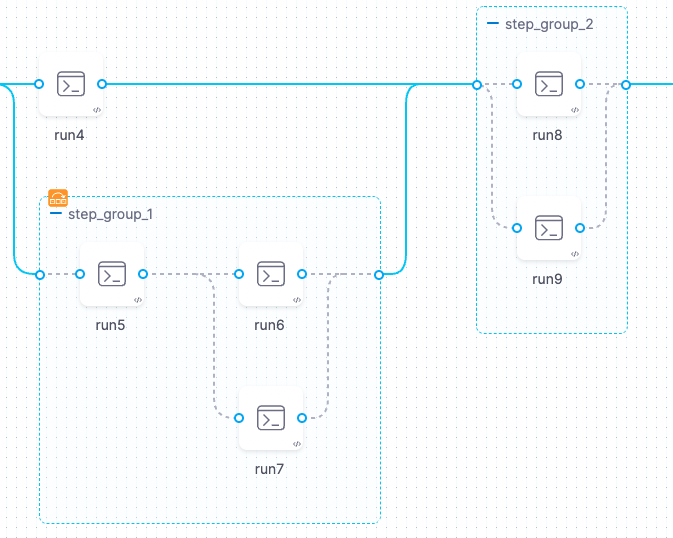
YAML example: Step group in a Build stage
The following YAML example includes one stage with three steps. Two steps are in a step group, and one step isn't in the step group.
- stage:
type: CI
name: build
identifier: build
spec:
cloneCodebase: false
infrastructure:
...
execution:
steps: ## Step container for the entire stage.
- stepGroup: ## Step group flag.
name: sg1 ## Step group name.
identifier: sg1 ## Step group ID.
steps: ## Step container for the step group. The following two steps are in the step group.
- step:
type: Run
name: Run_1
identifier: Run_1
spec:
...
- step:
type: Run
name: Run_2
identifier: Run_2
spec:
...
- step: ## This step is outdented so that it is not in the step group.
type: Run
name: Run_3
identifier: Run_3
spec:
...
Organizing steps and step groups
You can have multiple step groups in the same stage. Step groups can run in parallel.
Within each step group, you can arrange the steps to run sequentially, in parallel, or a combination.
Running groups or steps in parallel can have significant impacts on resource allocation.
Parallelism impacts resource consumption
Consider resource consumption when running steps in parallel. Pipelines reserve memory and CPU resources in advance for each stage, and the amount of reserved memory and CPU is determined by the highest utilization at any point in the stage.
For example, the stage depicted in the following screenshot reaches peak resource consumption when Step Group 1 is running. The pipeline reserves 1700Mi of memory and 1200m of CPU in anticipation of this workload. If the pipeline's build infrastructure can't reserve enough resources, the pipeline fails.
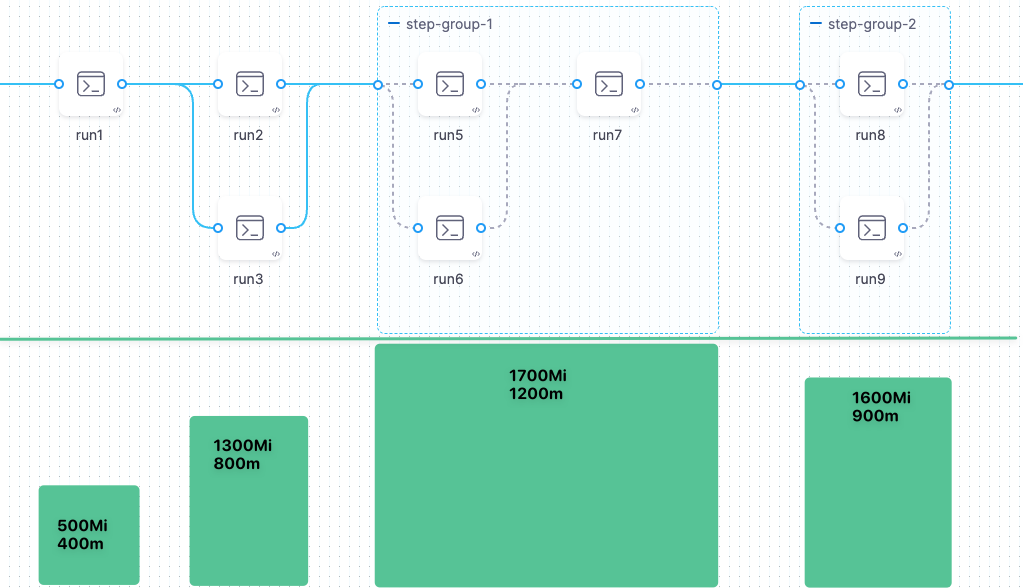
No nested step groups
You can't create a step group inside another step group, but you can configure the steps within a group to run in parallel. You can also run multiple step groups in parallel.
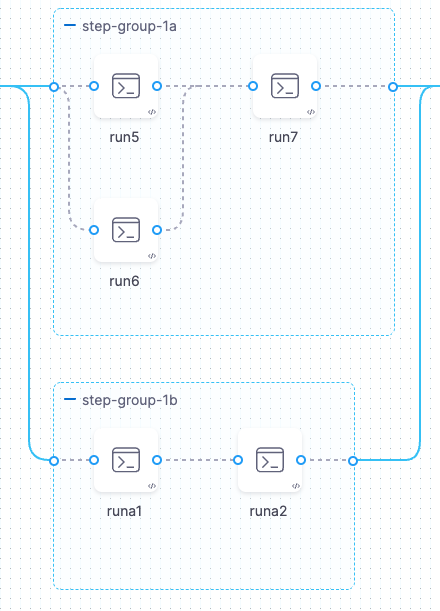
Reference data in step groups
To reference a step, step setting, variable, output, or other data from a step in a step group, you must include the step group ID in the expression, such as:
<+execution.steps.STEP_GROUP_ID.steps.STEP_ID.SETTING_NAME>
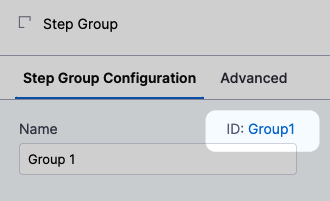
For example, the following reference calls an output variable named outVar1 that comes from a step with the ID run_script that is inside a step group with the ID group1:
<+execution.steps.group1.steps.run_script.output.outputVariables.outVar1>
Parallel steps can't reference output data from concurrent parallel steps
Steps running in parallel can't reference output data from each other, since the data might not be available if a step in the group is still running. A step can reference outputs only from other steps that have already finished running.
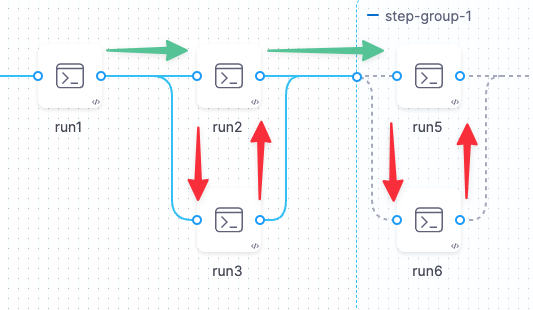
Step group conditional executions, failure strategies, and looping strategies
Step groups can have Conditional Execution, Failure Strategy, and Looping Strategy settings that apply to all steps in the group.
However, if a step within the group has its own step-level Conditional Execution or Failure Strategy, then the individual step's settings override the step group's settings for that single step.
If you configure stage-level Conditional Execution and Failure Strategy settings, then those settings apply to any step groups or steps that don't have their own Conditional Execution and Failure Strategy settings.
To access Conditional Execution, Failure Strategy, and Looping Strategy settings for step groups:
-
Select the step group name in the Pipeline Studio.
-
Select Advanced on the Step Group settings pane.