Add and reference text secrets
You can add an encrypted text secret to a secrets manager and use the secret in Harness resources, such as pipelines, connectors, and step commands.
Add a text secret
You can create secrets inline while configuring connectors or other resources, and you can create secrets directly in the account, organization, or project.
To create a text secret:
-
In your Harness account, select ACCOUNT SETTINGS, select Account Resources, and then select Secrets.
You can also create secrets at the organization and project scopes. For more information, go to Secret scope.
-
Select New Secret, and then select Text.
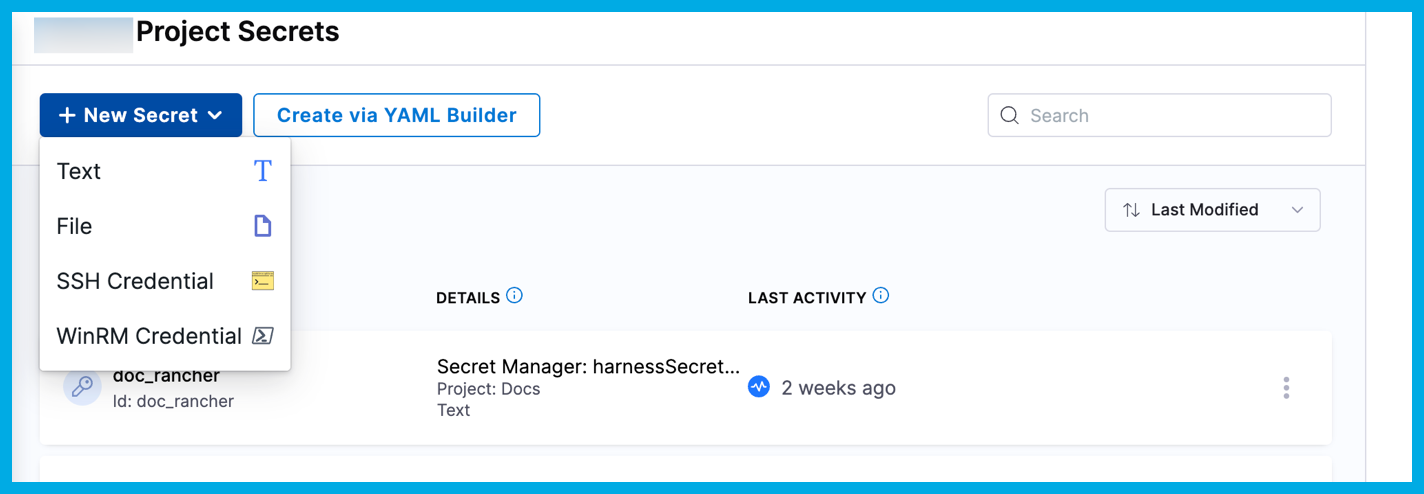
-
On the Add new Encrypted Text dialog, select the Secrets Manager that you want to use to encrypt this secret.
infoYou can create secrets that point to secret managers in a different scope. For example, you can create secrets inside a project using the Secret Manager created at the Org or Account level.
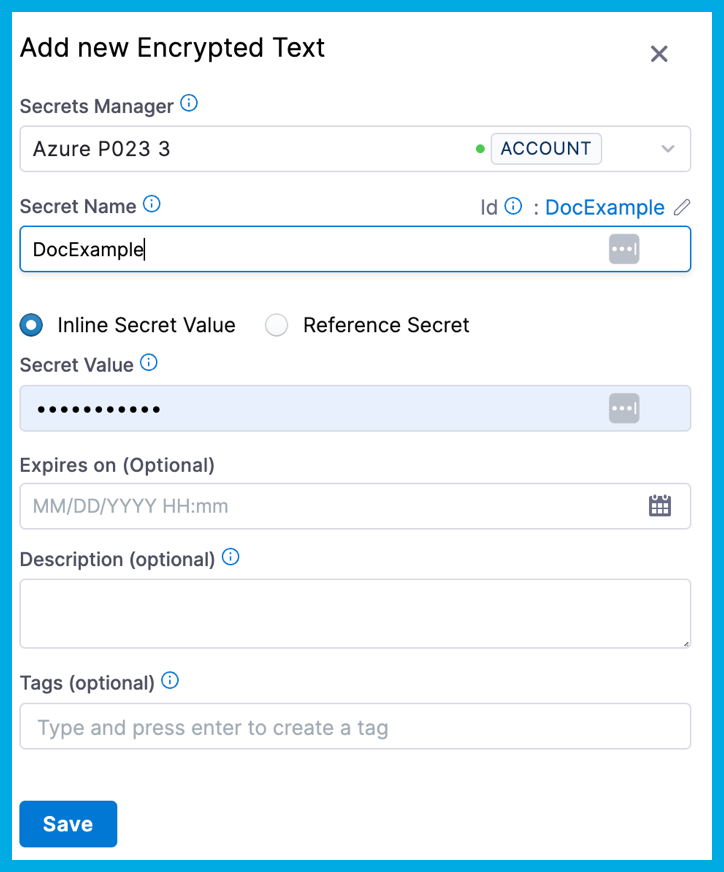
-
Enter a Name for your secret. Description and Tags are optional.
noteHarness recommends not using hyphens/dashes (-) in variable and property names, because these characters can cause issues with headers and they aren't allowed in some Linux distributions and deployment-related software.
Harness automatically creates an Id based on the name. You can use the Secret Name and Id to reference this secret elsewhere in Harness.
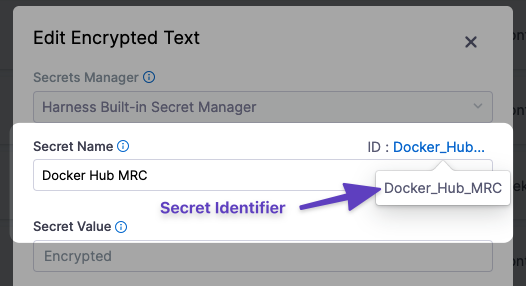
Secret names have a character limit and special character restrictions.
-
Select Inline Secret Value or Reference Secret.
- Inline Secret Value: Enter the value for the encrypted text. If your secret is managed by Azure Key Vault, you can set an expiry date in Expires on. The Harness Delegate version 79306 is required for this feature.
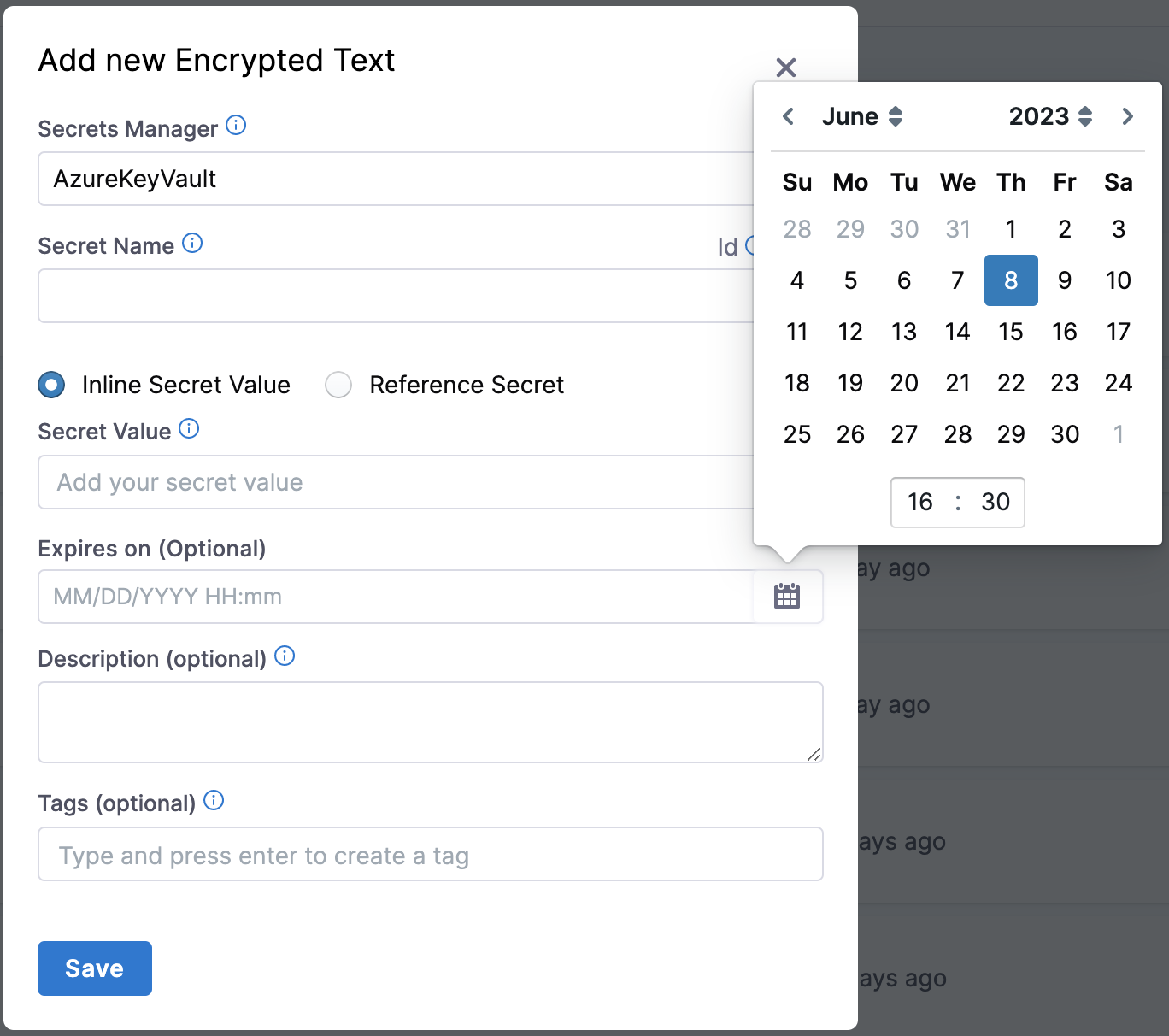
- Reference Secret: Enter the name of the existing secret in your Secret Manager that you want the Reference Secret to refer to, and then select Test to test the reference path. You can reference existing secrets in Azure Key Vault, Hashicorp Vault, AWS Secrets Manager, or GCP Secrets Manager.
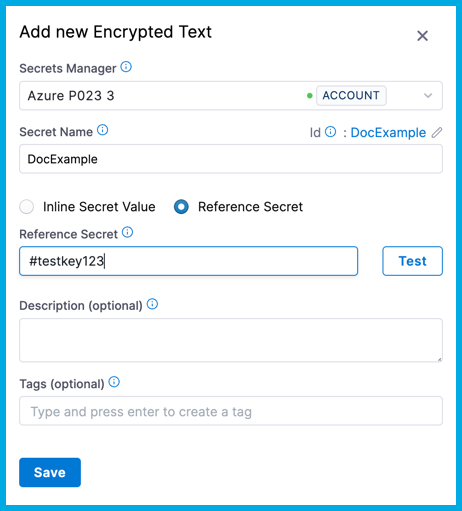
-
Select Save.
Inline secrets of text types deleted in Harness are also deleted from the external secrets manager. Harness recommends that you always back up these secrets.
Secret scope
You can add text secrets at the account, organization, or project scope.
When creating secrets, it's important to understand their scope in your Harness account.
You can only create secrets in the scopes permitted by your role binding.
For example, when you create a new project or a new organization, a Harness Secret Manager is automatically scoped to that level.
Secret name character limits and restrictions
Secret names can't exceed 100 characters if you are using the Vault V2 engine.
Additionally, secret names can't contain these characters:
~ ! @ # $ % ^ & * ' " ? / < > , ;
Using the $ character while storing secret values should be avoided. Anything following $ may be interpreted as a variable and expanded by the shell, which can result in a null or unexpected value.
If you need to include a $ character, base64-encode the secret value before storing it in the secret manager. You can then decode and use the secret at runtime as shown below:
mysecret=$(echo '<+secrets.getValue("secret_identifier")>' | base64 -d)
echo $mysecret
Then use mysecret as a parameter in your command.
Use the secret in connectors
All of the passwords and keys used in Harness connectors are stored as encrypted text secrets in Harness.
You can either create the secret first and then select it in the connector, or you can create it while configuring the connector by selecting Create or Select a Secret.

You can also edit an existing secret's name, description, and tags while configuring the connector.
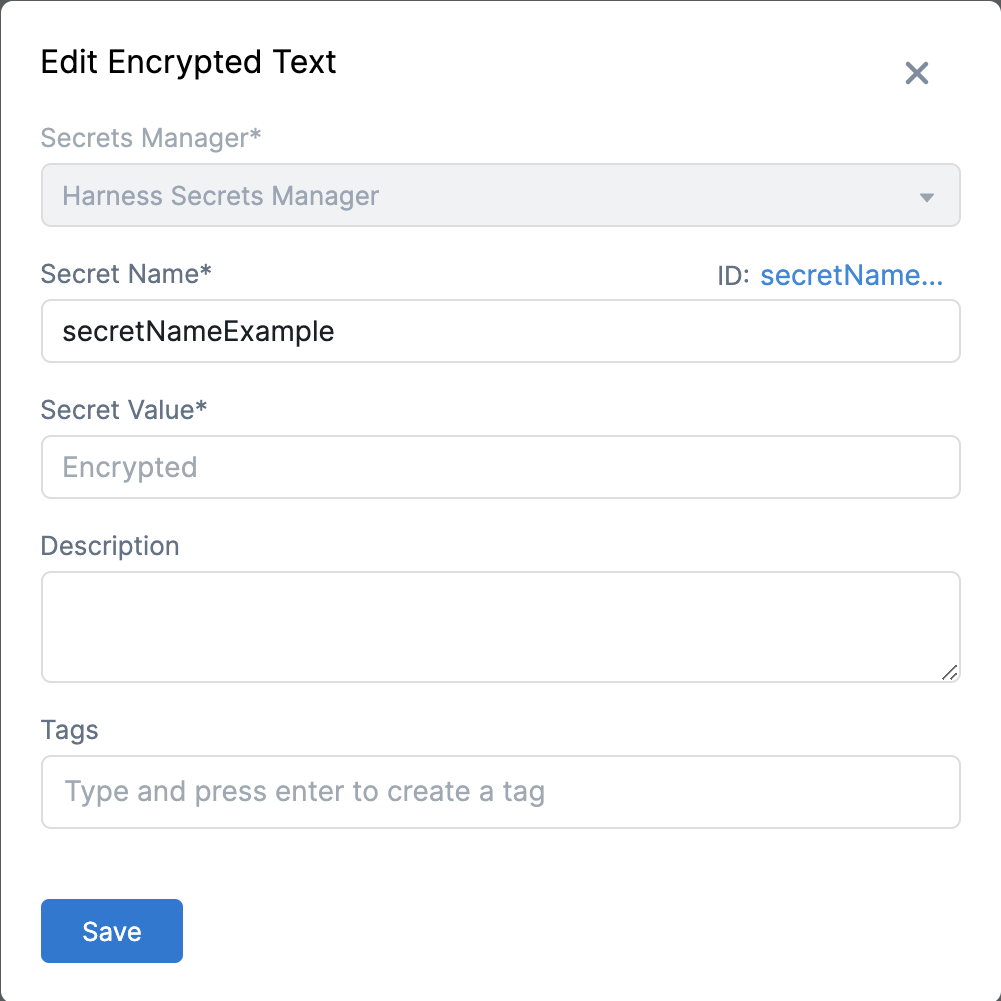
Reference the secret by identifier
When you create a secret, Harness automatically creates an Id based on the name. You can use the identifier to reference a secret in your connectors, steps, stages, and other settings and commands that expect or ingest secrets.
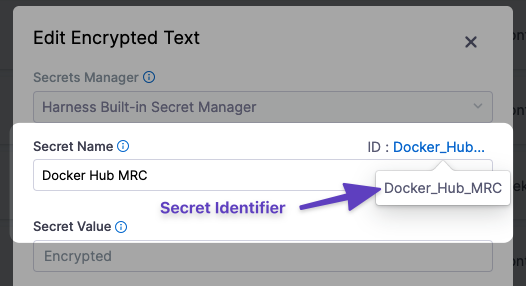
When referencing a secret in an expression, you must use the identifier. The name won't work.
For a text secret at the project scope, you can use the following expression to reference the secret by its identifier:
<+secrets.getValue("some_secret_identifier")>
For example, if you have a text secret with the identifier Docker_Hub_MRC, you could reference it in a Shell Script step with a command such as:
echo "text secret is: " <+secrets.getValue("Docker_Hub_MRC")>
To reference a secret at the organization scope, include the org modifier in the expression, for example:
<+secrets.getValue("org.some_secret_identifier")>
To reference a secret at the account scope, include the account modifier, for example:
<+secrets.getValue("account.some_secret_identifier")>
You can also use variables to populate secret identifiers that might change depending on the pipeline run context. To reference a secret identifier as a variable, use the following expression syntax:
<+secrets.getValue(<+stage.variables.variable_name>)>
If possible, avoid using $ in your secret value. If your secret value includes $, you must use single quotes when you use the expression in a script. For example, assume you have a secret at the project scope that has a value of my$secret and an identifier of Docker_Hub_MRC, to call thi secret in a script, you must wrap the expression in single quotes, such as:
echo '<+secrets.getValue("Docker_Hub_MRC")>'
For more information about handling special characters in secret values, go to Line breaks and shell-interpreted characters.
Nested expressions using string concatenation
You can use the + operator or concat method inside expressions referencing secrets. For example, each of the following expressions uses a concatenation method to combine a string and a variable expression into a complete secret identifier.
<+secrets.getValue("test_secret" + <+pipeline.variables.envVar>)>
<+secrets.getValue("test_secret")>.concat(<+pipeline.variables.envVar>)>
Secrets in outputs
When a secret is displayed in an output, Harness substitutes the secret value with asterisks so that the secret value is masked. Harness replaces each character in the name with an asterisk (*).

If you accidentally use a very common value in your secret, like whitespace, the * substitution might appear in multiple places in the output. If you see an output like this, review your secret and fix the error.
Masking only applies if Harness knows the value is a secret. For example, if you use cat to handle line breaks and shell-interpreted characters in decoded secrets, Harness doesn't know that the content of the cat was a secret, and, therefore, it isn't masked.
Additionally, if an output variable from a step in a build (CI) stage contains a secret, be aware that the secret will be visible in the build details. Such secrets are visible on the Output tab of the step where the output variable originates and in the build logs for any later steps that reference that variable.
Sanitization
Log and output sanitization only look for an exact match of what is stored. For example, if you stored a base64-encoded value, then only the base64-encoded value is sanitized.
For example, assume you have the following multi-line secret:
line 1
line 2
line 3
When this value is base64-encoded, it results in an output like bGluZSAxCmxpbmUgMgpsaW5lIDM=. You could add this value to a Harness secret named linebreaks, and then decode the secret with a command such as echo <+secrets.getValue("linebreaks")> | base64 -d.
When the pipeline runs, the resulting decoded output is not sanitized because it doesn't match the stored base64-encoded value.
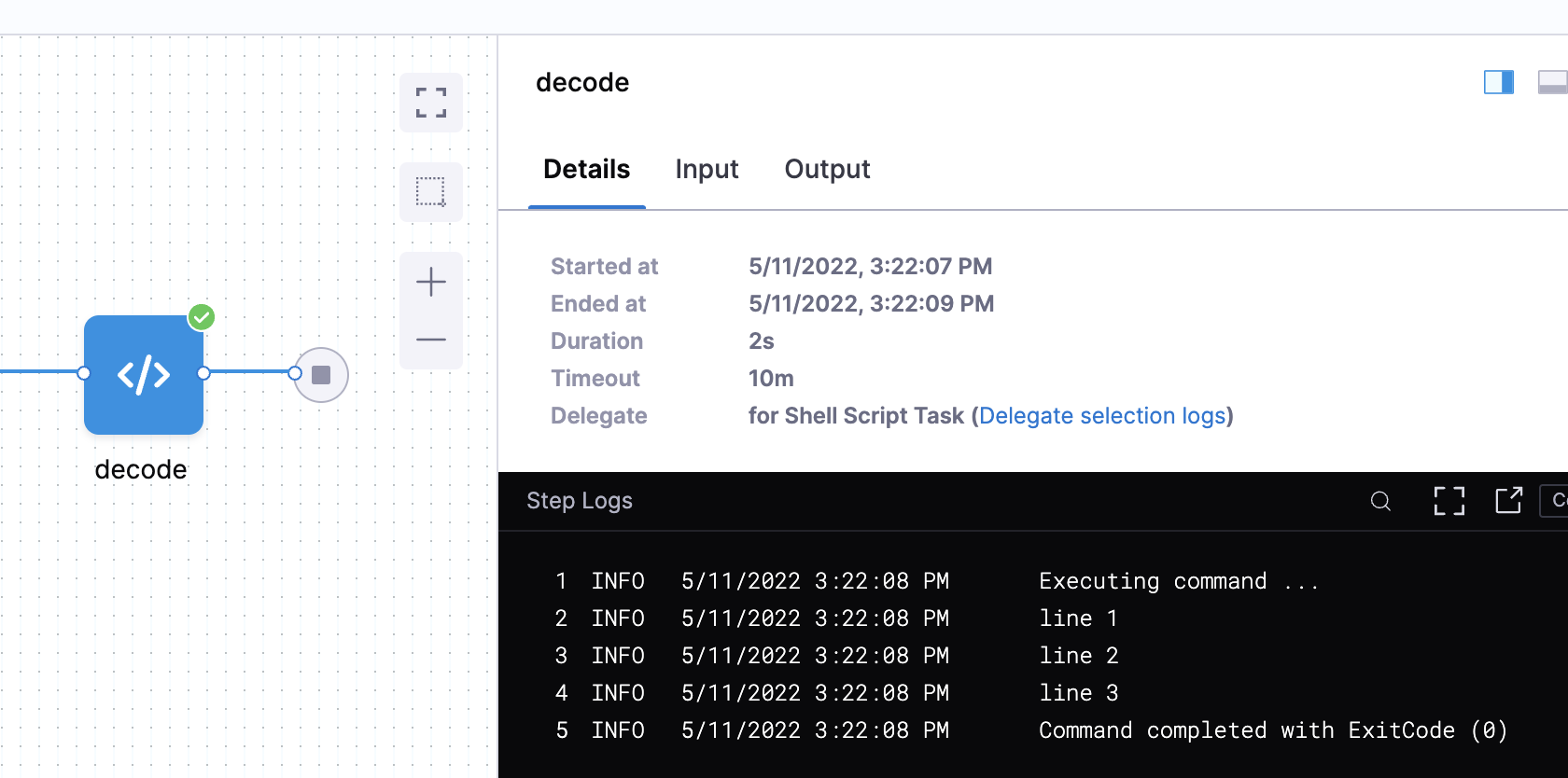
Secrets are not masked in the step summary. They are only masked in step output and execution logs.
Line breaks and shell-interpreted characters
You can reference secrets in scripts, but text secrets with line breaks or other special characters might interfere with script execution.
To address this, you can decode and write the secret to a file. For example, the following command decodes a secret from base64 and writes it to a file:
echo <+secrets.getValue("my_secret")> | base64 -d > /path/to/file.txt
For secrets that are not in base64, such as PEM files, you can convert and encode them in base64, and then store them as Harness file secrets before decoding them in your pipelines. For example, this command decodes a secret called my_secret and stores the decoded secret at /harness/secrets.json:
echo <+secrets.getValue("my_secret")> | base64 -d > /harness/secrets.json
You can also write secrets to files without base64, for example:
echo '<+secrets.getValue("long_secret")>' > /tmp/secretvalue.txt
However, if your secret contains line breaks or you don't use base64 and the secret's value contains any shell-interpreted characters, the script might not execute as expected. In this case, you can cat the secret in a special-purpose code block, for example:
cat > /harness/secret_exporter/values.txt << 'EOF'
MySecret:<+secrets.getValue("test")>
EOF
Decoded secrets in cat aren't masked in outputs, because Harness no longer recognizes the contents as a secret.
Here's an example of a secret decoded in a CI Run step:
- step:
type: Run
name: Run_1
identifier: Run_1
spec:
shell: Sh
command: |
echo $SECRET | base64 --decode > decoded.txt
envVariables:
SECRET: <+secrets.getValue("secretfile")>