Use JSON parser tools and JEXL
In addition to using Java string methods, Harness supports writing expressions by using any JSON parser tool or JEXL scripts.
Using a JSON parser tool provides a more user-friendly and adaptable expression engine that increases productivity and empowers you to have greater control and customization capabilities for expressions. Benefits include:
- Enhanced expression discovery: You can independently determine the expressions associated with a specific step, helping you explore and better understand your Harness pipeline ecosystem.
- Comprehensive execution JSON: You can access the execution JSON for all stages or individual steps. This JSON contains detailed information about inputs and outputs for each step within the stage. You can analyze and troubleshoot workflows effectively and extract the required information easily. As a safeguard, step inputs and parameters larger than 4 KB aren't included in the expanded JSON.
- Flexible JSON parsing: You can use any JSON parsing tool, giving you the freedom to parse the execution JSON based on your preferred methods and extract the necessary information as per your requirements.
- JEXL script support: You can leverage the full power and flexibility of JEXL expressions, overcoming the limitations of the previous framework. You can write complex expressions and customize the evaluation process to meet specific needs.
The Harness expression delimiter (<+...>) uses the greater-than symbol (>) to terminate expressions.
To avoid ambiguous results or truncated expressions, don't use greater-than symbols (>) in your scripts.
Obtain the execution JSON
You can obtain the execution JSON for all stages or individual steps in a pipeline.
-
To be able to reference JSON parsers in expressions, enable the Enable JSON Support for expressions setting.
Go to Account Settings, select Default Settings under Account Resources, expand the Pipeline section, select True for Enable JSON Support for expressions, and then select Save.
-
In your pipeline, and add a Shell Script step or Run step that runs a script to obtain the execution JSON.
For example, this script uses some built-in expressions to echo the JSON for a stage. To use this script, replace
STAGE_IDwith the ID of the stage you want to query.echo "<+pipeline>: "<+pipeline>
echo "<+pipeline.stages.STAGE_ID>: "<+pipeline.stages.STAGE_ID>
echo "<+pipeline.stages.STAGE_ID.spec.execution>: "<+pipeline.stages.STAGE_ID.spec.execution>Here's an example of how you would write one of these commands to return the expression's value as JSON:
echo "json.format: " <+json.format(<+pipeline.stages.STAGE_ID>)> -
Run the pipeline to get the JSON. In the execution logs, go to the Shell Script/Run step's Input tab to find the resolved value for the expressions in the script.
The output appears on the Input tab, because the script echoes an expression. Harness resolves expressions at runtime and then feeds the resolved values as inputs to the corresponding stages or steps.
The value outputs as a nested JSON object on one line, for example:
"json.format: " {"stepInputs":{"identifier":"Custom","name":"Custom","description":"","variables":{},"tags":{},"type":"Custom","specConfig":{"childNodeID":"6OI2ed5ZQG2bZsPG90Zzwg"}},"status":"RUNNING","spec":{"stepInputs":{"childNodeId":"EIXj-rTPTa2j_un35s5kRQ","logMessage":"Spec Element"},"status":"RUNNING","execution":{"stepInputs":{"childNodeId":"EIXj-rTPTa2j_un35s5kRQsteps","logMessage":"Execution Element"},"status":"RUNNING","steps":{"stepInputs":{"childNodeId":"lN38FF6sQl-tbOw9yf_vEw","logMessage":"Steps Element"},"status":"RUNNING","ShellScript_1":{"status":"SUCCEEDED","outcome":{"output":{"outputVariables":{}}}},"json_format":{"stepInputs":{"identifier":"json_format","name":"json format","timeout":"10m","type":"ShellScript","spec":{"outputVariables":{},"environmentVariables":{},"secretOutputVariables":[],"shell":"Bash","source":{"type":"Inline","spec":{"script":"echo \"json.format: \" {\"stepInputs\":{\"identifier\":\"Custom\",\"name\":\"Custom\",\"description\":\"\",\"variables\":{},\"tags\":{},\"type\":\"Custom\",\"specConfig\":{\"childNodeID\":\"6OI2ed5ZQG2bZsPG90Zzwg\"}},\"status\":\"RUNNING\",\"spec\":{\"stepInputs\":{\"childNodeId\":\"EIXj-rTPTa2j_un35s5kRQ\",\"logMessage\":\"Spec Element\"},\"status\":\"RUNNING\",\"execution\":{\"stepInputs\":{\"childNodeId\":\"EIXj-rTPTa2j_un35s5kRQsteps\",\"logMessage\":\"Execution Element\"},\"status\":\"RUNNING\",\"steps\":{\"stepInputs\":{\"childNodeId\":\"lN38FF6sQl-tbOw9yf_vEw\",\"logMessage\":\"Steps Element\"},\"status\":\"RUNNING\",\"ShellScript_1\":{\"status\":\"SUCCEEDED\",\"outcome\":{\"output\":{\"outputVariables\":{}}}}}}}}"}},"onDelegate":true},"rollbackParameters":{"strategy":"UNKNOWN","strategyToUuid":{"STAGE_ROLLBACK":"Be2PfjljSjiK3DcfWX2lTg_combinedRollback"},"applicableFailureTypes":[]}}}}}}} -
As evidenced by the long, single-line example above, resolved expressions from steps aren't in strict JSON format. To get valid JSON, go to the execution logs, select the Input tab for the Shell Script/Run step, and copy the resolved expression from there.
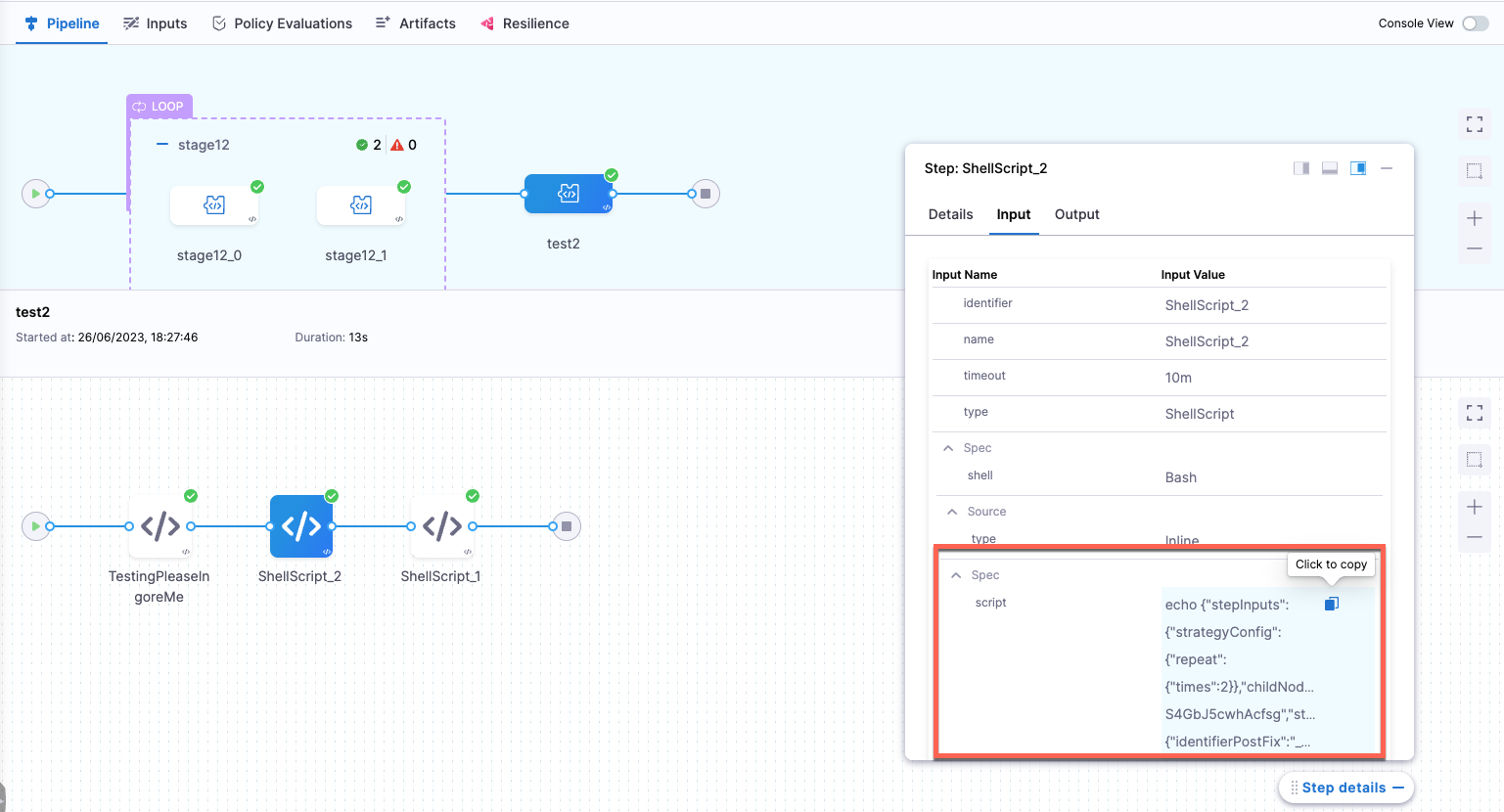
Write expressions using JSON
Once you've obtained the resolved JSON, you can determine the complete expression for any desired data by traversing the JSON and determining the corresponding path.
Sample formatted execution JSON
Here is a formatted JSON sample from which you could retrieve specific chunks of data by locating the corresponding path. For example, to access the status of a stage generated by the cStage1 matrix, you could use an expression like <+pipeline.stages.cStage.cStage_INDEX_NUMBER.status>.
{
"pipeline": {
"stepInputs": {
"childNodeID": "ODlBvLAiTF-p_DNVK-27VAstages",
"name": "JsonSupportExample1",
"identifier": "JsonSupportExample1",
"description": "Pipeline to fetch the current status of all stages under matrix.",
"tags": {},
"properties": {},
"variables": {},
"executionId": "JRdcH8oBTlKwL1CBZOg0PA"
},
"status": "SUCCEEDED",
"stages": {
"stepInputs": {
"childNodeId": "yuWDK3OTTOqBr_nsTN4LKQ",
"logMessage": "Stages"
},
"status": "SUCCEEDED",
"cStage": {
"stepInputs": {
"strategyConfig": {
"matrixConfig": {
"uuid": "j79RNzfpTBaiRaPrDFN7TQ",
"axes": {
"name": {
"axisValue": [
"john",
"doe",
"nick"
]
}
},
"expressionAxes": {}
}
},
"childNodeId": "qPnRHHd8TtOwiK400WBNvw",
"strategyType": "MATRIX",
"shouldProceedIfFailed": true
},
"status": "SUCCEEDED",
"cStage_0": {
"identifierPostFix": {
"value": {},
"coder": 0,
"hash": 0
},
"iteration": "0",
"iterations": "3",
"matrix": {
"name": "john"
},
"repeat": {},
"stepInputs": {
"identifier": "cStage_0",
"name": "cStage_0",
"description": "",
"when": {
"pipelineStatus": "ALL"
},
"variables": {},
"tags": {},
"type": "Custom",
"specConfig": {
"childNodeID": "i6MmJOUeSJi8j_ZmHeZ9YQ"
}
},
"totalIterations": "3",
"status": "SUCCEEDED",
"spec": {
"stepInputs": {
"childNodeId": "E8ApHWgQQQ-z7Ua3d0Bc6A",
"logMessage": "Spec Element"
},
"status": "SUCCEEDED",
"execution": {
"stepInputs": {
"childNodeId": "E8ApHWgQQQ-z7Ua3d0Bc6Asteps",
"logMessage": "Execution Element"
},
"status": "SUCCEEDED",
"steps": {
"stepInputs": {
"childNodeId": "MrayhGS3RhiAWtPHaIG5vg",
"logMessage": "Steps Element"
},
"status": "SUCCEEDED",
"ShellScript_1": {
"stepInputs": {
"identifier": "ShellScript_1",
"name": "ShellScript_1",
"timeout": "10m",
"type": "ShellScript",
"spec": {
"outputVariables": {},
"environmentVariables": {},
"secretOutputVariables": [],
"shell": "Bash",
"source": {
"type": "Inline",
"spec": {
"script": "echo \"My number is: 0\""
}
},
"onDelegate": true
},
"rollbackParameters": {
"strategy": "UNKNOWN",
"strategyToUuid": {
"STAGE_ROLLBACK": "yuWDK3OTTOqBr_nsTN4LKQ_combinedRollback"
},
"applicableFailureTypes": []
}
},
"status": "SUCCEEDED",
"outcome": {
"output": {
"outputVariables": {}
}
}
}
}
}
}
},
"cStage_2": {
"identifierPostFix": {
"value": {},
"coder": 0,
"hash": 0
},
"iteration": "2",
"iterations": "3",
"matrix": {
"name": "nick"
},
"repeat": {},
"stepInputs": {
"identifier": "cStage_2",
"name": "cStage_2",
"description": "",
"when": {
"pipelineStatus": "ALL"
},
"variables": {},
"tags": {},
"type": "Custom",
"specConfig": {
"childNodeID": "i6MmJOUeSJi8j_ZmHeZ9YQ"
}
},
"totalIterations": "3",
"status": "SUCCEEDED",
"spec": {
"stepInputs": {
"childNodeId": "E8ApHWgQQQ-z7Ua3d0Bc6A",
"logMessage": "Spec Element"
},
"status": "SUCCEEDED",
"execution": {
"stepInputs": {
"childNodeId": "E8ApHWgQQQ-z7Ua3d0Bc6Asteps",
"logMessage": "Execution Element"
},
"status": "SUCCEEDED",
"steps": {
"stepInputs": {
"childNodeId": "MrayhGS3RhiAWtPHaIG5vg",
"logMessage": "Steps Element"
},
"status": "SUCCEEDED",
"ShellScript_1": {
"stepInputs": {
"identifier": "ShellScript_1",
"name": "ShellScript_1",
"timeout": "10m",
"type": "ShellScript",
"spec": {
"outputVariables": {},
"environmentVariables": {},
"secretOutputVariables": [],
"shell": "Bash",
"source": {
"type": "Inline",
"spec": {
"script": "echo \"My number is: 2\""
}
},
"onDelegate": true
},
"rollbackParameters": {
"strategy": "UNKNOWN",
"strategyToUuid": {
"STAGE_ROLLBACK": "yuWDK3OTTOqBr_nsTN4LKQ_combinedRollback"
},
"applicableFailureTypes": []
}
},
"status": "SUCCEEDED",
"outcome": {
"output": {
"outputVariables": {}
}
}
}
}
}
}
},
"cStage_1": {
"identifierPostFix": {
"value": {},
"coder": 0,
"hash": 0
},
"iteration": "1",
"iterations": "3",
"matrix": {
"name": "doe"
},
"repeat": {},
"stepInputs": {
"identifier": "cStage_1",
"name": "cStage_1",
"description": "",
"when": {
"pipelineStatus": "ALL"
},
"variables": {},
"tags": {},
"type": "Custom",
"specConfig": {
"childNodeID": "i6MmJOUeSJi8j_ZmHeZ9YQ"
}
},
"totalIterations": "3",
"status": "SUCCEEDED",
"spec": {
"stepInputs": {
"childNodeId": "E8ApHWgQQQ-z7Ua3d0Bc6A",
"logMessage": "Spec Element"
},
"status": "SUCCEEDED",
"execution": {
"stepInputs": {
"childNodeId": "E8ApHWgQQQ-z7Ua3d0Bc6Asteps",
"logMessage": "Execution Element"
},
"status": "SUCCEEDED",
"steps": {
"stepInputs": {
"childNodeId": "MrayhGS3RhiAWtPHaIG5vg",
"logMessage": "Steps Element"
},
"status": "SUCCEEDED",
"ShellScript_1": {
"stepInputs": {
"identifier": "ShellScript_1",
"name": "ShellScript_1",
"timeout": "10m",
"type": "ShellScript",
"spec": {
"outputVariables": {},
"environmentVariables": {},
"secretOutputVariables": [],
"shell": "Bash",
"source": {
"type": "Inline",
"spec": {
"script": "echo \"My number is: 1\""
}
},
"onDelegate": true
},
"rollbackParameters": {
"strategy": "UNKNOWN",
"strategyToUuid": {
"STAGE_ROLLBACK": "yuWDK3OTTOqBr_nsTN4LKQ_combinedRollback"
},
"applicableFailureTypes": []
}
},
"status": "SUCCEEDED",
"outcome": {
"output": {
"outputVariables": {}
}
}
}
}
}
}
}
},
"fetchStatusOfPreviousStage": {
"stepInputs": {
"identifier": "fetchStatusOfPreviousStage",
"name": "fetchStatusOfPreviousStage",
"description": "",
"variables": {},
"tags": {},
"type": "Custom",
"specConfig": {
"childNodeID": "D1eqrqccQHK6YBlqiS51Gw"
}
},
"status": "SUCCEEDED",
"spec": {
"stepInputs": {
"childNodeId": "onyg3VaMTj-X6LmB0m4zIg",
"logMessage": "Spec Element"
},
"status": "SUCCEEDED",
"execution": {
"stepInputs": {
"childNodeId": "onyg3VaMTj-X6LmB0m4zIgsteps",
"logMessage": "Execution Element"
},
"status": "SUCCEEDED",
"steps": {
"stepInputs": {
"childNodeId": "g0fF-nfVRGWD7rmVH-RJEg",
"logMessage": "Steps Element"
},
"status": "SUCCEEDED",
"ShellScript_1": {
"stepInputs": {
"identifier": "ShellScript_1",
"name": "ShellScript_1",
"timeout": "10m",
"type": "ShellScript",
"spec": {
"outputVariables": {},
"environmentVariables": {},
"secretOutputVariables": [],
"shell": "Bash",
"source": {
"type": "Inline",
"spec": {
"script": "t=\"[]\"\necho $t"
}
},
"onDelegate": true
},
"rollbackParameters": {
"strategy": "UNKNOWN",
"strategyToUuid": {
"STAGE_ROLLBACK": "A31KTBUdTja1KanfnDrtGQ_combinedRollback"
},
"applicableFailureTypes": []
}
},
"status": "SUCCEEDED",
"outcome": {
"output": {
"outputVariables": {}
}
}
}
}
}
}
}
}
}
}
To help you construct expressions that fetch your desired JSON data without using complex or lengthy paths, keep these guidelines in mind:
- The full path, starting from
pipeline, always works as a reference point. - You can ignore fields related to the runtime execution, like
stepInputsandoutcome, when constructing the full path. These are not available when Harness resolves the expression at pipeline initialization. - You can use relative paths. To do this, identify the common parent between the step/stage you're referring to and the step/stage where you're using the expression (making the reference), and then use the common parent to start the expression.
- For example, assume you have a matrix loop that creates multiple stages. Harness applies to an index value to each stage instance generated by the matrix. If the full path for the status of
MatrixStage_0is<+pipeline.stages.MatrixStage.MatrixStage_0.status>, then you could reference the status ofMatrixStage_0from within another matrix stage instance, such asMatrixStage_1, by using the expression<+MatrixStage.MatrixStage_0.status>. - By using a relative path, you don't need to construct the full path each time.
- For example, assume you have a matrix loop that creates multiple stages. Harness applies to an index value to each stage instance generated by the matrix. If the full path for the status of
Write complex expressions using JQ
JQ is a lightweight, powerful command-line tool specifically designed for JSON processing in Bash. It provides a wide range of features for querying, filtering, and transforming JSON data. JQ is easily integrated into Bash scripts, and you can use it to extract specific values or perform complex JSON operations.
To use JQ:
- Images or build infrastructure used to run container steps (such as Shell Script steps or Run steps) must support JQ.
- Your Harness Delegate must support JQ if your pipeline has a Shell Script step.
For more information, go to How to install JQ on Ubuntu and Install a delegate with third-party tool custom binaries
Install JQ on Harness Delegate
-
Open the
delegate.yamlfile in a text editor. -
Locate the environment variable
INIT_SCRIPTin theDeploymentobject.- name: INIT_SCRIPT
value: "" -
Replace
value: ""with the following script to install JQ.- name: INIT_SCRIPT
value: |
apt install software-properties-common -y
apt install python-software-properties -y
add-apt-repository ppa:rmescandon/yq
apt update
apt install yq -y
apt-get install jq -y
Sample JQ use cases
Some JQ use cases are demonstrated in the following sections. These examples reference the following sample pipeline YAML.
Sample pipeline YAML for JQ use cases
pipeline:
name: JsonSupportExample1
identifier: JsonSupportExample1
projectIdentifier: DoNotDelete_Sahil
orgIdentifier: default
description: Pipeline to fetch the current status of all stages under matrix.
tags: {}
stages:
- stage:
name: stepWithMatrix
identifier: stepWithMatrix
description: ""
type: Custom
spec:
execution:
steps:
- step:
type: ShellScript
name: ShellScript_1
identifier: ShellScript_1
timeout: 10m
spec:
shell: Bash
onDelegate: true
source:
type: Inline
spec:
script: |
echo "My number is: <+strategy.iteration>"
environmentVariables: []
outputVariables: []
strategy:
matrix:
name:
- john
- doe
- nick
tags: {}
when:
pipelineStatus: All
- stage:
name: stageWithMatrix
identifier: stageWithMatrix
description: ""
type: Custom
spec:
execution:
steps:
- step:
type: ShellScript
name: ShellScript_1
identifier: ShellScript_1
timeout: 10m
spec:
shell: Bash
onDelegate: true
source:
type: Inline
spec:
script: |
echo "My number is: <+strategy.iteration>"
environmentVariables: []
outputVariables: []
tags: {}
when:
pipelineStatus: All
strategy:
matrix:
name:
- john
- doe
- nick
tags: {}
Fetch the status of all combinations of a stage named stageWithMatrix
The following expression fetches the status of all combinations of a stage named stageWithMatrix:
t='<+json.format(<+pipeline.stages.stageWithMatrix>)>'
echo $t | jq '(. | to_entries[] | select(.key | startswith("stageWithMatrix")) | .value.status)'
Fetch the status of all identifiers of a step in a stage named stageWithMatrix
Use the following expression to fetch the status of all identifiers of a step in a stage named stageWithMatrix:
t='<+json.format(<+pipeline.stages.stageWithMatrix>)>'
echo $t | jq '(. | to_entries[] | select(.key | startswith("stageWithMatrix")) | .value.spec.execution.steps | keys[] | select(.| IN("status", "stepInputs")| not))'
Fetch the status of all combinations of a step named ShellScript_1
Use the following expression to fetch the status of all combinations of a step named ShellScript_1:
t='<+json.format(<+pipeline.stages.stepWithMatrix.spec.execution.steps.ShellScript_1>)>'
echo $t | jq '(. | to_entries[] | select(.key | startswith("ShellScript_1")) | .value.status)'
Write complex expressions using JEXL
With script support, Harness enables you to define functions, utilize loops, and incorporate if conditions in your expressions. This expanded functionality lets your expressions handle more complex logic and perform advanced operations.
Define functions
Use the function keyword in JEXL to define functions. For example, the following expression contains a JEXL script that defines a function called identityFunction that takes one parameter. The function returns the value of the key parameter. The entire statement is wrapped in the expression delimiter (<+...>).
<+ var identityFunction = function(keyNameInput) {
return keyNameInput;
}
var keyName = "keyName";
identityFunction(keyName);
>
This example identityFunction retrieves the value of a specific key. In the given example, the function is invoked with the argument keyName. As a result, the function returns the value keyName itself. The identityFunction serves as a straightforward identity function where the input value is directly returned as the output.
Define loops
The following example demonstrates how you can use a loop in JEXL to iterate over an array or perform repetitive operations based on certain conditions. This example uses an array called numbers containing several integer values. A variable called sum to 0 is initialized. The for loop iterates over each element in the number array. Within the loop, you can add each element to the sum variable after the loop completes. The script outputs the value of sum (the sum of all the numbers in the array).
<+
var numbers = [1, 2, 3, 4, 5];
var sum = 0;
for (number: numbers) {
sum = sum + number;
}
sum;
>
Use if conditions
The following example demonstrates how you can use an if condition in JEXL to perform different actions or display different results based on certain conditions or criteria. This example uses a variable called age with the value 18. The if condition checks whether the age is less than 18. If the condition evaluates to true, then the script outputs the string You are not yet an adult. Otherwise, it outputs the string You are an adult.
<+var age = 18;
if (age < 18) {
"You are not yet an adult";
} else {
"You are an adult";
}
>
JEXL examples
Here are some examples of JEXL usage in complex expressions
Fetch the status of all combinations of a stage named stageWithMatrix
The following example expression contains a script.
<+ var traverse = function(key) {
var stages = [...];
for(stage: key.entrySet())
{
if (stage.key.startsWith('stageWithMatrix'))
stages.add(stage.value);
}
var statuses=[...];
for(stage1:stages) {
statuses.add(stage1.status)
}
statuses
};
traverse(<+pipeline.stages.stageWithMatrix>)>
This script defines a traverse function that takes a parameter called key. Within the function, there are several operations performed:
- Initialization: The
stagesarray is created, which holds the extracted stages. It is initially empty. - Loop: The script loops through each entry in the key object using the
for(stage: key.entrySet())syntax. This loop iterates over each key-value pair in the key object. - Condition: Within the loop, there is an IF condition,
if (stage.key.startsWith('stageWithMatrix')). It checks if the key of the current stage starts with the stringstageWithMatrix. - Stage extraction: If the condition is TRUE, the current stage value is added to the stages array using
stages.add(stage.value). - Status extraction: After extracting the relevant stages, a new array called
statusesis created. - Nested loop: The script loops through each stage in the
stagesarray using thefor(stage1:stages)syntax. - Status addition: Within the nested loop, the
spec.execution.statusvalue of each stage is extracted and added to thestatusesarray usingstatuses.add(stage1.status). - Return: Finally, the function returns the
statusesarray.
The script concludes by invoking the traverse function with the argument, <+pipeline.stages.cStage>. This argument represents the starting point for the traversal, where the pipeline.stages.cStage object is passed as the key.
This script performs a traversal and extraction operation on a data structure represented by the key parameter. It extracts stages that start with stageWithMatrix and collects their corresponding .status values into the statuses array.
Fetch the status of all combinations of a step named ShellScript_1
The following example expression contains a script.
<+ var traverse = function(key) {
var stages = [...];
for(stage: key.entrySet())
{
if (stage.key.startsWith('ShellScript_1'))
stages.add(stage.value);
}
var statuses=[...];
for(stage1:stages) {
statuses.add(stage1.status)
}
statuses
};
traverse(<+pipeline.stages.stepWithMatrix.spec.execution.steps.ShellScript_1>)>
This script defines a traverse function that takes a parameter called key. Within the function, there are several operations performed:
- Initialization: The
stagesarray is created, which holds the extracted stages. It is initially empty. - Loop: The script loops through each entry in the key object using the
for(stage: key.entrySet())syntax. This loop iterates over each key-value pair in the key object. - Condition: Within the loop, there is an IF condition,
if (stage.key.startsWith('stageWithMatrix')). It checks if the key of the current stage starts with the stringstageWithMatrix. - Stage extraction: If the condition is TRUE, the current stage value is added to the stages array using
stages.add(stage.value). - Status extraction: After extracting the relevant stages, a new array called
statusesis created. - Nested loop: The script loops through each stage in the
stagesarray using thefor(stage1:stages)syntax. - Status addition: Within the nested loop, the
spec.execution.statusvalue of each stage is extracted and added to thestatusesarray usingstatuses.add(stage1.status). - Return: Finally, the function returns the
statusesarray.
The script concludes by invoking the traverse function with the argument, <+pipeline.stages.stepWithMatrix.spec.execution.steps.ShellScript_1>. This argument represents the starting point for the traversal, where the specific stage (ShellScript_1) within the given pipeline structure is passed as the key.
This script performs a traversal and extraction operation on a data structure represented by the key parameter. It filters stages that start with the string ShellScript_1 and collects their corresponding status values into the statuses array.