Built-in Variables List
Harness expressions are used to reference stored values in Harness. These can be YAML paths, JSON paths, user-defined variables, settings, secrets, and more.
While you can reference all variables with expressions, not all expressions reference true variables. However, Harness expressions are interchangeably referred to as Harness variables because they references stored values in the same way variables do in code.
This pages describe some Harness expressions that you might find useful. Due to the way Harness generates expressions and the potential variations of pipeline, account, org, and project configurations, it is impossible to create an exhaustive list of all expressions.
Expressions or Variables Returning Non-expected Values when Nested in String
Users may sometimes observe that the returned value for an expression or variable appears to return a "junk" or "non-expected" value. This can happen when combining different expressions and variable types together.
For example, the expression <+trigger.payload.repository.pushed_at> will often return the correct epoch time value when utilized as an expression on its own, or referenced on its own. However, when combining it with a string, it may return a random value, such as VARTQSO2X4HIRVVPAG63VAR6LOEAYFE4F72F3W7
The reason for this behavior is because that the value is an integer and the combination of that value within JEXL causes that value to render when included as a part of a larger string value.
To match the format of the destination, users should utilize the JEXL modifier .toString() to modify this value so that it can be a part of a string. In this example, <+trigger.payload.repository.pushed_at> becomes <+trigger.payload.repository.pushed_at.toString()>, and the epoch time value is then returned
To find out the type of the value, to confirm the need for a conversion, users can utilize .getClass().getSimpleName() as a part of the expression to get a return of the value type. For example, <+trigger.payload.repository.pushed_at> becomes <+trigger.payload.repository.pushed_at.getClass().getSimpleName()> returns Integer.
Account, org, and project expressions
<+account.identifier>: The identifier for your Harness account.<+account.name>: Your Harness account name.<+account.companyName>: The company name associated with your Harness account.<+org.identifier>: The identifier of an organization in your Harness account. The referenced organization depends on the context where you use the expression.<+org.name>: The name of the organization.<+org.description>: The description of the organization.<+project.identifier>: The identifier of a Harness project in your Harness account. The referenced project depends on the context where you use the expression.<+project.name>: The name of the Harness project.<+project.description>: The description of the Harness project.<+project.tags>: All Harness tags attached to the project.
Approval expressions
Whenever a user grants an approval in a Harness Manual Approval step, the pipeline maintains the user information of the approver for the rest of the pipeline execution. You can use these variables in notifications after an approval is granted.
These expressions apply to Harness Manual Approval steps only. They don't apply to Approval stages or third-party approval steps (such as Jira or ServiceNow approval steps).
<+approval.approvalActivities[0].user.name>: The Harness username of the approver.<+approval.approvalActivities[0].user.email>: The email address of the approver.<+approval.approvalActivities[0].comments>: User comments from the approval, formatted as a single string. This variable is populated from thecommentoutput variable generated by the Approval step.
Use the index value to get information from different Approval steps in the same pipeline. For example, if you have a Deploy stage with two Approval steps, the pipeline maintains a separate set of approval variable values for each Approval step. Use the array index in the expressions to access the values for a specific approval.
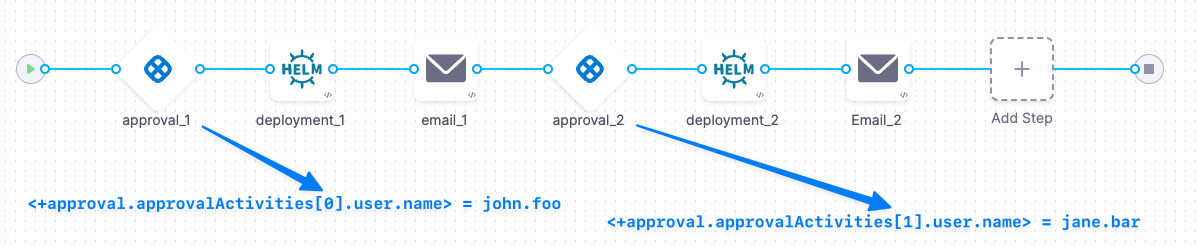
CI codebase and environment variables
For information about variables and expressions relevant to Harness CI, go to:
Custom variables
For information about user-defined variables, including naming conventions, special handling, and other usage specifications, go to Define variables.
Deployment environment expressions
In Harness CD, environments represent your deployment targets (such as QA, Prod, and so on). Each environment contains one or more Infrastructure Definitions that list your target clusters, hosts, namespaces, and so on. You can use expressions to reference environment values, such as <+env.name>, in a service's Values YAML file, specs, and config files, for example:
<+env.name>: The name of the environment used in the current stage.<+env.identifier>: The entity identifier of the environment used in the current stage.<+env.description>: The description of the environment.<+env.type>: The environment type, such asProductionorPreProduction.<+env.envGroupName>: The name of the environment group to which the environment belongs, if defined. This expression resolves only if the deployment is done on an environment group.<+env.envGroupRef>: The environment group reference. This expression resolves only if the deployment is done on an environment group.
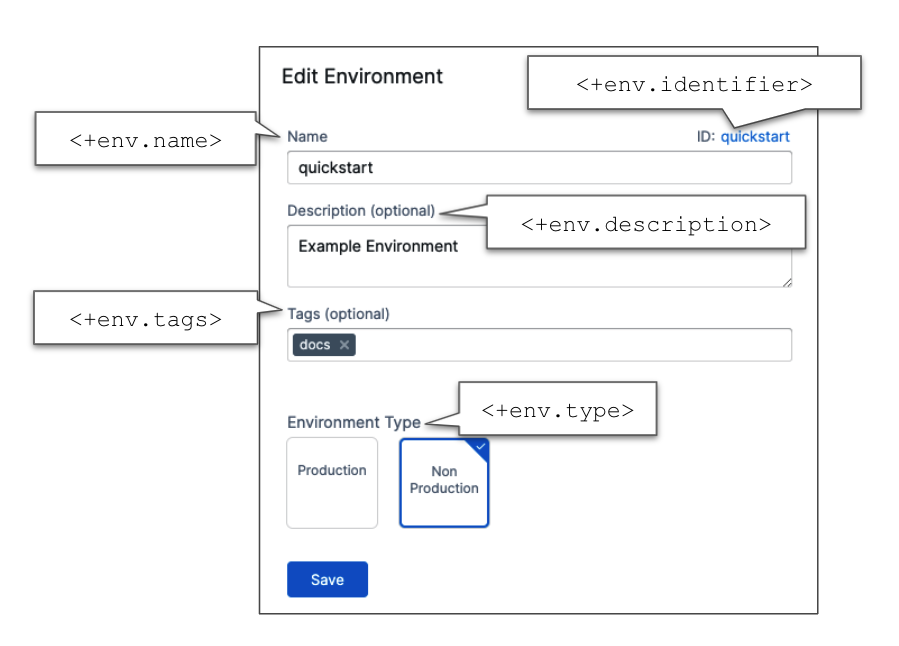
Environment expressions are useful. For example, you can use them in Service steps, or you can use JEXL to evaluate them in conditional execution settings, such as <+env.type> != "Production".
Custom environment-level variables
You can define custom variables in your environment and service definitions, and you can use expressions to reference those custom variables.
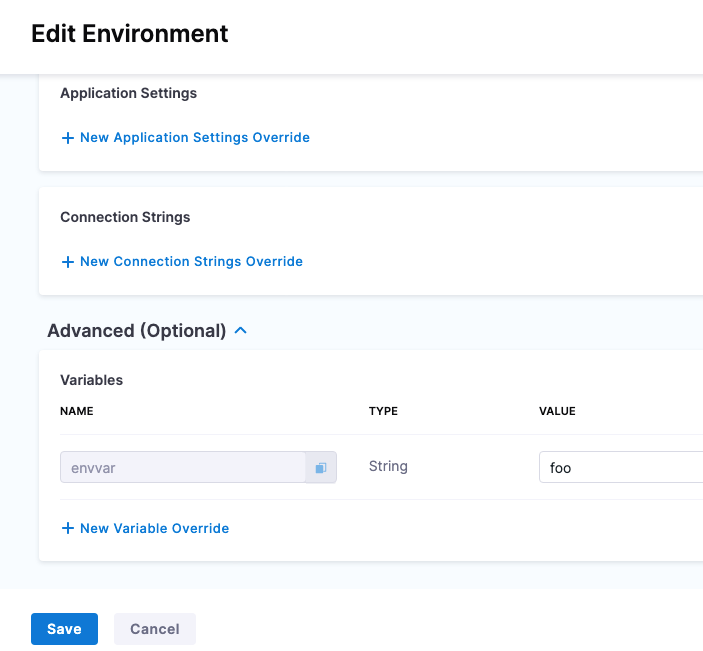
Currently, there are two versions of services and environments, v1 and v2. Services and environments v1 are being replaced by services and environments v2.
To reference custom environment-level variables, use the expression syntax <+env.variables.variableName>.
Deployment infrastructure expressions
These expressions refer to deployment infrastructure configurations. Infrastructure definitions are associated with a deployment environment and they represent the actual clusters, hosts, etc., where Harness deploys a service.
-
<+infra.name>: The name of the infrastructure definition used in a pipeline stage.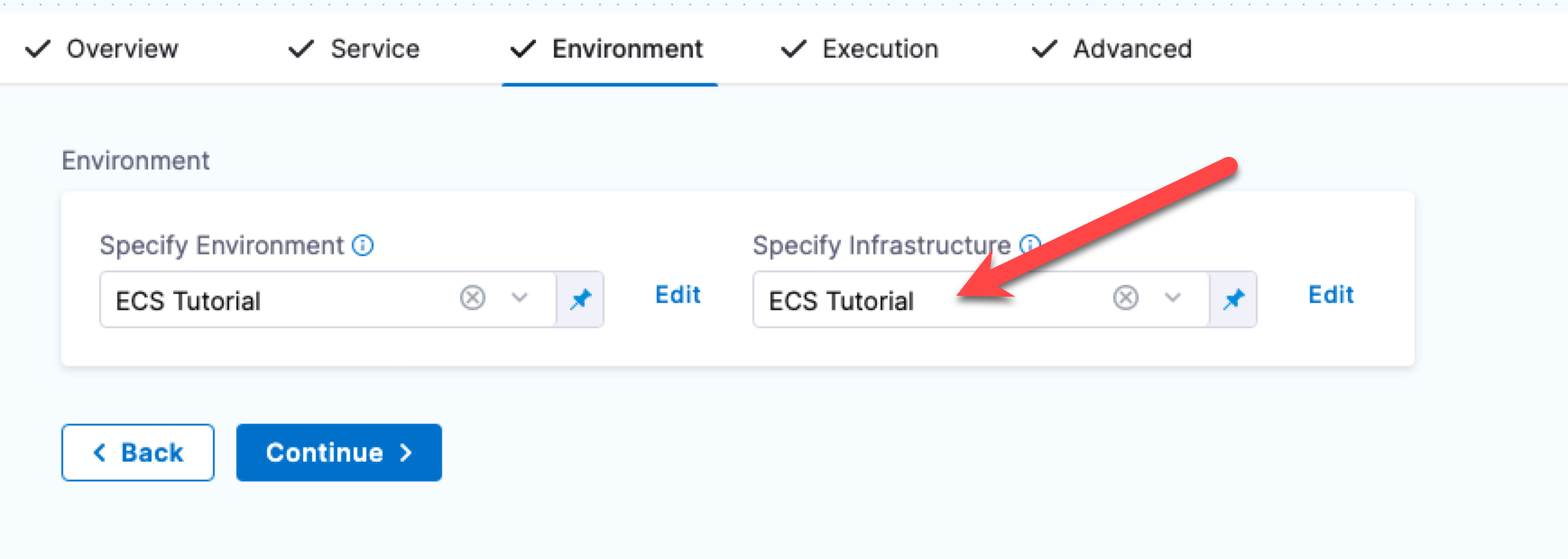
-
<+infra.infraIdentifier>: The ID of the infrastructure definition used in a pipeline stage. -
<+infra.tags>: The tags on a CD stage's infrastructure definition. To reference a specific tag use<+infra.tags.TAG_KEY>. -
<+infra.connectorRef>: The ID of the Harness connector used in the Deploy stage's infrastructure definition. -
<+infra.connector.name>: The name of the Harness connector used in the infrastructure definition. -
<+infra.namespace>: The namespace used in the infrastructure definition. -
<+infra.releaseName>: The release name used in the infrastructure definition.
INFRA_KEY and INFRA_KEY_SHORT_ID
<+INFRA_KEY> references the infrastructure key, which is a unique string that identifies a deployment target infrastructure.
The infrastructure key is a combination of serviceIdentifier, environmentIdentifier, and a set of values unique to each infrastructure definition implementation (Kubernetes cluster, etc.) hashed using SHA-1. For example, for a Kubernetes Infrastructure, the infrastructure key is a hash of serviceIdentifier-environmentIdentifier-connectorRef-namespace. The format is sha-1(service.id-env.id-[set of unique infra values]).
<+INFRA_KEY_SHORT_ID> is a shortened form of <+INFRA_KEY>. The shortened form is obtained by removing all but the first six characters of the hash of the infrastructure key.
These expressions are literally <+INFRA_KEY> and <+INFRA_KEY_SHORT_ID>. These expressions use capital letters.
Infrastructure keys are typically used in the Release Name setting to add labels to release for tracking. For example, in the infrastructure definition of a deploy stage, the <+INFRA_KEY> is used in the Release Name to give the release a unique name, such as release-<+INFRA_KEY>.
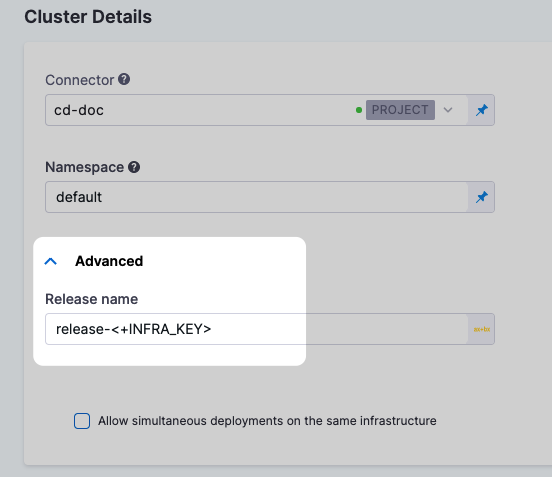
When the deployment runs, Harness adds the release name as a label. For example, in a Kubernetes deployment, release-<+INFRA_KEY might resolve as harness.io/release-name=release-2f9eadcc06e2c2225265ab3cbb1160bc5eacfd4f.
...
Pod Template:
Labels: app=hello
deployment=hello
harness.io/release-name=release-2f9eadcc06e2c2225265ab3cbb1160bc5eacfd4f
Containers:
the-container:
Image: monopole/hello:1
...
With the INFRA_KEY, Harness can track the release for comparisons and rollback.
To resolve issues experienced with Kubernetes and Native Helm deployments when using the long form release-<+INFRA_KEY>, Harness now uses <+INFRA_KEY_SHORT_ID> in the default expression that Harness uses to generate a release name for the resources in Kubernetes and Native Helm deployments. This means that the Release name field, in the Advanced section of the Cluster Details in the infrastructure definition is now pre-populated with release-<+INFRA_KEY_SHORT_ID>.
Deployment instance expressions
The following instance expressions are supported in Secure Shell (SSH) deployments, WinRM deployments, and Custom deployments using Deployment Templates.
These deployments can be done on physical data centers, AWS, and Azure. The deployment target determines which expressions you can use.
- For Microsoft Azure, AWS, or any platform-agnostic Physical Data Center (PDC):
<+instance.hostName>: The host/container/pod name where the microservice/application is deployed.<+instance.host.instanceName>: Same as<+instance.hostName>.<+instance.name>: The name of the instance on which the service is deployed.
- For Microsoft Azure or AWS:
<+instance.host.privateIp>: The private IP of the host where the service is deployed.<+instance.host.publicIp>: The public IP of the host where the service is deployed.
To use instance expressions in pipelines, you must use a repeat looping strategy and identify all the hosts for the stage as the target.
repeat:
items: <+stage.output.hosts>
When you use an instance expression in your pipeline, such as in a Shell Script step, Harness applies the script to all target instances. You do not need to loop through instances in your script.
For examples, go to Run a script on multiple target instances.
Instance attributes in deployment templates
For Deployment Templates, you can use instance expressions to reference host properties defined in the Instance Attributes in the deployment template.
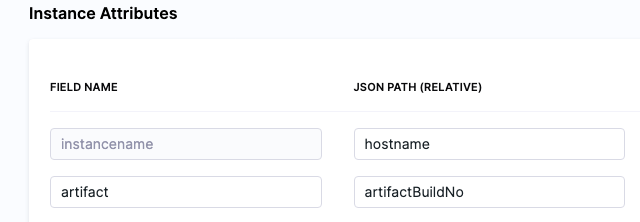
Instances collected by the mandatory instancename field can be referenced by the expressions <+instance.hostName>, <+instance.host.instanceName>, or <+instance.name>.
To reference the other properties added to Instance Attributes, use the expression syntax <+instance.host.properties.PROPERTY_NAME>. For example, if you added a property named artifact, you could reference it with the expression <+instance.host.properties.artifact>.
Kubernetes deployment expressions
HARNESS_KUBE_CONFIG_PATH
While this doesn't follow the typical Harness expression syntax, ${HARNESS_KUBE_CONFIG_PATH} is an expression referencing the path to a Harness-generated kubeconfig file containing the credentials you provided to Harness. The credentials can be used by kubectl commands by exporting their value to the KUBECONFIG environment variable.
Harness only generates this kubeconfig file when a delegate is outside of the target cluster and is making a remote connection. When you set up the Kubernetes cluster connector to connect to the cluster, you select the Specify master URL and credentials option. The master URL and credentials you supply in the connector are put in the kubeconfig file and used by the remote delegate to connect to the target cluster.
Consequently, you can only use ${HARNESS_KUBE_CONFIG_PATH} when you are using a delegate outside the target cluster and a Kubernetes cluster connector with the Specify master URL and credentials option.
If you are running the script using an in-cluster delegate with the Use the credentials of a specific Harness Delegate credentials option, then there are no credentials to store in a kubeconfig file since the delegate is already an in-cluster process.
You can use the ${HARNESS_KUBE_CONFIG_PATH} expression in a Shell script step to set the environment variable at the beginning of your kubectl script, such as export KUBECONFIG=${HARNESS_KUBE_CONFIG_PATH}. It cannot be used in other scripts such as a Terraform script.
For example:
## Get the pods in the default namespace
export KUBECONFIG=${HARNESS_KUBE_CONFIG_PATH} kubectl get pods -n default
## Restart a deployment object in the Kubernetes cluster
export KUBECONFIG=${HARNESS_KUBE_CONFIG_PATH}
kubectl rollout restart deployment/mysql-deployment
kubernetes.release.revision
You can use the expression <+kubernetes.release.revision> to get the deployment revision number.
This expression requires delegate version 23.04.79106 or later.
You can use this expression:
- In the
values.yamlfile, OpenShift Params, and Kustomize Patches. - To reference the current Harness release number as part of your manifest.
- To reference versioned ConfigMaps and secrets in custom resources and fields unknown by Harness.
Important: Users must update their delegate to version to use this expression.
Manifest expressions
Harness has generic manifest expressions and manifest expressions for specific deployment types.
Manifest settings are referenced by the manifest ID, which is located at service.serviceDefinition.spec.manifests.manifest.identifier in the Harness Service YAML.
Use Service YAML to get manifest expression paths
Reviewing the Service YAML can help you determine the expressions you can use. For example, you can create the expression <+manifests.mymanifest.valuesPaths> using the manifest identifier and the valuesPaths in the following YAML:
...
manifests:
- manifest:
identifier: mymanifest # <+manifests.MANIFEST_ID.identifier>
type: K8sManifest # <+manifests.MANIFEST_ID.type>
spec:
store: # <+manifests.MANIFEST_ID.store>
type: Harness
spec:
files:
- account:/Templates
valuesPaths:
- account:/values.yaml
skipResourceVersioning: false
...
Here are some generic manifest expressions:
-
<+manifest.MANIFEST_ID.commitId>: The commit Id of the manifests used in a service. This is captured in the Deployment step execution output. -
<+manifests.MANIFEST_ID.identifier>: Resolves to the manifestidentifierin Harness. TheMANIFEST_IDis the same as the resolved value of this expression; however, you could use this to use the manifest ID in a script, for example. -
<+manifests.MANIFEST_ID.type>: Resolves to the manifesttype. -
<+manifests.MANIFEST_ID.store>: Resolves to where the manifest is stored. In the following example, the manifest is stored in the Harness File Store:...
manifests:
- manifest:
identifier: mymanifest
type: K8sManifest
spec:
store:
type: Harness
spec:
files:
- account:/Templates
...
Helm chart expressions
For Kubernetes Helm and Native Helm deployments, you can use the following built-in expressions in your pipeline stage steps to reference chart details.
| Expression | Description |
|---|---|
<+manifests.MANIFEST_ID.helm.name> | Helm chart name. |
<+manifests.MANIFEST_ID.helm.description> | Helm chart description. |
<+manifests.MANIFEST_ID.helm.version> | Helm Chart version. |
<+manifests.MANIFEST_ID.helm.apiVersion> | Chart.yaml API version. |
<+manifests.MANIFEST_ID.helm.appVersion> | The app version. |
<+manifests.MANIFEST_ID.helm.kubeVersion> | Kubernetes version constraint. |
<+manifests.MANIFEST_ID.helm.metadata.url> | Helm Chart repository URL. |
<+manifests.MANIFEST_ID.helm.metadata.basePath> | Helm Chart base path, available only for OCI, GCS, and S3. |
<+manifests.MANIFEST_ID.helm.metadata.bucketName> | Helm Chart bucket name, available only for GCS and S3. |
<+manifests.MANIFEST_ID.helm.metadata.commitId> | Store commit Id, available only when manifest is stored in a Git repo and Harness is configured to use latest commit. |
<+manifests.MANIFEST_ID.helm.metadata.branch> | Store branch name, available only when manifest is stored in a Git repo and Harness is configured to use a branch. |
Select Fetch Helm Chart Metadata in the Manifest Details page's Advanced section to enable this functionality.
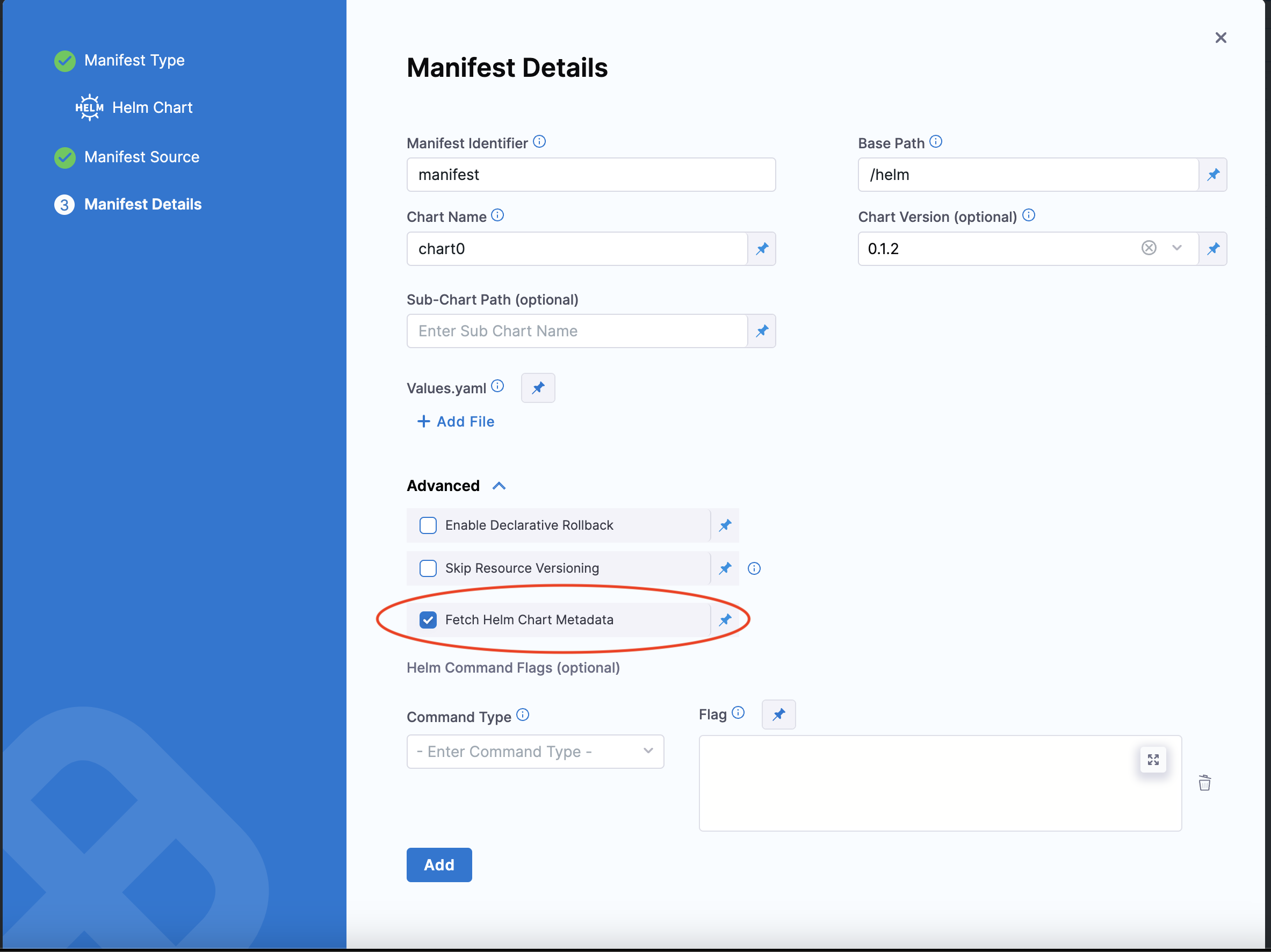
The MANIFEST_ID is located in service.serviceDefinition.spec.manifests.manifest.identifier in the Harness service YAML. In the following example, it is nginx:
service:
name: Helm Chart
identifier: Helm_Chart
tags: {}
serviceDefinition:
spec:
manifests:
- manifest:
identifier: nginx
type: HelmChart
spec:
store:
type: Http
spec:
connectorRef: Bitnami
chartName: nginx
helmVersion: V3
skipResourceVersioning: false
fetchHelmChartMetadata: true
commandFlags:
- commandType: Template
flag: mychart -x templates/deployment.yaml
type: Kubernetes
It can be also be fetched using the expression <+manifestConfig.primaryManifestId>. This expression is supported in multiple Helm chart manifest configuration.
Pipeline expressions
The following expressions reference information about a pipeline run, such as the execution ID or start time. For expressions referencing custom pipeline variables, go to Custom variables. For expressions referencing pipeline triggers, go to Trigger expressions.
-
<+pipeline.identifier>: The pipeline's identifier for the pipeline. -
<+pipeline.name>: The name of the current pipeline. -
<+pipeline.tags>: The tags for a pipeline. To reference a specific tag, use<+pipeline.tags.TAG_NAME>. -
<+pipeline.executionId>: Every pipeline run (execution) is given a universally unique identifier (UUID). The UUID can be referenced anywhere. The UUID forms the unique execution URL, for example:https://app.harness.io/ng/#/account/:accountId/cd/orgs/default/projects/:projectId/pipelines/:pipelineId/executions/:executionId/pipeline. -
<+pipeline.resumedExecutionId>: The execution ID of the root or original execution. This value is different from theexecutionIdwhen it is a retry. -
<+pipeline.sequenceId>: The incremental sequential Id for the execution of a pipeline.While the
<+pipeline.executionId>is randomly generated for each execution, the<+pipeline.sequenceId>increments with each run of the pipeline. The first run of a pipeline receives a sequence Id of 1 and each subsequent execution is incremented by 1.For CD pipelines, the Id is named execution. For CI pipelines, the Id is named builds.
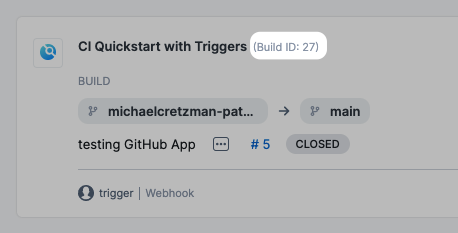
You can use
<+pipeline.sequenceId>to tag a CI build when you push it to a repository, and then use<+pipeline.sequenceId>to pull the same build and tag in a subsequent stage. For more information and examples, go to Build and test on a Kubernetes cluster build infrastructure tutorial and Integrating CD with other Harness modules. -
<+pipeline.executionUrl>: The execution URL of the pipeline. This is the same URL you see in your browser when you are viewing the pipeline execution.warningHarness has deprecated the version of this expression with an additional period,
<+pipeline.execution.Url>. -
<+pipeline.executionMode>: This expression describes the pipeline's execution mode:NORMAL: A normal execution. It could either have succeeded or failed.POST_EXECUTION_ROLLBACK: A post-deployment rollback execution.PIPELINE_ROLLBACK: A rollback pipeline execution.
This expression is useful in conditional executions. For example, you can create a conditional execution to ensure that a step runs only when a post-deployment rollback happens.
-
<+pipeline.startTs>: The start time of a pipeline execution in Unix Epoch format. -
<+pipeline.selectedStages>: The list of stages selected for execution. -
<+pipeline.delegateSelectors>: The pipeline-level delegate selectors selected via runtime input. -
<+pipeline.storeType>: If the pipeline is stored in Harness, the expression resolves toinline. If the pipeline is stored in a Git repository, the expression resolves toremote. -
<+pipeline.repo>: For remote pipelines, the expression resolves to the Git repository name. For inline pipelines, the expression resolves tonull. -
<+pipeline.branch>: For remote pipelines, the expression resolves to the Git branch where the pipeline exists. For inline pipelines, the expression resolves tonull. -
<pipeline.orgIdentifier>: The identifier of an organization in your Harness account. The referenced organization is the pipeline's organization.
Secrets expressions
The primary way to reference secrets is with expressions like <+secrets.getValue("SECRET_ID")>.
For information about referencing secrets, go to the Secrets documentation.
Service expressions
Services represent your microservices and other workloads. Each service contains a Service Definition that defines your deployment artifacts, manifests or specifications, configuration files, and service-specific variables.
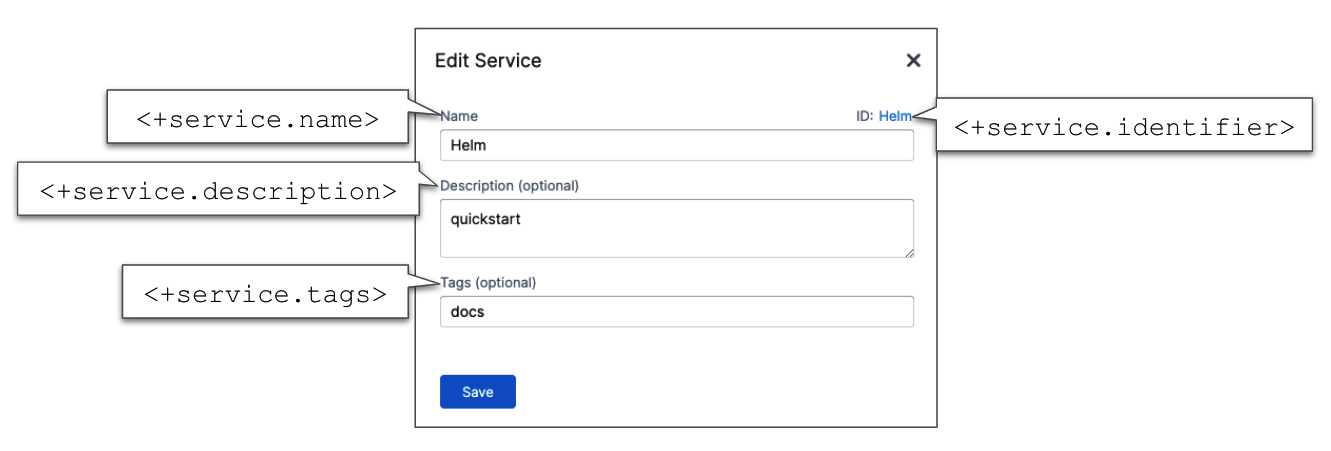
-
<+service.name>: The name of the service defined in the stage where you use this expression. -
<+service.description>: The description of the service. -
<+service.tags>: The tags on the service. To reference a specific tag use<+service.tags.TAG_KEY>. -
<+service.identifier>: The identifier of the service. -
<+service.type>: Resolves to stage service type, such as Kubernetes.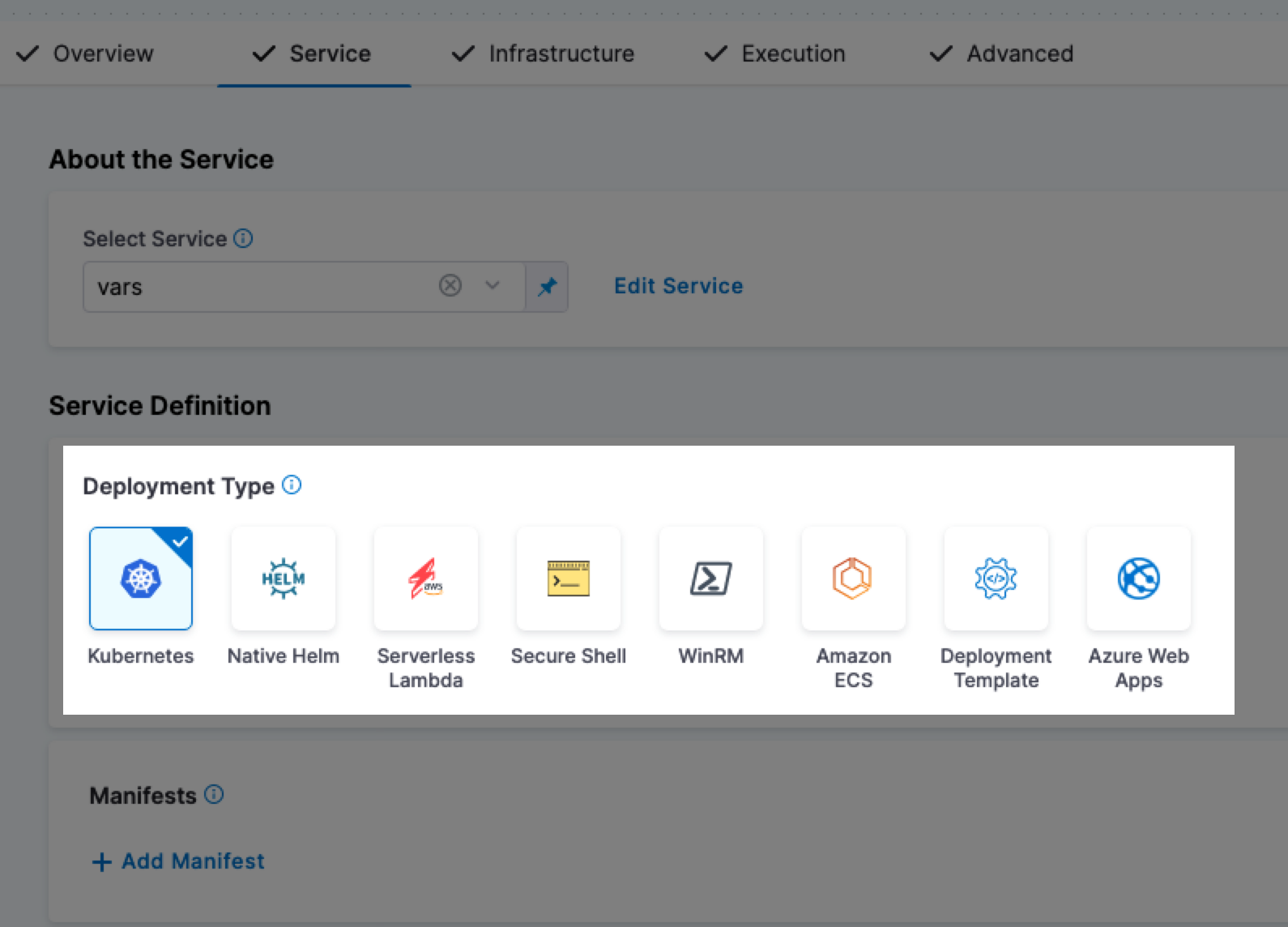
-
<+service.gitOpsEnabled>: Resolves to a Boolean value to indicate whether the GitOps option is enabled (true) or not (false).
Check expression isResolved isUnresolved null replacement
Harness supports expressions to check if a value is resolved instead of relying on null checks.
The expression <+expression.isResolved(<+pipeline.variables.var1>)> verifies whether a variable resolves to a non-null value. Similarly, <+expression.isUnresolved(<+pipeline.variables.var1>)> can be used to check if a variable remains unresolved. It is recommended to use these expressions instead of <+<+pipeline.variables.var1> != null> for more reliable evaluation in pipelines.
These expressions only will evaluated variables, and does not evaluate secrets resolution.
Custom service-level variables
You can define custom variables in your environment and service definitions, and you can use expressions to reference those custom variables.
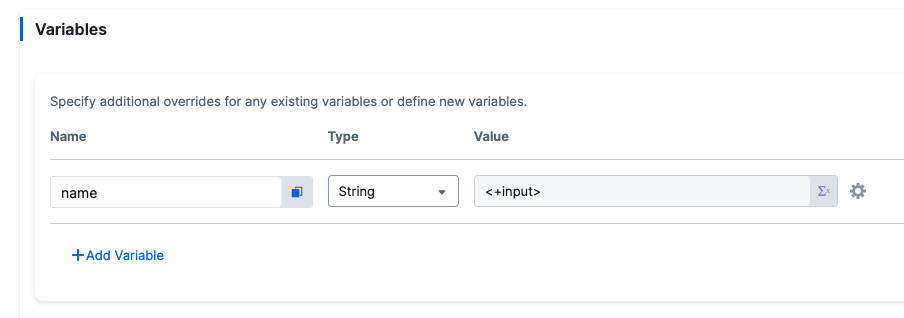
Currently, there are two versions of services and environments, v1 and v2. Services and environments v1 are being replaced by services and environments v2.
To reference custom v2 service-level variables, use the expression syntax <+serviceVariables.VARIABLE_NAME>.
To reference custom v1 service-level variables, use the expression syntax <+serviceConfig.serviceDefinition.spec.variables.VARIABLE_NAME>.
To override a service variable during the execution of a step group, use<+serviceVariableOverrides.VARIABLE_NAME>. This provides significant flexibility and control over your pipelines.
Service artifacts expressions
You can use artifact expressions if you have selected an artifact in the service definition of a service you are deploying. If you have not selected an artifact, or your artifact is configured as runtime input (<+input>), you must select an artifact at pipeline runtime.
For more information and artifact expression usage examples, go to CD artifact sources.
Example: Kubernetes artifacts expressions
Here are example values for common artifact expressions for a Kubernetes deployment of a Docker image on Docker Hub:
<+artifacts.primary.tag> # Example value: stable
<+artifacts.primary.image> # Example value: index.docker.io/library/nginx:stable
<+artifacts.primary.imagePath> # Example value: library/nginx
<+artifacts.primary.imagePullSecret> # Example value: ****
<+artifacts.primary.dockerConfigJsonSecret> # Example value: ****
<+artifacts.primary.type> # Example value: DockerRegistry
<+artifacts.primary.connectorRef> # Example value: DockerHub
You can also have rollback artifacts and sidecar artifacts.
For a detailed example, go to Add container images as artifacts for Kubernetes deployments and Add a Kubernetes sidecar container
Primary artifact names and paths
Use <+artifacts.primary.image> or <+artifacts.primary.imagePath> in your values.yaml file when you want to deploy an artifact you have added to the Artifacts section of a CD stage service definition.
<+artifacts.primary.image>: The full location path to the Docker image, such asdocker.io/bitnami/nginx:1.22.0-debian-11-r0.- For non-containerized artifacts, use
<+artifacts.primary.path>instead. - To get the image name only, use
<+artifacts.primary.imagePath>.
- For non-containerized artifacts, use
<+artifacts.primary.imagePath>: The image name, such asnginx. To get the entire image location path use<+artifacts.primary.image>.<+artifacts.primary.path>: The full path to the non-containerized artifact. This expression is used in non-containerized deployments.<+artifacts.primary.filePath>: The file name of the non-containerized artifact. This expression is used in non-containerized deployments, such as a .zip file in AWS S3.
For more information, go to Harness Kubernetes services and Example Kubernetes Manifests using Go Templating.
Primary artifact ID, tags, and labels
Use these expressions to get artifact identifiers, tags, and labels.
-
<+artifacts.primary.identifier>: The Id of the Primary artifact added in a Service's Artifacts section.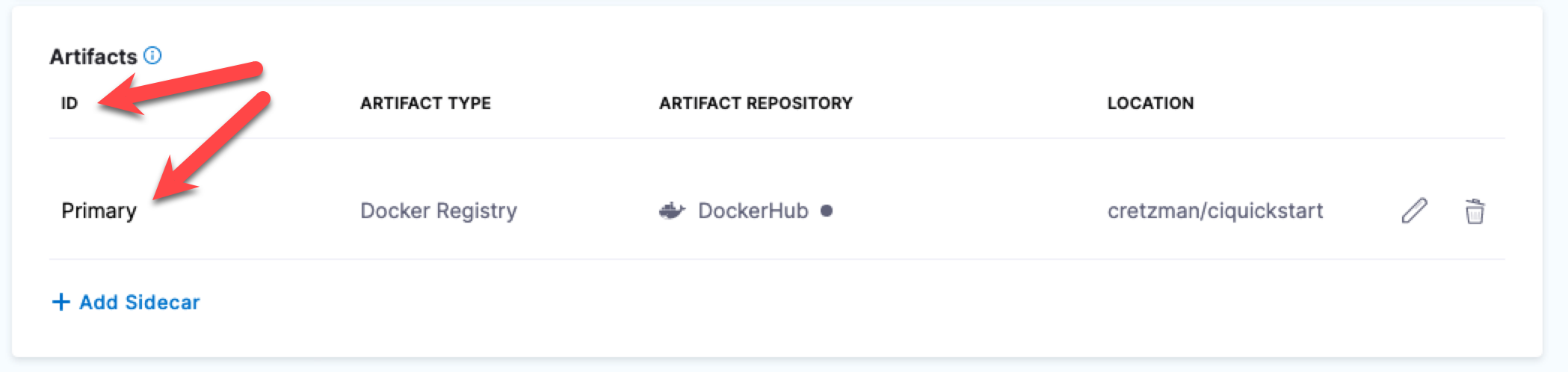
-
<+artifacts.primary.tag>: The tags on the pushed, pulled, or deployed artifact, such as AMI tags. For example, if you deployed the Docker imagenginx:stable-perl, the<+artifacts.primary.tag>isstable-perl. This expression has no relationship to Harness tags.
GAR(Google Artifact Registry) does not have a tag field but a rather a version which can be fetched using <+artifacts.primary.version>
<+<+artifacts.primary.label>.get("")>: This expression uses theget()method to extract Docker labels from a Docker image artifact. Specify the label key inget(). For example<+<+artifacts.primary.label>.get("maintainer")>pulls the maintainer tag, such asmaintainer=dev@someproject.org.
Example: Reference artifact labels
You can reference labels in Shell Script steps or elsewhere, for example:
echo <+<+artifacts.primary.label>.get("maintainer")>
echo <+<+artifacts.primary.label>.get("build_date")>
echo <+<+artifacts.primary.label>.get("multi.author")>
echo <+<+artifacts.primary.label>.get("key-value")>
echo <+<+artifacts.primary.label>.get("multi.key.value")>
When you run the pipeline, the expressions resolve to their respective label values in the execution logs.
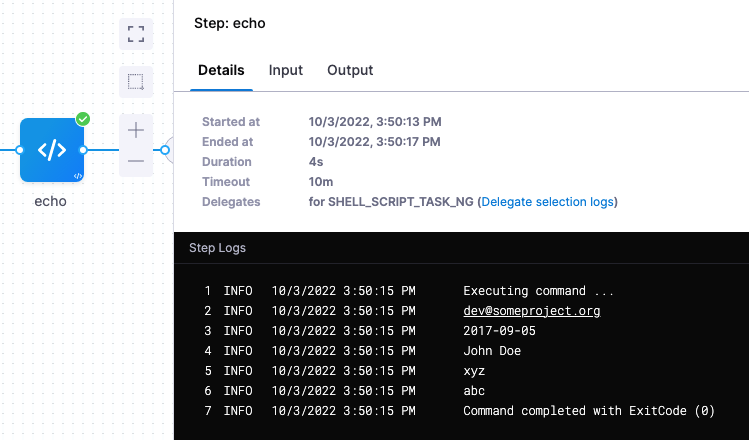
Primary artifact repo type and connector
<+artifacts.primary.type>: The type of repository used to add this artifact in the service's Artifacts section. For example, Docker Hub, ECR, or GCR.<+artifacts.primary.connectorRef>: The ID of the Harness connector used to connect to the artifact repository.
Primary artifact metadata
-
<+artifacts.primary.metadata.SHA>or<+artifacts.primary.metadata.SHAV2>: Digest/SHA256 hash of the Docker image.Since Docker image manifest API supports two schema versions, schemaVersion1 and schemaVersion2, there could be SHA values corresponding to each version. For the SHA value of schemaVersion1, use
<+artifacts.primary.metadata.SHA>. For the SHA value of schemaVersion2, use<+artifacts.primary.metadata.SHAV2>. -
<+artifact.metadata.fileName>and<+artifact.metadata.url>: The artifact metadata file name and metadata file URL. Not applicable to all artifact types. If populated, you can find these values in the execution details for the Service step, under the Output tab. For more information, go to CD artifact sources.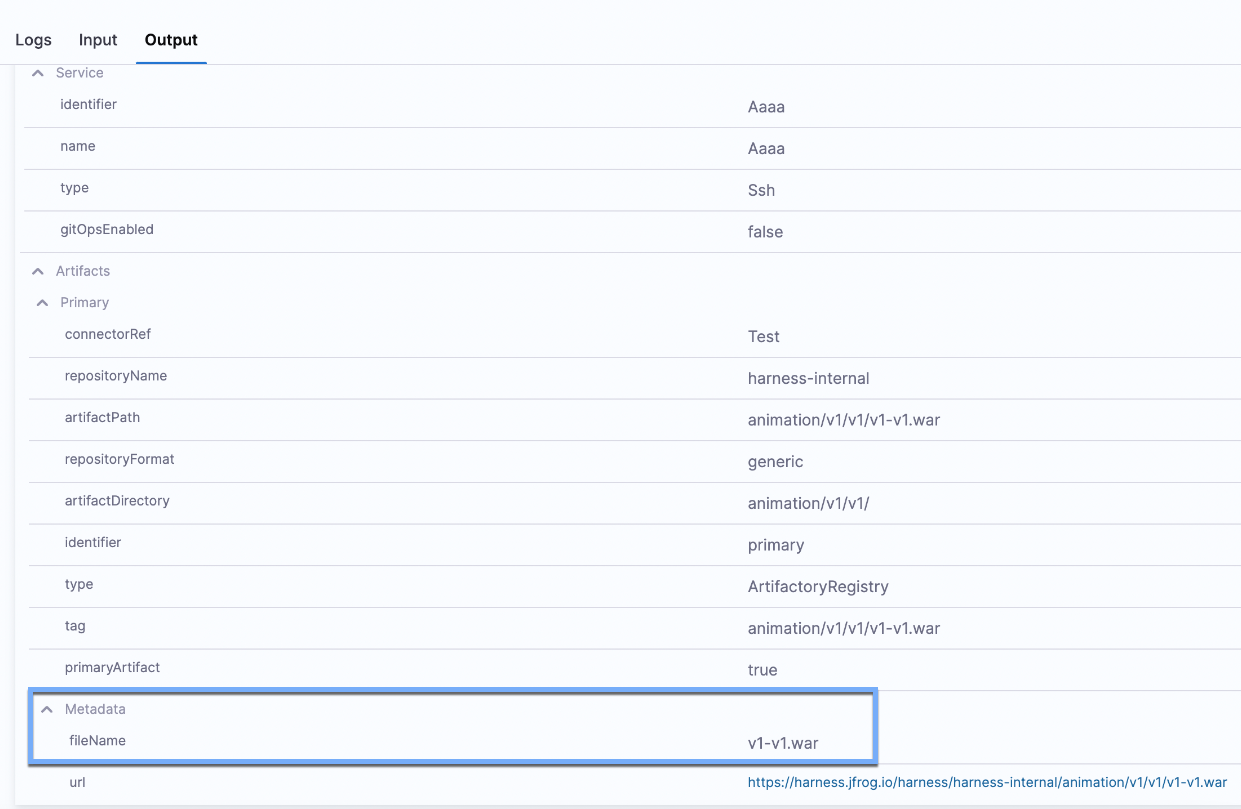
Artifacts with dockercfg or dockerconfigjson
<+artifacts.primary.imagePullSecret>: If your Kubernetes cluster doesn't have permission to access a private Docker registry, thevalues.yamlfile or manifest file in the service definition's Manifests section must use thedockercfgparameter. Then, if you add the Docker image in the service definition's Artifacts section, you can reference it withdockercfg: <+artifacts.primary.imagePullSecret>.<+artifacts.primary.dockerConfigJsonSecret>: If your Kubernetes cluster doesn't have permission to access a private Docker registry, thevalues.yamlfile or manifest file in the service definition's Manifests section must use thedockerconfigjsonparameter. Then, if you add the Docker image in the service definition's Artifacts section, you can reference it withdockerconfigjson: <+artifact.dockerConfigJsonSecret>.
For more information and examples, go to Pull an Image from a Private Registry for Kubernetes and Harness Kubernetes services.
Rollback artifacts
You can use the syntax <+rollbackArtifact.ARTIFACT_DEFINITION_ID> to pull artifact rollback information. For example, use <+rollbackArtifact.metadata.image> to pull the metadata of the artifact image used in the last successful deployment.
Harness pulls rollback artifact information from the last successful deployment. If there's no previous successful deployment, then rollback artifact expressions resolve to null.
Sidecar artifacts
Sidecar artifact expressions include:
<+artifacts.sidecars.SIDECAR_IDENTIFIER.imagePath><+artifacts.sidecars.SIDECAR_IDENTIFIER.image><+artifacts.sidecars.SIDECAR_IDENTIFIER.type><+artifacts.sidecars.SIDECAR_IDENTIFIER.tag><+artifacts.sidecars.SIDECAR_IDENTIFIER.connectorRef>
Replace SIDECAR_IDENTIFIER with the Sidecar Identifier/ID assigned when you added the artifact to Harness.
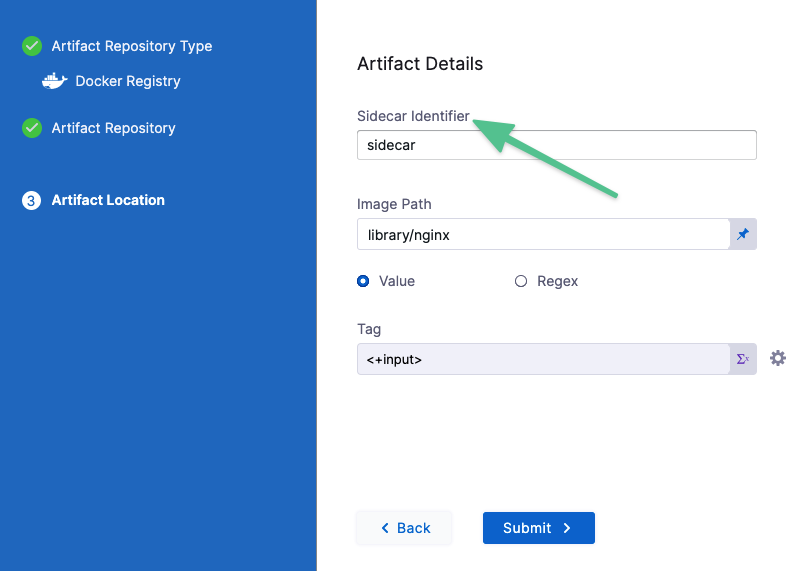
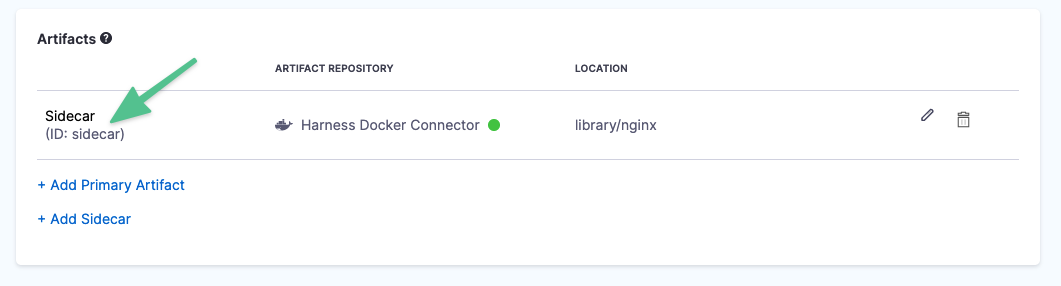
Service config files expressions
You can use these expressions to reference files added in a service's Config Files section.
<+configFile.getAsString("CONFIG_FILE_ID")>: Get config file contents as plain text.<+configFile.getAsBase64("CONFIG_FILE_ID")>: Get config file contents with Base64-encoding.
For more information, go to Use config files in your deployments.
Stage expressions
The following expressions reference information for a pipeline stage.
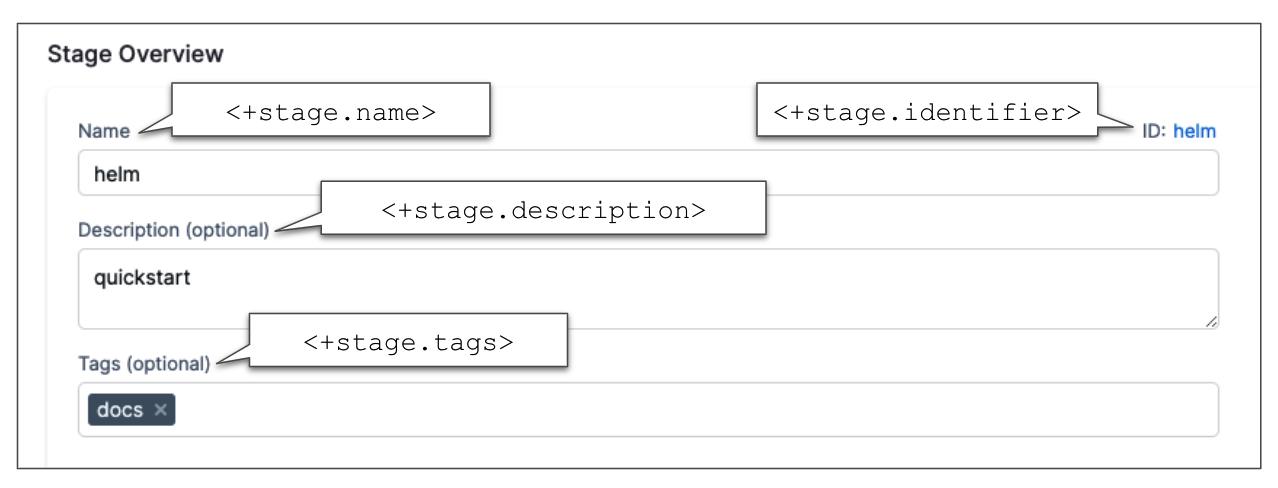
-
<+stage.name>: The name of the stage. The resolved value depends on the context where you use the expression. -
<+stage.description>: The description of the stage. -
<+stage.tags>: The tags on the stage. To reference a specific tag, use<+stage.tags.TAG_NAME>. To reference tags from a stage outside the stage where you use the expression, use<+pipeline.stages.STAGE_ID.tags.TAG_NAME>. -
<+stage.identifier>: The identifier of the stage. -
<+stage.output.hosts>: Lists all of the target hosts when deploying to multiple hosts.When you are deploying to multiple hosts, such as with an SSH, WinRM, or deployment template stage, you can run the same step on all of the target hosts. To run the step on all hosts, use a repeat looping strategy and identify all the hosts for the stage as the target. For more information and examples, go to Deployment instance expressions and Secure Shell (SSH) deployments.
-
<+stage.executionUrl>: The execution URL of the stage. This is the same URL you see in your browser when you are viewing the pipeline execution. To get the execution URL for a specific stage in a pipeline use<+pipeline.stages.STAGE_ID.executionUrl> -
<+stage.delegateSelectors>: The stage-level delegate selectors selected via runtime input.
Custom stage variables
For information about custom stage variables, go to Define variables.
Status expressions
Pipeline, stage, and step status values are a Java enum. You can see the list of values in the Status filter on the Executions, Builds, or Deployments page:
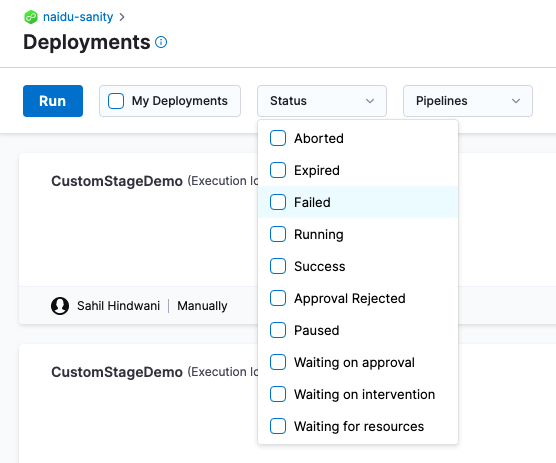
You can use any status value in a JEXL condition. For example, <+pipeline.stages.stage1.status> == "FAILED".
<+pipeline.stages.STAGE_ID.status>: The status of a stage. You must use the expression after the target stage has executed.<+pipeline.stages.STAGE_ID.spec.execution.steps.STEP_ID.status>: The status of a step. You must use the expression after the target step has executed.
Looping strategy statuses
The statuses of the nodes (stages/steps) using a matrix/repeat looping strategy can be RUNNING, FAILED, or SUCCESS.
Harness provides the following expressions to retrieve the current status of the node (stage/step) using a looping strategy. The expressions are available in pipelines during execution and rollback.
<+strategy.currentStatus>: The current status of the looping strategy for the node with maximum depth.- When this expression is used in a step, Harness will resolve it to the looping strategy current status of the first parent node (stage/step) of the step.
- In cases where both the step and the stage have the looping strategy configured, the expression will resolve to the looping strategy status of the current step.
- If the step (or step group) does not have the looping strategy configured, the expression will instead resolve to the looping strategy status of the current stage.
<+strategy.node.STRATEGY_NODE_IDENTIFIER.currentStatus>: The current status of the looping strategy for the node with a specific stage/step identifier,STRATEGY_NODE_IDENTIFIER. For example,echo <+strategy.node.cs1.currentStatus>.<+<+strategy.node>.get("STRATEGY_NODE_IDENTIFIER").currentStatus>: The current status of the looping strategy for the node with a specific stage/step identifier,STRATEGY_NODE_IDENTIFIER. For example,echo <+<+strategy.node>.get("ShellScript_1").currentStatus>.
Status, currentStatus, and liveStatus
Pipeline and stage status expressions can reference the status, currentStatus, or liveStatus. These variables track different statuses, and they can resolve differently depending on the success or failure of specific steps or stages.
status refers to the running status of a single node. currentStatus and liveStatus provide the combined statuses of all running steps within a pipeline or stage. The difference between status types is based on how they handle step failures and if the status of steps running in a matrix or strategy is included in the overall status calculation.
-
Status:
statusexpressions (such as<+pipeline.stages.STAGE_ID.status>) refer to the current running status of a single node, such as a pipeline, stage, or step. It provides information about the state of that specific node without considering the status of any parent, child, or sibling nodes. It reports the direct status of the target node. -
Current Status:
currentStatusexpressions (such as<+pipeline.stages.STAGE_ID.currentStatus>) represent the combined status of all the running steps within a pipeline or stage, except steps generated from matrix/repeat looping strategies.currentStatususes the statuses of all non-matrix steps to determine the overall status. If any non-matrix step fails, regardless of the progress or status of other steps, thecurrentStatusof both the pipeline and the stage resolves asFailed. This means that the failure of one step can affect the status of the entire pipeline or stage.infocurrentStatusignores steps generated from matrix/repeat looping strategies. This means that if a pipeline includes a step generated from a matrix, and the matrix step fails while all other steps succeed, then thecurrentStatusisSuccessbecausecurrentStatusignores the matrix step. -
Live Status: Like
currentStatus,liveStatusexpressions (such as<+pipeline.stages.stage1.liveStatus>) also provide the combined status of all the running steps within a pipeline or stage; however, it also considers the status of steps generated from matrix/repeat looping strategies.liveStatusconsiders the statuses of all steps to determine the overall status. If any step fails, theliveStatusof both the pipeline and the stage resolves asFailed, regardless of the individual status of running or completed steps.infoliveStatusincludes steps generated by matrix/repeat looping strategies. This means that if a pipeline includes a step generated from a matrix, and the matrix step fails while all other steps succeed, then theliveStatusisFailedbecauseliveStatusincludes the matrix step.
Example: Status determination
The following example describes an ongoing execution with three steps named step1, step2, and step3 within a stage called stage1.
step1 is executed using a matrix strategy, specifically with two values: "john" and "doe".
Assume this pipeline is running and the stage, steps, and matrix instances of step3 have the following statuses:
stage1: Runningstep1: Successstep2: Successstep3(matrix): Running"john": Failed"doe": Success
In this example, the status values for stage1 are as follows:
- The
statusofstage1isRunning. This is taken directly from the execution status ofstage1. - The
currentStatusofstage1isSuccess. This is determined from the statuses of all steps in the stage, excluding the matrix steps generated bystep3. - The
liveStatusofstage1isFailed. This is determined by considering the statuses of all steps in the stage, including the matrix steps generated bystep3.
Step group expressions
The following expressions are for step groups in pipeline stages.
<+stepGroup.variables>: References a collection of variables within the step group.<+stepGroup.getParentStepGroup>: References a collection of variables from the parent of the step group.
Step expressions
The following expressions are for steps in pipeline stages.
<+step.name>: The step name. The resolved value is relative to the context where you use the expression.<+step.identifier>: The step identifier.<+step.executionUrl>: The execution URL of the step. This is the same URL you see in your browser when you are viewing the pipeline execution. To get the execution URL for a specific step in a pipeline, use<+pipeline.stages.STAGE_ID.spec.execution.steps.STEP_ID.executionUrl>.<+steps.STEP_ID.retryCount>or<+execution.steps.STEP_ID.retryCount>: When you set a failure strategy to Retry Step, you can specify the retry count for a step or all steps in the stage. TheretryCountexpressions resolve to the total number of times a step was retried.
Strategy expressions
Trigger expressions
-
General Git trigger and payload expressions: Harness includes built-in expressions for referencing trigger details such as the
<+trigger.type>or<+trigger.event>. For a complete list, go to the Triggers Reference. -
<+trigger.artifact.build>: Resolves to the artifact version (such as a Docker Tag) that initiated an On New Artifact Trigger.When you add a new artifact trigger, you select the artifact to listen on, and its Tag setting is automatically populated with
<+trigger.artifact.build>.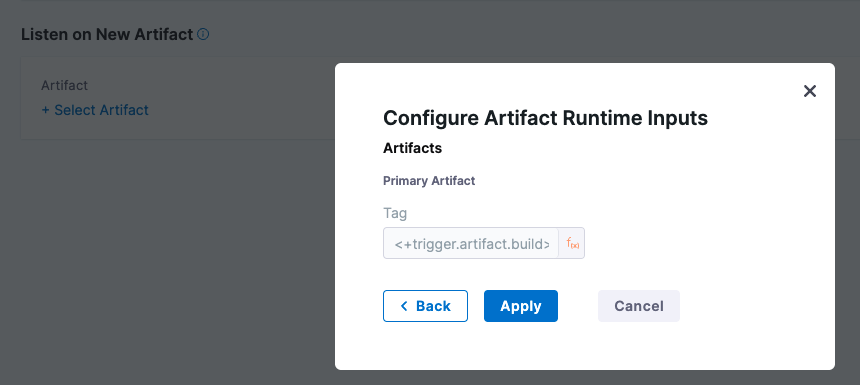
The
<+trigger.artifact.build>used for Tag makes sure that the new artifact version that executed the trigger is used for the deployment.Adding a new tag to the artifact fires the trigger and executes the pipeline. Harness resolves
<+trigger.artifact.build>to the tag that fired the trigger. This makes sure that the new tag is used when pulling the artifact and the new artifact version is deployed. -
<+trigger.artifact.source.connectorRef>: Resolves to the Harness connector Id for the connector used to monitor the artifact registry that fired the trigger. -
<+trigger.artifact.source.imagePath>: Resolves to the image path for the artifact that fired the trigger. -
<+pipeline.triggeredBy.name>: The name of the user or the trigger name if the pipeline is triggered using a webhook.- For more information, go to Trigger Pipelines using Git Events.
- If a user name is not present in the event payload, the
<+pipeline.triggeredBy.name>expression will resolve as empty. For example, in the SaaS edition of Bitbucket, a user name is not present.
-
<+pipeline.triggeredBy.email>: The email of the user who triggered the pipeline. This returnsnullif the pipeline is triggered using a webhook. For more information, go to Trigger How-tos. -
<+pipeline.triggerType>: The type of trigger. Similar to<+trigger.type>.
Here are the possible <+pipeline.triggerType> and <+trigger.type> values.
| <+pipeline.triggerType> | <+trigger.type> | Description |
|---|---|---|
| ARTIFACT | Artifact | New artifact trigger. For example, new Docker Hub image tag |
| SCHEDULER_CRON | Scheduled | Scheduled Cron trigger |
| MANUAL | null | Pipeline triggered using the RUN button in the user interface |
| WEBHOOK_CUSTOM | Custom | Custom webhook trigger |
| WEBHOOK | Webhook | SCM webhook trigger. For example, GitHub pull request |
Triggers and RBAC
Harness RBAC is applied to triggers in Harness, but it is not applied to the repositories used by the triggers.
For example, you might have an On New Artifact Trigger that is started when a new artifact is added to the artifact repo. Or a Webhook Trigger that is started when a PR is merged.
You can select who can create and use these triggers within Harness. However, you must use your repository's RBAC to control who can add the artifacts or initiate events that start the Harness trigger.
Fetch Original Executions Details when Rollback occurs
Below are the expressions to fetch the original execution details when a rollback occurs, ensuring that the system can accurately reference the execution context from which the rollback is initiated:-
<+pipeline.originalExecution.executionId><+pipeline.originalExecution.startTs>+pipeline.originalExecution.endTs<+pipeline.originalExecution.status><+pipeline.originalExecution.sequenceId><+pipeline.originalExecution.storeType>+pipeline.originalExecution.branch><+pipeline.originalExecution.repo><+pipeline.originalExecution.triggeredBy><+pipeline.originalExecution.executionMode><+pipeline.originalExecution.tags><+pipeline.originalExecution.triggerType><+pipeline.originalExecution.name><+pipeline.originalExecution.identifier>
These expressions won't work when called during normal execution; they will only function correctly when invoked during a rollback execution of the original execution.
Notification Event Type Expression
Below is the expression to fetch the notification event type:
<+notification.eventType>
This expression is only supported for Custom Notification Templates.
Handling Rollback Scenarios with rollbackSteps
You can detect and handle rollback scenarios using various built-in expressions. One useful expression for stage-specific rollback handling is rollbackSteps, which helps determine if a stage is currently being rolled back, even when the pipeline itself may still be running in normal execution mode.
The rollbackSteps expression lists all steps being executed in rollback mode when the associated stage is being rolled back. It allows you to implement rollback-specific logic in your pipeline.
Example Use Case: If you want to apply custom failure handling or rollback logic for a stage in rollback mode, use the rollbackSteps expression in combination with the pipeline execution mode.
Sample Expression for Rollback Detection
Here are some sample expressions that demonstrate how to use rollbackSteps to detect different rollback scenarios:
Detecting Stage Rollback
isStageRollback=<+<+rollbackSteps>!=null && <+pipeline.executionMode> == "NORMAL">
This expression checks if the current stage is executing rollback steps while the pipeline is running in normal execution mode.
Detecting Pipeline Rollback
isPipelineRollback=<+<+pipeline.executionMode> == "PIPELINE_ROLLBACK">
This checks if the entire pipeline is in rollback mode.
Detecting Post-Execution Rollback
isPostProdRollback=<+<+pipeline.executionMode> == "POST_EXECUTION_ROLLBACK">
Connector Type Variable
You can reference any connector’s attributes (name, identifier, type, spec fields, etc.) via JEXL in account, organisation and project-level scopes. When no scope is specified, the project scope is assumed.
Scope Resolution
Connector lookups follow a three-tier hierarchy—account, organization, then project—based on the prefix you provide:
-
Account scope: Use the
account.prefix to explicitly fetch an account-level connector. For example:<+connector.get("account.myConnector").type><+connector.get("account.artifactory").spec.passwordRef>
-
Organization scope: Use the
org.prefix to target an org-level connector. For example:<+connector.get("org.myConnector").identifier><+connector.get("org.artifactory").type>
-
Project level (no prefix): For project-level connectors, there is no need to specify any prefix. For example:
<+connector.get("myConnector").name><+connector.get("artifactory").spec.passwordRef>
Date and time expressions
You can now use built-in expressions to get the current system date and time during pipeline execution. These are helpful for tagging, logging, or generating time-based identifiers in your steps. These values are generated in UTC timezone.
You can use the following expressions:
-
<+currentTime()>: Returns the current date and time with milliseconds.Sample usage:
echo <+currentTime()>Output:
2025-06-26T11:55:00.790+0000 -
<+currentDate()>: Returns the current date inYYYY-MM-DDformat.Sample usage:
echo <+currentDate()>Output:
2025-06-26