Connect with GitHub Enterprise Server
GitHub Enterprise Server is a self-hosted version of GitHub designed for organizations that need to manage their repositories, code, and collaboration tools on their own infrastructure. To integrate Harness SEI with GitHub Cloud, go to Connect with GitHub Cloud.
Authenticate with GitHub
To create a GitHub personal access token to configure the SEI GitHub integration.
-
Log in to your GitHub account and create a Personal Access Token. For instructions, go to the GitHub documentation on Managing your personal access tokens.
-
Select the following permissions for your personal access token:
- All
reposcopes, including the parentreposcope. The top-levelreposcope is required for SEI to have the required visibility into your repos.
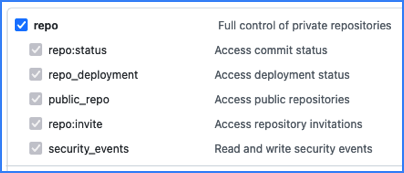
- The
read:orgscope underadmin:org.

- All
-
Copy the token somewhere that you can retrieve it when you configure the integration.
-
If your GitHub organization uses SAML SSO, enable SSO for your personal access token. For instructions, go to the GitHub documentation on Authorizing a personal access token for use with SAML SSO.
If you have enabled an allow list in your GitHub account, certain Harness IP addresses must be added to it in order to allow communication between the Harness Platform and GitHub. If the necessary IPs are not whitelisted, the integration may fail to authenticate or sync data properly.
To ensure your integration can work correctly, please refer to the list of Harness Platform IPs that may need to be whitelisted in your firewall.
Add the GitHub integration
- Connect via Cloud
- Connect via Satellite
To set up the integration for the GitHub Enterprise:
- Select Integrations under Data Settings.
- Select Available Integrations, locate the GitHub integration, and select Install.
- Select GitHub Enterprise as the integration type.
- Choose the Connect via Cloud option.
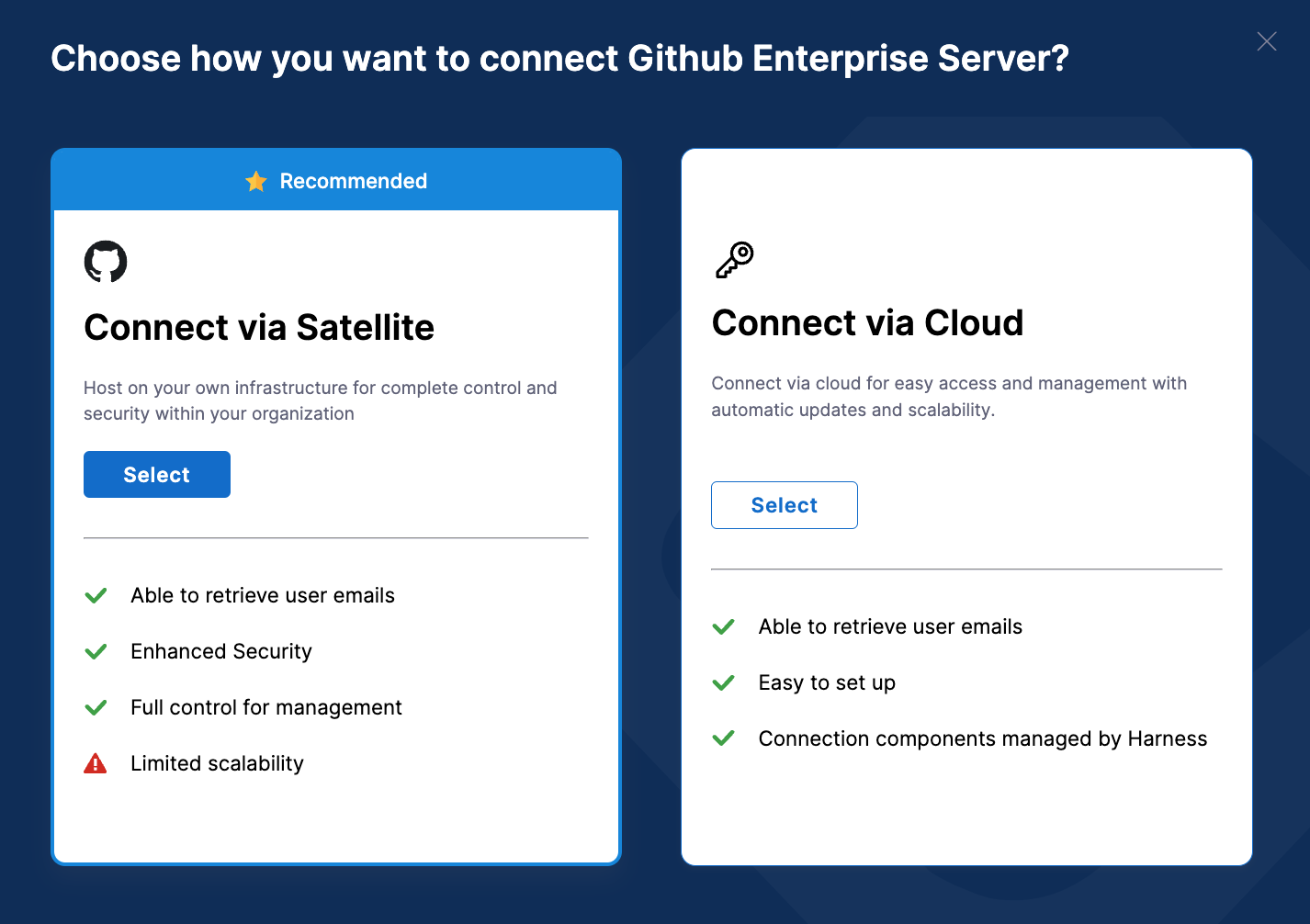
- Define the integration settings:
- Integration Name: Name for your integration.
- Description (optional): Add a description for the integration.
- Tags (optional): Add tags for the integration if required.
- Configure the integration settings and authentication:
- Add the PAT Key that you previously generated for your GitHub account. Note that you can add multiple PATs for the same integration.
- Enter the URL of your GitHub Enterprise On-prem instance, for example,
<https://GITHUB.ORGANIZATION-DOMAIN>. Ensure it's a valid URL.
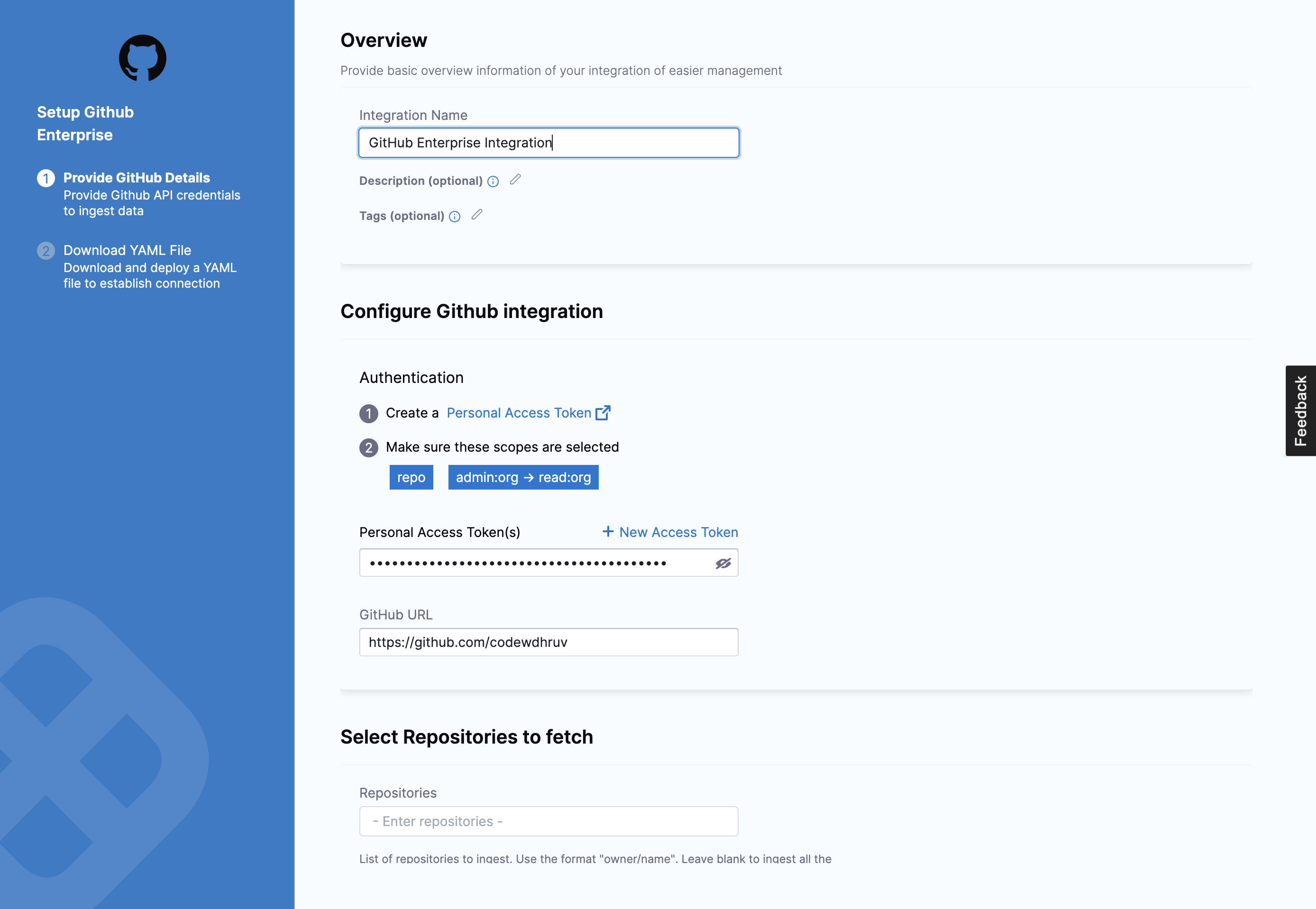
- If applicable, configure the Additional Options.
- Specify the repositories for which you want to ingest the data on SEI. Use the format username/repository-name. Leave this field blank to ingest all the repositories.
- Specifically, select the fields that you want to include in the data ingestion.
- Fetch PRs: Allow SEI to ingest PR data from GitHub.
- Fetch Issues: Allow SEI to ingest data from GitHub Issues.
- Fetch Projects: Allow SEI to ingest data from GitHub Projects.
- Fetch Commits: Allow SEI to ingest commit metadata from GitHub.
- Fetch Commit Files: Allow SEI to ingest data within commits from GitHub.
- Once you've configured the integration, click on Download YAML File to download the satellite.yml file.
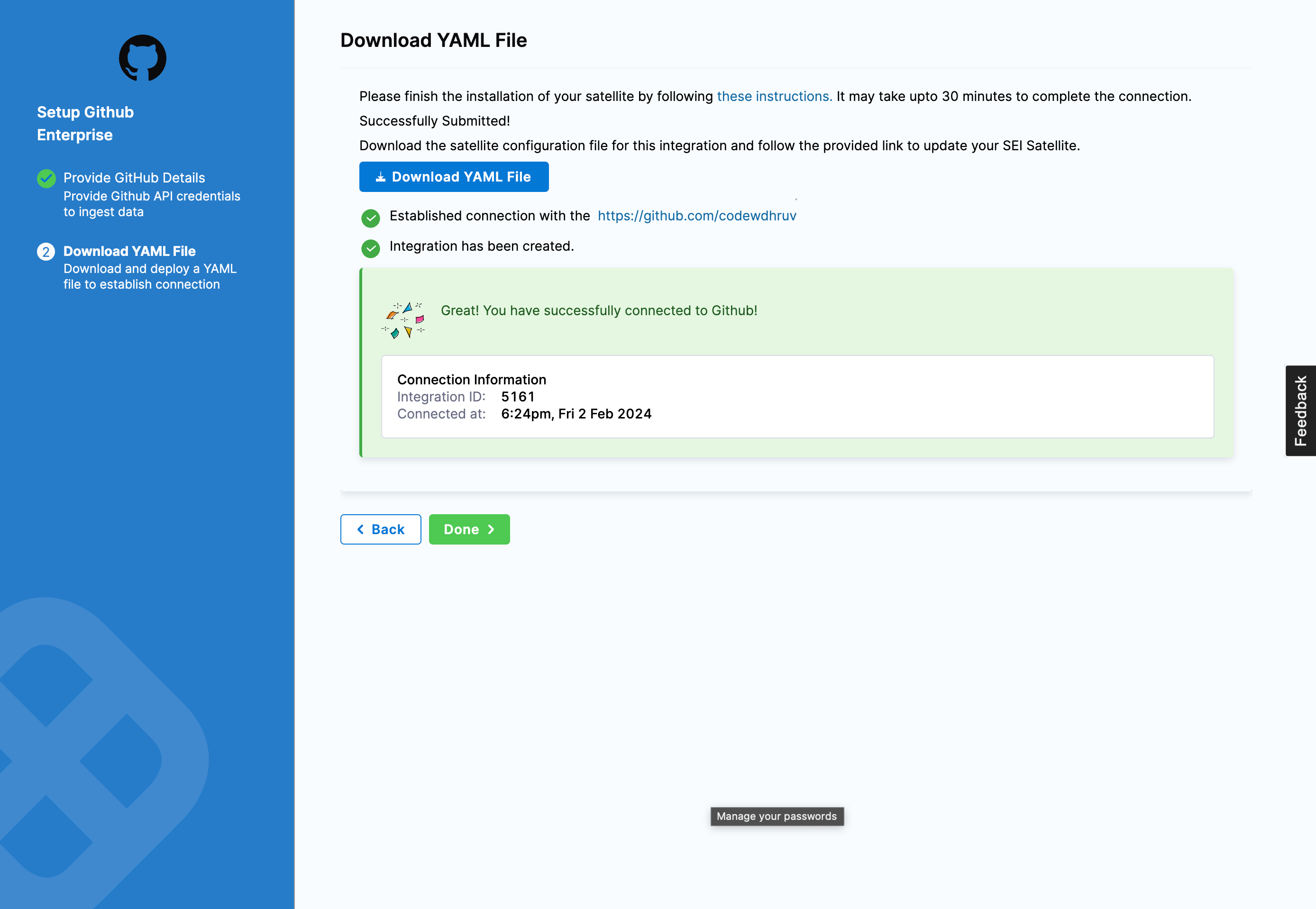
You can use the Ingestion Satellite to integrate with On-Prem GitHub Enterprise instances. The configuration process for the integration is similar to setting up the integration in the cloud but instead uses the satellite to communicate with the GitHub server.
To set up the integration for the GitHub Enterprise:
- Select Integrations under Data Settings.
- Select Available Integrations, locate the GitHub integration, and select Install.
- Select GitHub Enterprise as the integration type.
- Define the integration settings:
- Integration Name: Name for your integration.
- Description (optional): Add a description for the integration.
- Tags (optional): Add tags for the integration if required.
- Configure the integration settings and authentication:
- Add the PAT Key that you previously generated for your GitHub account. Note that you can add multiple PATs for the same integration.
- Enter the URL of your GitHub Enterprise On-prem instance, for example,
<https://GITHUB.ORGANIZATION-DOMAIN>. Ensure it's a valid URL.
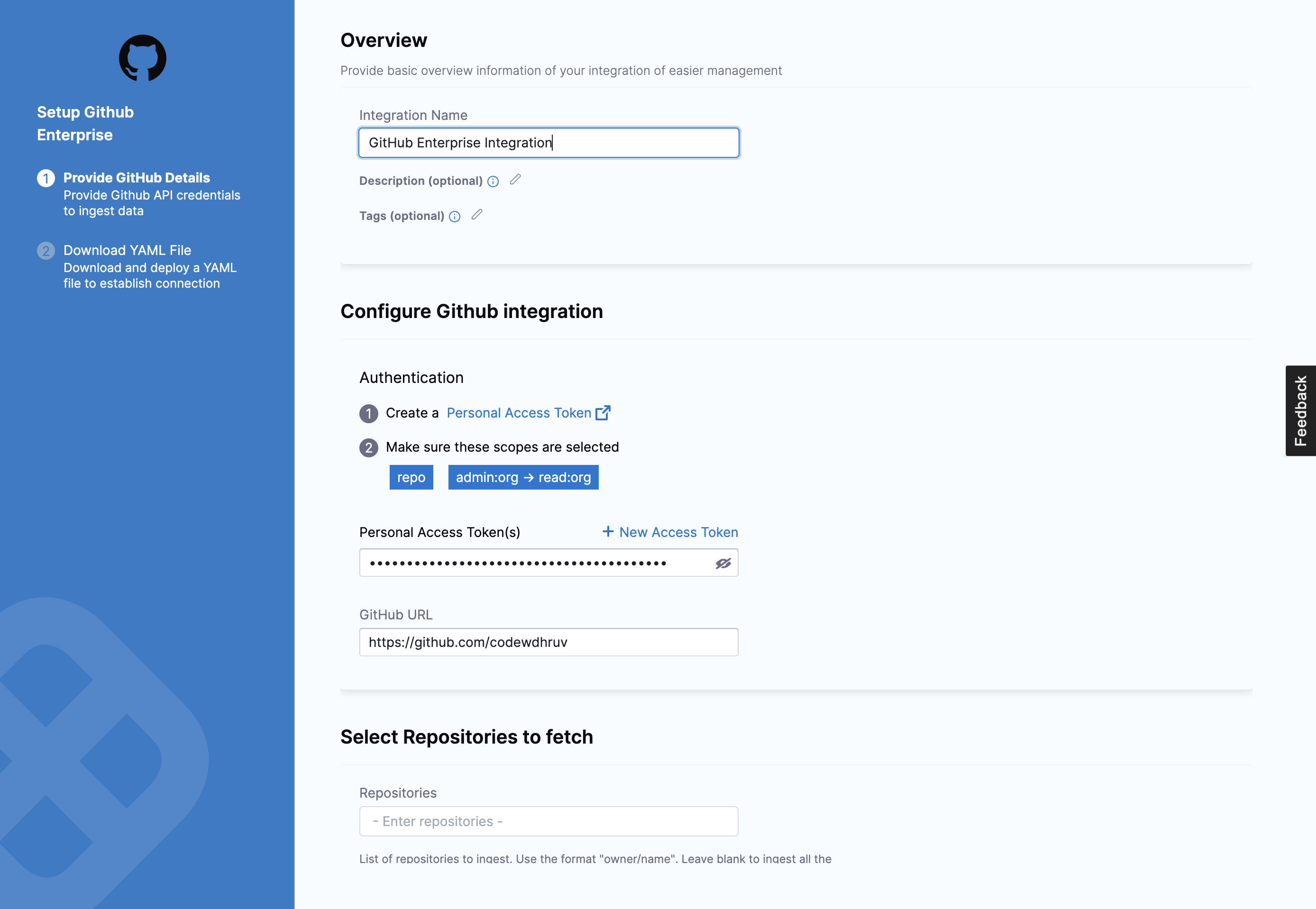
- If applicable, configure the Additional Options.
- Specify the repositories for which you want to ingest the data on SEI. Use the format username/repository-name. Leave this field blank to ingest all the repositories.
- Specifically, select the fields that you want to include in the data ingestion.
- Fetch PRs: Allow SEI to ingest PR data from GitHub.
- Fetch Issues: Allow SEI to ingest data from GitHub Issues.
- Fetch Projects: Allow SEI to ingest data from GitHub Projects.
- Fetch Commits: Allow SEI to ingest commit metadata from GitHub.
- Fetch Commit Files: Allow SEI to ingest data within commits from GitHub.
- Once you've configured the integration, click on Download YAML File to download the satellite.yml file.
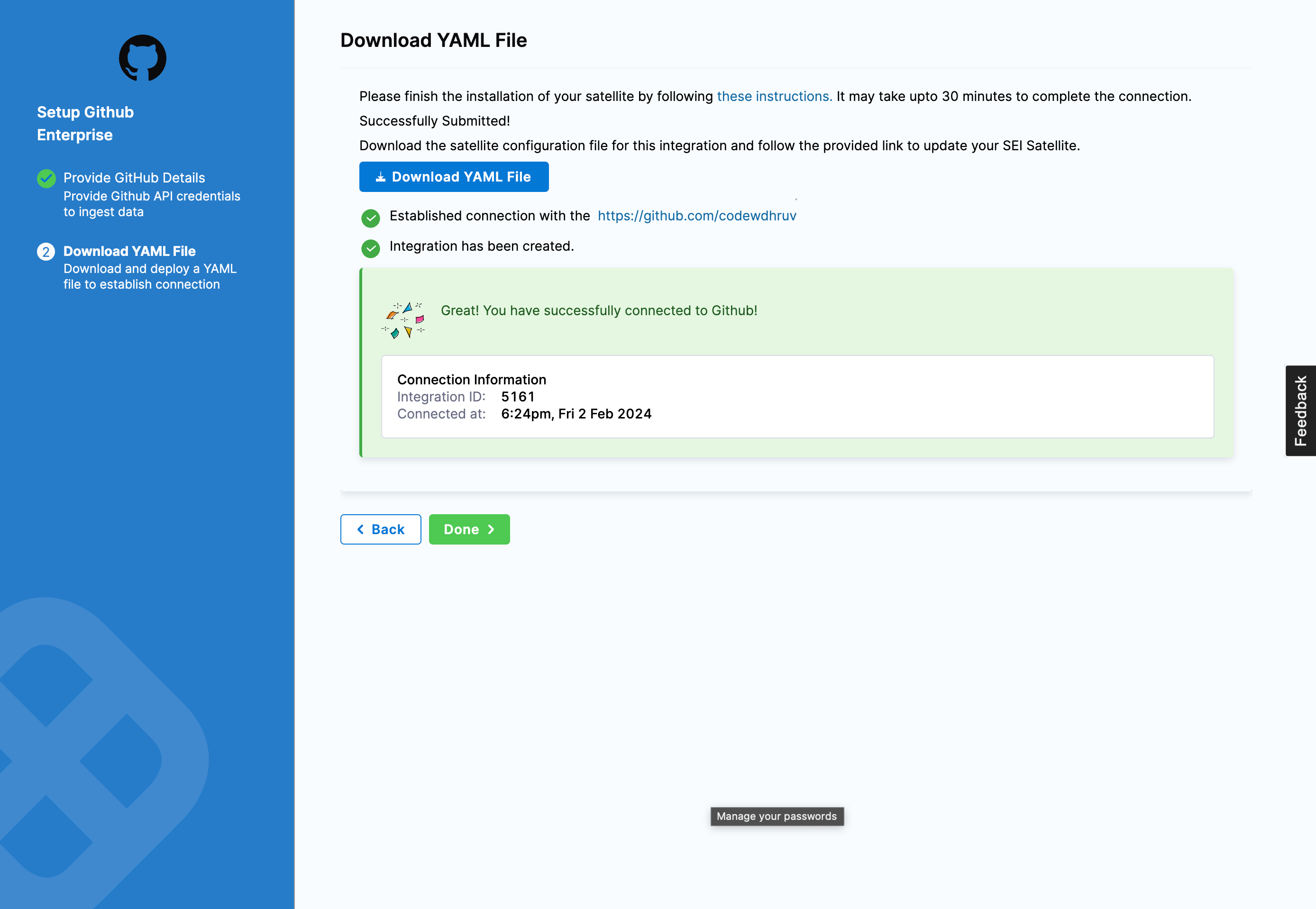
Once you have downloaded the satellite.yml file update it following the instructions here.
If you encounter any issues during the integration process, go to the Satellite integration Troubleshooting and FAQs
Please note that after adding an integration, it may take up to 24 hours for the data to be fully reflected on SEI. This means that any widgets you configure on Insights using this integration may not display data until the synchronization is completed.
Here’s a sample satellite.yml file:
satellite:
tenant: <ACCOUNT_NAME>
api_key: <SEI_API_KEY>
url: 'https://app.harness.io/gratis/sei/api'
# Note that this URL is relative to the Environment of your Harness Account.
integrations:
- id: '<INTEGRATION_ID>'
application: github
url: '<GITHUB_ENTERPRISE_INSTANCE_URL>'
authentication: multiple_api_keys
keys:
- api_key: <GITHUB_PAT>
metadata:
fetch_prs: true
fetch_issues: true
fetch_projects: false
fetch_commits: true
fetch_commit_files: true