Jenkins plugin
The Harness - SEI Jenkins Plugin is a tool, written in Java, to send reports about builds to Harness SEI.
Step 1: Configure the integration in the Harness platform
- Select Integrations under the Data Settings.
- Select Available Integrations, and locate the Jenkins integration, and select Install
- Add a Name for the integration.
- The Description and Tags are optional.
- Click on Next: Create and Add Nodes. This will display all the available Jenkins instances.
- Click on +Add Instance. This will generate the SEI API KEY which will be used in the Jenkins Plugin Configuration.
Newly added instances will show up under the Available Instances Tab.
Step 2: Generate Jenkins User Credentials
The SEI plugin requires authentication via a Jenkins API token. Ensure the user account has one of the following roles:
- Admin
- Overall Read and Job Read.
To generate the API token:
- In the Jenkins banner frame, click your user name to open the user menu.
- Navigate to Your Username > Configure > API Token.
- Click Add new Token.
- Click Generate.
- Copy the generated API token for use in the plugin configuration.
Step 3: Install the plugin
To install this plugin please follow the following steps.
- Sign-in to Jenkins and select Manage Jenkins
- Select Manage Plugins
- Select the Available plugins tab.
- In the Search plugin, type in Harness - SEI Jenkins Plugin
- Install the Harness - SEI Job Reporter Plugin and click on Install without restart
- Once the plugin installation is complete, the status will change to Success. If it doesn't change to Success, then a restart might be needed
- Set the Instance Name and use the API KEY you generated earlier as the value for the Manage Jenkins >> Harness - SEI Job Reporter >> SEI API KEY field.
- Set the Application Type to the environment where you are configuring the Plugin i.e. the environment where your Harness Account is hosted on.
- Add the Jenkins Username and Jenkins User Token (Jenkins API Token).
- Save the plugin settings.
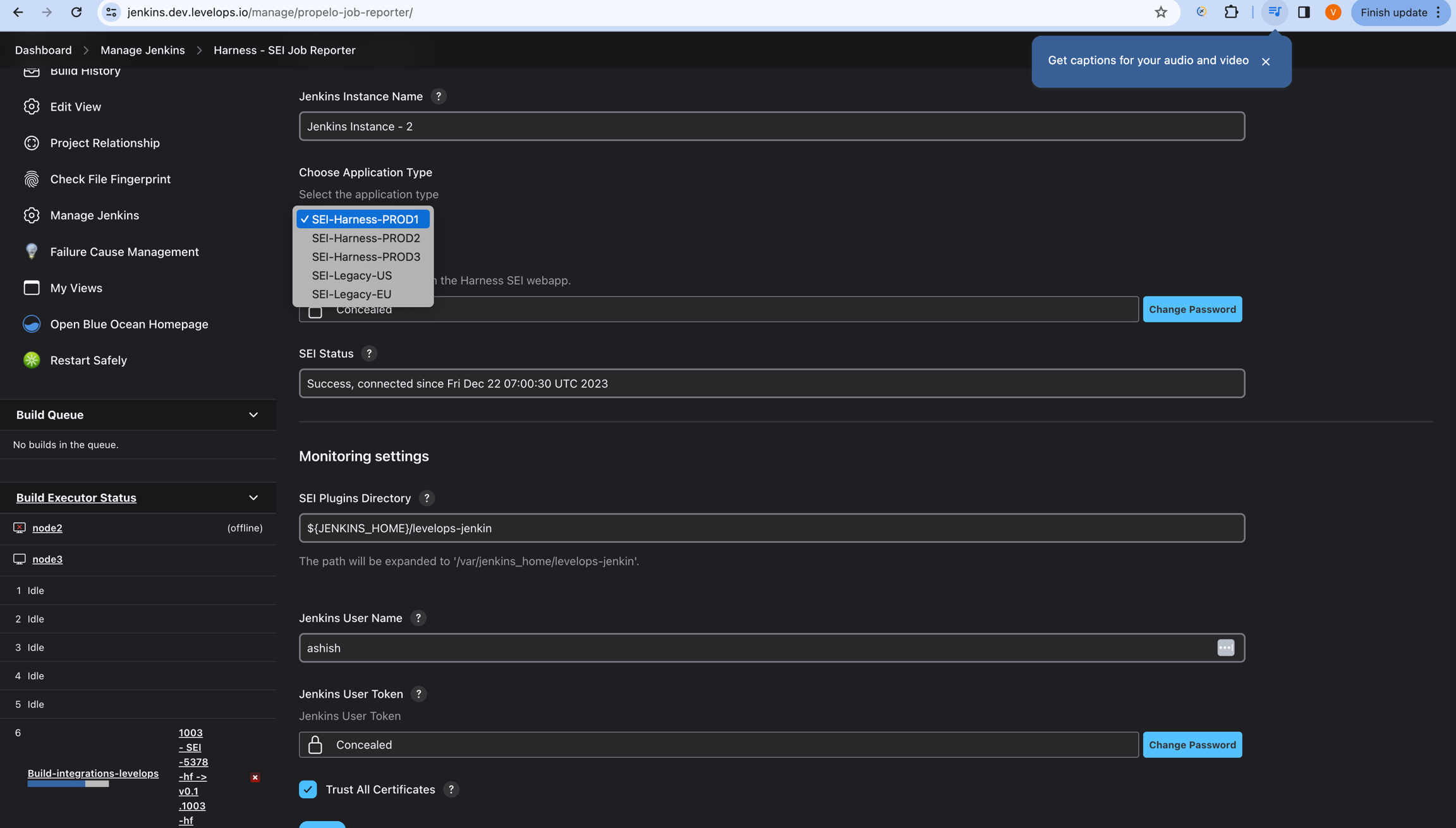
If you have enabled an allow list in your Jenkins account, certain Harness IP addresses must be added to it in order to allow communication between the Harness Platform and Jenkins. If the necessary IPs are not whitelisted, the integration may fail to authenticate or sync data properly.
To ensure your integration can work correctly, please refer to the list of Harness Platform IPs that may need to be whitelisted in your firewall.