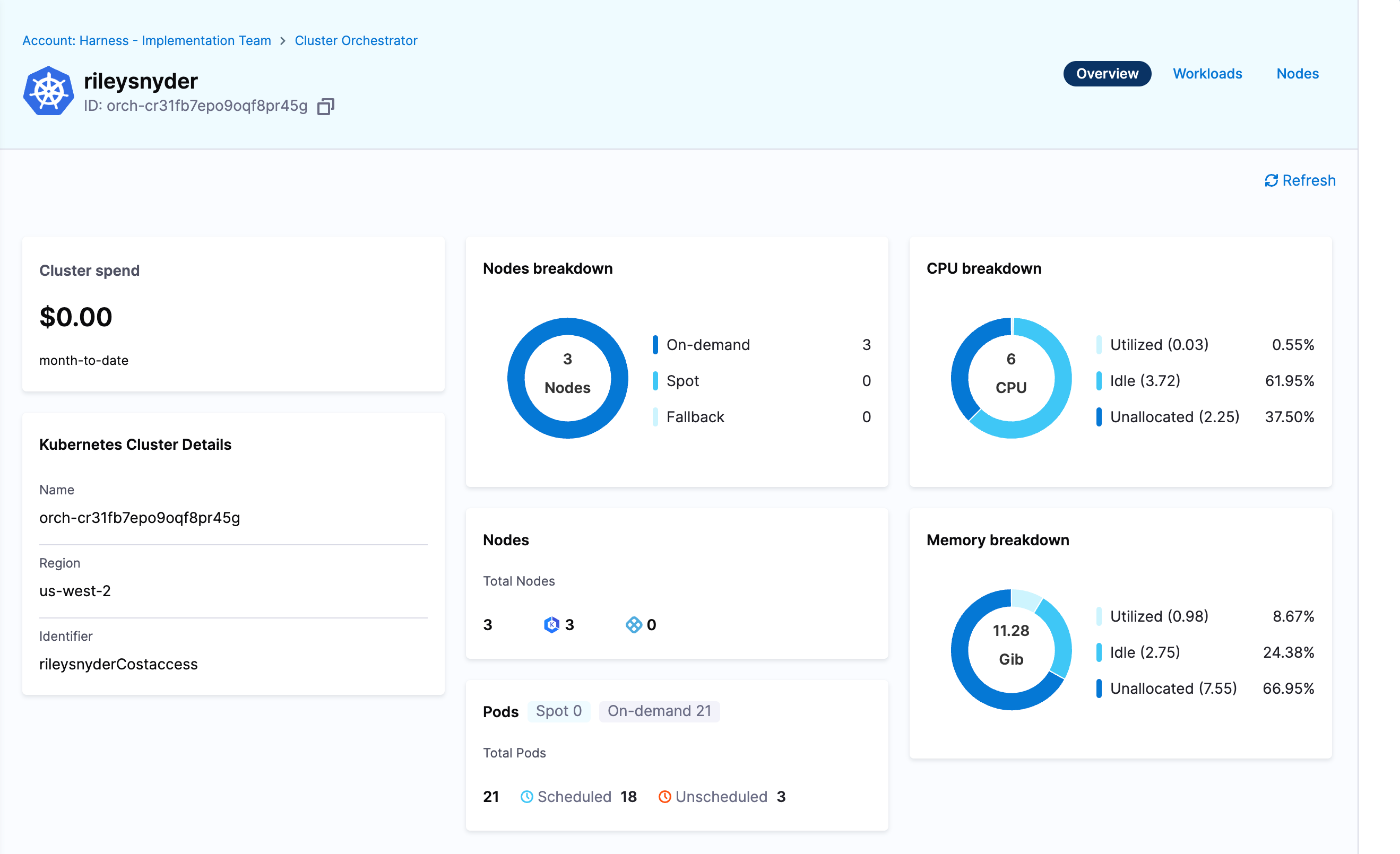Prereq
Follow this guide to get a delegate installed in your cluster, with a cooresponding k8s and ccm k8s connector in Harness.
Preparing your cluster for orchestrator
Subnets
The subnet(s) your nodegroups are using must be tagged with the following key/value pair:
- key:
harness.io/<cluster name> - value:
owned
If you are using the aws vpc terraform module you can set these via the private_subnet_tags input:
private_subnet_tags = {
"harness.io/ourclustername" = "owned"
}
Security Groups
The security group(s) your nodegroups are using must be tagged with the following key/value pair:
- key:
harness.io/<cluster name> - value:
owned
If you are using the aws eks terraform module you can set these via the node_security_group_tags input:
node_security_group_tags = {
"harness.io/ourclustername" = "owned"
}
Instance profiles
The following IAM policies must be attached to the IAM role you are using for your node instance profiles:
- AmazonEC2ContainerRegistryReadOnly
- AmazonEKS_CNI_Policy
- AmazonEKSWorkerNodePolicy
- AmazonEKSClusterPolicy
- AmazonSSMManagedInstanceCore
If you are using the aws eks terraform module you can set these via the iam_role_additional_policies value in your eks_managed_node_groups:
eks_managed_node_groups = {
mynodegroup = {
# ...other config
iam_role_additional_policies = {
CCMClusterOrchClu = "arn:aws:iam::aws:policy/AmazonEKSClusterPolicy"
CCMClusterOrchSSM = "arn:aws:iam::aws:policy/AmazonSSMManagedInstanceCore"
}
}
}
The first three policies mentioned above come default in node groups created via this module, so those are left out.
IRSA role for cluster orchestrator
The controller deployed into your cluster that orchestrates nodes needs some baseline AWS access.
ec2:CreateLaunchTemplate
ec2:CreateFleet
ec2:RunInstances
ec2:CreateTags
iam:PassRole
ec2:TerminateInstances
ec2:DeleteLaunchTemplate
ec2:DescribeLaunchTemplates
ec2:DescribeInstances
ec2:DescribeSecurityGroups
ec2:DescribeSubnets
ec2:DescribeInstanceTypes
ec2:DescribeInstanceTypeOfferings
ec2:DescribeAvailabilityZones
ssm:GetParameter
pricing:GetProducts
ec2:DescribeSpotPriceHistory
ec2:DescribeImages
You will need to create an IRSA role for the controller to use to gain this access.
An example how to create such a role in Terraform is below:
variable "oidc_provider_arn" {
type = string
}
data "aws_iam_policy_document" "ccm_comm_orch_controller_assume" {
statement {
principals {
type = "Federated"
identifiers = [
var.oidc_provider_arn
]
}
actions = [
"sts:AssumeRole",
"sts:AssumeRoleWithWebIdentity"
]
}
}
resource "aws_iam_role" "ccm_comm_orch_controller" {
name = "ccm_comm_orch_controller"
assume_role_policy = data.aws_iam_policy_document.ccm_comm_orch_controller_assume.json
max_session_duration = 28800
}
data "aws_iam_policy_document" "ccm_comm_orch_controller" {
statement {
effect = "Allow"
actions = [
"ec2:CreateLaunchTemplate",
"ec2:CreateFleet",
"ec2:RunInstances",
"ec2:CreateTags",
"iam:PassRole",
"ec2:TerminateInstances",
"ec2:DeleteLaunchTemplate",
"ec2:DescribeLaunchTemplates",
"ec2:DescribeInstances",
"ec2:DescribeSecurityGroups",
"ec2:DescribeSubnets",
"ec2:DescribeInstanceTypes",
"ec2:DescribeInstanceTypeOfferings",
"ec2:DescribeAvailabilityZones",
"ssm:GetParameter",
"pricing:GetProducts",
"ec2:DescribeSpotPriceHistory",
"ec2:DescribeImages"
]
resources = ["*"]
}
}
resource "aws_iam_policy" "ccm_comm_orch_controller" {
name = "ccm_comm_orch_controller"
description = "access needed for ccm commitment orchestrator"
policy = data.aws_iam_policy_document.ccm_comm_orch_controller.json
}
resource "aws_iam_role_policy_attachment" "ccm_comm_orch_controller" {
role = aws_iam_role.ccm_comm_orch_controller.name
policy_arn = aws_iam_policy.ccm_comm_orch_controller.arn
}
Creating an orchestrator for your cluster
Next we need to create an orchestrator in the CCM tool for your cluster. This is done with the following API call:
HARNESS_ACCOUNT_ID="<harness account id>"
HARNESS_PLATFORM_API_KEY="<harness api key>"
url="https://app.harness.io/gratis/lw/api/accounts/$HARNESS_ACCOUNT_ID/clusters/orchestrator?accountIdentifier=$HARNESS_ACCOUNT_ID"
json_payload='{
"name": "<cluster name>",
"user_config": {
"cluster_endpoint": "<eks cluster endpoint>"
},
"k8s_connector_id": "<harness ccm k8s connector id>"
}'
curl -s -X POST "$url" \
-H "Content-Type: application/json" \
-H "x-api-key: $HARNESS_PLATFORM_API_KEY" \
-d "$json_payload"
You will need an API key with CCM:admin permissions.
The API call will return JSON, in the payload we need to extract the key under response.id which should be in the format orch-xxx
Deploy the orchestrator operator
At this point we can finally deploy the orchestrator into the cluster.
There is a helm chart provided here.
The following values are needed for the deployment:
- clusterName: the name of the EKS cluster as it appears in AWS
- clusterRegion: the AWS region the cluster is deployed in
- remoteAccountID: the Harness account id where you are configuring the orchestrator
- connectorID: the Harness CCM K8s connector id for the cluster
- clusterID: the Harness CCM orchestrator id, this is from the response JSON in the API call made above
- harnessAPI: the Harness URL for your account,
https://app.harness.io/lw/apiif your account is in prod-1,https://app.harness.io/gratis/lw/apiif prod-2, andhttps://app3.harness.io/lw/apiif prod-3 - clusterEndpoint: the EKS cluster endpoint
- awsDefaultInstanceProfile: the instance profile used in your EKS nodegroups
- awsNodeRoleARN: the ARN for the node role to use for orchestrated instances
- controllerRoleArn: the ARN for the role created for the controller
- apiToken: a Harness API token with account:admin, you should use a service account for this
Configure cluster orchestration
Once your cluster has been set up with all orchestrator components you can enable orchestration in the UI.
Navigate to the CCM module, and select Cluster Orchestrator from the side menu. You should see a list of clusters that have been set up or are pending. Find the cluster you are onboarding and click Resume Setup.
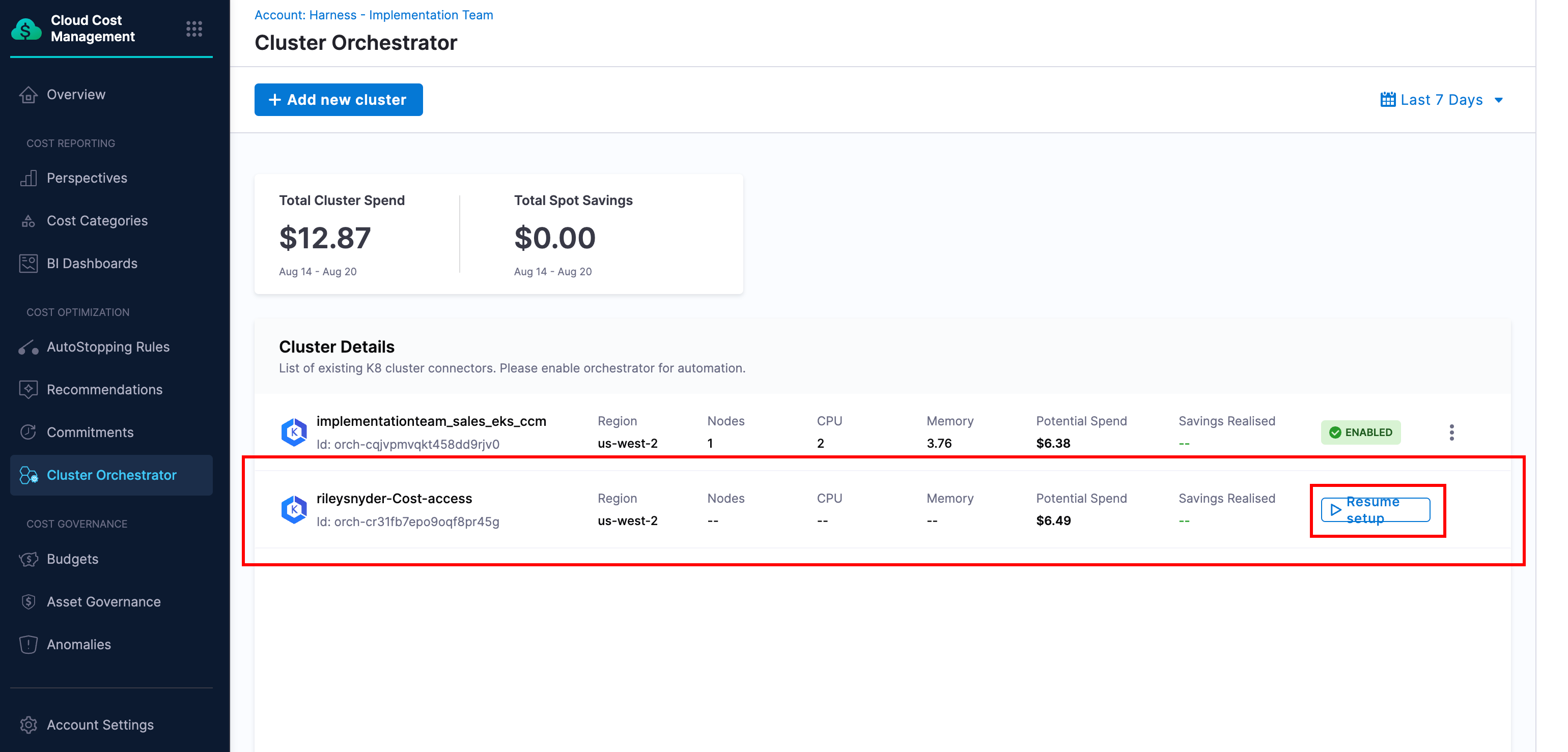
On the first page we can set a base on-demand capacity, split of spot vs on-demand compute, and the distribution strategy.
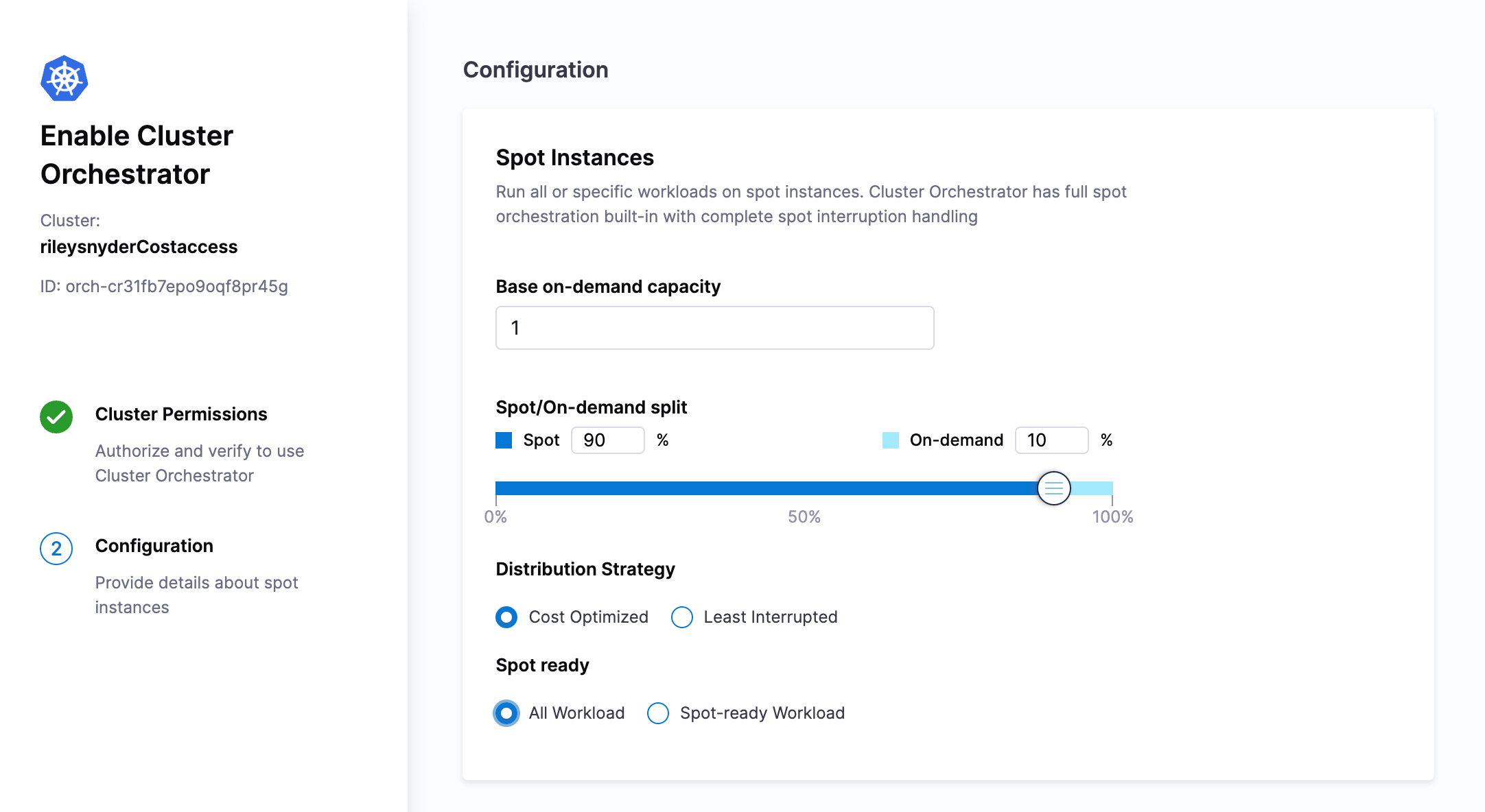
When you have set the configuration according to your needs, select Complete Enablement.
Now you can click on your cluster again in the menu and browse the cluster resources and current compute setup.