Create an Artifact Registry
An Artifact Registry is a central location for storing and managing software artifacts, such as container images or helm charts used throughout the software development lifecycle. To create one, follow these steps:
-
First, select + New Artifact Registry under the Registries tab.
-
Select a registry type.
-
Enter a Registry Name and optional Description and Labels.
tipThis registry name must start with a letter and can only contain lowercase alphanumerics,
_,.and- -
Select Visibility between Private and Public. This will determine if the registry is accessible to all users or not.
infoPublic registries allow anyone to view repository contents and pull images. Private registries restrict both visibility and image pulls to users or service accounts with the required permissions or tokens.
Feature Flag RequirementTo create a public artifact registry, the feature flag
PL_ALLOW_TO_SET_PUBLIC_ACCESSmust be enabled. Contact Harness Support to activate it. Then, in your Harness account, go to Account Settings > Authentication and turn on Allow public resources to make the registry publicly accessible. -
Select Create Registry.
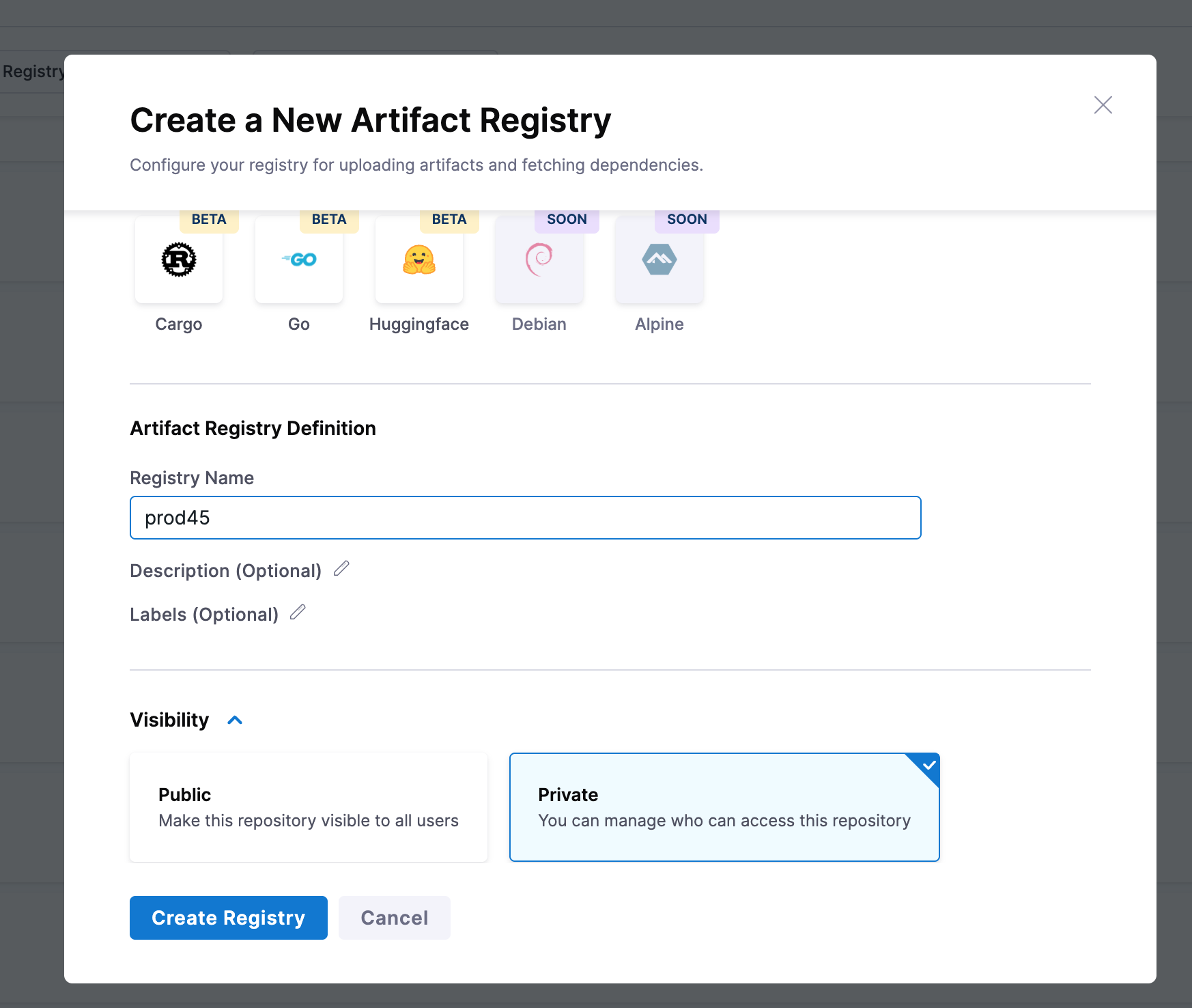
Next steps: To know about creating an upstream proxy, go to Create an upstream proxy.