Execute chaos experiments using API
In this tutorial, you will create and run chaos experiments on Kubernetes using APIs. You can access the chaos API documentation here. This tutorial uses the publicly available HCE Postman collection to describe the chaos APIs.
Before you begin, review the following:
Create a project (or be added to a project)
Harness Chaos Engineering simplifies the chaos engineering practices for your organization. To get started, create a new project or ask your administrator to add you to an existing project. Once you have access, navigate to the Chaos tab that shows an overview of all the experiment runs.
Get variable inputs
The following inputs are required for variables in the API requests in this tutorial:
- url: Harness CE server URL that serves the chaos API requests. Find this URL in the chaos API documentation. For instance, this is the Harness CE server URL for the production environment.
If you are using chaos Postman collection, this value will be pre-filled in two Postman variables as shown below:
base_url - https://app.harness.io
chaos_url - {{base_url}}/gateway/chaos/manager/api/query
Ensure you remove { and the placeholder name and replace it with appropriate values throughout this tutorial.
-
account_id: Harness account Id or a specific Harness account where you want to run chaos experiments. You can get your account ID from any Harness app URL or the Account Overview page in Harness.
-
project_id: Harness project Id where you want to run chaos experiments. To get a project Id:
- Go to Projects in Harness.
- Select the project where you wish to run the chaos experiments or create a new project.
- Click Overview.
- Copy the value of ID.
- Ensure that you copy the value of Organization since this is required for variable org_id.
The screen below shows where you can find the Id associated with a project.
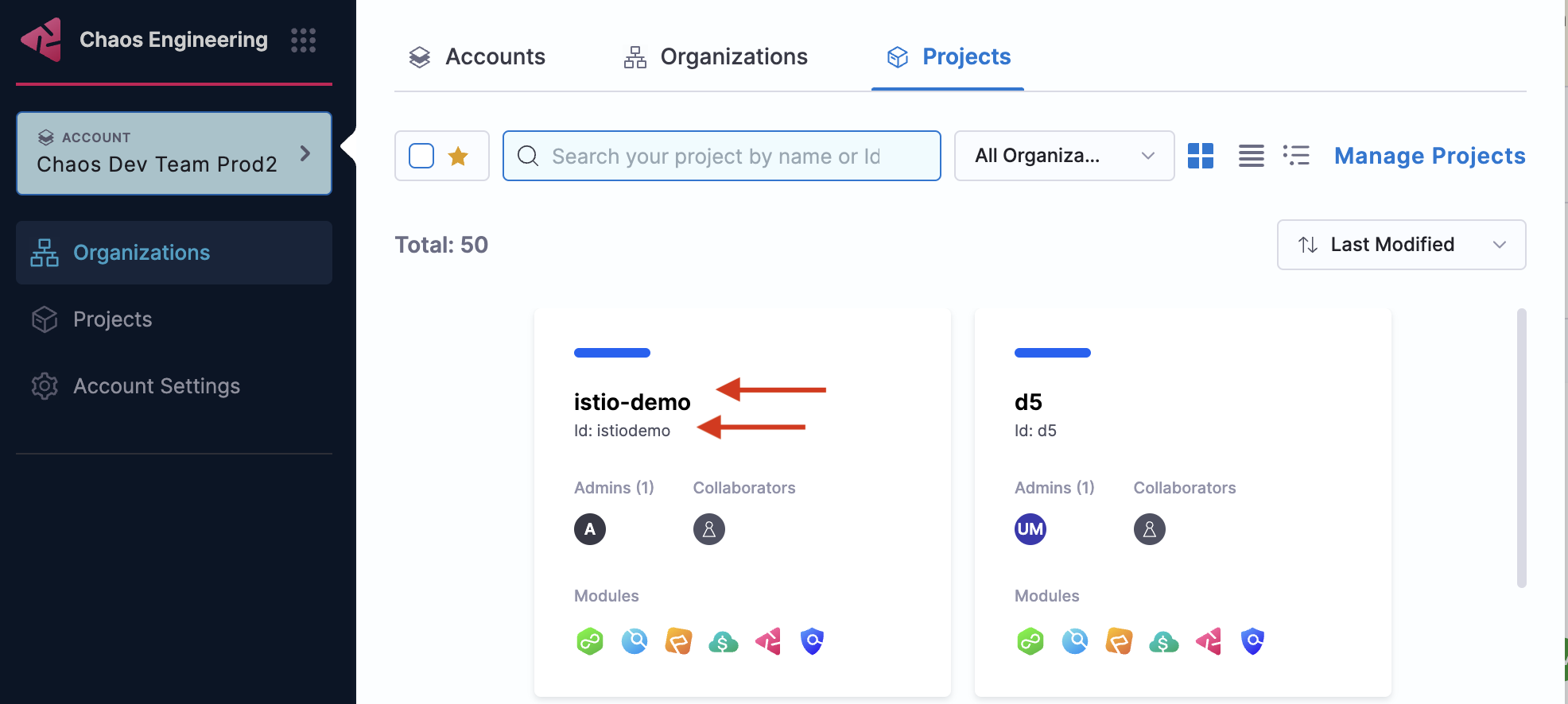
-
org_id: Harness organization Id where you want to run chaos experiments. To get your organization Id, follow the same steps you used to get the project Id.
-
API-KEY-TOKEN: You can use an existing Harness API key token from your Harness account or create one.
Create API key token
To create a new API key token, follow the steps below:
- Select MY PROFILE in Harness.
- Select Profile Overview. Go to My API Keys and select + API Key to create a new API Key.
- Enter a Name for the API Key (optional description/tags) and select Save.
To work with the HCE Postman collection, fork it under your Postman account and update the required variables.
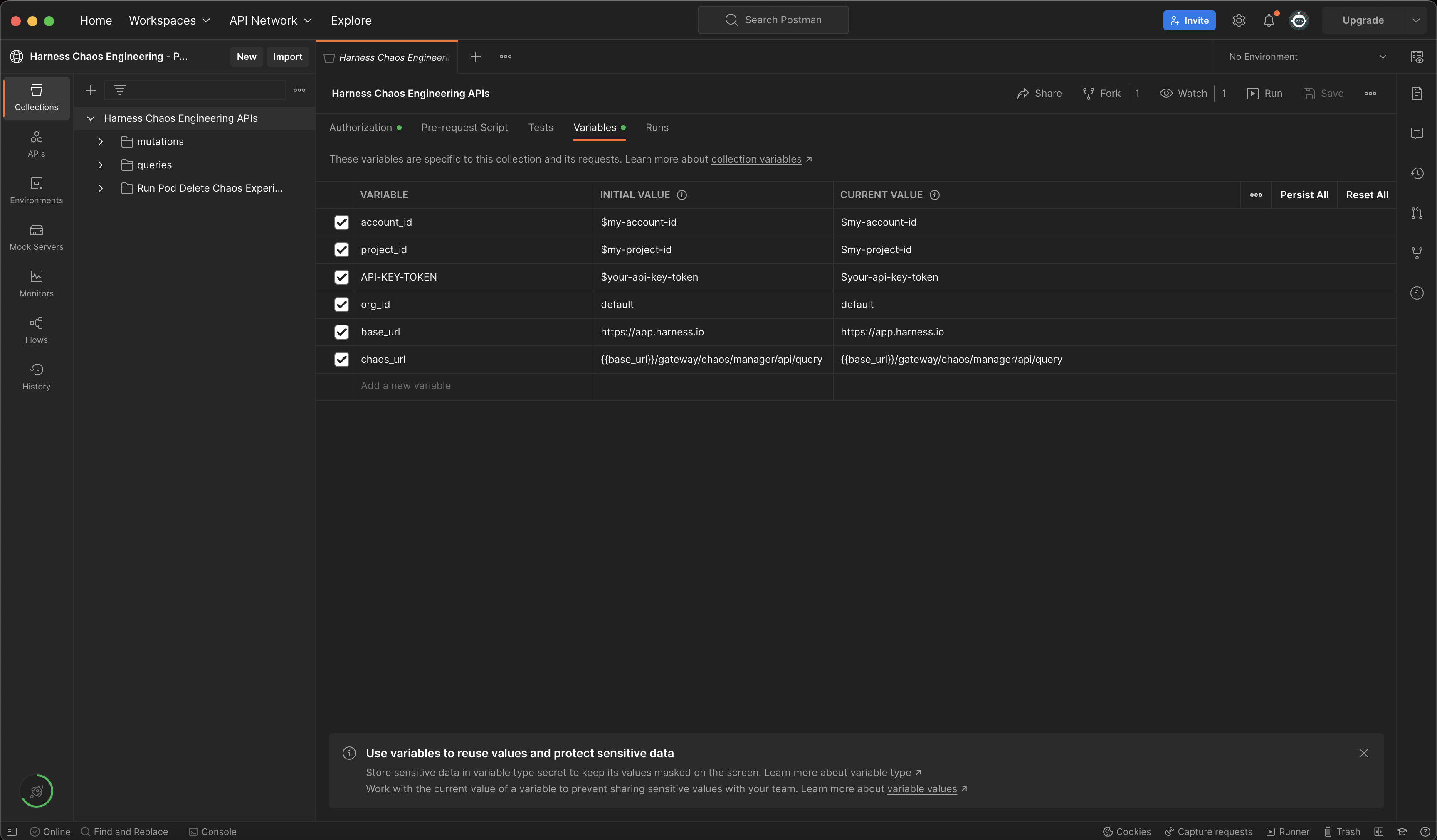
- Under the newly created API Key, select + Token to generate a new token for this API Key.
- Enter the Name and select the Expiration (time for which this token is valid) and click on Generate Token.
- Copy the value of the token and store it safely (you won't be able to access this later).
Use the token
Use this token to create an authorization header with the API-KEY-TOKEN value that is required to work with chaos APIs.
- Navigate to HCE Postman collection.
- Select Run Pod Delete Experiment -> Authorization -> API Key.
- Specify the value of
{{chaos_url}}and{{account_id}} - Specify the value of token in the place of
{{API-KEY-TOKEN}}and select Send.
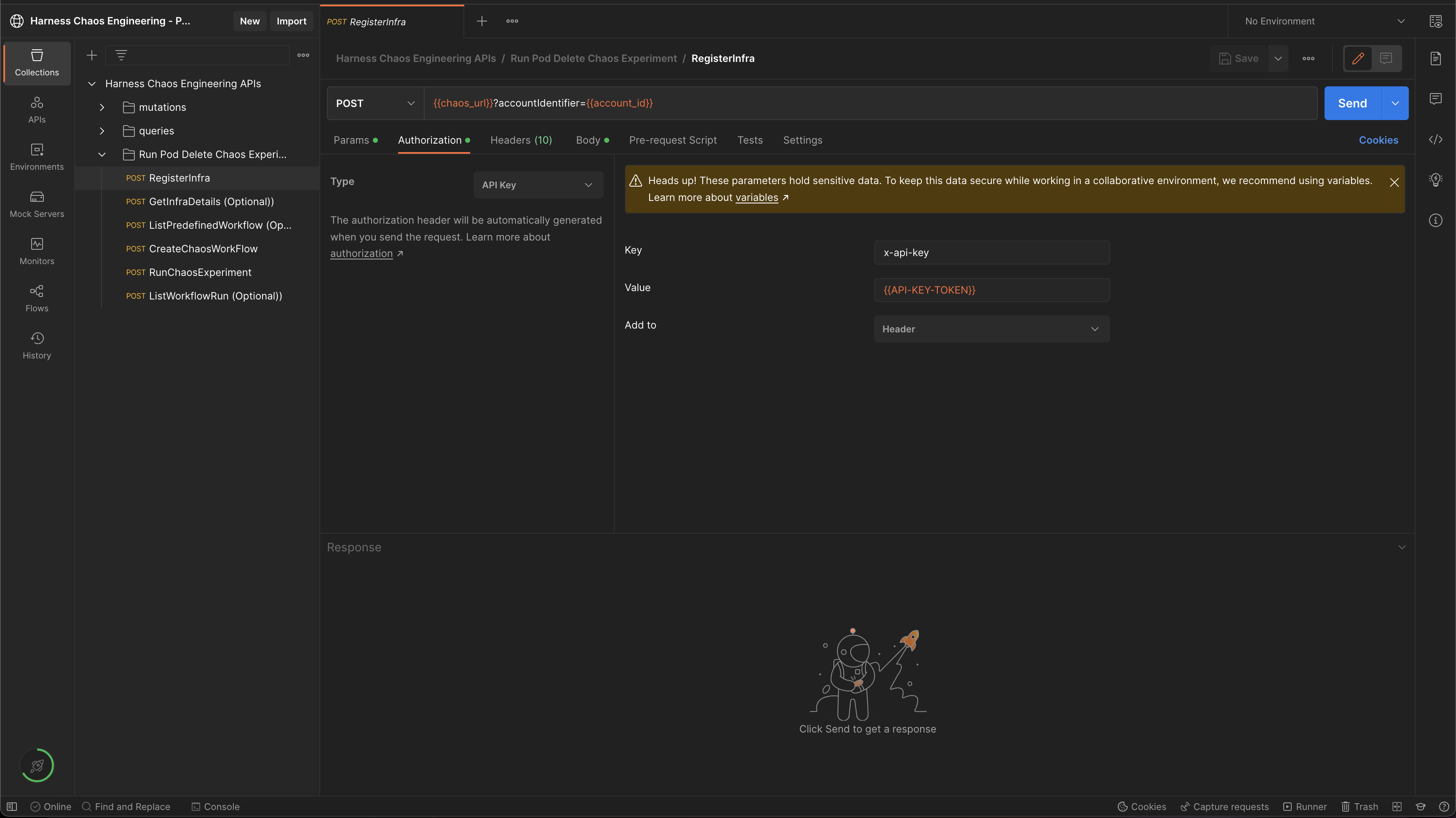
Add a chaos infrastructure using APIs
Step 1: Create and register chaos infrastructure using APIs
-
Create (or register) a chaos infrastructure (Kubernetes infrastructure) to inject faults into the application.
-
Select Cluster Wide installation mode so that you can target resources across all the namespaces in your cluster (Namespace Mode installation restricts injecting chaos to a certain namespace where infrastructure is installed).
For this tutorial, the infrastructure is installed in the hce namespace in Cluster Wide mode.
Below is a sample GraphQL query and variable to register/create chaos infrastructure:
GraphQL query: registerInfra
mutation($identifiers: IdentifiersRequest!, $request: RegisterInfraRequest!) {
registerInfra(identifiers: $identifiers, request: $request) {
token
infraID
name
manifest
}
}
GraphQL variables: registerInfra
{
"identifiers": {
"orgIdentifier": "{{org_id}}",
"accountIdentifier": "{{account_id}}",
"projectIdentifier": "{{project_id}}"
},
"request": {
"name": "my-test-chaos-infra",
"environmentID": "my-test-chaos-env",
"description": "Test Chaos Environment",
"platformName": "my-test-platform",
"infraNamespace": "hce",
"serviceAccount": "hce",
"infraScope": "cluster",
"infraNsExists": false,
"infraSaExists": false,
"installationType": "MANIFEST",
"skipSsl": false,
"isAutoUpgradeEnabled": false
}
}
The above-mentioned values are pre-filled in the HCE Postman collection as shown below.
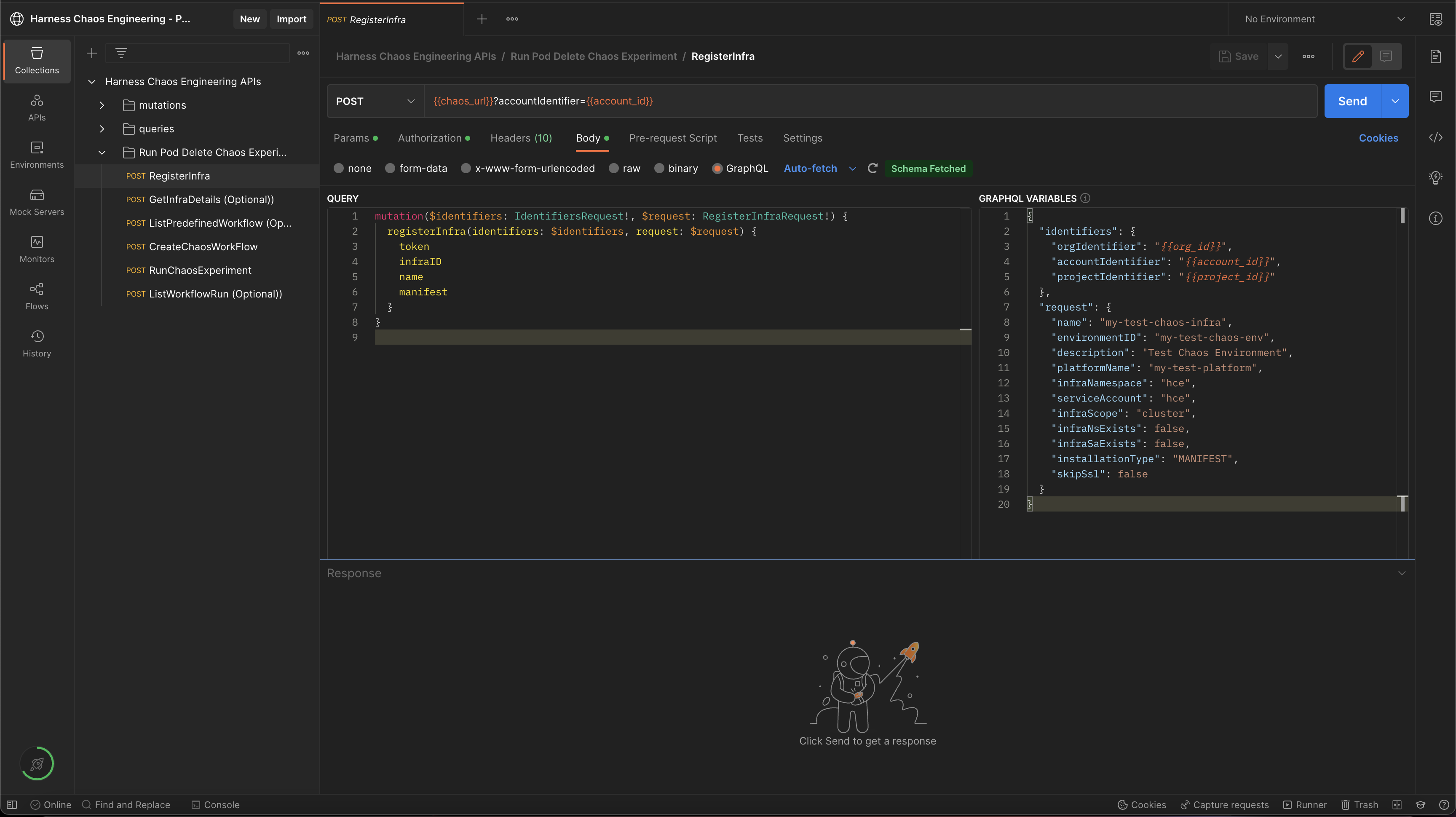
A successful response to an infrastructure registration contains details about the registered infrastructure.
{
"data": {
"registerInfra": {
"token": "abc123",
"infraID": "abc123",
"name": "abc123",
"manifest": "abc123"
}
}
}
Obtain the token and infraID values from the response that is required for subsequent API calls.
To retrieve the infrastructure manifest, form the following URL:
$chaos_server_url/file/$token.yaml
where,
- $chaos_server_url:
https://app.harness.io/gateway/chaos/manager/api/ - $token: The token value retrieved in response to the registerInfra API call as shown in the sample response earlier.
Below is an example URL to retrieve the infrastructure manifest.
https://app.harness.io/gateway/chaos/manager/api/file/token-abc.yaml
-
Copy and save the YAML file in a file named
infra.yaml. Save the file on a machine that haskubectlinstalled and has access to your K8s cluster. -
You can deploy your chaos infrastructure by executing the below commands (provided you have access to your Kubernetes cluster via kubectl).
kubectl apply -f infra.yaml
The infrastructure will be set up in the K8s cluster.
Step 2: Check the status of infrastructure using APIs
-
Use the getInfraDetails query to retrieve the details of your newly registered infrastructure.
-
Below is a sample GraphQL query and variables to retrieve infrastructure details.
GraphQL query for getInfraDetails:
query GetInfraDetails(
$infraID: String!,
$identifiers: IdentifiersRequest!
) {
getInfraDetails(
infraID: $infraID,
identifiers: $identifiers
) {
infraID
name
description
tags
environmentID
platformName
isActive
isInfraConfirmed
isRemoved
updatedAt
createdAt
noOfSchedules
noOfWorkflows
token
infraNamespace
serviceAccount
infraScope
infraNsExists
infraSaExists
installationType
k8sConnectorID
lastWorkflowTimestamp
startTime
version
createdBy {
userID
username
email
}
updatedBy {
userID
username
email
}
}
}
GraphQL variables for getInfraDetails:
{
"identifiers": {
"orgIdentifier": "{{org_id}}",
"accountIdentifier": "{{account_id}}",
"projectIdentifier": "{{project_id}}"
},
"infraID": "{{your-infra-ID}}"
}
Update the value of the infraID field retrieved during the registerInfra API call.
A sample response for getInfraDetails:
{
"data": {
"getInfraDetails": {
"infraID": "4",
"name": "xyz789",
"description": "xyz789",
"tags": ["xyz789"],
"environmentID": "xyz789",
"platformName": "xyz789",
"isActive": true,
"isInfraConfirmed": true,
"isRemoved": true,
"updatedAt": "xyz789",
"createdAt": "xyz789",
"noOfSchedules": 123,
"noOfWorkflows": 123,
"token": "abc123",
"infraNamespace": "xyz789",
"serviceAccount": "abc123",
"infraScope": "xyz789",
"infraNsExists": false,
"infraSaExists": false,
"installationType": "CONNECTOR",
"k8sConnectorID": "xyz789",
"lastWorkflowTimestamp": "xyz789",
"startTime": "abc123",
"version": "abc123",
"createdBy": UserDetails,
"updatedBy": UserDetails
}
}
}
Check the value of the isActive field and ensure it is set to true. This means the infrastructure is in an active state.
- The above values are pre-filled in the HCE Postman Collection as shown below:
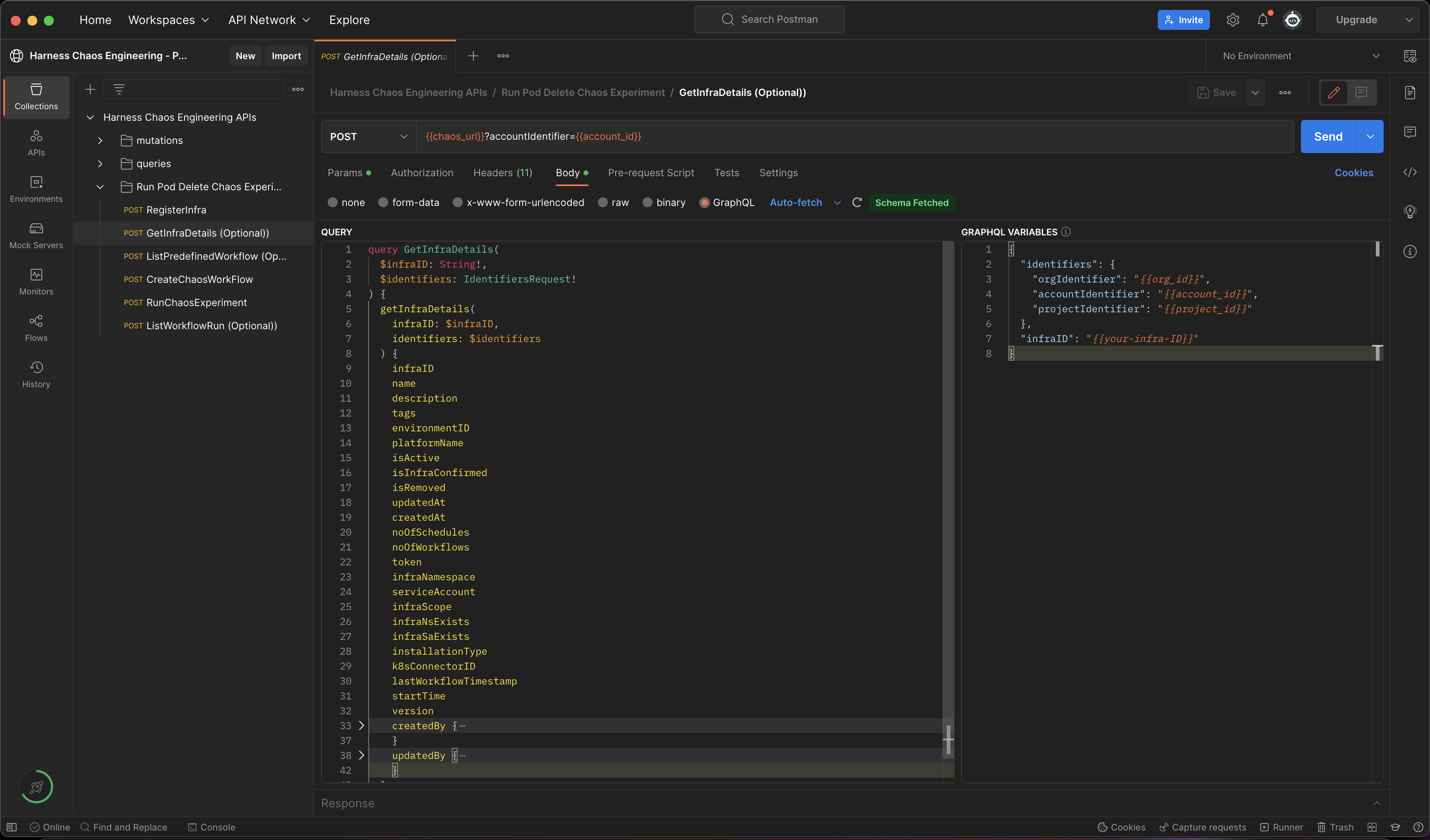
- To run this API using HCE Postman collection, update the value of the infraID variable retrieved during registerInfra API call.
Create a demo application and an observability infrastructure
-
You can use your application as a target, or use the online boutique microservices demo application as the target. This tutorial uses the demo application.
-
You can install the boutique application (also known as target application) and observability infrastructure (optional) which includes Grafana, Prometheus, and a BlackBox exporter, using the below commands. The observability infrastructure provides a dashboard to validate the health of the application microservices in real-time.
❯ kubectl apply -f https://raw.githubusercontent.com/chaosnative/harness-chaos-demo/main/boutique-app-manifests/manifest/app.yaml -n hce
❯ kubectl apply -f https://raw.githubusercontent.com/chaosnative/harness-chaos-demo/main/boutique-app-manifests/manifest/monitoring.yaml -n hce
-
You are all set to inject chaos into your Kubernetes resources. You will execute one of the most popular faults, Pod Delete. This fault deletes the pods of a deployment (or a StatefulSet or a DaemonSet) to determine the resilience of a microservice.
-
The resources will be deployed in the existing
hcenamespace. -
The target application and the observability infrastructure pods will be available in the
hcenamespace eventually.
Below is a command that fetches all the pods in the hce namespace.
❯ kubectl get pods -n hce
NAME READY STATUS RESTARTS AGE
adservice-68db567bb5-hd47j 1/1 Running 0 5m39s
cartservice-6b8f46f64f-6mrkv 1/1 Running 0 5m39s
chaos-exporter-765d6b6674-tkrpm 1/1 Running 0 11m
chaos-operator-ce-678b67c75-l68m5 1/1 Running 0 11m
checkoutservice-7545ff6849-rdl9f 1/1 Running 0 5m40s
currencyservice-5769b647d5-trx69 1/1 Running 0 5m39s
emailservice-55c84dcfdc-c9x9q 1/1 Running 0 5m40s
frontend-74b7898dd9-x4bzr 1/1 Running 0 5m40s
grafana-6f6fb469b7-bm9vh 1/1 Running 0 5m34s
loadgenerator-5b875b84dd-pcjdr 1/1 Running 0 5m39s
paymentservice-59d87f77bc-fkwjq 1/1 Running 0 5m40s
productcatalogservice-676d7d7dbc-nx75x 1/1 Running 0 5m40s
prometheus-blackbox-exporter-6d955c876-l7fdv 2/2 Running 0 5m34s
prometheus-deployment-779b88bf5d-zf8f9 1/1 Running 0 5m34s
recommendationservice-6fc8b4d9cf-4s96t 1/1 Running 0 5m40s
redis-cart-7cd9d8966d-mgbhx 1/1 Running 0 5m39s
shippingservice-7b4945b5fc-cbmc9 1/1 Running 0 5m39s
subscriber-7774bd95d4-4rnwp 1/1 Running 0 11m
workflow-controller-6d5d75dc7c-v9vqc 1/1 Running 0 11m
Below is a command that lists the services available in the hce namespace.
❯ kubectl get services -n hce
NAME TYPE CLUSTER-IP EXTERNAL-IP PORT(S) AGE
adservice ClusterIP 10.110.145.128 <none> 9555/TCP 9m48s
cartservice ClusterIP 10.103.73.107 <none> 7070/TCP 9m49s
chaos-exporter ClusterIP 10.103.163.182 <none> 8080/TCP 15m
checkoutservice ClusterIP 10.105.52.42 <none> 5050/TCP 9m49s
currencyservice ClusterIP 10.108.12.130 <none> 7000/TCP 9m49s
emailservice ClusterIP 10.106.79.95 <none> 5000/TCP 9m49s
frontend ClusterIP 10.98.222.239 <none> 80/TCP 9m49s
frontend-external LoadBalancer 10.101.239.201 localhost 80:30963/TCP 9m49s
grafana LoadBalancer 10.96.206.174 localhost 3000:32659/TCP 9m43s
paymentservice ClusterIP 10.106.36.71 <none> 50051/TCP 9m49s
productcatalogservice ClusterIP 10.97.78.9 <none> 3550/TCP 9m49s
prometheus-blackbox-exporter ClusterIP 10.103.118.20 <none> 9115/TCP 9m43s
prometheus-k8s LoadBalancer 10.106.153.10 localhost 9090:32101/TCP 9m43s
recommendationservice ClusterIP 10.106.227.47 <none> 8080/TCP 9m49s
redis-cart ClusterIP 10.103.184.94 <none> 6379/TCP 9m48s
shippingservice ClusterIP 10.109.150.169 <none> 50051/TCP 9m48s
workflow-controller-metrics ClusterIP 10.106.97.173 <none> 9090/TCP 15m
-
To access the target application frontend in your browser, use the
CLUSTER-IPof thefrontend-externalLoadBalancer service. -
To access the Grafana dashboard:
- Login using the default credentials: username
adminand passwordadmin. - Browse the online boutique application dashboard.
- Before fault execution, all the metrics indicate normal application behavior.
Construct a chaos experiment using APIs
You have successfully created and deployed the target application. You can now target the pods of the cart microservice using the pod delete fault.
Before injecting chaos, the cart page will be accessible from the frontend, as seen at the /cart route.
Create the chaos experiment and workflow using APIs
-
Create the chaos experiment and specify the infrastructure ID that you created earlier.
-
This allows you to create your chaos experiment with the pod delete fault that is configured to target the online boutique application.
-
You can use the createChaosWorkFlow API to create the above chaos experiment.
GraphQL query: createChaosWorkFlow
mutation CreateChaosWorkFlow(
$request: ChaosWorkFlowRequest!
$identifiers: IdentifiersRequest!
) {
createChaosWorkFlow(request: $request, identifiers: $identifiers) {
workflowID
cronSyntax
workflowName
workflowDescription
isCustomWorkflow
tags
}
}
GraphQL variables: createChaosWorkFlow
{
"identifiers": {
"orgIdentifier": "{{org_id}}",
"accountIdentifier": "{{account_id}}",
"projectIdentifier": "{{project_id}}"
},
"request": {
"workflowManifest": "$your-new-workflow-manifest",
"cronSyntax": "",
"workflowName": "my-pod-delete-experiment",
"workflowDescription": "This is a cartservice pod delete experiment",
"weightages": [
{
"experimentName": "pod-delete-ji5",
"weightage": 10
}
],
"isCustomWorkflow": true,
"infraID": "{{your-infra-id-from-registerInfra-call}}",
"tags":["test", "workflow", "gke"]
}
}
To run this API using HCE Postman collection, update the value of the infraID variable retrieved using the registerInfra API call.
The value for workflowManifest field is pre-filled in the HCE Postman collection. You will need to update this if you are using a different application.
Below is a sample workflow manifest:
{
"kind": "Workflow",
"apiVersion": "argoproj.io/v1alpha1",
"metadata": {
"name": "my-pod-delete-experiment",
"namespace": "hce",
"creationTimestamp": null,
"labels": {
"infra_id": "e640346b-bff5-40db-a828-68b44e06e2d1",
"revision_id": "f82e8c99-8efd-4289-a324-eadfd9667574",
"workflow_id": "80557c8b-531c-49d2-a39e-9f72c4674c2c",
"workflows.argoproj.io/controller-instanceid": "e640346b-bff5-40db-a828-68b44e06e2d1"
}
},
"spec": {
"templates": [
{
"name": "test-0-7-x-exp",
"inputs": {},
"outputs": {},
"metadata": {},
"steps": [
[
{
"name": "install-chaos-faults",
"template": "install-chaos-faults",
"arguments": {}
}
],
[
{
"name": "pod-delete-ji5",
"template": "pod-delete-ji5",
"arguments": {}
}
],
[
{
"name": "cleanup-chaos-resources",
"template": "cleanup-chaos-resources",
"arguments": {}
}
]
]
},
{
"name": "install-chaos-faults",
"inputs": {
"artifacts": [
{
"name": "pod-delete-ji5",
"path": "/tmp/pod-delete-ji5.yaml",
"raw": {
"data": "apiVersion: litmuschaos.io/v1alpha1\ndescription:\n message: |\n Deletes a pod belonging to a deployment/statefulset/daemonset\nkind: ChaosExperiment\nmetadata:\n name: pod-delete\n labels:\n name: pod-delete\n app.kubernetes.io/part-of: litmus\n app.kubernetes.io/component: chaosexperiment\n app.kubernetes.io/version: ci\nspec:\n definition:\n scope: Namespaced\n permissions:\n - apiGroups:\n - \"\"\n resources:\n - pods\n verbs:\n - create\n - delete\n - get\n - list\n - patch\n - update\n - deletecollection\n - apiGroups:\n - \"\"\n resources:\n - events\n verbs:\n - create\n - get\n - list\n - patch\n - update\n - apiGroups:\n - \"\"\n resources:\n - configmaps\n verbs:\n - get\n - list\n - apiGroups:\n - \"\"\n resources:\n - pods/log\n verbs:\n - get\n - list\n - watch\n - apiGroups:\n - \"\"\n resources:\n - pods/exec\n verbs:\n - get\n - list\n - create\n - apiGroups:\n - apps\n resources:\n - deployments\n - statefulsets\n - replicasets\n - daemonsets\n verbs:\n - list\n - get\n - apiGroups:\n - apps.openshift.io\n resources:\n - deploymentconfigs\n verbs:\n - list\n - get\n - apiGroups:\n - \"\"\n resources:\n - replicationcontrollers\n verbs:\n - get\n - list\n - apiGroups:\n - argoproj.io\n resources:\n - rollouts\n verbs:\n - list\n - get\n - apiGroups:\n - batch\n resources:\n - jobs\n verbs:\n - create\n - list\n - get\n - delete\n - deletecollection\n - apiGroups:\n - litmuschaos.io\n resources:\n - chaosengines\n - chaosexperiments\n - chaosresults\n verbs:\n - create\n - list\n - get\n - patch\n - update\n - delete\n image: chaosnative/go-runner:3.0.0-saas\n imagePullPolicy: Always\n args:\n - -c\n - ./experiments -name pod-delete\n command:\n - /bin/bash\n env:\n - name: TOTAL_CHAOS_DURATION\n value: \"15\"\n - name: RAMP_TIME\n value: \"\"\n - name: FORCE\n value: \"true\"\n - name: CHAOS_INTERVAL\n value: \"5\"\n - name: PODS_AFFECTED_PERC\n value: \"\"\n - name: TARGET_CONTAINER\n value: \"\"\n - name: TARGET_PODS\n value: \"\"\n - name: DEFAULT_HEALTH_CHECK\n value: \"false\"\n - name: NODE_LABEL\n value: \"\"\n - name: SEQUENCE\n value: parallel\n labels:\n name: pod-delete\n app.kubernetes.io/part-of: litmus\n app.kubernetes.io/component: experiment-job\n app.kubernetes.io/version: ci\n"
}
}
]
},
"outputs": {},
"metadata": {},
"container": {
"name": "",
"image": "chaosnative/k8s:2.11.0",
"command": [
"sh",
"-c"
],
"args": [
"kubectl apply -f /tmp/ -n {{workflow.parameters.adminModeNamespace}} && sleep 30"
],
"resources": {}
}
},
{
"name": "cleanup-chaos-resources",
"inputs": {},
"outputs": {},
"metadata": {},
"container": {
"name": "",
"image": "chaosnative/k8s:2.11.0",
"command": [
"sh",
"-c"
],
"args": [
"kubectl delete chaosengine -l workflow_run_id={{workflow.uid}} -n {{workflow.parameters.adminModeNamespace}}"
],
"resources": {}
}
},
{
"name": "pod-delete-ji5",
"inputs": {
"artifacts": [
{
"name": "pod-delete-ji5",
"path": "/tmp/chaosengine-pod-delete-ji5.yaml",
"raw": {
"data": "apiVersion: litmuschaos.io\/v1alpha1\r\nkind: ChaosEngine\r\nmetadata:\r\n namespace: \"{{workflow.parameters.adminModeNamespace}}\"\r\n generateName: pod-delete-ji5\r\n labels:\r\n workflow_run_id: \"{{ workflow.uid }}\"\r\n workflow_name: my-cart-pod-delete-experiment\r\nspec:\r\n appinfo:\r\n appns: hce\r\n applabel: app=cartservice\r\n appkind: deployment\r\n engineState: active\r\n chaosServiceAccount: litmus-admin\r\n experiments:\r\n - name: pod-delete\r\n spec:\r\n components:\r\n env:\r\n - name: TOTAL_CHAOS_DURATION\r\n value: \"30\"\r\n - name: CHAOS_INTERVAL\r\n value: \"10\"\r\n - name: FORCE\r\n value: \"false\"\r\n - name: PODS_AFFECTED_PERC\r\n value: \"\"\r\n probe:\r\n - name: http-cartservice-probe\r\n type: httpProbe\r\n mode: Continuous\r\n runProperties:\r\n probeTimeout: 10\r\n retry: 1\r\n interval: 1\r\n stopOnFailure: false\r\n httpProbe\/inputs:\r\n url: http:\/\/frontend\/cart\r\n method:\r\n get:\r\n criteria: ==\r\n responseCode: \"200\"\r\n responseTimeout: 15\r\n"
}
}
]
},
"outputs": {},
"metadata": {
"labels": {
"weight": "10"
}
},
"container": {
"name": "",
"image": "chaosnative/litmus-checker:2.11.0",
"args": [
"-file=/tmp/chaosengine-pod-delete-ji5.yaml",
"-saveName=/tmp/engine-name"
],
"resources": {}
}
}
],
"entrypoint": "test-0-7-x-exp",
"arguments": {
"parameters": [
{
"name": "adminModeNamespace",
"value": "hce"
}
]
},
"serviceAccountName": "argo-chaos",
"podGC": {
"strategy": "OnWorkflowCompletion"
},
"securityContext": {
"runAsUser": 1000,
"runAsNonRoot": true
}
},
"status": {
"startedAt": null,
"finishedAt": null
}
}
To use your workflow manifest instead of the default manifest from the Postman collection, escape the JSON manifest before providing it as a value to the workflowManifest variable.
A sample response: createChaosWorkFlow
{
"data": {
"createChaosWorkFlow": {
"workflowID": "xyz789",
"identifiers": Identifiers,
"cronSyntax": "abc123",
"workflowName": "abc123",
"workflowDescription": "xyz789",
"isCustomWorkflow": false,
"tags": ["abc123"]
}
}
}
Note the value of the workflowID which will be required for subsequent API calls.
Now you can inspect the configuration used to create a chaos workflow.
-
You will target the cart microservice of the boutique application. The application is present in the hce namespace with the app=cartservice application label (corresponds to cart microservice).
-
Specify the application kind as deployment.
spec:
appinfo:
appns: hce
applabel: app=cartservice
appkind: deployment
Below is a description of the fault parameters:.
- The fault execution duration is defined as 30 seconds with an interval of 10 seconds. This means, that in every 10 seconds, the cart microservice pod(s) are deleted for a total of 30 seconds.
- The ramp time is set to empty (0 by default). This is the period that the fault waits before and after injecting chaos into the application.
- The pod affected percentage is set to empty (1 by default). This parameter specifies the number of pods in the cart deployment that will be targeted.
experiments:
- name: pod-delete
spec:
components:
env:
- name: TOTAL_CHAOS_DURATION
value: "30"
- name: CHAOS_INTERVAL
value: "10"
- name: FORCE
value: "false"
- name: PODS_AFFECTED_PERC
value: ""
Below is a description of the parameters in the Probes configuration.
- A probe named http-cartservice-probe is defined which validates the availability of the /cart URL endpoint when the pod delete fault is executed.
- You can see that the probe type is HTTP and it is executed in a Continuous mode throughout the fault execution.
- In the probe details section, you can see that the URL is
http://frontend/cartand the response timeout is set to 15 milliseconds. - Probe execution makes GET requests to the specified URL. If no HTTP response is obtained within 15 milliseconds, it indicates probe failure.
- If all the probe executions pass, this indicates that the probe passed.
probe:
- name: http-cartservice-probe
type: httpProbe
mode: Continuous
runProperties:
probeTimeout: 10
retry: 1
interval: 1
stopOnFailure: false
httpProbe/inputs:
url: http://frontend/cart
method:
get:
criteria: ==
responseCode: "200"
responseTimeout: 15
Below is a description of Fault Weights.
- In the above sample workflow manifest, you will see that the default weight for the fault is set to 10, which is used to determine the resilience score for the experiment run.
Run the chaos experiment and observe the outcomes
You can use the RunChaosExperiment API to run a chaos experiment that is created using the CreateChaosWorkFlow API.
Step 1: Run the experiment with APIs
GraphQL query: RunChaosExperiment
mutation RunChaosExperiment(
$workflowID: String!,
$identifiers: IdentifiersRequest!
) {
runChaosExperiment(
workflowID: $workflowID,
identifiers: $identifiers
) {
notifyID
}
}
GraphQL variables: RunChaosExperiment
{
"workflowID": "{{workflow-id-from-createChaosWorkflow-call}}",
"identifiers": {
"orgIdentifier": "{{org_id}}",
"accountIdentifier": "{{account_id}}",
"projectIdentifier": "{{project_id}}"
}
}
The value of workflowID should be updated with the value retrieved using the CreateChaosWorkFlow API call.
A sample response: RunChaosExperiment
{
"data": {
"runChaosExperiment": {
"notifyID": "abc123"
}
}
}
Copy the value of the notifyID field.
Step 2: Observe chaos execution on the user interface
- You can observe the experiment added to the list of chaos experiments. It would show Running status. Choose Current Execution to view the detailed execution.
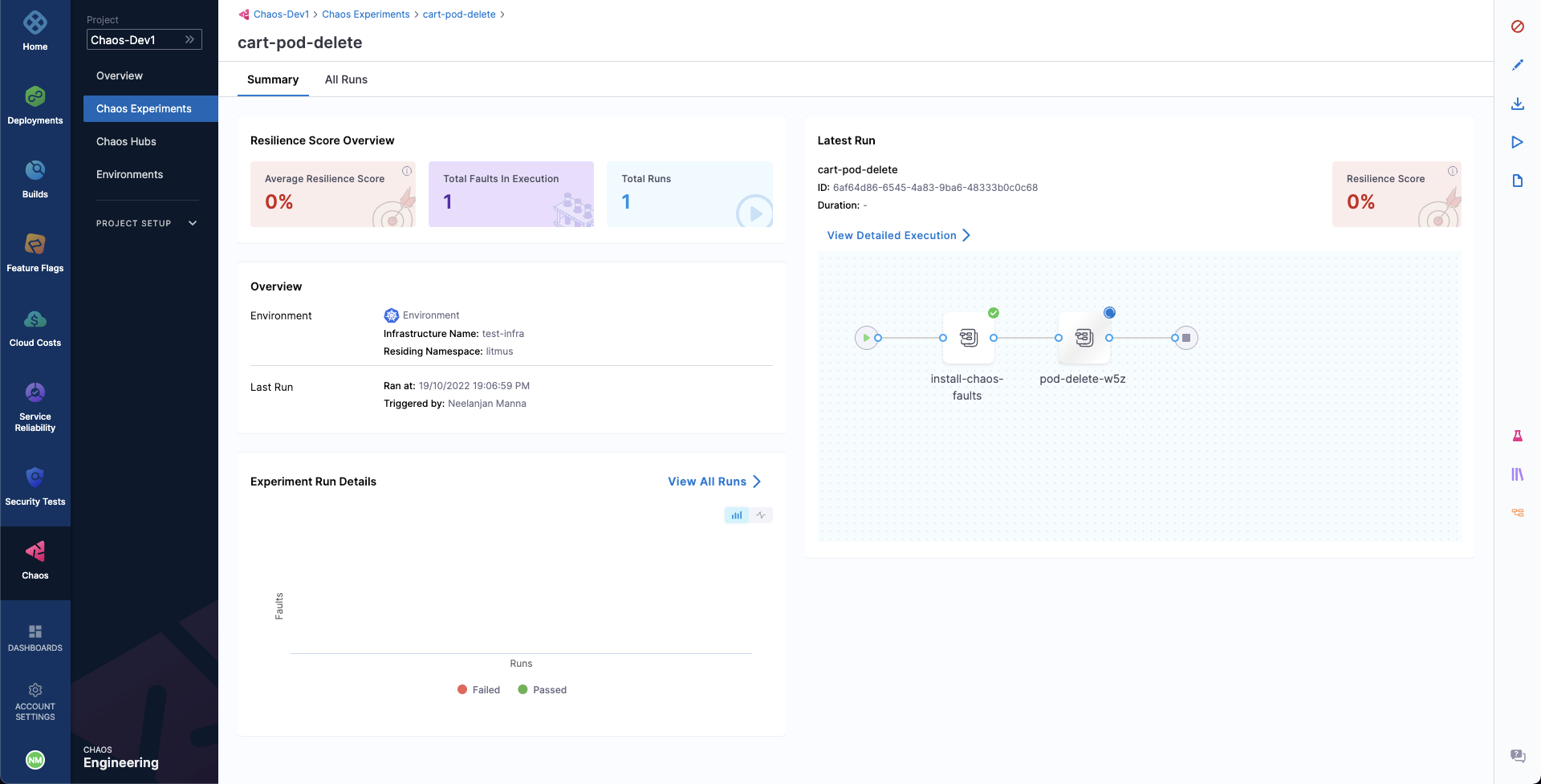
- When the fault is being executed, you can observe the detailed view and the logs of the experiment.
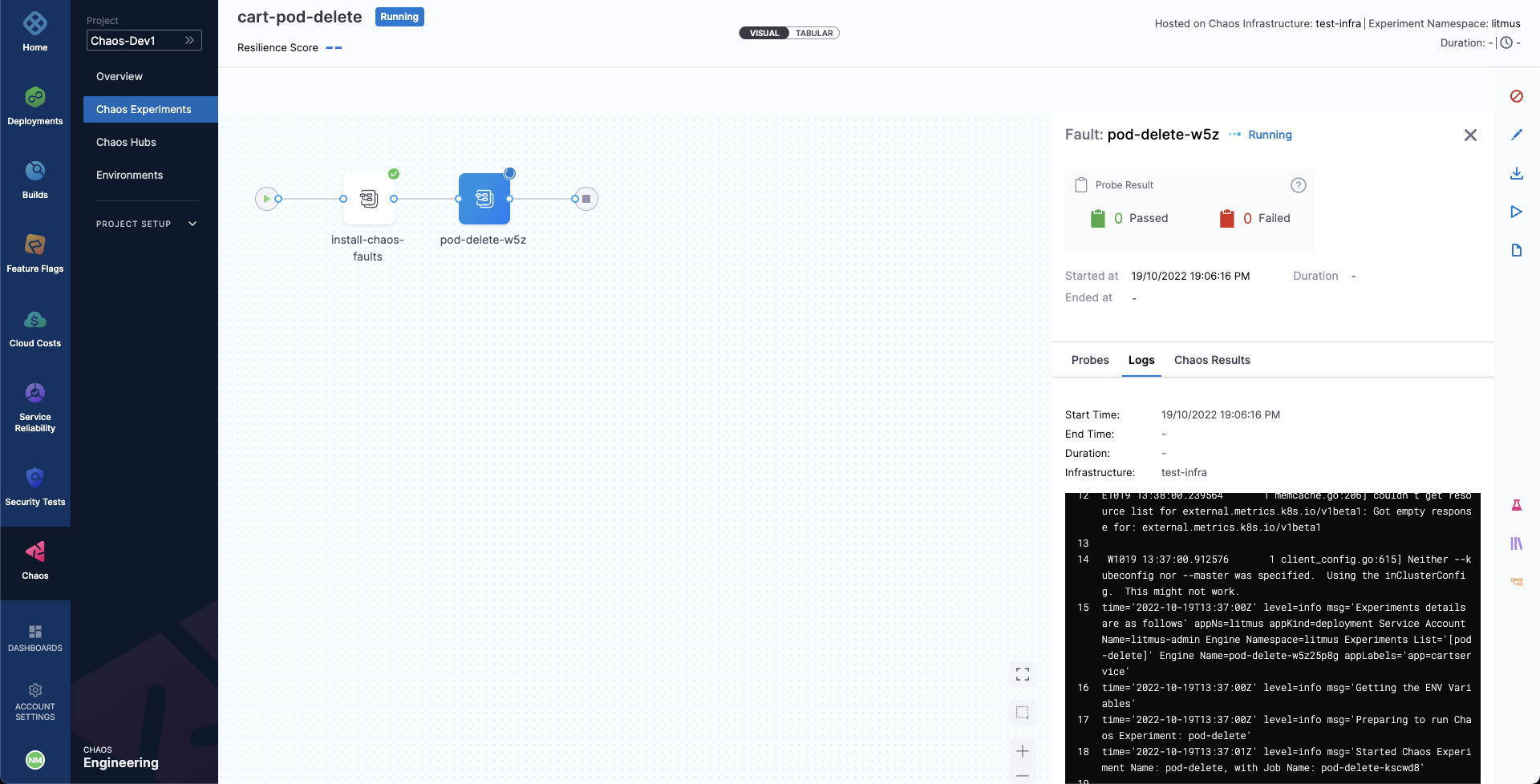
- You can also see the status of the cart deployment pod. When you execute the below command, it displays all the pods in running state. It indicates that pod delete has deleted the cart pod, and replaced it with a new one, whose container is being created.
❯ kubectl get pods -n hce
NAME READY STATUS RESTARTS AGE
adservice-68db567bb5-hd47j 1/1 Running 0 5h41m
cartservice-6b8f46f64f-lkgs8 0/1 Running 0 29s
chaos-exporter-765d6b6674-tkrpm 1/1 Running 0 5h41m
chaos-operator-ce-678b67c75-l68m5 1/1 Running 0 5h41m
checkoutservice-7545ff6849-rdl9f 1/1 Running 0 5h41m
currencyservice-5769b647d5-trx69 1/1 Running 0 5h41m
emailservice-55c84dcfdc-c9x9q 1/1 Running 0 5h41m
frontend-74b7898dd9-x4bzr 1/1 Running 0 5h41m
grafana-6f6fb469b7-bm9vh 1/1 Running 0 5h41m
loadgenerator-5b875b84dd-pcjdr 1/1 Running 0 5h41m
paymentservice-59d87f77bc-fkwjq 1/1 Running 0 5h41m
productcatalogservice-676d7d7dbc-nx75x 1/1 Running 0 5h41m
prometheus-blackbox-exporter-6d955c876-l7fdv 2/2 Running 0 5h41m
prometheus-deployment-779b88bf5d-zf8f9 1/1 Running 0 5h41m
recommendationservice-6fc8b4d9cf-4s96t 1/1 Running 0 5h41m
redis-cart-7cd9d8966d-mgbhx 1/1 Running 0 5h41m
shippingservice-7b4945b5fc-cbmc9 1/1 Running 0 5h41m
subscriber-7774bd95d4-4rnwp 1/1 Running 0 5h41m
workflow-controller-6d5d75dc7c-v9vqc 1/1 Running 0 5h41m
Consequently, if you try to access the frontend cart page, it throws an error that indicates that the application is unreachable.
You can validate this behavior using the application metrics dashboard. The probe success percentage for the application availability (200 response code) would steeply decrease along with the 99th percentile (green line), queries per second (QPS) and access duration. Also, the mean QPS (yellow line) steeply increases. This is because no pod is available to serve the query requests.
Step 3: Observe chaos execution using an API
You can use the ListWorkflowRun API to observe the current status of your experiment.
GraphQL query: ListWorkflowRun
query ListWorkflowRun(
$identifiers: IdentifiersRequest!,
$request: ListWorkflowRunRequest!
) {
listWorkflowRun(
identifiers: $identifiers,
request: $request
) {
totalNoOfWorkflowRuns
workflowRuns {
identifiers {
orgIdentifier
projectIdentifier
accountIdentifier
}
workflowRunID
workflowID
weightages {
experimentName
weightage
}
updatedAt
createdAt
infra {
infraID
infraNamespace
infraScope
isActive
isInfraConfirmed
}
workflowName
workflowManifest
phase
resiliencyScore
experimentsPassed
experimentsFailed
experimentsAwaited
experimentsStopped
experimentsNa
totalExperiments
executionData
isRemoved
updatedBy {
userID
username
}
createdBy {
username
userID
}
}
}
}
GraphQL variables: ListWorkflowRun
{
"identifiers": {
"orgIdentifier": "{{org_id}}",
"accountIdentifier": "{{account_id}}",
"projectIdentifier": "{{project_id}}"
},
"request": {
"notifyIDs": ["{{comma-separated-notifyIDs-from-runChaosExperiment-api-call}}"]
}
}
The value for notifyIDs field was retrieved in the RunChaosExperiment API call.
A sample response: ListWorkflowRun
{
"data": {
"listWorkflowRun": {
"totalNoOfWorkflowRuns": 987,
"workflowRuns": [WorkflowRun]
}
}
}
All the workflow runs would be listed under the field workflowRuns with all the required details and current status. For instance, a field named phase would tell if a particular workflow is still RUNNING or COMPLETED.
Step 4: Evaluate the experiment run
When the experiment completes execution, you will see a resilience score of 0 %. You will also notice that the pod delete fault step failed.
Before analyzing the experiment results, you can check if the application has come back to the normal state and is accessible.
You can validate this from the Grafana dashboard where you can see visuals that indicate that chaos duration is complete.
You can see the chaos result which indicates that the experiment Failed, and the probe success percentage is 0%. This happened because the http-cart-service probe failed, which is a consequence of the cart pod being unavailable since you injected chaos (pod delete) into the microservice.
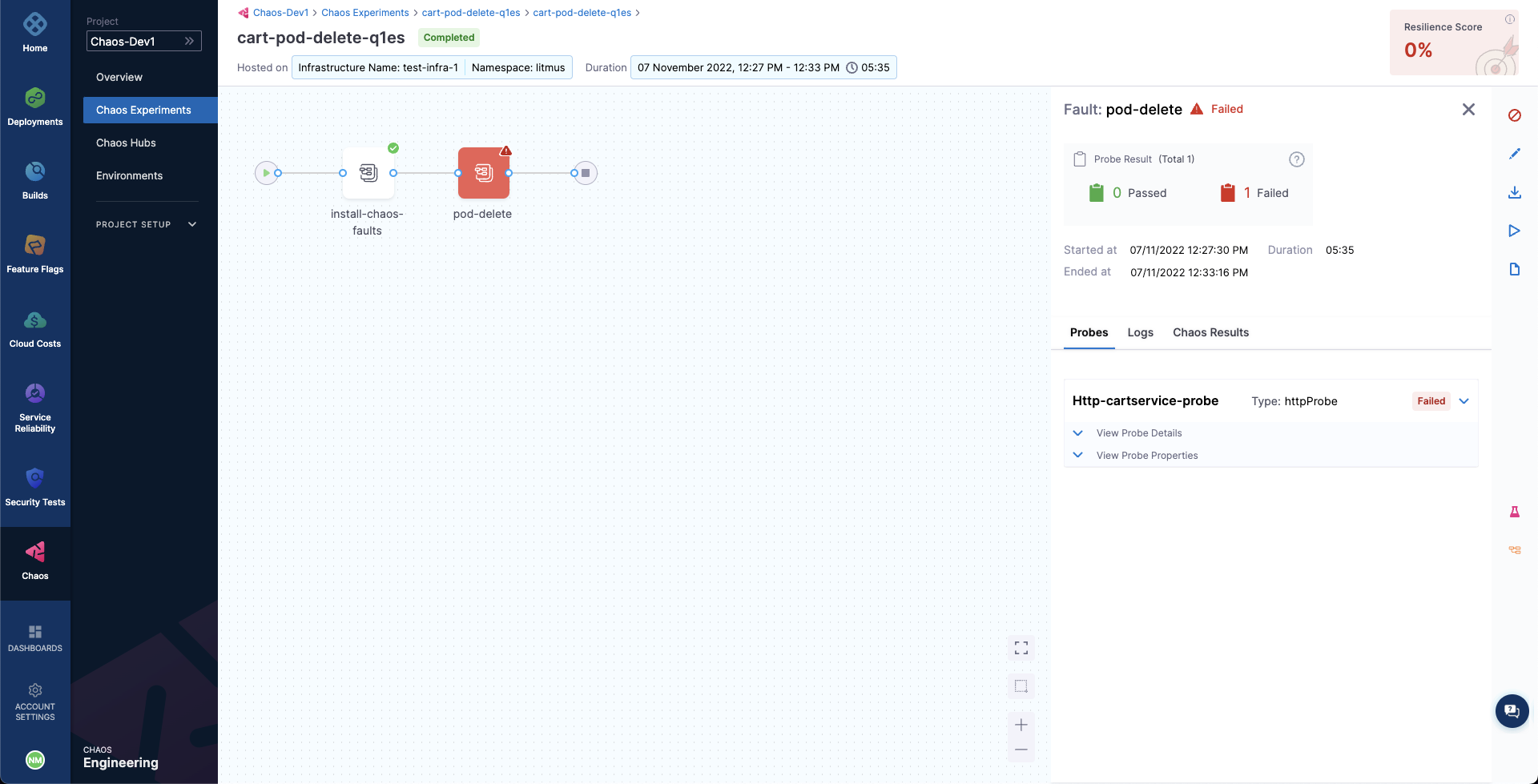
The failed step specifies "Probe execution result didn't meet the passing criteria", which validates the HTTP probe failure that you previously defined.
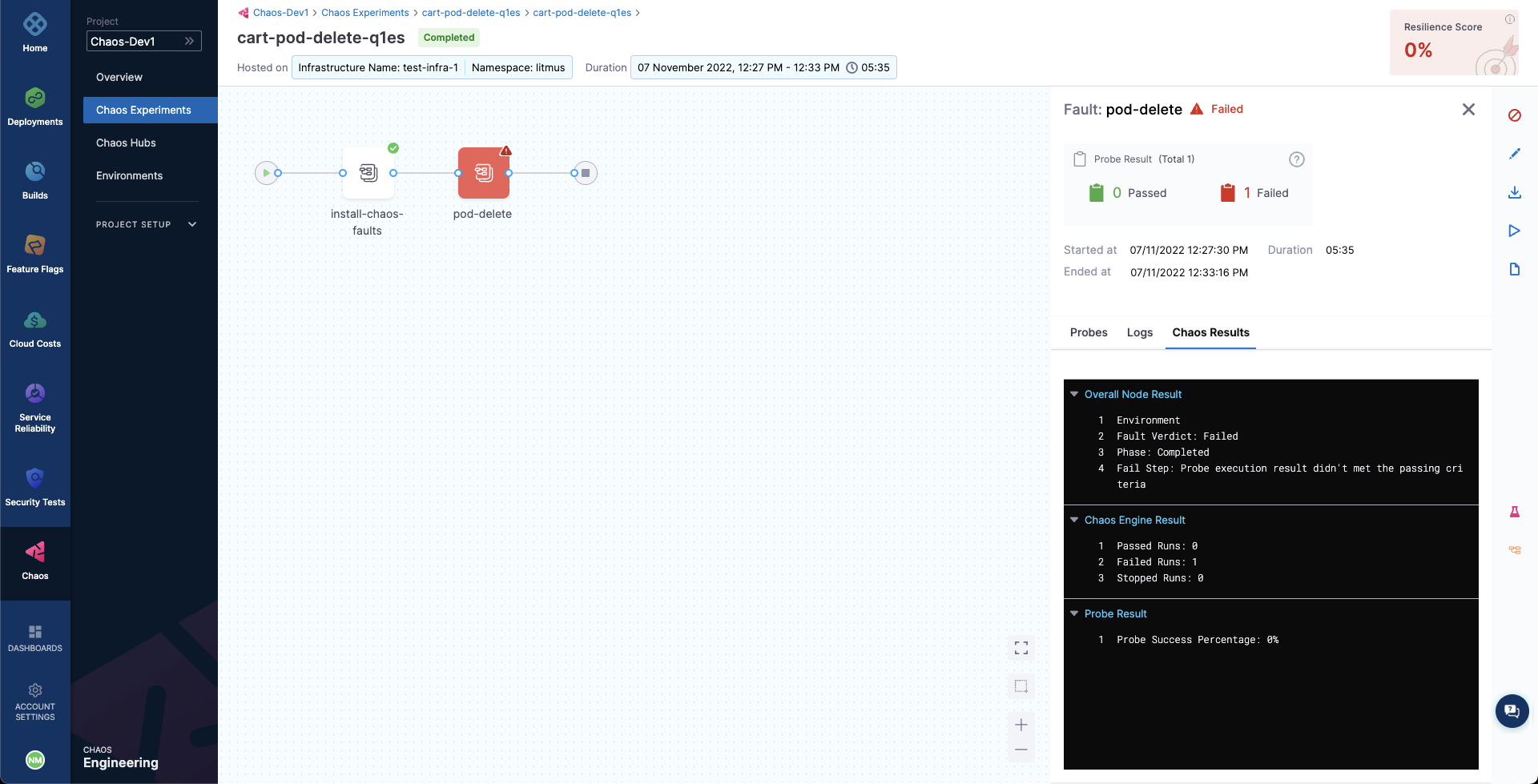
With that, you have successfully executed your first chaos experiment using chaos APIs.
For the probe checks and experiment to pass, increase the number of experiment pods to 2 so that one of the deployment pods survives the pod delete fault and keeps the application running.
To re-run the experiment, re-trigger the RunChaosExperiment with the existing workflow ID and use the ListWorkflowRun to observe the experiment execution via API.
Conclusion
Congratulations! You have successfully executed a chaos experiment using APIs. Here are some recommendations: