Use multiple services and environments in a deployment
This topic describes how to use multiple services and multiple environments in a deployment.
Often, you will deploy one service to one Environment in a CD stage. In some cases, you might want to use multiple services and environments in the same stage.
For example, let's say you host one infrastructure per customer and want to deploy your service to all customer infrastructures in the same pipeline. Instead of creating separate stages for each service and infrastructure combination, you can just deploy a single service to all infrastructures in the same stage.
This functionality is also supported for GitOps clusters by configuring multiple clusters per environment.
Another example would be when you have multiple QA environments and what to deploy to all of them together.
With multiple Harness services and environments in the same CD stage, you can:
- Deploy one service to multiple environments.
- Deploy multiple services to one environment.
- Deploy multiple services to multiple environments.
Creating multiple services and environments
You can create services, environments, and environment groups inline when creating your CD stage, or you can create them separately and select them in the stage.
For more information on services and environments, go to services and environments overview.
Deploy one service to multiple environments or infrastructures
You can deploy one service to multiple environments.
-
In your CD stage, select Service.
-
In Select Services, select the service you want to deploy. Here's an example using Nginx:
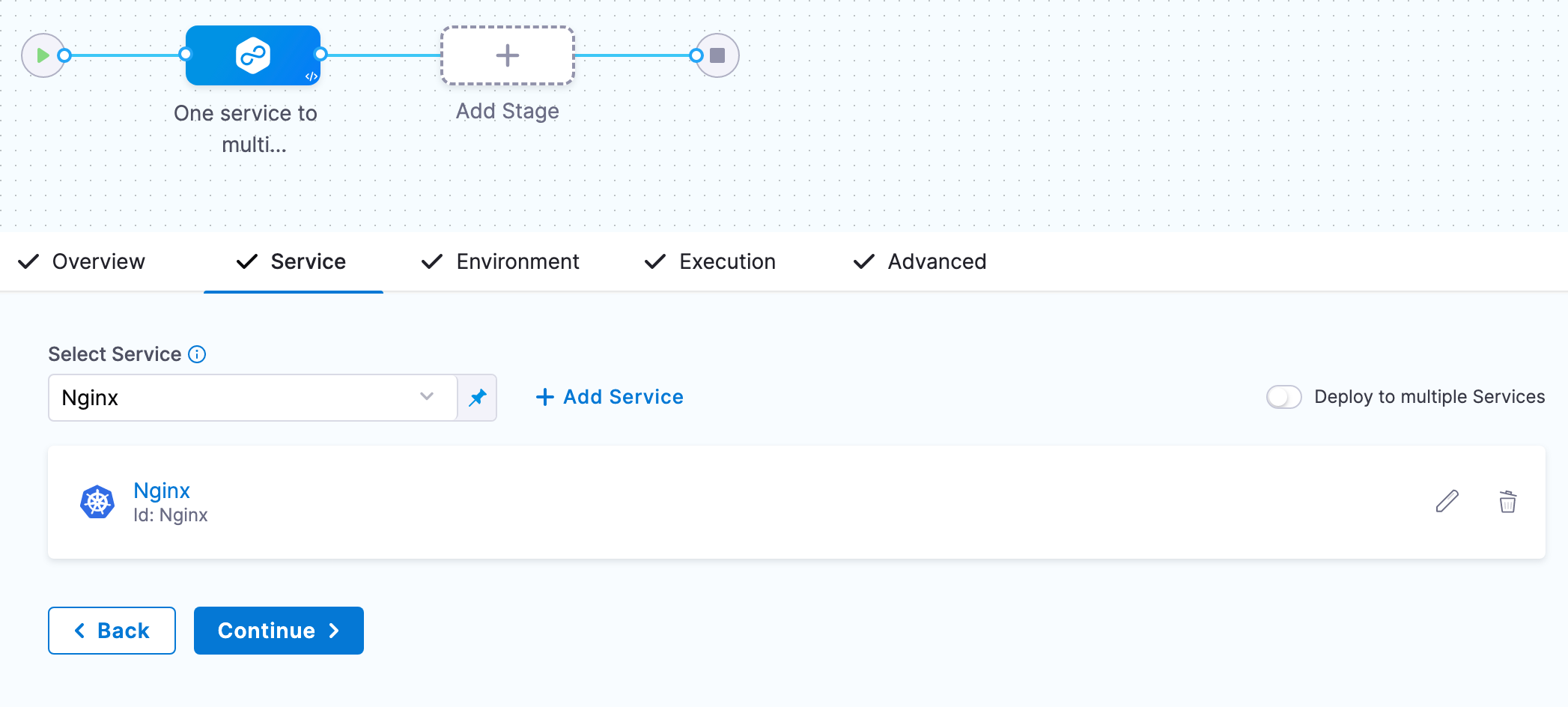
-
Select Continue.
-
In Environments, enable Deploy to multiple Environments or Infrastructures. You can select one or more environments, and then one or more infrastructures in each environment.
-
In Specify Environments, select one or more Environments. Each environment is now listed.
-
For each environment, in Specify Infrastructures, select one or more infrastructures, or select All. Here's an example using one environment and two of its infrastructures.
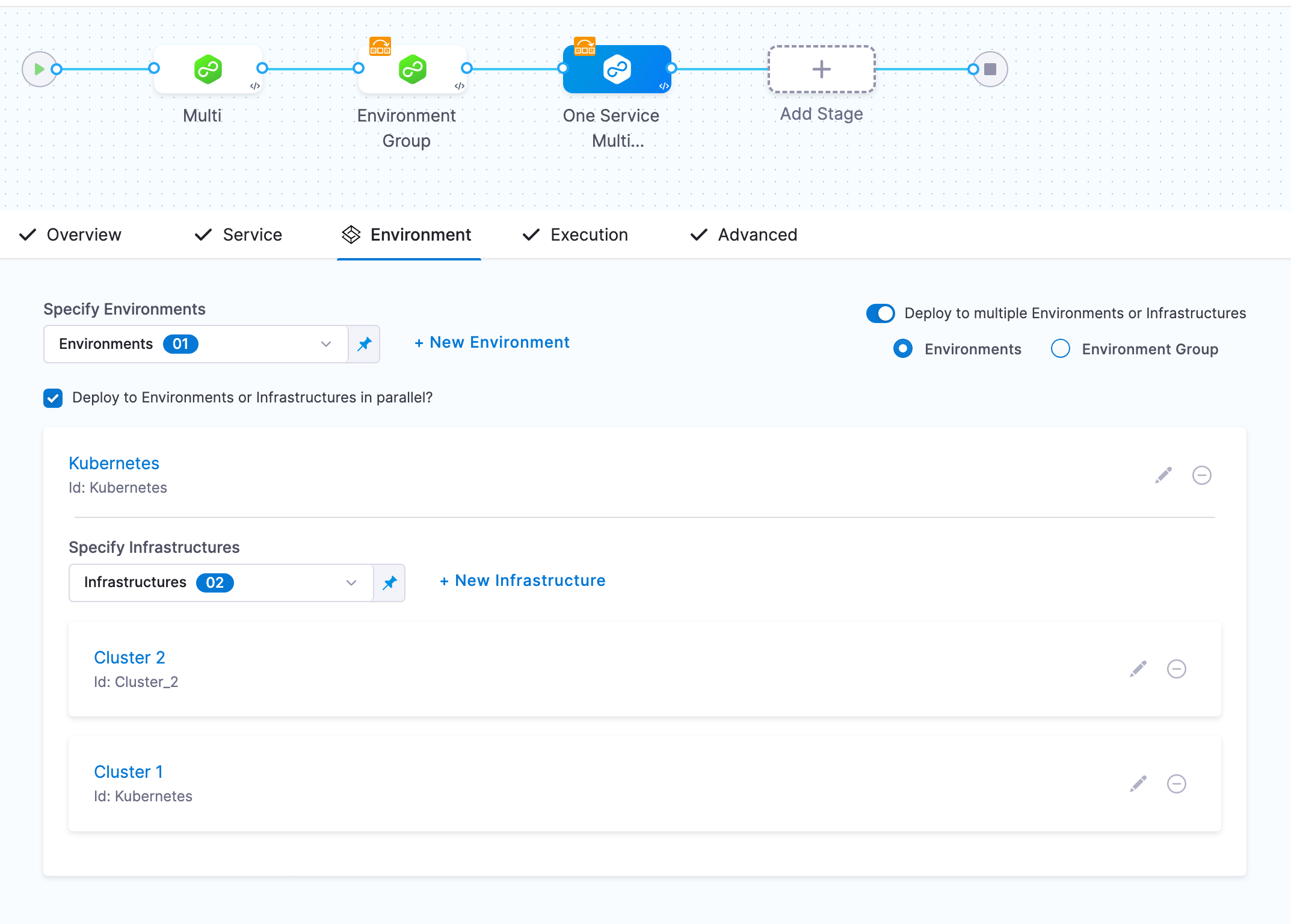
The UI component is updated to make the list of infrastructure searchable and sorted based on creation time. You can also select all the infrastructures in the environment by choosing the All Infrastructures checkbox.
Make sure the feature flag CDS_SPECIFY_INFRASTRUCTURES is enabled for the new component. Contact Harness Support to enable the feature.
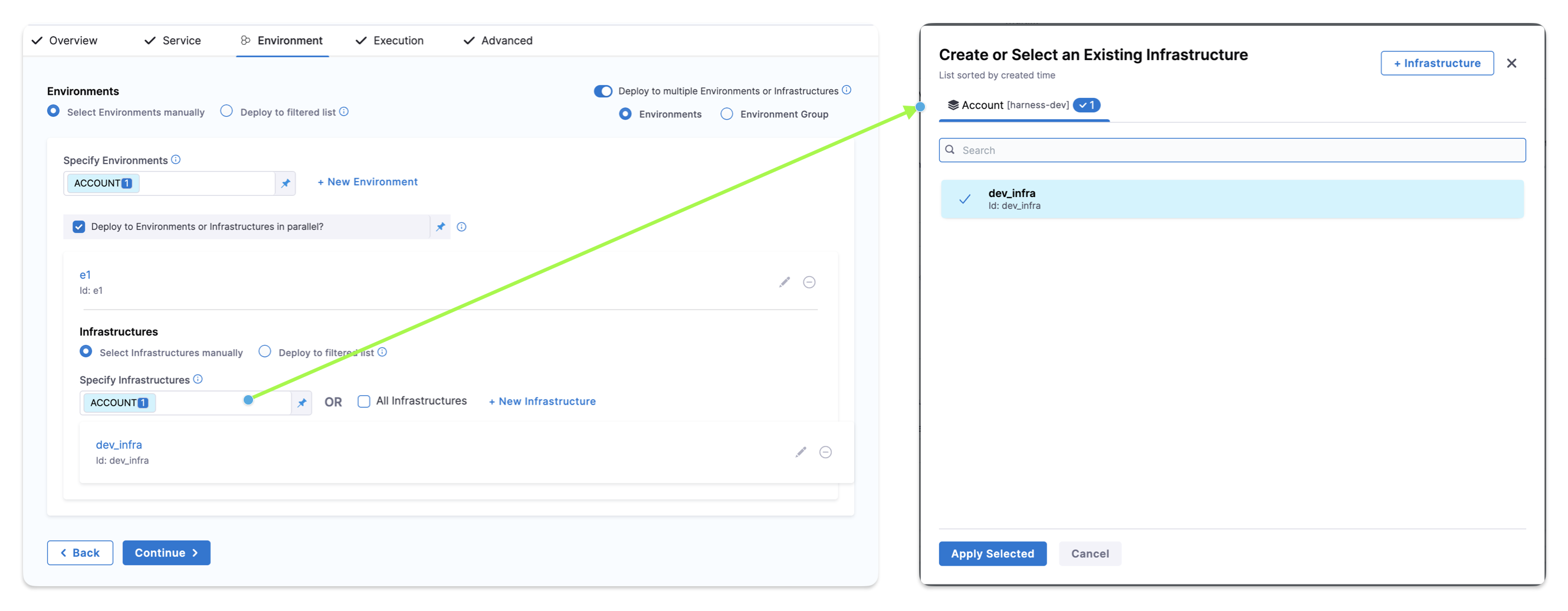
For details on Deploy to Environments or Infrastructures in parallel?, go to deploying in parallel or serial below.
-
Select Continue, select an execution strategy, and complete the execution steps.
-
Select Save.
-
Select Run, and then Run Pipeline. You can see both infrastructures displayed in the target environment:
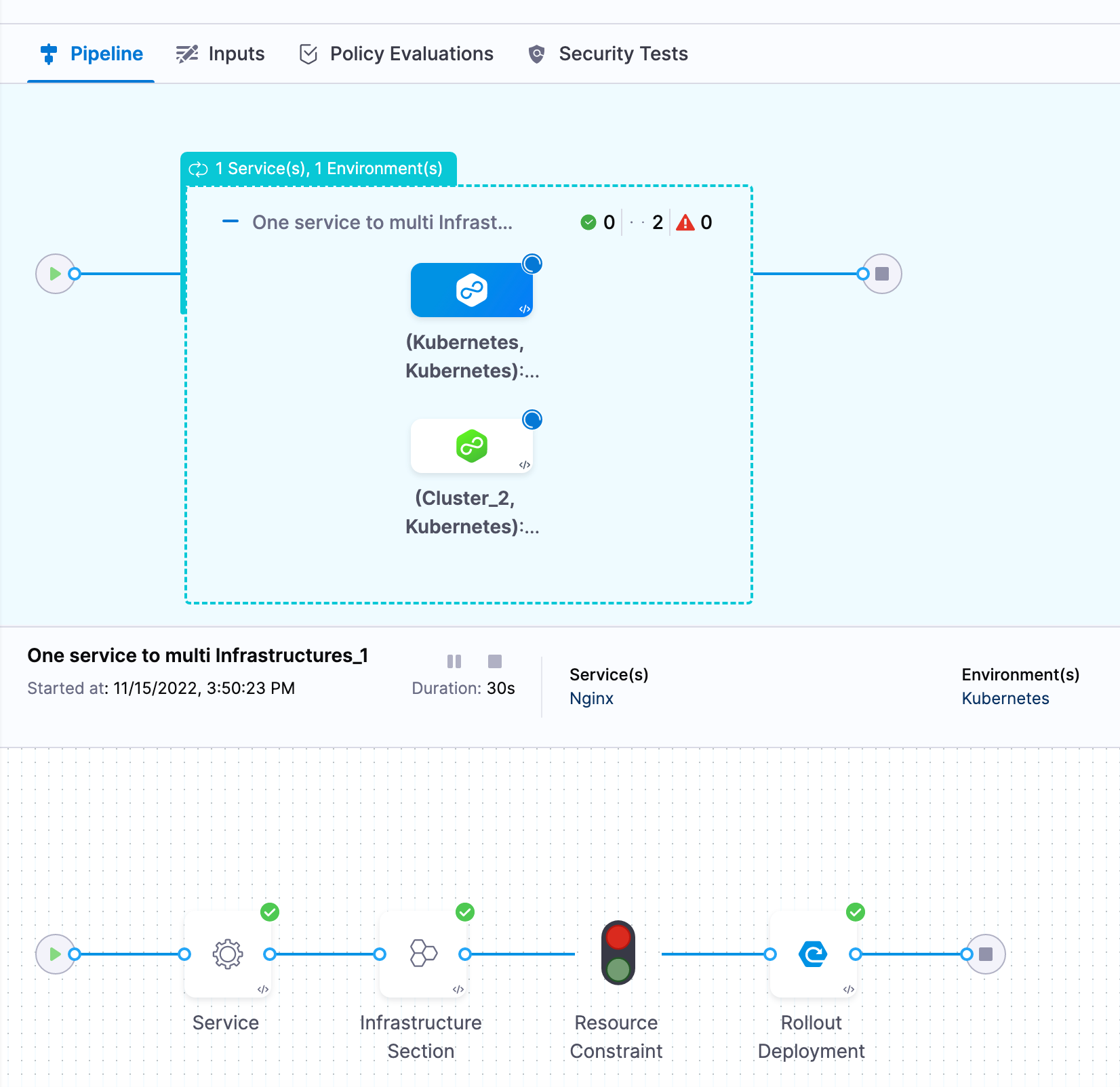
You can click each infrastructure to see the deployment to it or user the console view to jump between the infrastructures:
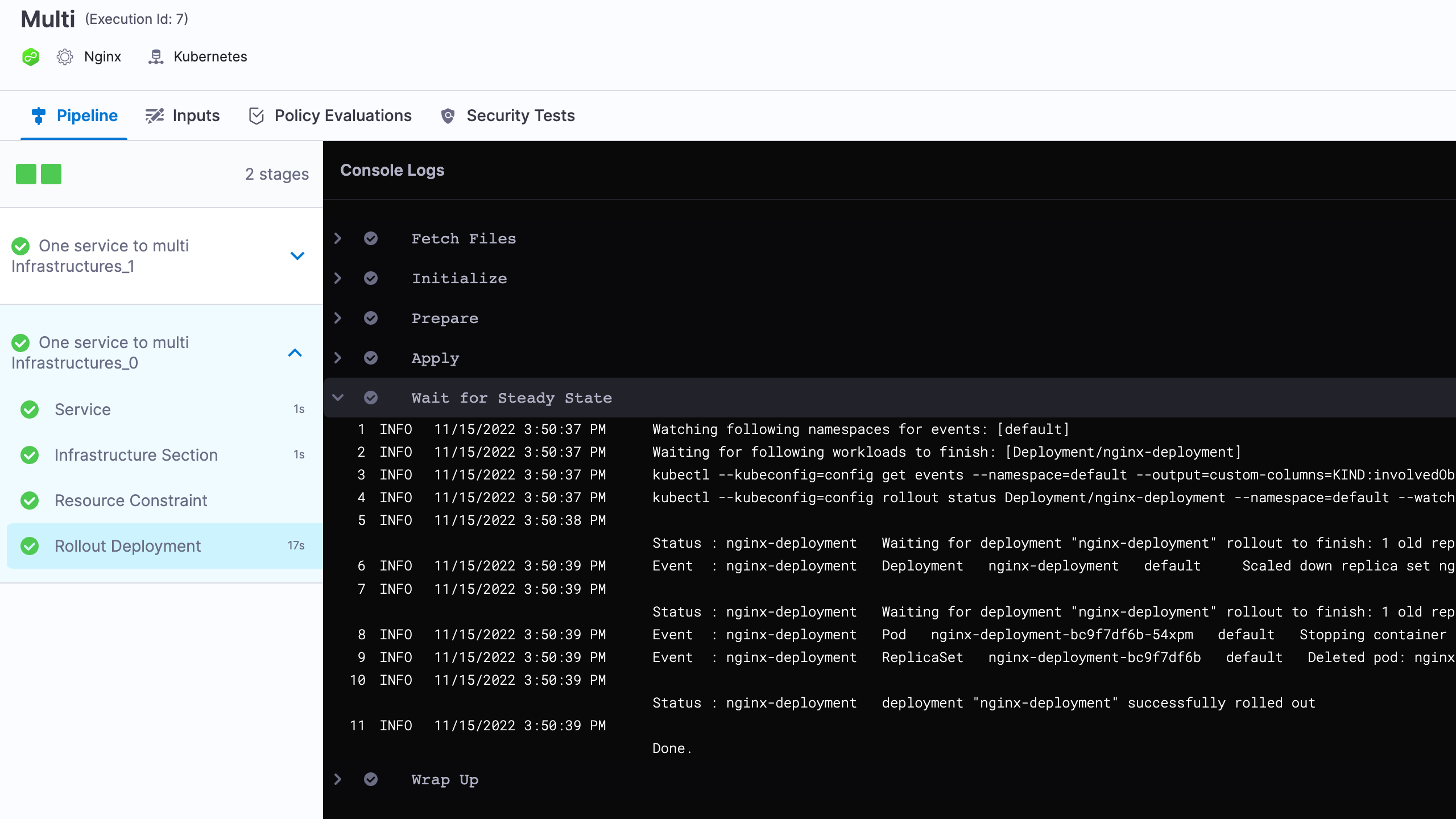
Deploy multiple services to one environment
You can deploy multiple services to the same environment and single infrastructure. You can deploy the services serially or in parallel.
- In your CD stage, select Service.
- Enable the Deploy multiple Services setting.
- In Select Services, select the services you want to deploy.
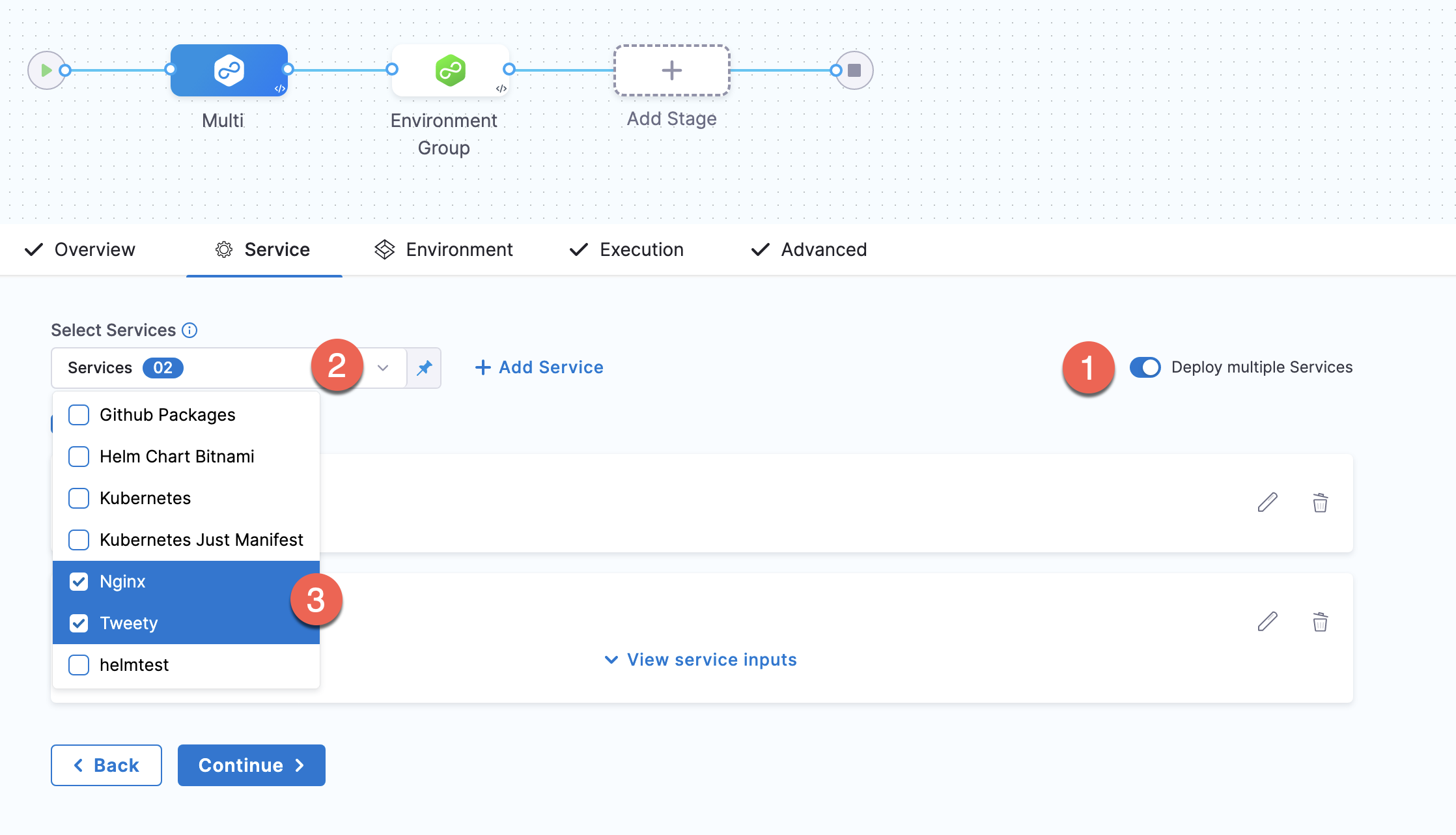
For information on Deploy services in parallel, go to deploying in parallel or serial below.
If one or more of the services uses runtime inputs, you can view the settings or switch them to fixed value and add a value.
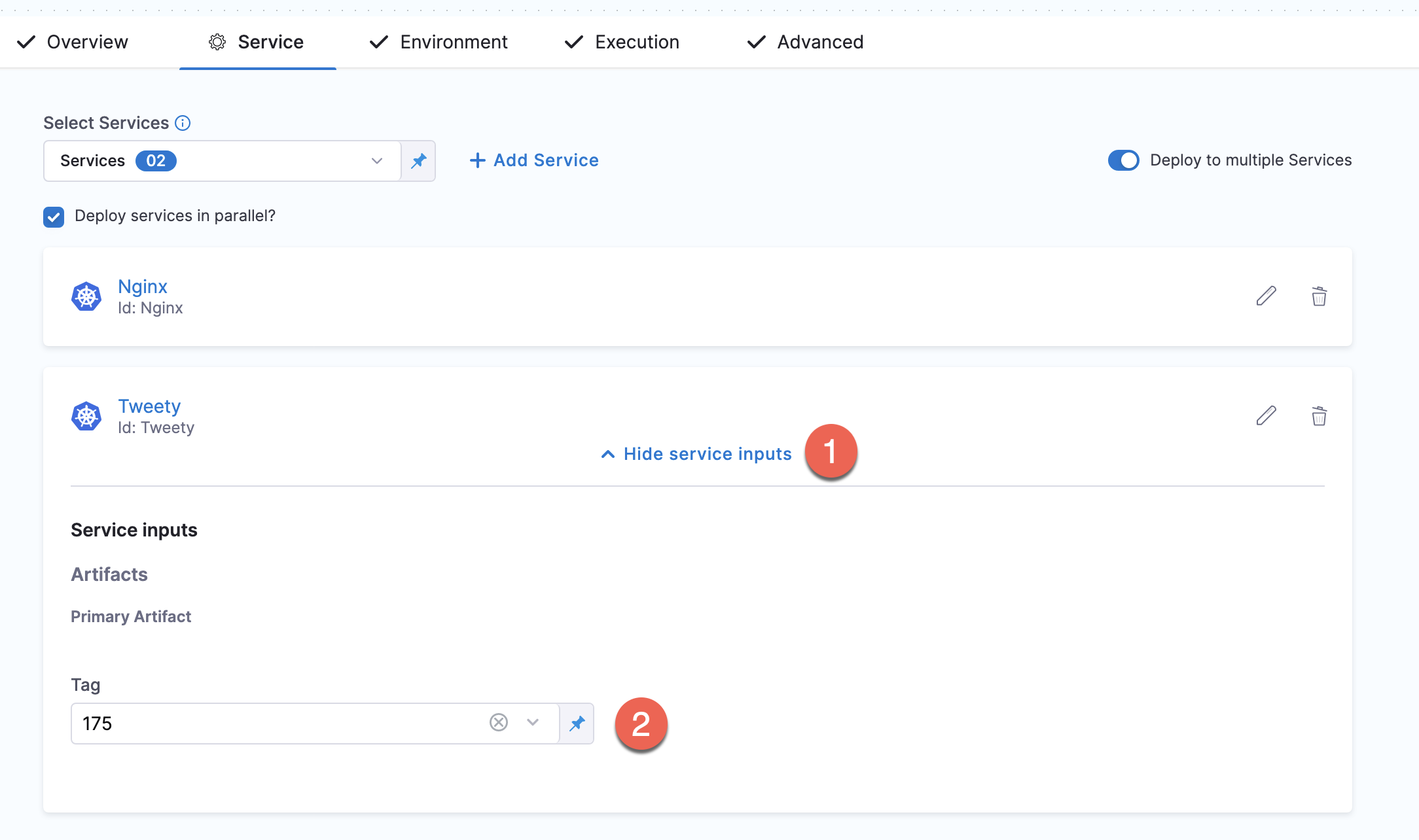
The services displayed depend on the Deployment Type in Overview. For example, if the deployment type is Kubernetes, only Kubernetes services are listed in the Select Services list.
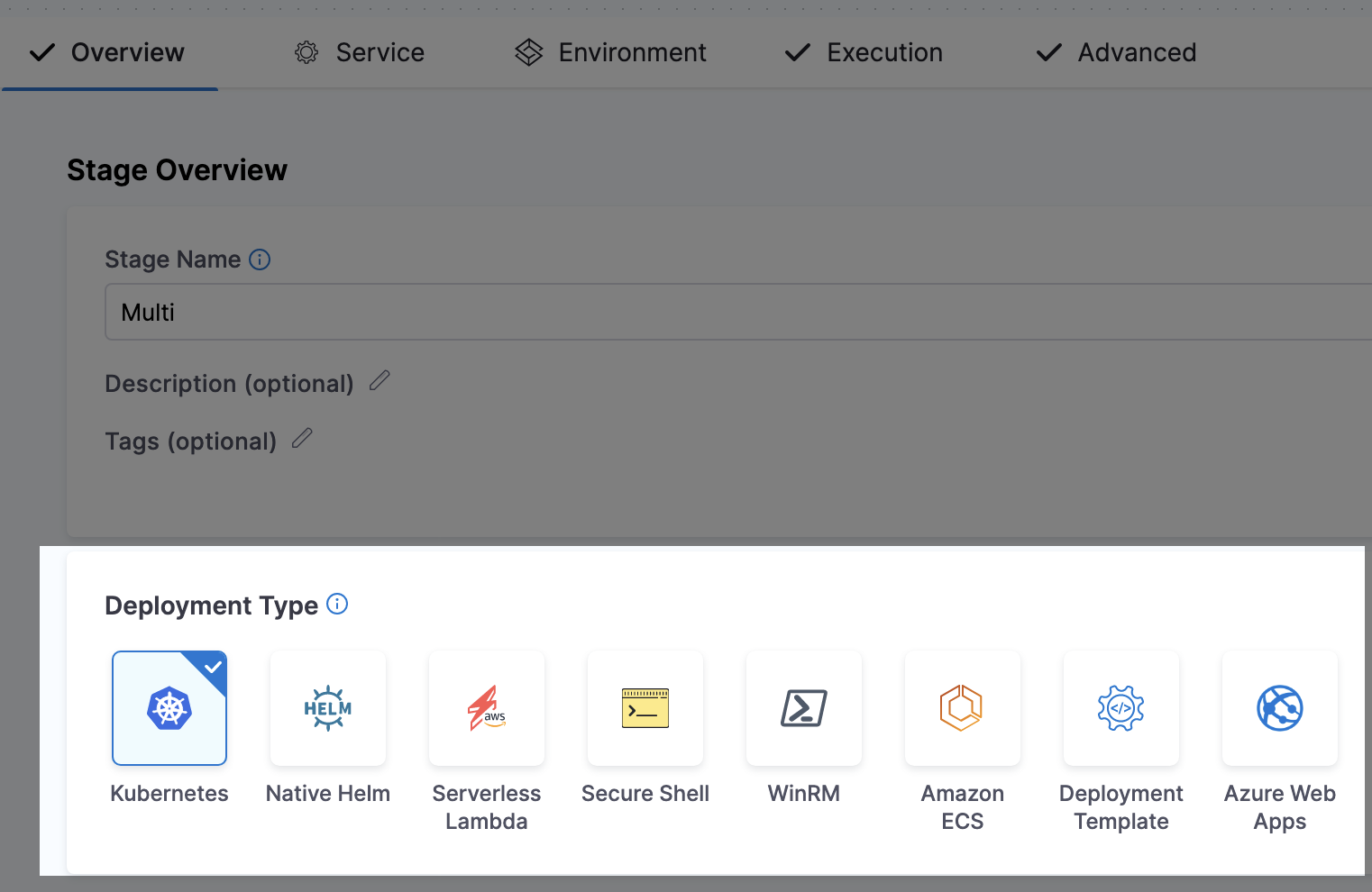
- Select Continue.
- In Environment, select a single environment and infrastructure. You don't need to enable Deploy to multiple Environments or Infrastructures.
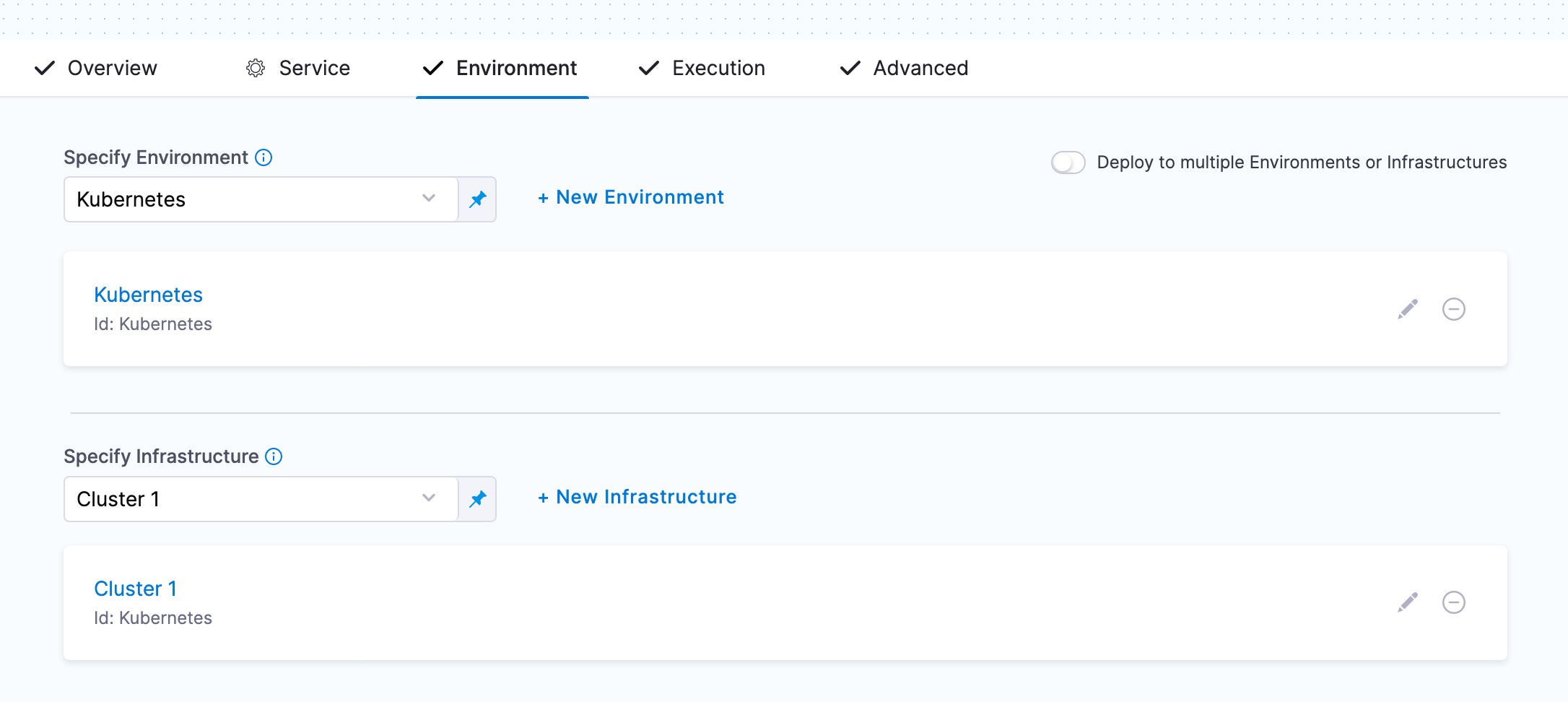
- Select Continue, select an execution strategy, and complete the execution steps.
- Select Save.
- Select Run, and then Run Pipeline.
You can see the two service deployments running in parallel on the same infrastructure.

Deploy multiple services to multiple environments
You can deploy multiple services to multiple environments and infrastructures. You can deploy the services serially or in parallel.
-
In your CD stage, select Service.
-
Enable the Deploy multiple Services setting.
-
In Select Services, select the services you want to deploy.
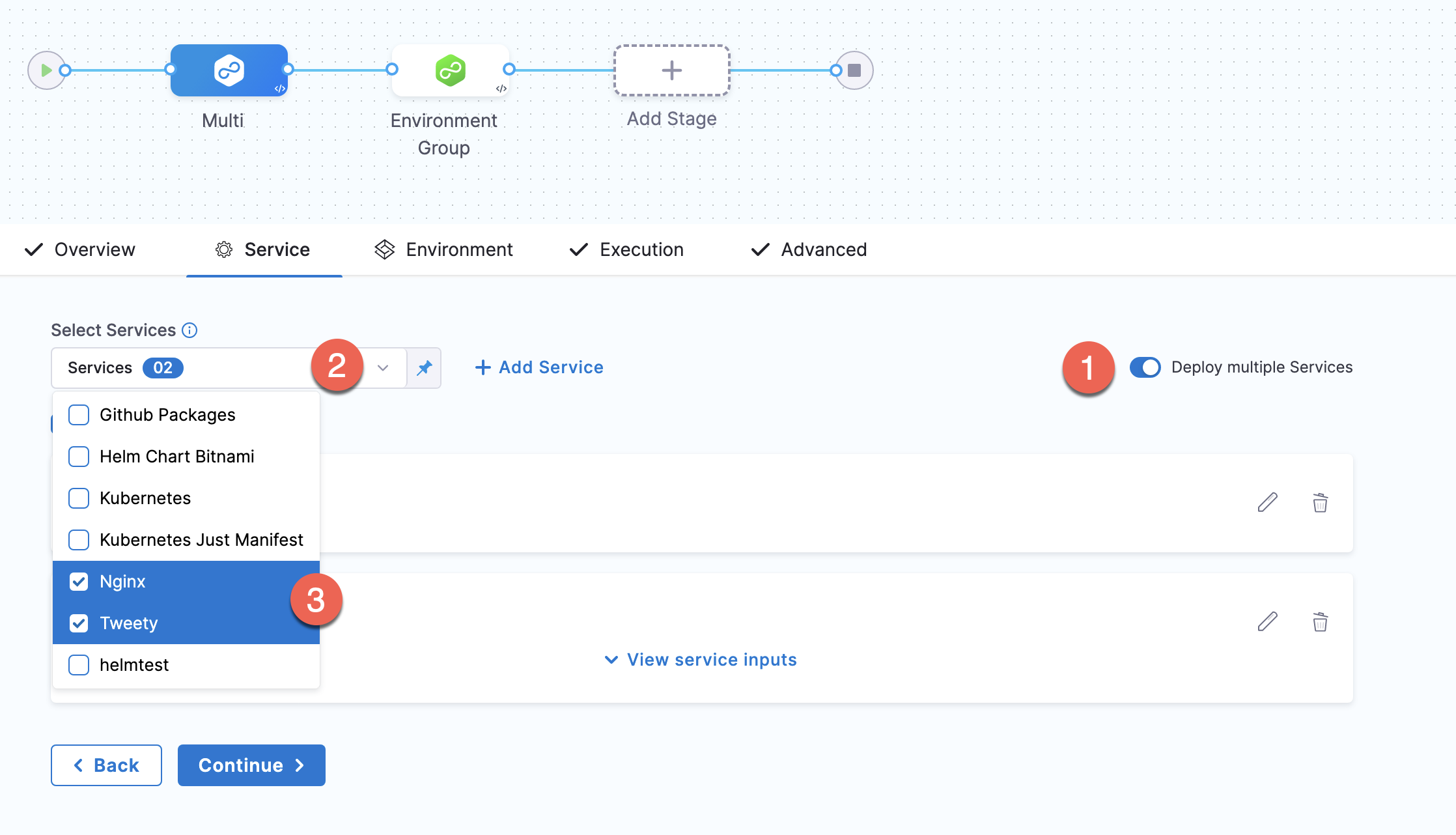
For information on Deploy services in parallel, go to deploying in parallel or serial below. If one or more of the services uses runtime inputs, you can view the settings or switch them to fixed value and add a value.
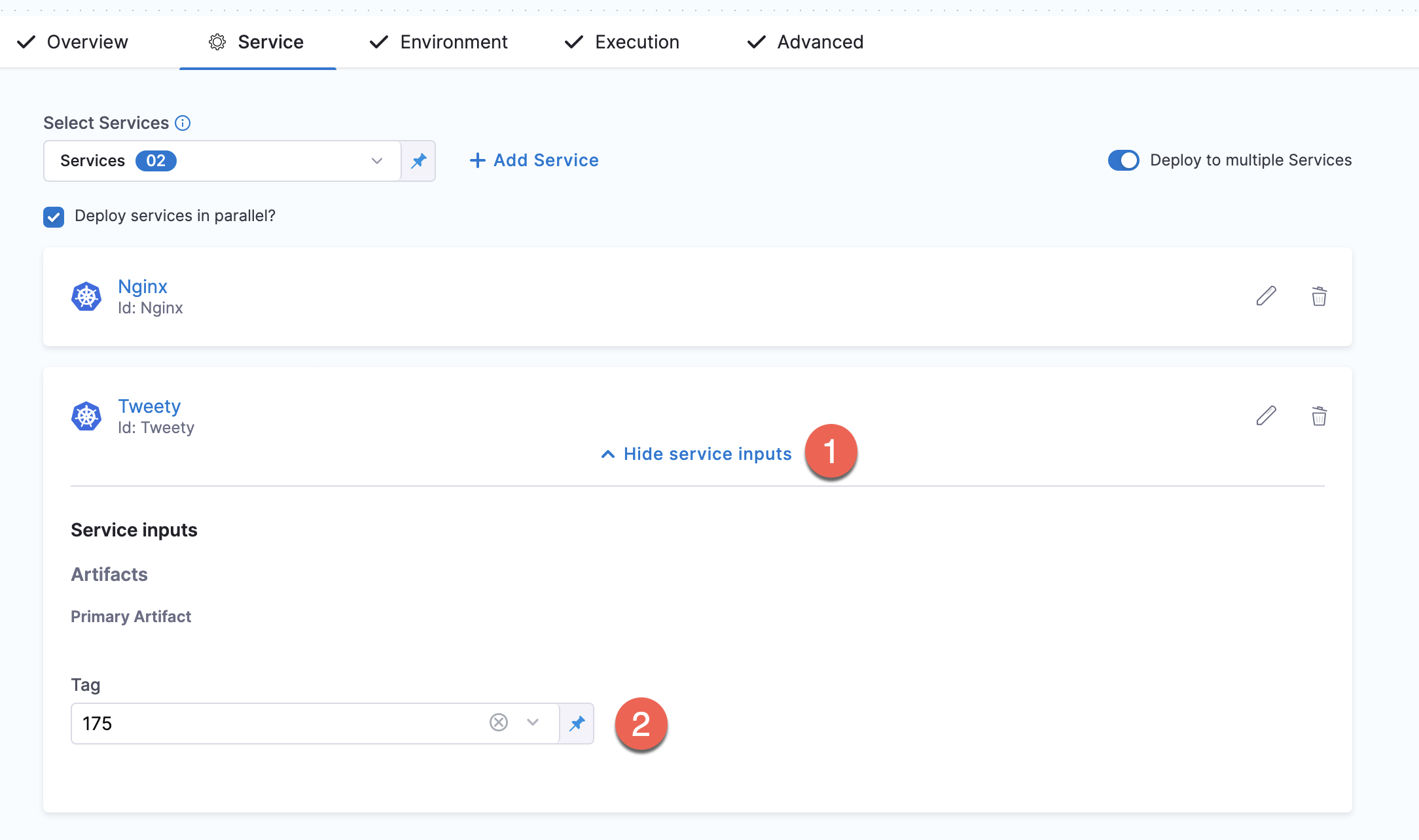
The services displayed depend on the Deployment Type in Overview.
-
Select Continue.
-
In Environment, enable Deploy to multiple Environments or Infrastructures.
-
Select multiple environments and infrastructures. In the following example, we are deploying to a single environment but multiple infrastructures in the environment.
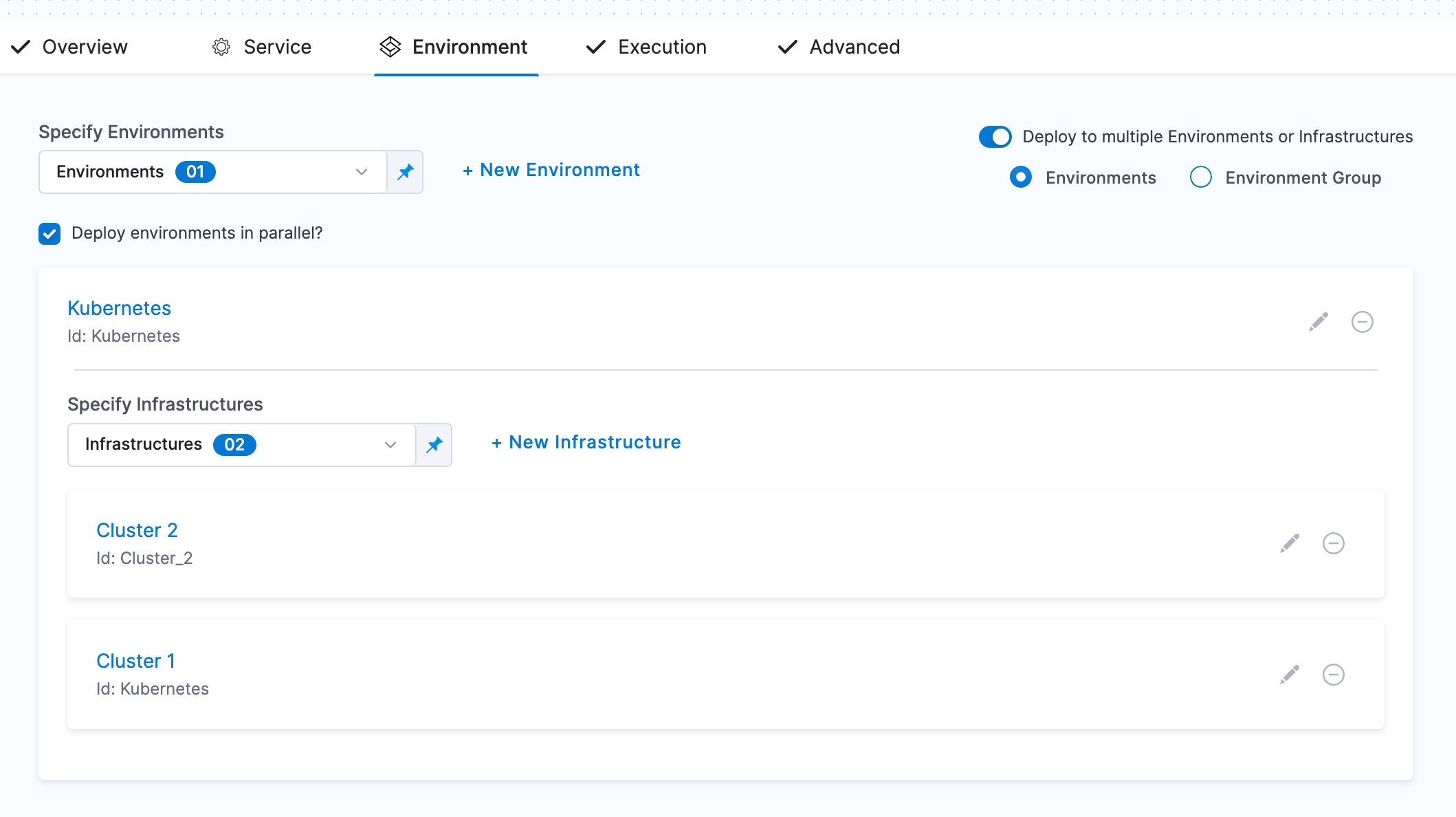
-
Select Continue, select an execution strategy, and complete the execution steps.
-
Select Save.
-
Select Run, and then Run Pipeline.
You can see the two service deployments running in parallel on both infrastructures.
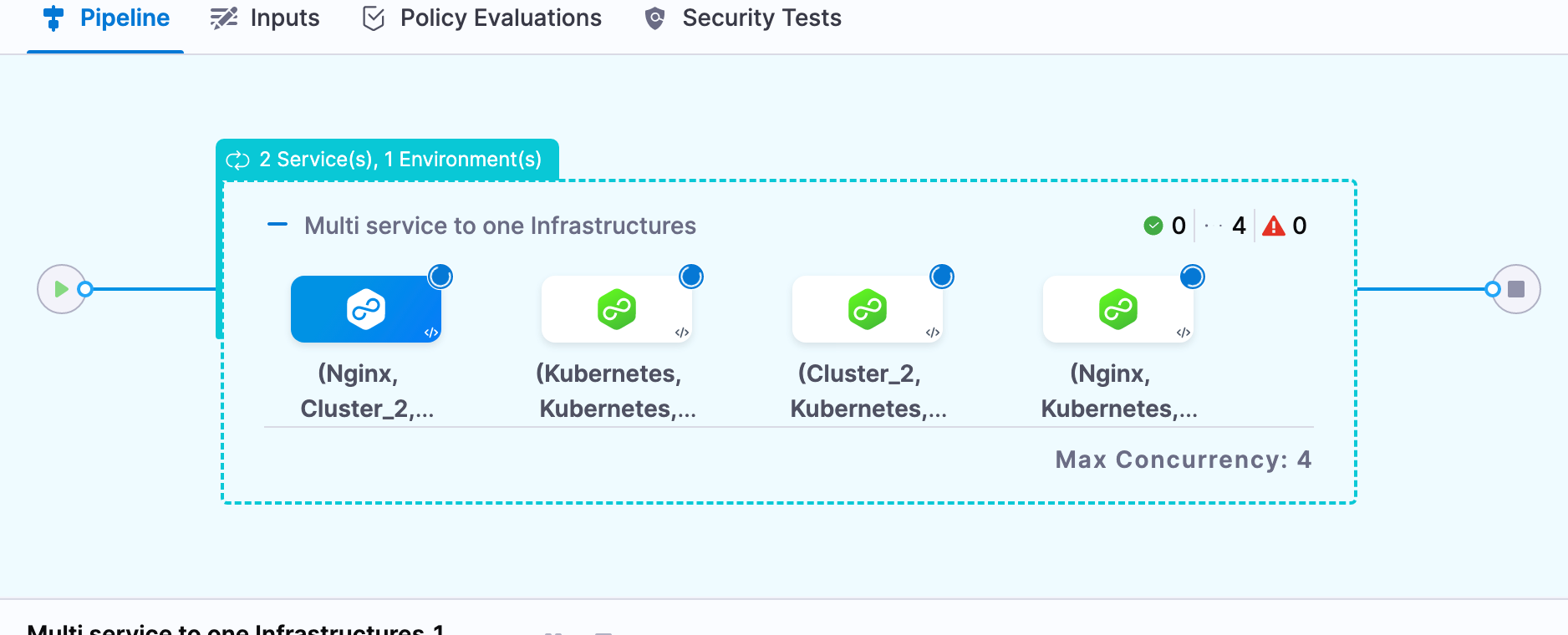
The service deployments are grouped by Infrastructure. The first two services are running in parallel on one infrastructure and the second two services are running on the other infrastructure.
Deploy services to environments using filtered list
You can deploy services to the GitOps clusters in an environment using filtered list.
You can add tags to an environment while creating the environment.
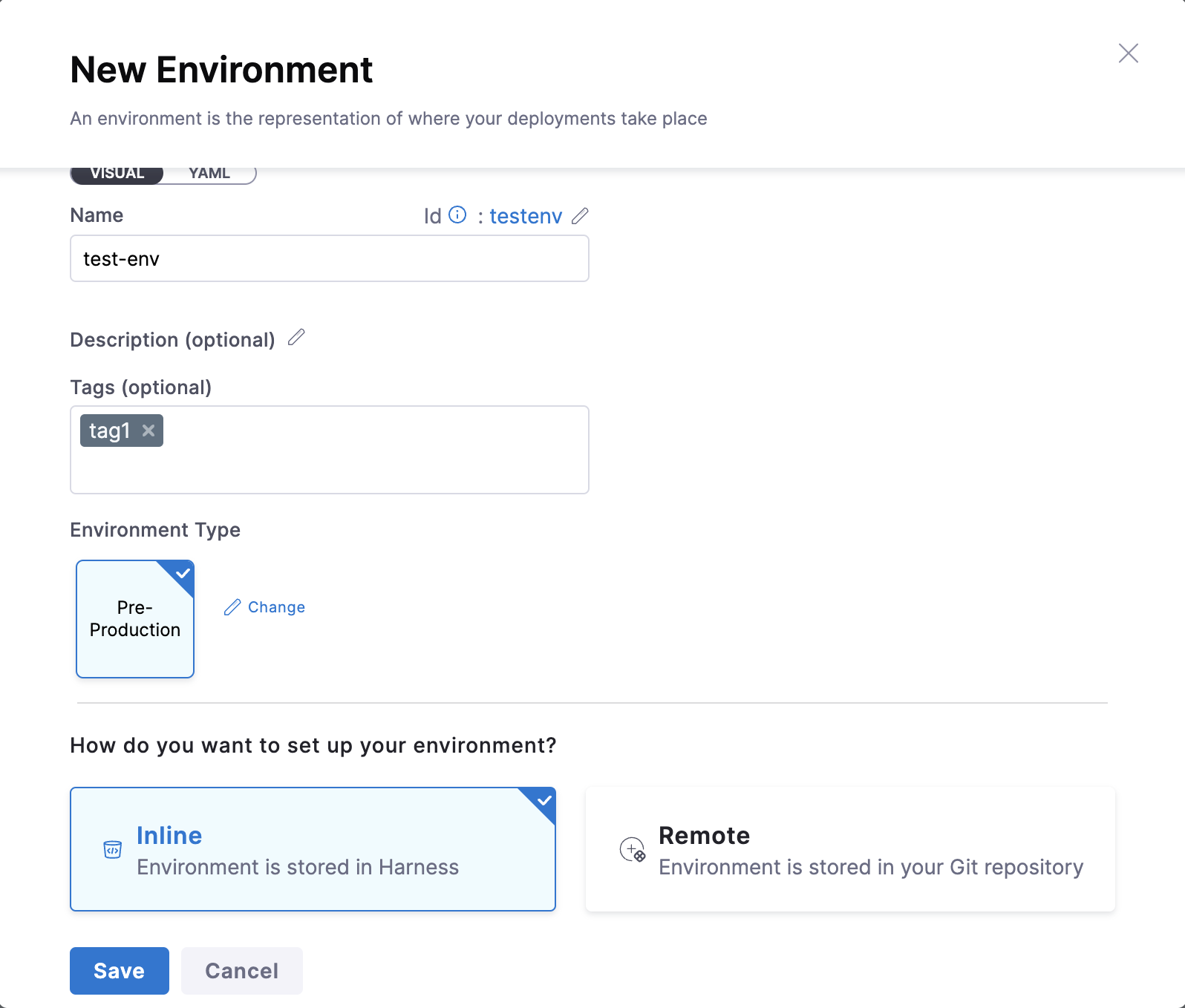
You can also add tags to existing environment by navigating through Project Settings -> Environments -> Configuration tab and add the relevant tags.
Make sure that the feature flag ENV_GROUP is enabled. Contact Harness Support to enable the feature.
Also, please make sure that the setting Fetch files from Git using provider-specific APIs, under Continuous Deployment section is enabled.
Now, lets deploy the service using filtered list in your CD pipeline.
- In your pipeline, create a Deploy stage.
- In your CD stage, select Service.
- In Select Services, select the services you want to deploy.
- Select Continue.
- In the Environments tab, enable Deploy to multiple Environments or Clusters.
- Select Environment or Environment Group.
You can select one or more environments (or an environment group), and then one or more infrastructures in each environment. - In Environments, select Deploy to filtered list, and then select + Add Filters.
- Under Identifier, enter the name of the filter. In FILTERS ON ENTITIES, select Environments.
- In Type, select:
-
All to deploy the selected services to all clusters within the environment or environment group.
-
Tags, and then enter the tags in CONDITION to deploy the selected services to the clusters with these tags.
Select Any to deploy the selected services to clusters that have any of these tags.
Select All to deploy the selected services to clusters having all these tags.
You can select CONDITION as a fixed value, runtime input, or expression. The supported expressions are
<+service.tags>and<+pipeline.tags>.
-
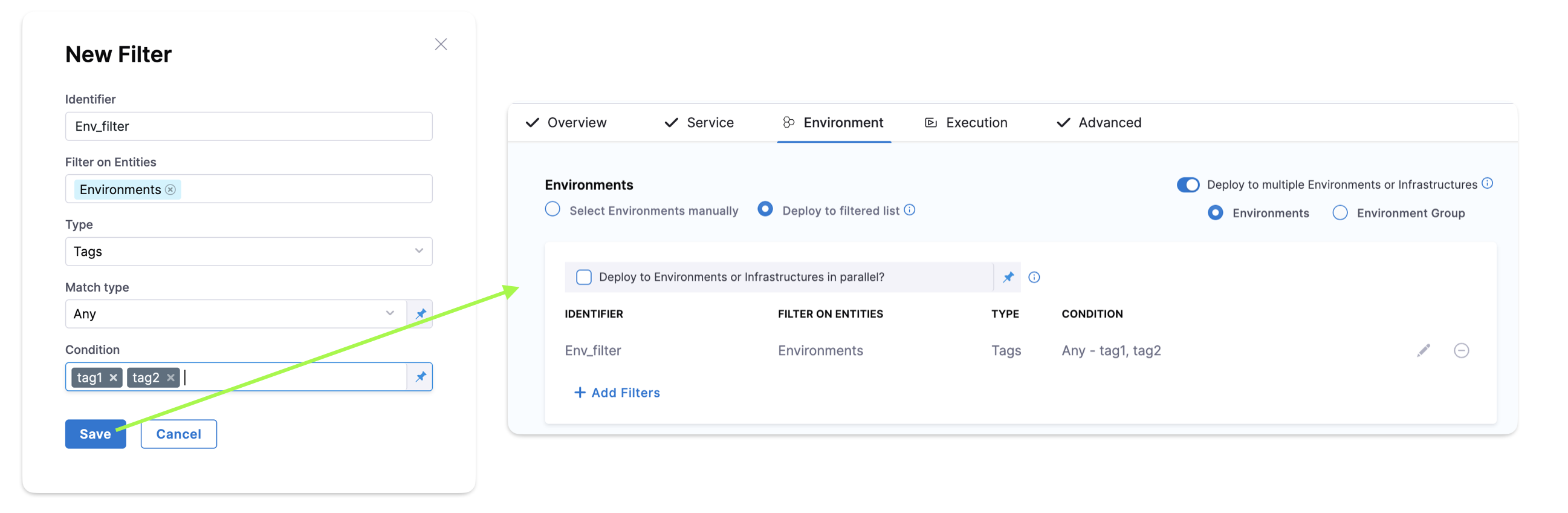
-
Select Continue, select an execution strategy, and complete the execution steps.
-
Select Save.
-
Select Run, and then Run Pipeline.
You can see the clusters with the selected tags displayed in the target environment.
Deploy services to infrastructures using filtered list
You can deploy services to infrastructures in an environment or environment group using filtered list.
You can add tags to an infrastructure while creating the infrastructure.
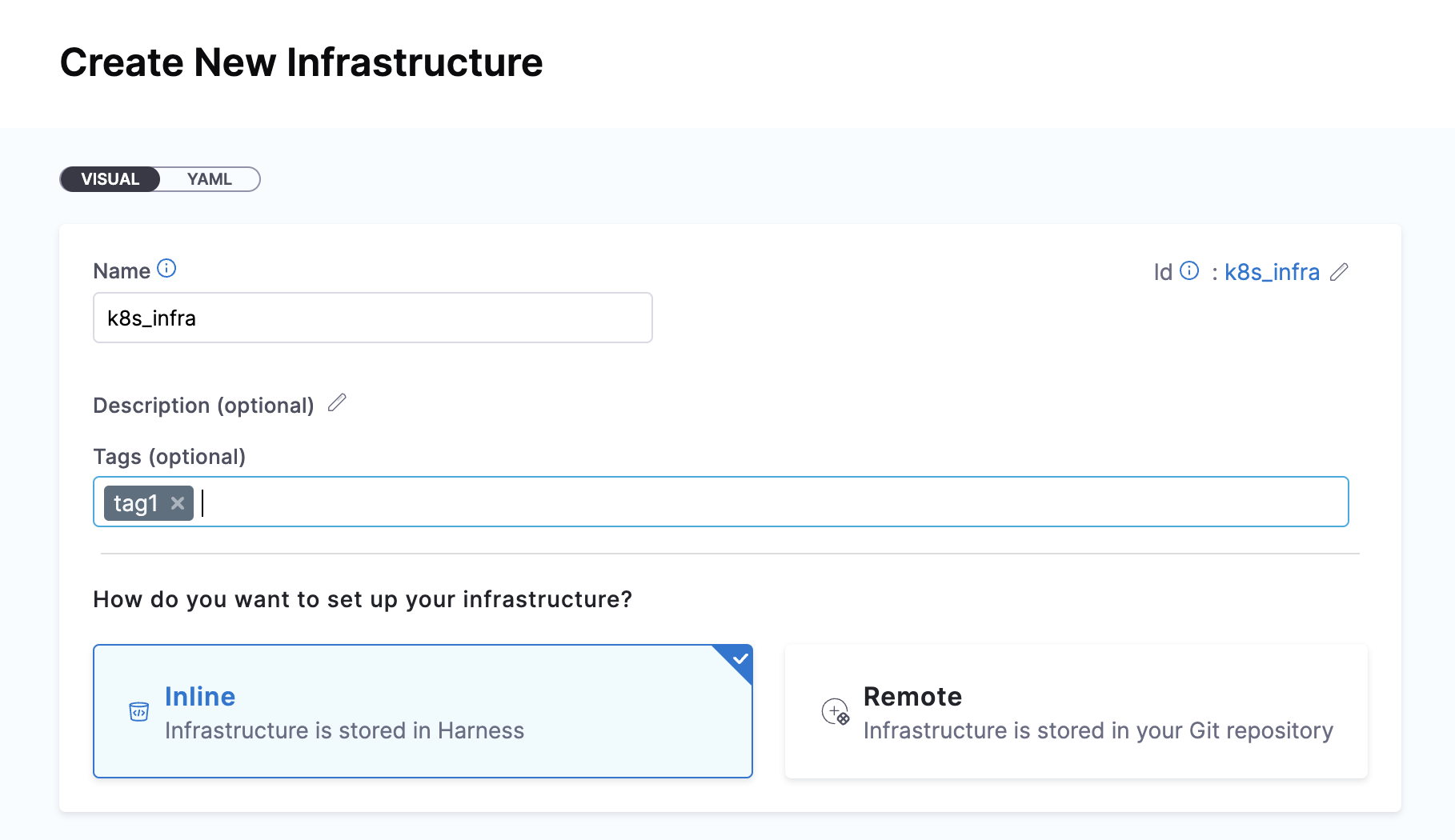
You can also add tags to existing infrastructure by navigating through Project Settings -> Environments -> Infrastructure Definitions tab and choose the infrastructure where the tag needs to be added.
Make sure that the feature flag ENV_GROUP is enabled. Contact Harness Support to enable the feature.
Also, please make sure that the setting Fetch files from Git using provider-specific APIs, under Continuous Deployment section is enabled.
Now, lets deploy the service using filtered list in your CD pipeline.
-
In your CD stage, select Service.
-
In Select Services, select the services you want to deploy.
-
Select Continue.
-
In the Environments tab, enable Deploy to multiple Environments or Infrastructures.
-
Select Environment or Environment Group.
You can select one or more environments (or an environment group), and then one or more infrastructures in each environment. -
In Infrastructures, select Deploy to filtered list, and then select + Add Filters.
-
Under Identifier, enter the name of the filter. In FILTERS ON ENTITIES, select Infrastructure.
-
In Type, select:
-
All to deploy the selected services to all infrastructures within the environment or environment group.
-
Tags, and then enter the tags in CONDITION to deploy the selected service(s) to the infrastructures with these tags.
Select Any to deploy the selected services to infrastructures that have any of these tags.
Select All to deploy the selected services to infrastructures having all these tags.
You can select CONDITION as a fixed value, runtime input, or expression. The supported expressions are
<+service.tags>and<+pipeline.tags>.
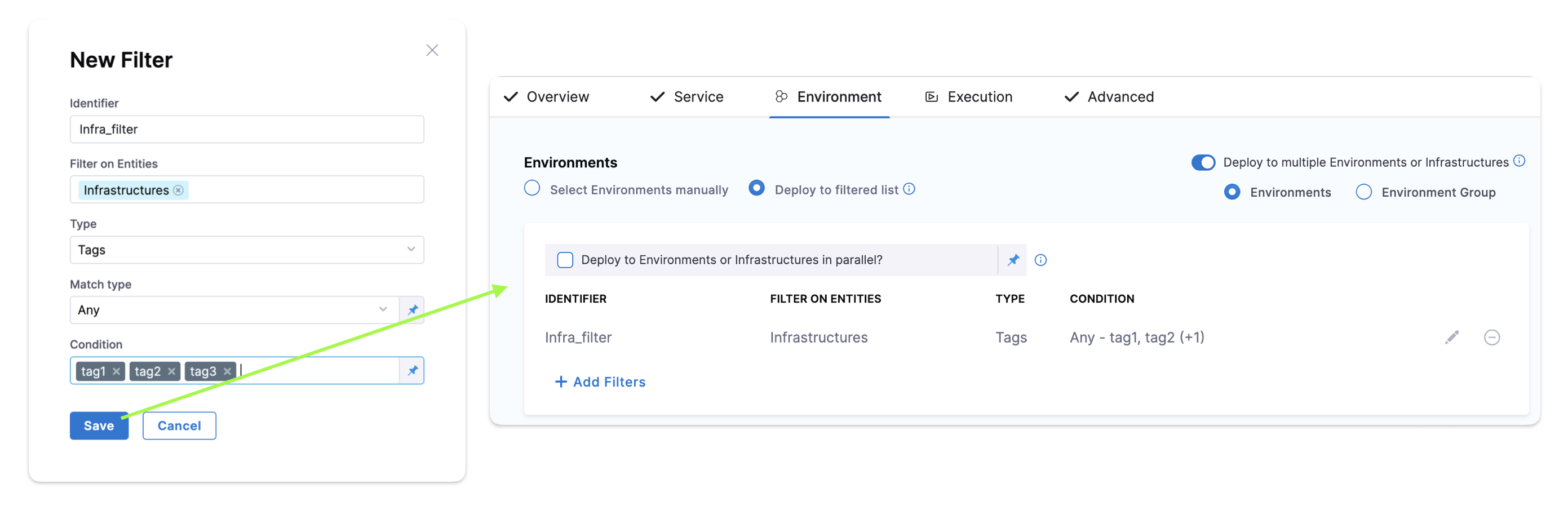
-
-
Select Continue, select an execution strategy, and complete the execution steps.
-
Select Save.
-
Select Run, and then Run Pipeline.
You can see the infrastructures with the selected tags displayed in the target environment.
Deploy services to GitOps clusters using filtered list
You can deploy services to the GitOps clusters in an environment using filtered list.
You can deploy services to the GitOps clusters in an environment using filtered list.
You can add tags to an environment while creating the environment.
You can also add tags to existing environment by navigating through Project Settings -> Environments -> Configuration tab and add the relevant tags.
Make sure that the feature flag ENV_GROUP is enabled. Contact Harness Support to enable the feature.
Also, please make sure that the setting Fetch files from Git using provider-specific APIs, under Continuous Deployment section is enabled.
Now, lets deploy the service using filtered list in your CD pipeline.
-
In your pipeline, create a Deploy stage with the GitOps option enabled.
-
In your CD stage, select Service.
-
In Select Services, select the services you want to deploy.
-
Select Continue.
-
In the Environments tab, enable Deploy to multiple Environments or Clusters.
-
Select Environment or Environment Group.
You can select one or more environments (or an environment group), and then one or more infrastructures in each environment. -
In Clusters, select Deploy to filtered list, and then select + Add Filters.
-
Under Identifier, enter the name of the filter. In FILTERS ON ENTITIES, select Clusters.
-
In Type, select:
-
All to deploy the selected services to all clusters within the environment or environment group.
-
Tags, and then enter the tags in CONDITION to deploy the selected services to the clusters with these tags.
Select Any to deploy the selected services to clusters that have any of these tags.
Select All to deploy the selected services to clusters having all these tags.
You can select CONDITION as a fixed value, runtime input, or expression. The supported expressions are
<+service.tags>and<+pipeline.tags>.
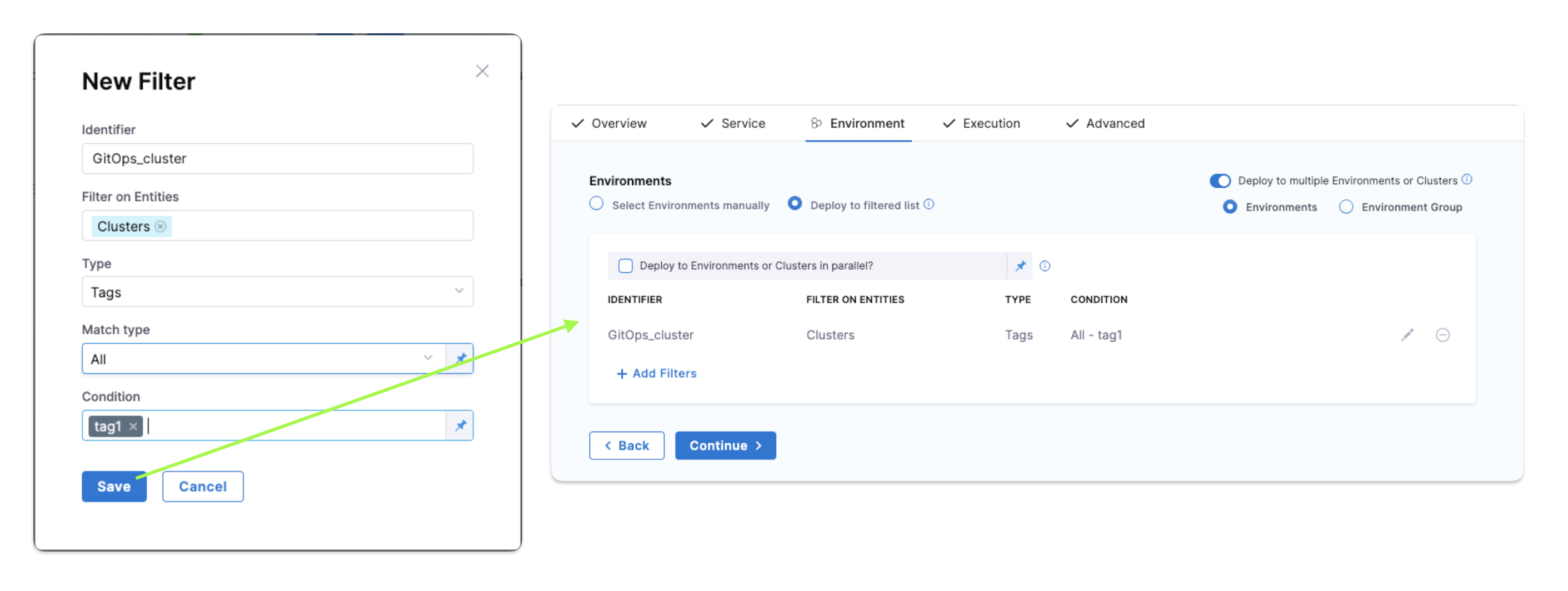
-
-
Select Continue, select an execution strategy, and complete the execution steps.
-
Select Save.
-
Select Run, and then Run Pipeline.
You can see the clusters with the selected tags displayed in the target environment.
Deploying in parallel or serial
You can deploy services to environments and infrastructures in parallel or serial, with the following options:
- Services in parallel to environments in parallel.
- Services in parallel to environments in serial.
- Services in serial to environments in parallel.
- Services in serial to environments in serial.
Parallel executions are shown vertically and serial executions are show horizontally.
You can see two service deployments running in parallel on the same infrastructure.
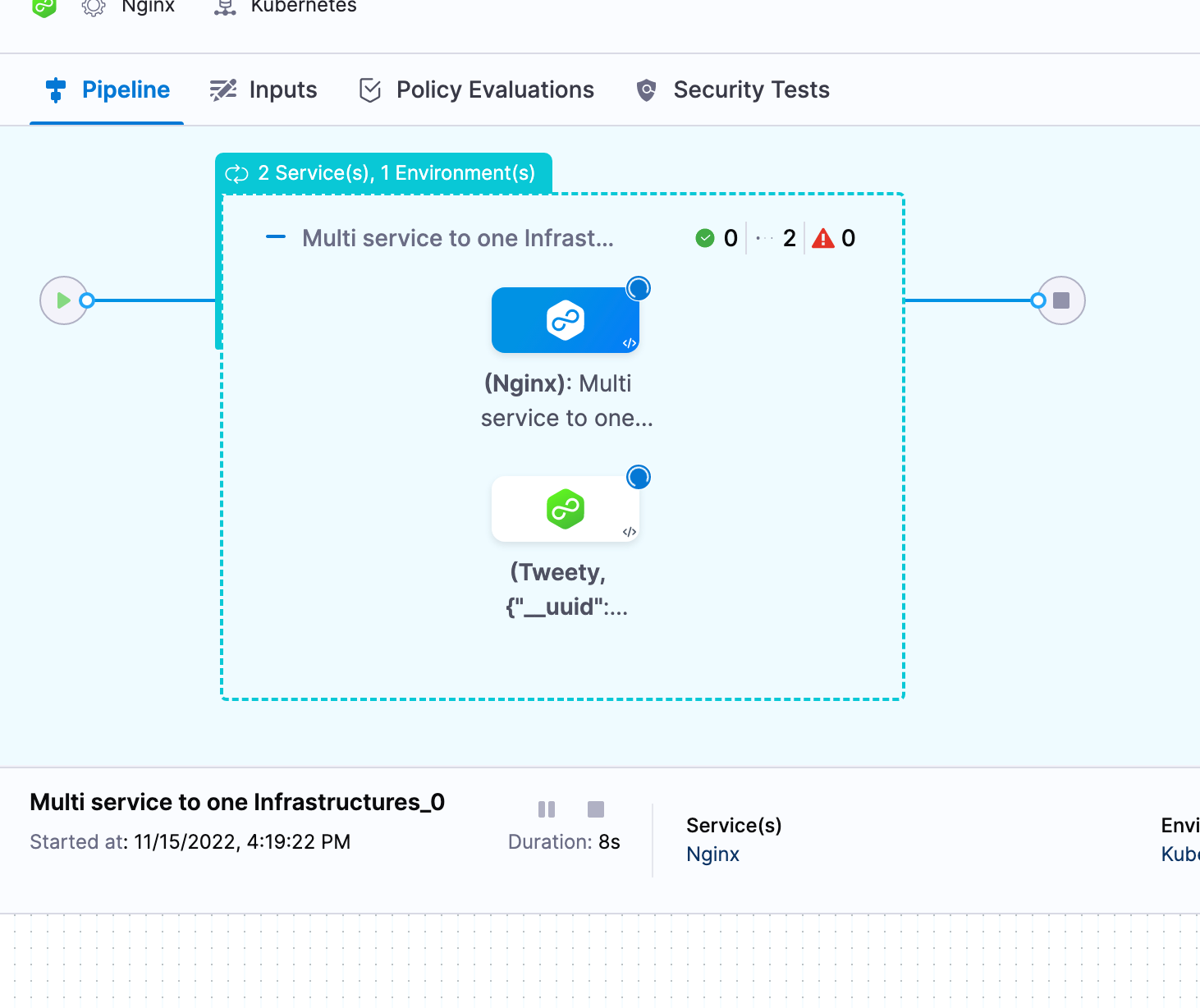
Here you can see two service deployments run serially on the same infrastructure:
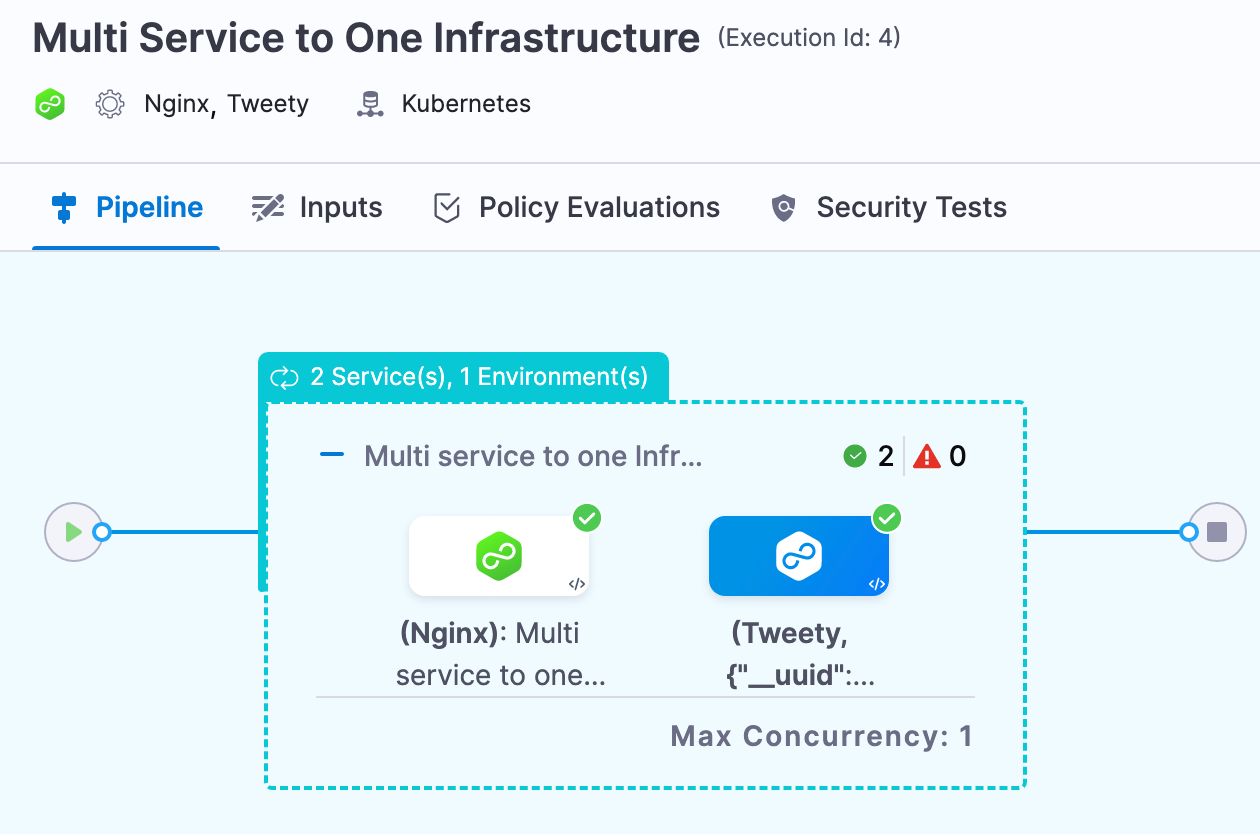
Propagating multiple services
You can propagate a stage configured with multi-service from previous configured stage. In the example below, If configured multi-service in stage deployKubernetes you will be able to reference the service configuration in stage dev.
Execution time inputs are not supported while propagating multiple services.
- stage:
name: deployKubernetes
identifier: Deploy_Kubernetes
description: Golden Kubernetes Deployment Stage
type: Deployment
spec:
deploymentType: Kubernetes
execution:
steps:
- step:
type: K8sDryRun
name: Dry Run
identifier: Dry_Run
spec: {}
timeout: 10m
- step:
type: K8sApply
name: Apply
identifier: Apply
spec:
filePaths:
- cdng/
skipDryRun: false
skipSteadyStateCheck: false
skipRendering: false
overrides: []
timeout: 10m
- step:
type: HarnessApproval
name: Approval
identifier: Approval
spec:
approvalMessage: Please review the following information and approve the pipeline progression
includePipelineExecutionHistory: true
isAutoRejectEnabled: false
approvers:
userGroups:
- account._account_all_users
minimumCount: 1
disallowPipelineExecutor: false
approverInputs: []
timeout: 1d
when:
stageStatus: Success
- step:
type: K8sRollingDeploy
name: Rolling Deployment
identifier: RRolling_Deployment
spec:
skipDryRun: <+input>
pruningEnabled: false
timeout: 10m
- step:
type: K8sDelete
name: Cleanup
identifier: Cleanup
spec:
deleteResources:
type: ReleaseName
spec:
deleteNamespace: false
timeout: 10m
rollbackSteps:
- step:
name: Rollback Rollout Deployment
identifier: rollbackRolloutDeployment
type: K8sRollingRollback
timeout: 10m
spec:
pruningEnabled: false
services:
values:
- serviceRef: kubernetes
serviceInputs:
serviceDefinition:
type: Kubernetes
spec:
artifacts:
primary:
primaryArtifactRef: <+input>
sources: <+input>
metadata:
parallel: false
environments:
metadata:
parallel: true
values:
- environmentRef: k8sdev
deployToAll: false
infrastructureDefinitions:
- identifier: dev
inputs:
identifier: dev
type: KubernetesDirect
spec:
namespace: <+input>
tags: {}
failureStrategies:
- onFailure:
errors:
- AllErrors
action:
type: StageRollback
when:
pipelineStatus: Success
- stage:
name: dev
identifier: dev
description: ""
type: Deployment
spec:
deploymentType: Kubernetes
services:
useFromStage:
stage: Deploy_Kubernetes
In the subesequent stage you will see a Propagate from previous stage option. This will allow you to pick the previous stage's service configuration.
- stage:
name: dev
identifier: dev
description: ""
type: Deployment
spec:
deploymentType: Kubernetes
services:
useFromStage:
stage: Deploy_Kubernetes
Using environment groups
You can select target environments and infrastructures using environment groups.
- In Environment, select Deploy to multiple Environments or Infrastructures, and then select Environment Groups.
- In Specify Environment Group, select one Environment Group. You cannot select multiple environment groups.
- In Specify Environments, select the environments you want to use.
- For each environment, in Specify Infrastructures, select the infrastructures you want to use.
Here's an example with an environment group containing two environments. One environment has two infrastructures and the other has one infrastructure.
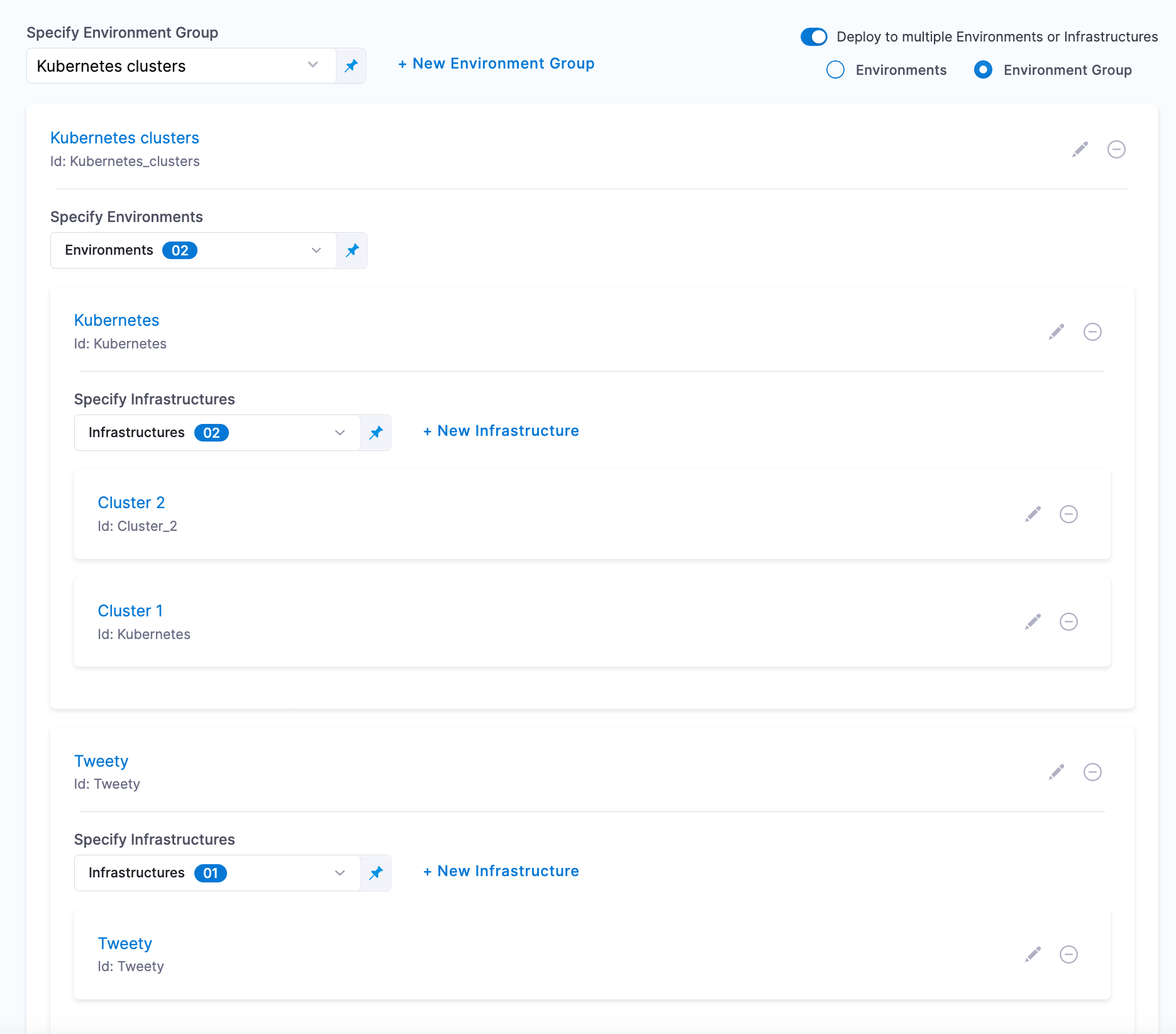
Here's what the deployment looks like:
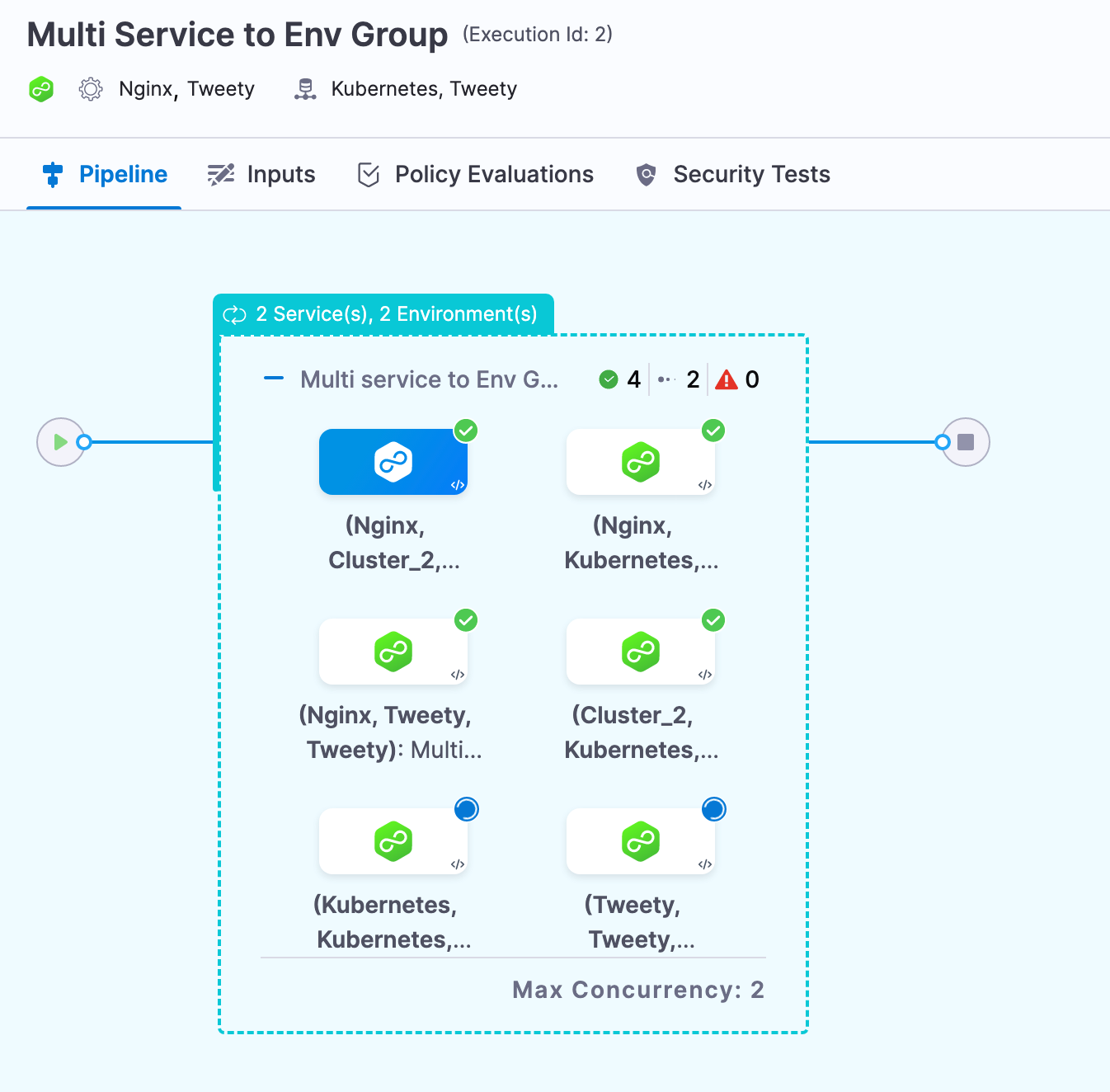
The console view can also help view multiple deployments clearly:
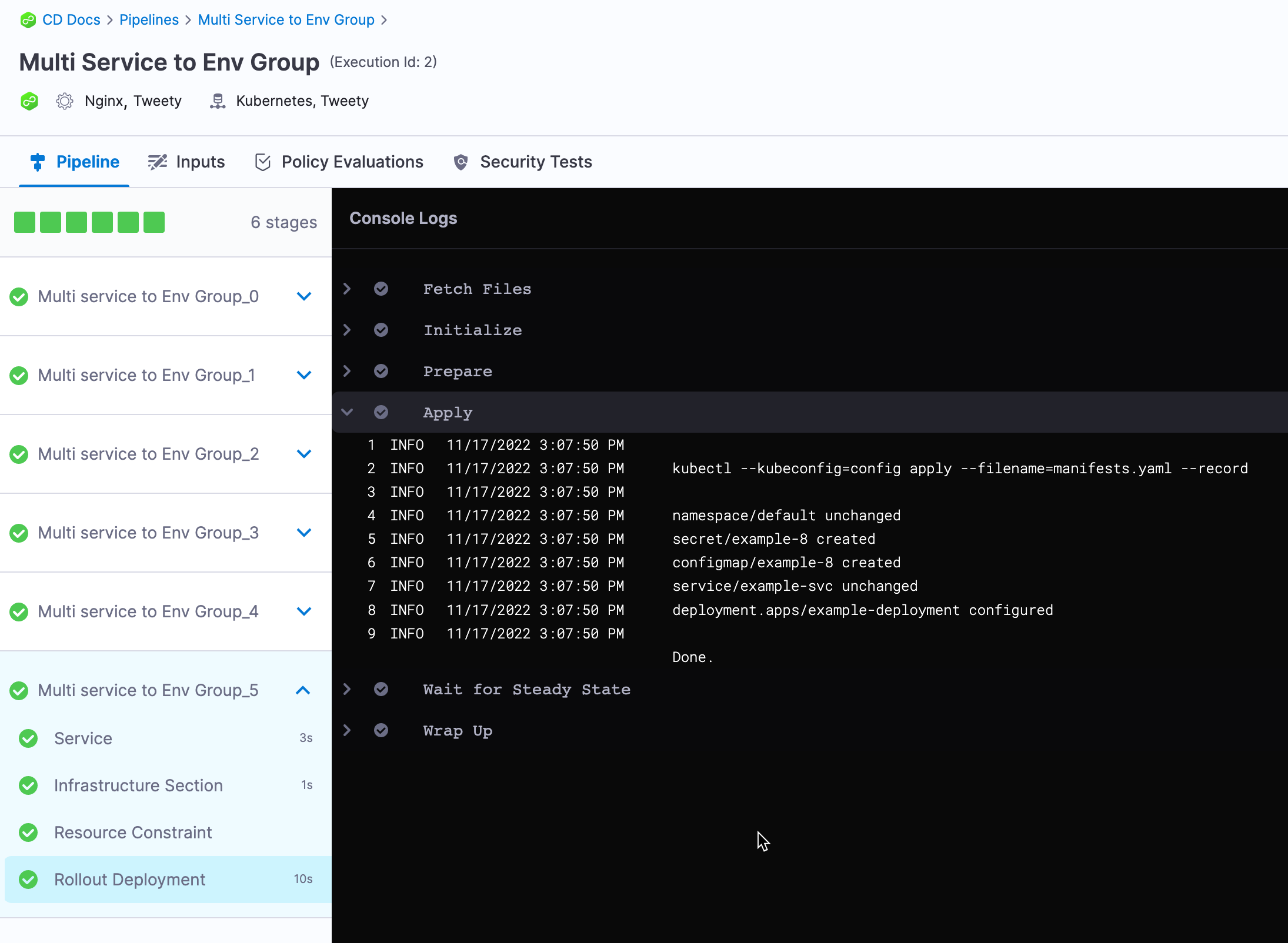
Rollback with multiple services and environments
With a multi service to multi infrastructure stage, every combination of service and infrastructure is treated as a separate deployment.
Consequently, if you are deploying services A and B to infrastructure 1 and the deployment of service A to infrastructure 1 fails, it will only impact the deployment of service B to infrastructure 1 if the services are deployed serially (and service A is first).
If the services are deployed in parallel, the failure of of service A to infrastructure 1 will not impact the deployment of of service B to infrastructure 1. The failed deployment of service A to infrastructure 1 will roll back, but the deployment of of service B to infrastructure 1 will not roll back.
Triggers and multiple services
Triggers are applied at the pipeline level. If you have a trigger that runs a pipeline when a service's manifest or artifact changes, and that service is part of a multi service stage, the trigger will initiate the deployment of all services in that pipeline.
The trigger runs the entire pipeline, not just the service with the manifest or artifact that initiated the trigger.
Max concurrency
When you view a multi service or environment deployment, you can see Max Concurrency:
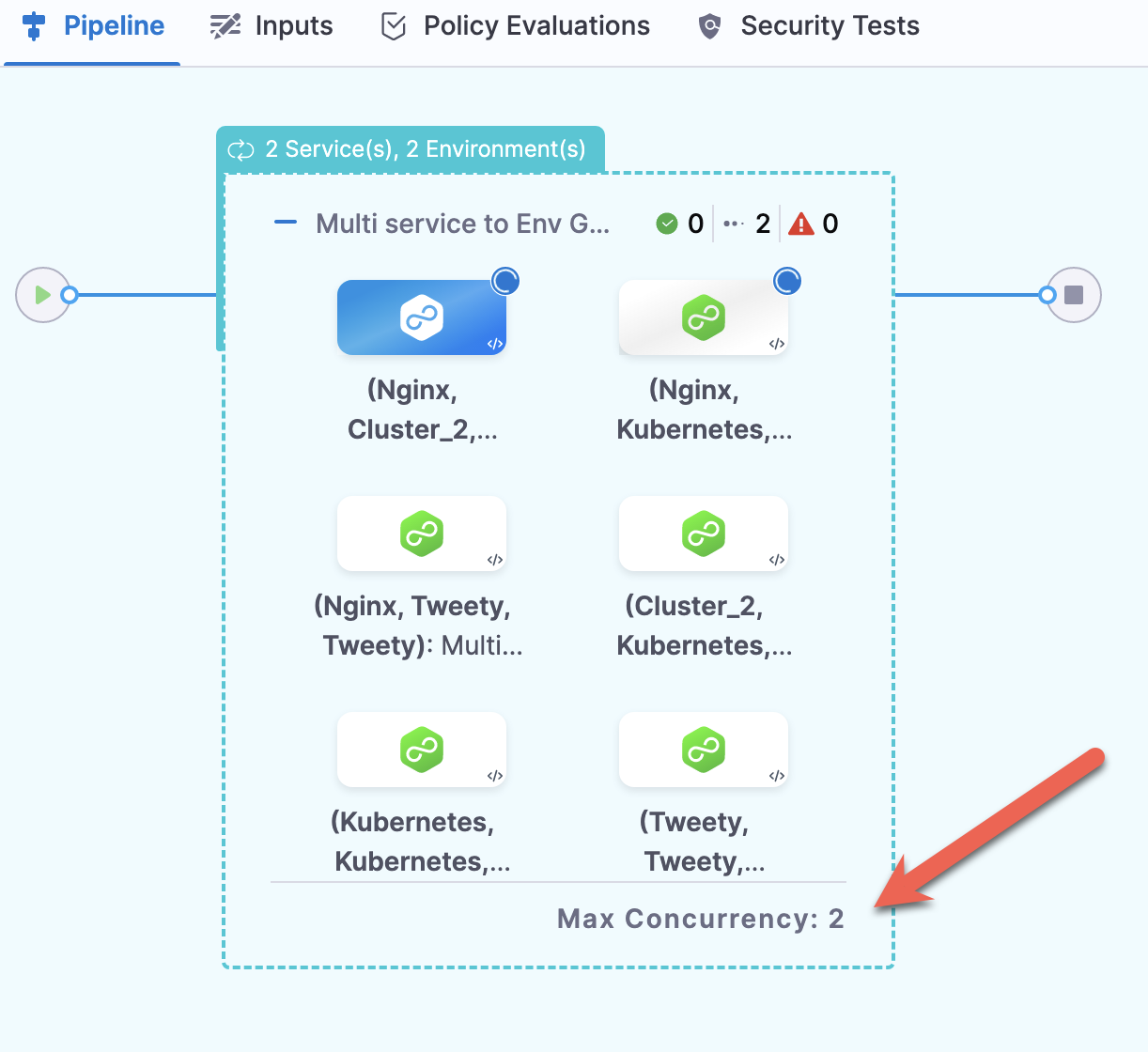
Max concurrency changes based on the following:
- If you select Deploy services in parallel, Max concurrency is equal to the number of services.
- If you select Deploy to Environments or Infrastructures in parallel, Max concurrency is equal to the number of environments or infrastructures.
- If you select Deploy services in parallel and Deploy to Environments or Infrastructures in parallel, Max concurrency is equal to the number of services multiplied by the number of environments.
Custom Max Concurrency
You can specify a custom Max Concurrency for multi-service deployment stages. This allows you to control the maximum number of services that can be deployed simultaneously.
How custom max concurrency works
-
Default Behavior: By default, Harness calculates the max concurrency based on the number of services or environments involved in the deployment. However, you can override this default with a custom value.
-
Final Max Concurrency: The final max concurrency will be determined by the minimum value between:
- The custom max concurrency value you provide in the configuration.
- The value automatically calculated by Harness based on the number of services or environments.
Navigating to the custom max concurrency setting
- In your Pipeline Studio, select the stage where you want to use the max concurrency setting.
- Navigate to the Advanced tab.
- In the MultiDeployment Failure Strategy section, configure your custom value in the Max Concurrency (optional) field.
This will allow you to control how many services can be deployed concurrently during the multi-service deployment.
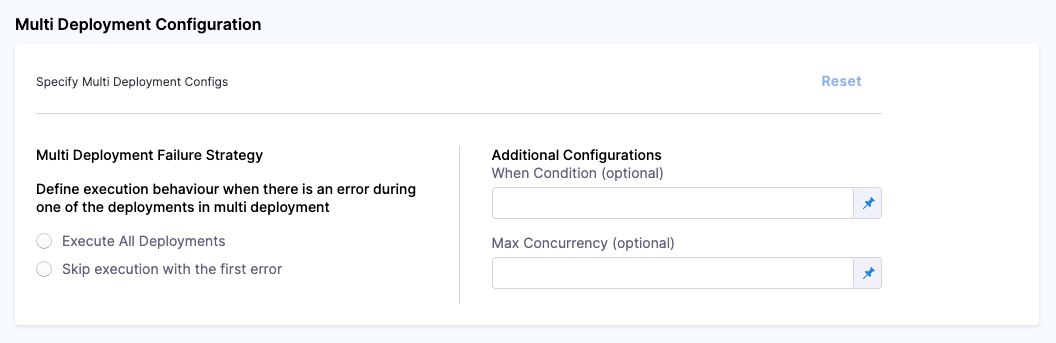
Filtering with when condition
When you generate parallel stages via a matrix (for example splitting on serviceList, environments and infra), you can use a when on the post-matrix identifier to include or throttle exactly the combinations you need:
-
Why post-matrix?
Pre-matrix tests (e.g. checking<+service.tags>orvariable.serviceListdirectly) run before the matrix expands and will always fail. -
How to filter
matrix:
service: <+variables.serviceList.split(",")>
env: e1
infra: [infra1, infra2]
# later, on the generated stage:
when:
expression: <+matrix.identifier> == "e1_infra1"
Here only the e1_infra1 slot is executed; all other matrix rows are skipped.
Multi-deployment: In a multi-deployment you also have access to:
<+matrix.identifier> for infra/environment combos<+matrix.serviceRef> for service combosUse these in your when to precisely target which rows count toward your Custom Max Concurrency.
This ensures your custom concurrency limit only applies to the exact matrix rows you intend.
Example Use Case
Let’s say your team is deploying 5 microservices to an Amazon ECS cluster using a multi-service deployment stage in Harness. Running all 5 deployments in parallel might overload the ECS cluster or the Harness delegate, potentially causing deployment instability.
To mitigate this, you can set Max Concurrency to 2, which limits the number of services deployed in parallel to just two at a time.
Sample YAML for Custom Max Concurrency
services:
values:
- serviceRef: K8s_ecs_service_1
serviceInputs:
. . .
- serviceRef: K8s_ecs_service_2
serviceInputs:
. . .
- serviceRef: K8s_ecs_service_3
serviceInputs:
. . .
- serviceRef: K8s_ecs_service_4
serviceInputs:
. . .
- serviceRef: K8s_ecs_service_5
serviceInputs:
. . .
metadata:
parallel: false
multiDeploymentConfig:
maxConcurrency: 2
tags: {}
Naming Stages Using Matrix Labels
Harness supports naming stages using Matrix Labels, which can improve readability and organization in deployments involving multiple services or environments. This feature allows you to use the names of matrix indices as labels instead of default indices.
To enable this feature:
- Navigate to your Project Default settings.
- Enable the Enable Matrix Labels By Name option under Pipeline settings.

By default, Harness uses numerical indices for the matrix naming strategy. Enabling this setting customizes the naming convention for better readability and organization.
Limitations
- Reconciliation for Harness services, environments, and infrastructure definitions is not supported for deployments using multiple services, environments, or infrastructures, respectively.
- You cannot propagate multi environments between stages
- When using stage variables with multi environments, the expression used for a particular stage changes. For example, if the expression for a stage without multi environment is
<+pipeline.stages.sampleStage.variables.resourceNamePrefix>, for multi environment, expression path changes and gets updated based on the iteration number of stage like this,<+pipeline.stages.sampleStage_1.variables.resourceNamePrefix>. - Runtime inputs for service overrides are not supported when using multi-service configuration.