Add multiple configuration items to ServiceNow change requests
Harness enables you to add multiple existing configuration items to a existing change request in ServiceNow.
To set up the pipeline, you use two Harness ServiceNow Create steps. The first step creates the change request and obtains a sys_id. The second step uses the sys_id to get the task and add the config items.
This topic walks you through the setup procedure.
Pipeline example YAML
You can use the following pipeline YAML as an example of how to set up this solution.
Pipeline example YAML
pipeline:
projectIdentifier: myproject
orgIdentifier: default
tags: {}
stages:
- stage:
name: stage
identifier: stage
description: ""
type: Custom
spec:
execution:
steps:
- step:
type: ServiceNowCreate
name: create
identifier: create
spec:
useServiceNowTemplate: false
connectorRef: account.service_now_connector
ticketType: change_request
fields: []
timeout: 10m
- step:
type: ServiceNowCreate
name: ServiceNowCreate_1
identifier: ServiceNowCreate_1
spec:
useServiceNowTemplate: false
connectorRef: account.service_now_connector
ticketType: task_ci
fields:
- name: ci_item
value: <+matrix.ci_item>
- name: task
value: <+pipeline.stages.stage.spec.execution.steps.create.ticket.fields.sys_id>
timeout: 10m
strategy:
matrix:
ci_item:
- 9ea9e3491bb971100269a608624bcb85
- 43b89fa11b6139100269a608624bcb6f
maxConcurrency: 2
tags: {}
identifier: mypipeline
name: mypipeline
Assign multiple config items as part of the change request
Use the following steps to set up the pipeline and ServiceNow Create steps.
Add the first ServiceNow Create step to a pipeline stage
- In your pipeline stage (Deploy, Custom, or Approval), add a ServiceNow Create step.
- In ServiceNow Connector, create or select a Harness ServiceNow connector to connector to you ServiceNow server.
- In Ticket Type, select Change Request.
- Select Apply Changes.
When you run the pipeline, this step will output a sys_id. You will use a Harness expression to reference this value in the next ServiceNow Create step's Task setting.
The expression follows this format:
<+pipeline.stages.stage.spec.execution.steps.STEP_ID.ticket.fields.sys_id>
For example:
<+pipeline.stages.stage.spec.execution.steps.create.ticket.fields.sys_id>
Add the second ServiceNow Create step to a pipeline stage
- In your pipeline stage (Deploy, Custom, or Approval), add a ServiceNow Create step.
- In ServiceNow Connector, create or select a Harness ServiceNow connector to connector to you ServiceNow server.
- In Ticket Type, select the type or enter a custom type. In the YAML example earlier in this topic, we use a custom table named
task_ci. - In Configure Fields, select Fields.
- In Add ServiceNow Fields, select Configuration Item and Task, and select Add.
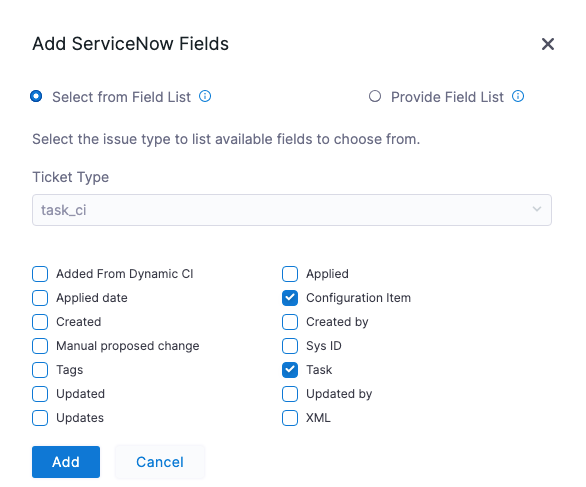
- In Configuration Item, select Expression, and then enter
<+matrix.ci_item>. This expression references the step's looping strategy we will add later. - In Task, select Expression, and then enter the expression that references the sys_id in the previous ServiceNow Create step, using the format
<+pipeline.stages.stage.spec.execution.steps.STEP_ID.ticket.fields.sys_id>. For example,<+pipeline.stages.stage.spec.execution.steps.create.ticket.fields.sys_id>.
This expression references the sys_id value returned when the step in run.
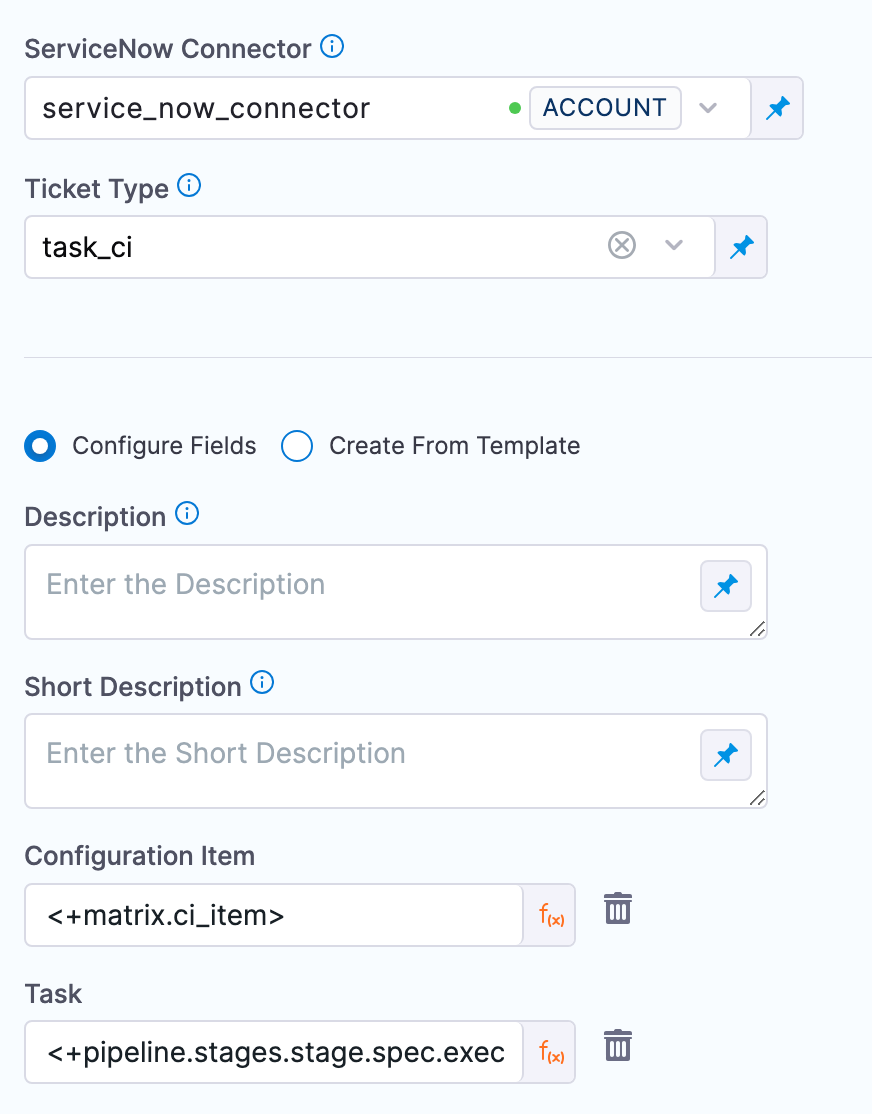
Next, we will add the looping strategy for the step.
Add a matrix looping strategy
The matrix looping strategy will loop through the config items.
- In the ServiceNow Create step, select Advanced.
- In Looping Strategy, enter the following:
matrix:
ci_item:
- Config item Id
- Config item Id
- etc
maxConcurrency: number of items
For example:
matrix:
ci_item:
- 9ea9e3491bb971100269a608624bcb85
- 43b89fa11b6139100269a608624bcb6f
maxConcurrency: 2
- Select Apply Changes.
Run the pipeline
When you run the pipeline, you will see the looping strategy run for each config item Id in the step's matrix.
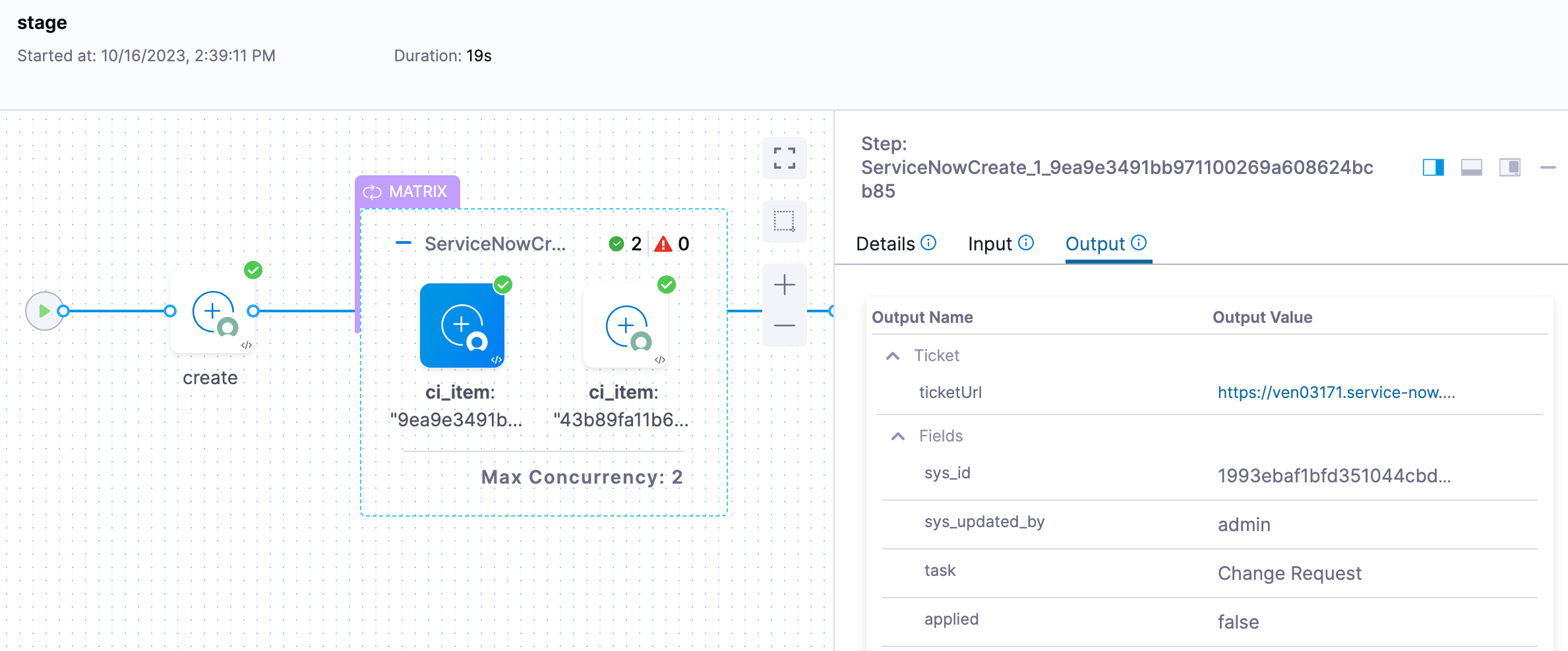
Select the link in the step Output tab's ticketUrl to open a new browser tab and view the config item.