Define and use a resilience probe
This topic describes the steps you can follow to create and use a resilience probe in your chaos experiment.
Before you begin
- Go to probe overview to understand about probes.
- Go to chaos faults to understand where you can use resilience probes.
- Permission to edit a chaos experiment.
Currently, resilience probes are behind the feature flag CHAOS_PROBE_ENABLED. Contact Harness support to enable it.
- If you are an existing customer, you will see the old flow of control in resilience probes by default and you have the choice to upgrade to the new flow.
- If you are a new customer, the feature flag is turned on by default and you will see the new flow of control in the resilience probes.
Create a resilience probe
Step 1: Navigate to resilience probes
-
Select the Chaos module and navigate to Resilience probes.
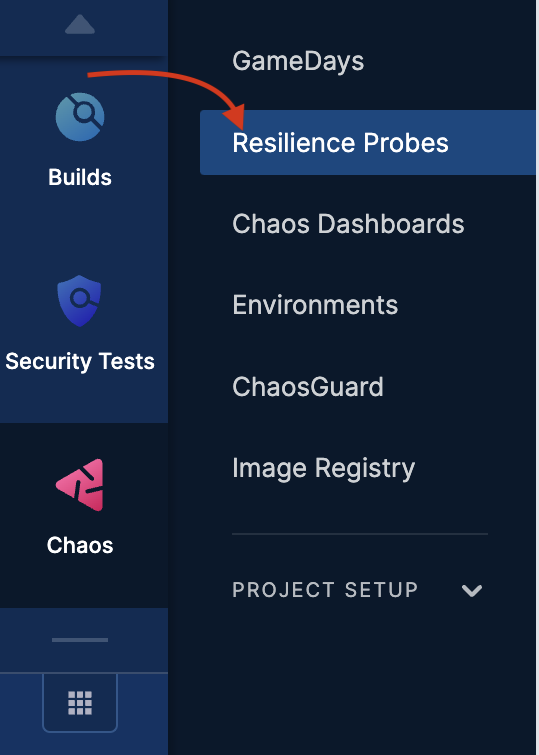
-
Click New probe
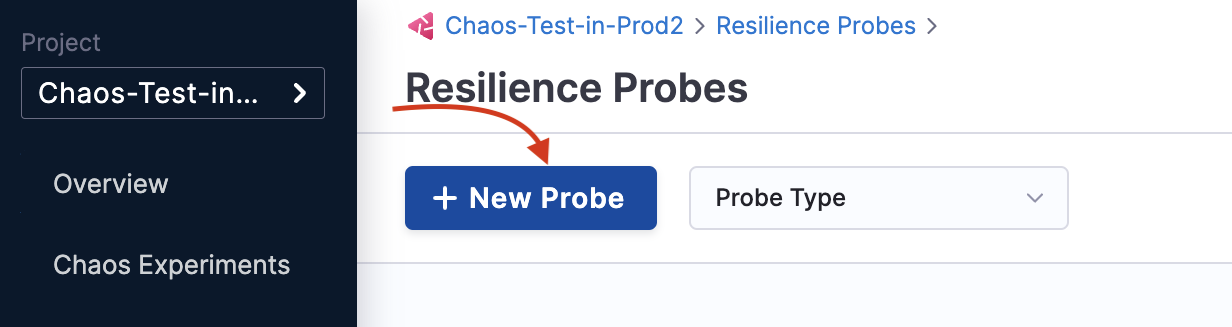
Step 2: Select probe and enter details
-
Select the desired infrastructure (Kubernetes or Linux) and the probe type.
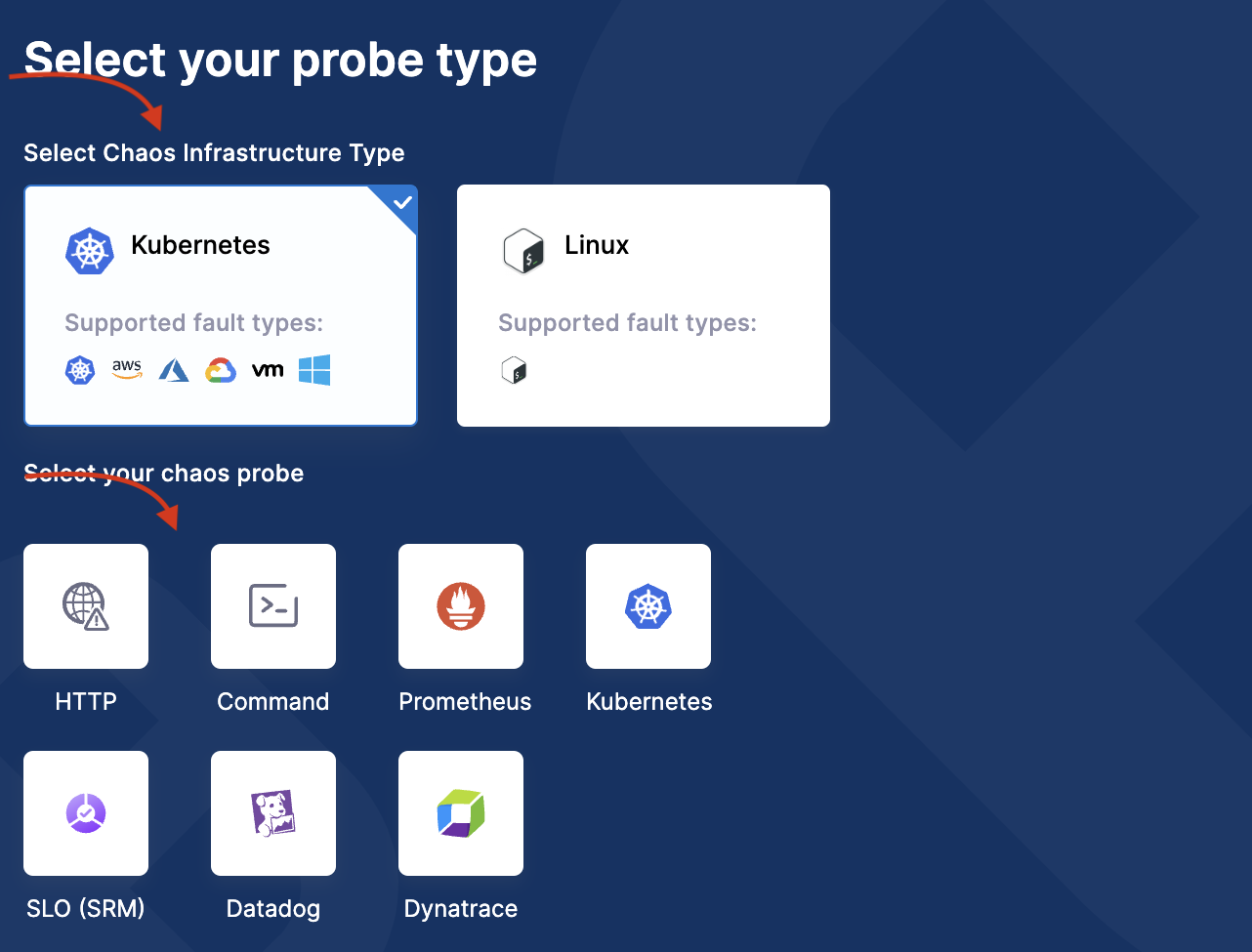
-
Based on the probe type you choose, the fields will vary. You can find details about every probe in their respective documentation. After you enter the details, click Configure properties.
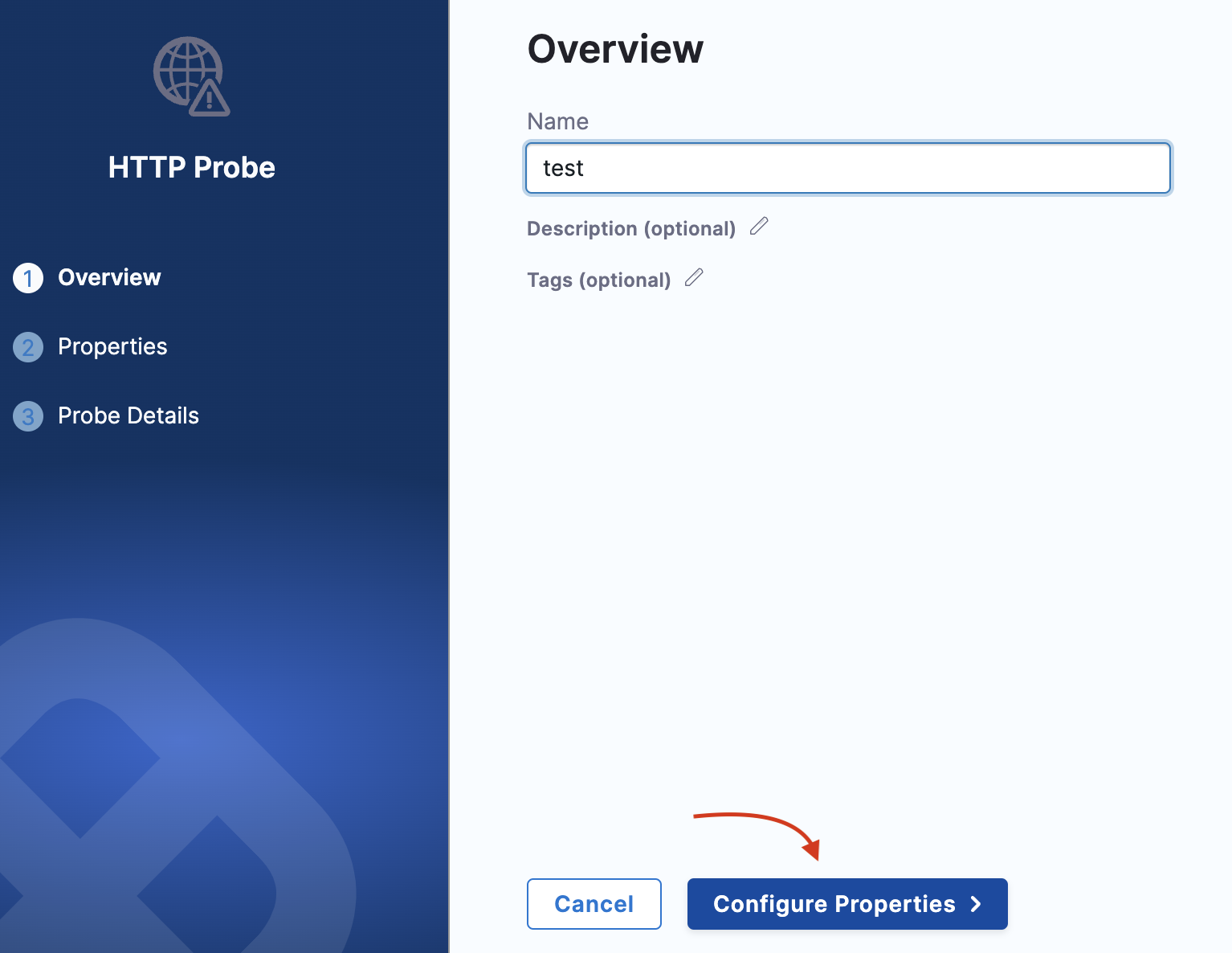
-
Enter further details and click Configure details.
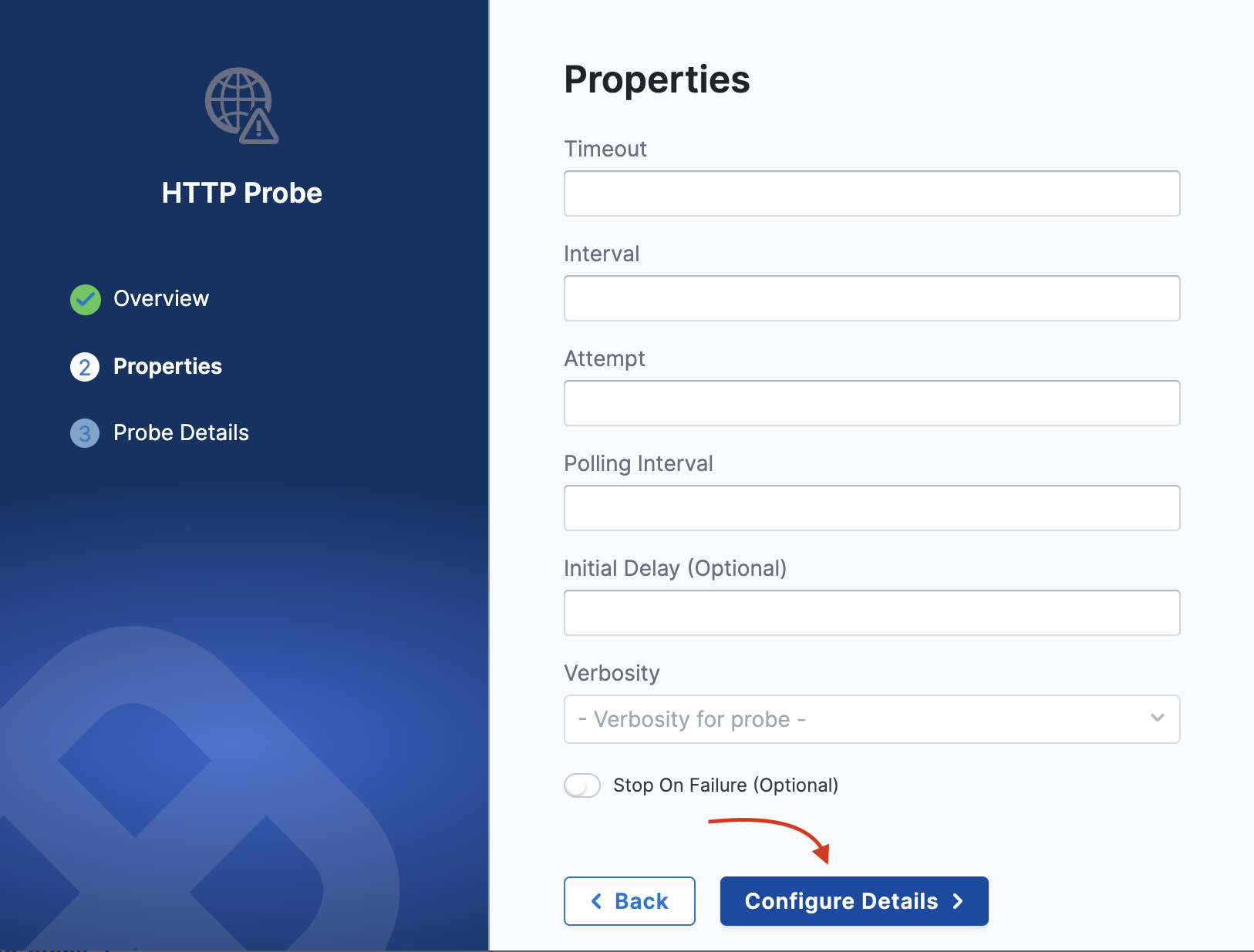
-
Enter URL, authorization type, and click Setup Probe. Click Confirm when the screen prompts you to confirm creating the probe with specified details.
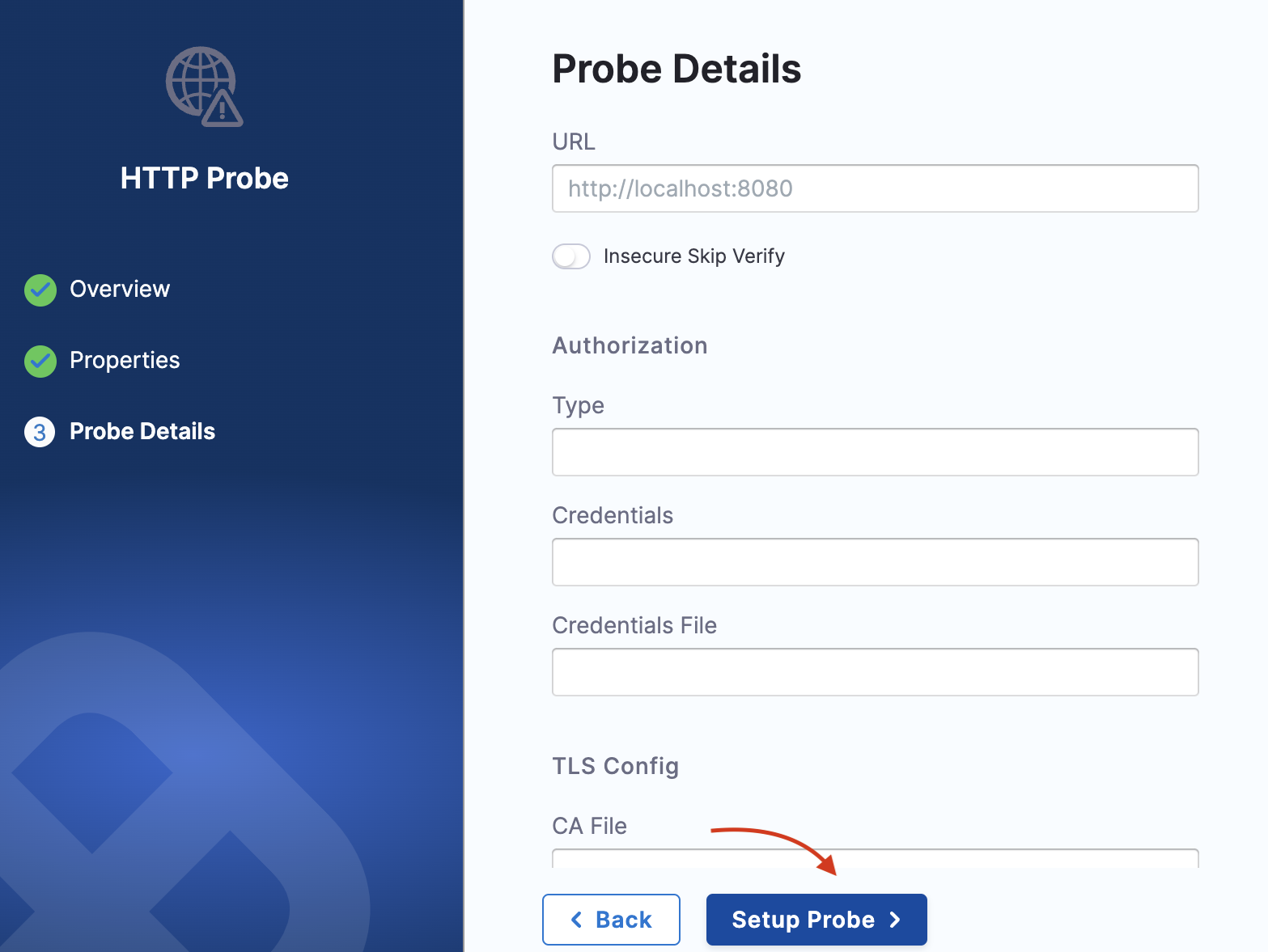
If you are a first-time chaos module user or a Platform user who has not used resilience probes, you can create a resilience probe directly from the Chaos Studio drawer (from within an experiment). For this, you will see an option to add a system probe (which is a health check system probe) as a one-click button. This will not be present if you have configured at least one resilience probe.
Edit a resilience probe
-
You can edit a resilience probe by navigating to the probe you wish to edit. Click the three vertical dot menu to the extreme right of the probe, and choose Edit probe. Modify the properties you wish to, and click Save.

Use a resilience probe
Step 1: Navigate to chaos experiment
-
Navigate to the chaos experiment for wish you wish to set up probe/s. Move to probes tab and click +Select or Add new probes.
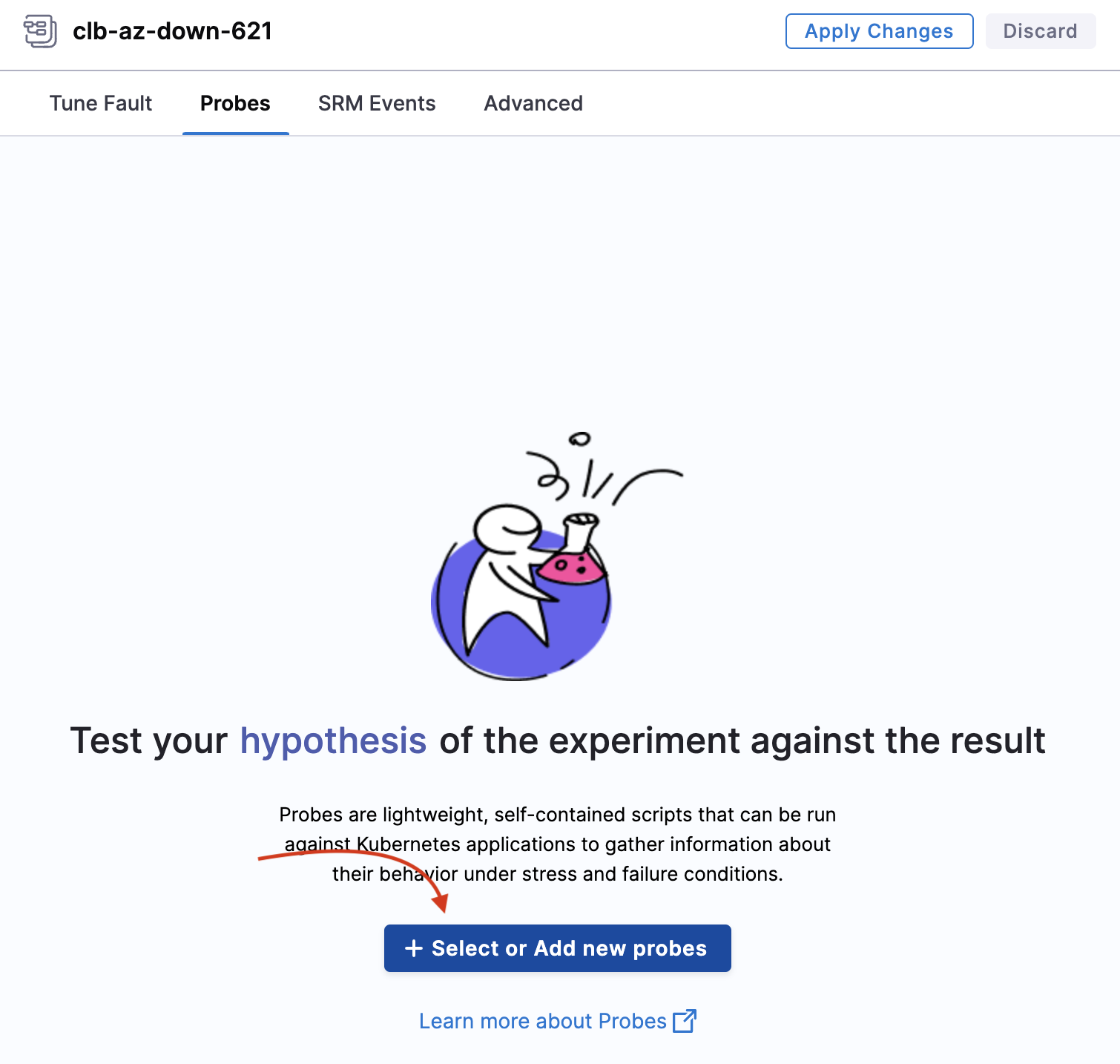
Step 2: Select or create probe
-
You can choose to create a new probe or add a probe that you created earlier.
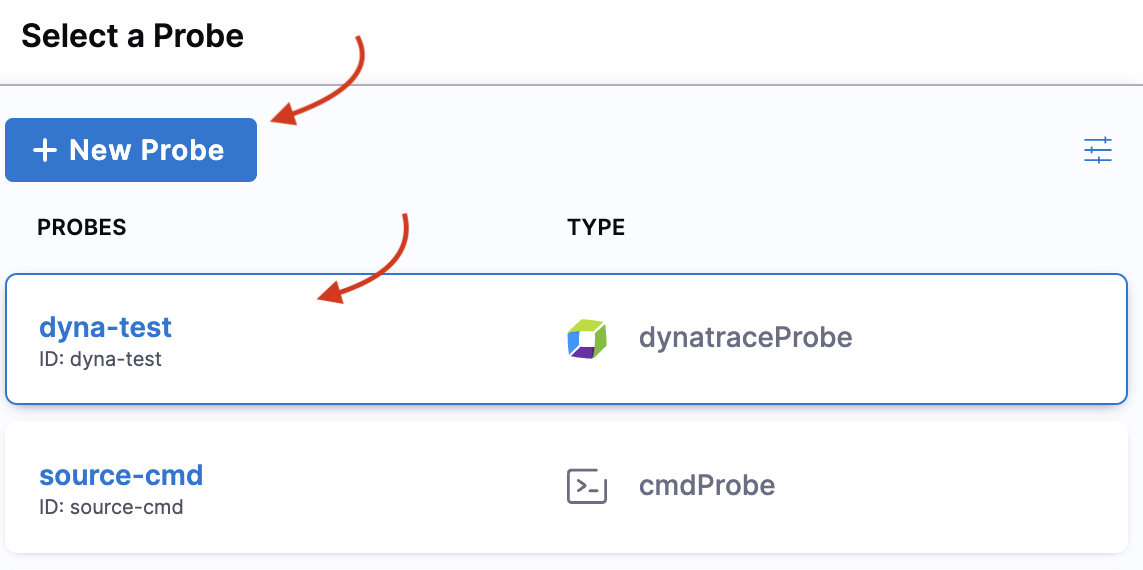
Step 2: Add to fault
-
Once you select a probe, click Add to Fault to associate the resilience probe with a chaos fault.
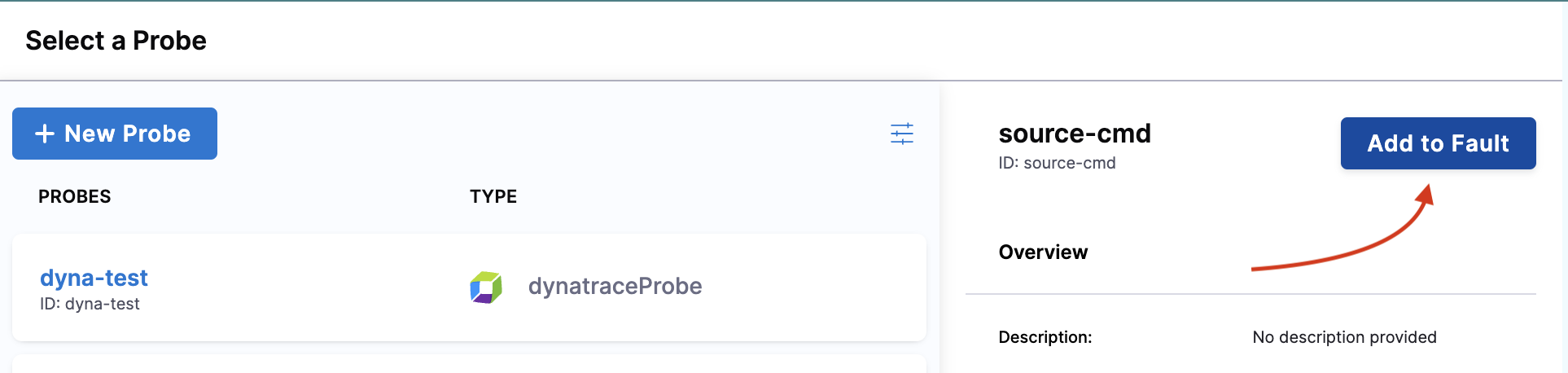
-
Click Apply changes or continue to add or create probes based on your requirement.
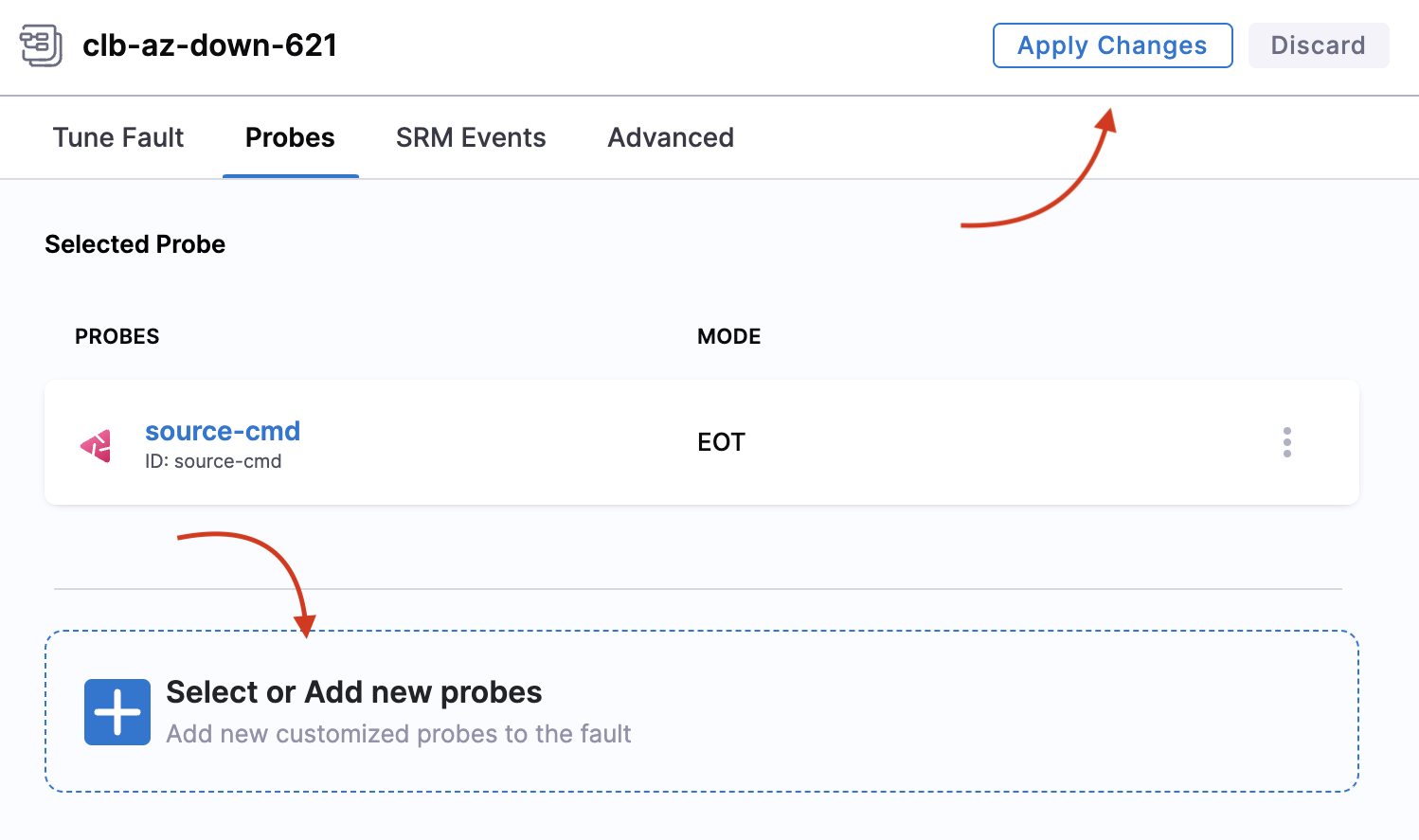
-
Based on the type of probe you select, enter the values to set up the probe.
You can:
- Use any number of probes within a chaos experiment.
- Use the same probes for two faults within the same chaos experiment.
- Use Kubernetes-based probes for Kubernetes experiments.
- Use Linux-based probes for Linux experiments.
You can't:
- Repeat the same probe multiple times in the same fault in the same experiment.
Create probe using YAML
The entire manifest is available as a YAML file, which can be accessed by switching to the YAML view in Chaos Studio. Below is a sample manifest for the pod delete fault.
- name: pod-cpu-hog-dqt
inputs:
artifacts:
- name: pod-cpu-hog-dqt
path: /tmp/chaosengine-pod-cpu-hog-dqt.yaml
raw:
data: |
apiVersion: litmuschaos.io/v1alpha1
kind: ChaosEngine
metadata:
annotations:
probeRef: '[{"mode":"Continuous","probeID":"cart-svc-availability-check"},{"mode":"Edge","probeID":"boutique-website-latency-check"},{"mode":"Edge","probeID":"cart-pods-status-checks"},{"mode":"EOT","probeID":"ping-google"}]'
creationTimestamp: null
generateName: pod-cpu-hog-dqt
labels:
context: pod-cpu-hog
workflow_name: boutique-cart-cpu-hog
workflow_run_id: '{{ workflow.uid }}'
namespace: '{{workflow.parameters.adminModeNamespace}}'
spec:
appinfo:
appkind: deployment
applabel: app=cartservice
appns: boutique
chaosServiceAccount: litmus-admin
components:
runner:
resources: {}
engineState: active
experiments:
- name: pod-cpu-hog
spec:
components:
env:
- name: TOTAL_CHAOS_DURATION
value: "61"
- name: CPU_CORES
value: "2"
- name: PODS_AFFECTED_PERC
value: "100"
- name: CONTAINER_RUNTIME
value: containerd
- name: SOCKET_PATH
value: /run/containerd/containerd.sock
resources: {}
securityContext:
containerSecurityContext: {}
podSecurityContext: {}
statusCheckTimeouts: {}
rank: 0
jobCleanUpPolicy: retain
status:
engineStatus: ""
experiments: null
Update resilience probes
You can update (or edit) a probe from within an experiment or from the Resilience Probes tab.
Resilience probe names act as unique identifiers for a probe, which means you can't edit them. If you manually add the name of a probe in the manifest, this same name should be entered in the annotation as ID.
When you want to enter the probe name in the manifest (manually) as a probeRef annotation, follow the below format:
probeRef: '[{"probeID":"ID","mode":"SOT"}]'
Here, ID is the unique ID of your probe.
If you use the user interface, this step is not required.
Resilience probes status matrix
Probe status is the single source of truth when executing a chaos experiment. The probe status in a chaos experiment can be in 4 different states.
- AWAITED: A probe status is in 'awaited' state until the fault is being executed, that is, the fault is still running. Once it has completed execution, it can be in the 'passed', 'failed' or 'N/A' state.
- PASSED: A probe status is considered 'passed' when the success criteria is met.
- FAILED: A probe status is considered 'failed' when the success criteria is not met.
- RUNNING: A probe status is considered 'running' when the probe is currently in execution.
- N/A: A probe status is in the 'N/A' state when the result of the fault could not be determined.
- ChaosHub support for resilience probes is not available yet.
Force delete resilience probes
- When you force delete a probe, it will not be available for use. You will lose the history of that probe, but experiment runs that used the probe will contain the history of the probe.
- Once you delete a probe, information about the probe reference is also deleted from all the manifest references, that is, the probe is removed from the probeRef annotation. This ensures that the next possible run will not schedule the probe. Only when you hard delete a probe, you can reuse the name of that probe.
Resilience probes support
Resilience probes are supported by the following features:
- Resilience Tab
- Chaos Studio
- Experiments/Run Reports
- Linux and Kubernetes experiments
- GameDays
- Sandbox environment
Default/System resilience probes
- You can create system (default probes) at the project level only once.
- Once you create a default probe, you can't delete, disable, or update it.
- If you have more than one resilience probe in your chaos experiment, you can disable, delete, or update the system probe.
- Default probes are a part of resilience probes and are entered as annotations in the experiment manifest.
Image registry support
- You can configure the image registry to be used with the default probes. If you haven't configured a probe yet, the experiment will use the default image registry.
- HCE doesn't currently provide image registry support for default probes.
- Legacy probes support (Backward compatibility)*: Users can still use legacy probes.
- Audit integration: Audit events are available for resilience probes.
- Access control permissions division: ACL is mapped to the experiment ACL.
License
- Resilience probes are not a part of any subscription, and hence you don't have any limit on the number of probes you can create. Concerning usability, 1,000 probes can be executed in a month.