Synchronizing pipelines with barriers
This topic describes how to use barriers to synchronize different pipeline stages.
When deploying interdependent services, such as microservices or a large and complicated application, there might be a need to coordinate the timing of the different components' deployments. A common example is the need to verify a group of services only after all the services are deployed successfully.
Harness addresses this scenario using Barriers. Barriers allow you to synchronize different stages and step groups in your pipeline, and control the flow of your deployment systematically.
Barrier steps are a powerful flow control capability that lets you gate pipeline executions until a certain criteria is met. Barriers are useful in managing and sequencing out service deployments within the same pipeline or in separate pipelines in a given project.
Barriers can be configured in any stage or step of the pipeline. Barriers use an identifier (a key) that links barrier steps and pipelines together. Using the Id, barriers become contextually aware of one another’s progress and wait till all pipelines reach a certain barrier and key before continuing with further steps.
Barriers are used in the following scenarios:
- Barriers are used in different parallel stages in the same pipeline.
- Barriers are used different pipelines within the same project.
For more information on barriers, go to Synchronize parallel stages and step groups using Barriers.
Set up barriers using two pipelines
In this example, two pipelines, A and B, are used to demonstrate barriers.
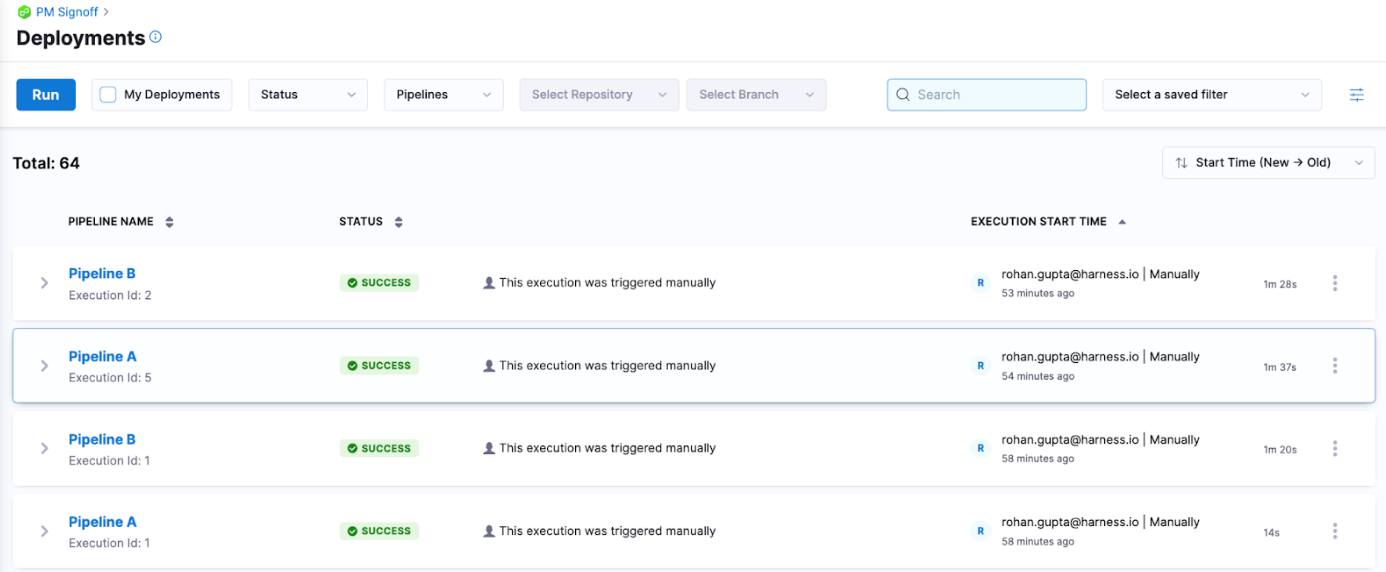
Add the Barrier step in a stage template
This example uses a stage template with two Shell Script steps and a Barrier step. The Barrier step has an Id named release.
The Id ensures that when the pipeline executes and reaches the Barrier step, Harness looks for other Barriers steps with the same Id. If there are no Barrier steps with the Id release are found, the pipeline will wait and eventually timeout.
Here is the Barrier step configuration in the stage template.
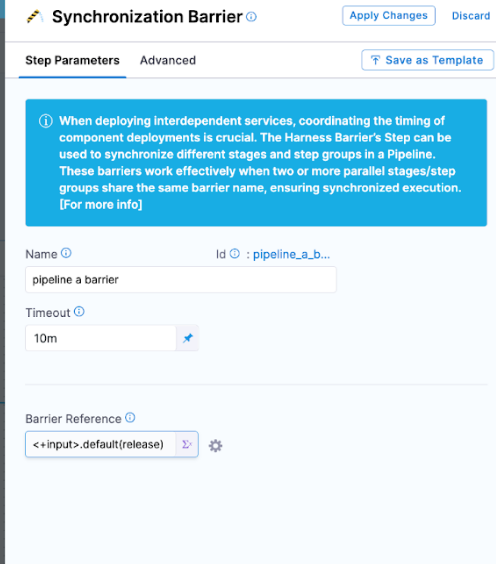
A runtime input with the default parameter <+input>.default(release) is used to ensure there is always an Id set to connect stages and pipelines together.
Example stage template YAML
template:
name: Barrier Demo
type: Stage
projectIdentifier: default
orgIdentifier: default
spec:
type: Custom
spec:
execution:
steps:
- step:
type: ShellScript
name: Hello
identifier: Hello
spec:
shell: Bash
onDelegate: true
source:
type: Inline
spec:
script: echo "Hello"
environmentVariables: []
outputVariables: []
timeout: 10m
- step:
type: Barrier
name: pipeline a barrier
identifier: pipeline_a_barrier
spec:
barrierRef: <+input>.default(release)
timeout: 10m
- step:
type: ShellScript
name: Done
identifier: Done
spec:
shell: Bash
onDelegate: true
source:
type: Inline
spec:
script: echo "Everyone completed the barrier!"
environmentVariables: []
outputVariables: []
timeout: 10m
- step:
type: ShellScript
name: Failure
identifier: Failure
spec:
shell: Bash
onDelegate: true
source:
type: Inline
spec:
script: echo "We failed to reach the barrier"
environmentVariables: []
outputVariables: []
when:
stageStatus: Failure
timeout: 10m
identifier: Barrier_Demo
versionLabel: "1.0"
Add the stage template to the pipelines
Next, we can add these stage templates to both pipelines A and B by referencing them (templateRef: Barrier_Demo).
YAML for pipelines A and B
Pipeline A:
pipeline:
name: Pipeline A
identifier: Pipeline_A
projectIdentifier: PM_Signoff
orgIdentifier: default
tags: {}
stages:
- stage:
name: deploy
identifier: deploy
template:
templateRef: Barrier_Demo
versionLabel: "1.0"
templateInputs:
type: Custom
spec:
execution:
steps:
- step:
identifier: pipeline_a_barrier
type: Barrier
spec:
barrierRef: <+input>.default(release)
flowControl:
barriers:
- name: release
identifier: release
Pipeline B:
pipeline:
name: Pipeline B
identifier: Pipeline_B
projectIdentifier: PM_Signoff
orgIdentifier: default
tags: {}
flowControl:
barriers:
- name: release
identifier: release
stages:
- stage:
name: deploy
identifier: deploy
template:
templateRef: Barrier_Demo
versionLabel: "1.0"
templateInputs:
type: Custom
spec:
execution:
steps:
- step:
identifier: pipeline_a_barrier
type: Barrier
spec:
barrierRef: <+input>.default(release)
Add the barrier key to the pipeline
In each pipeline, navigate to Flow Control and configure a barrier key. This key links the pipelines together.
Pipeline A:
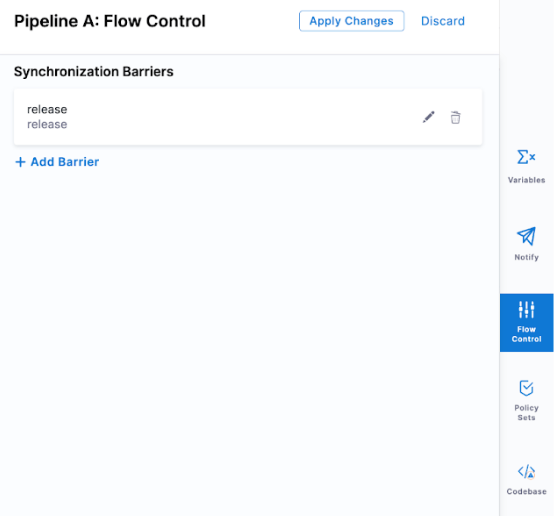
Pipeline B:
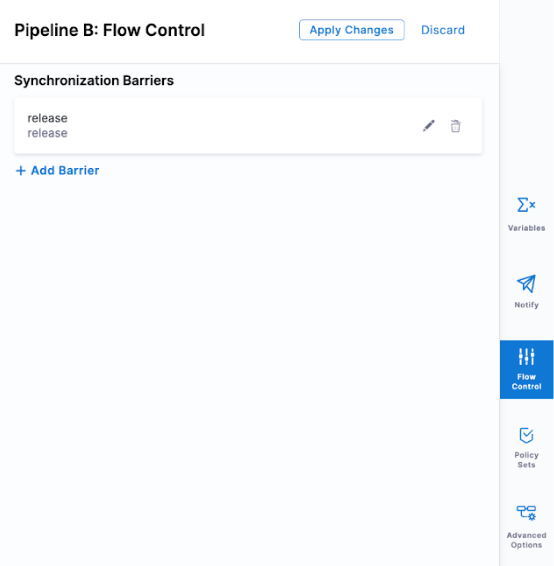
Barrier step is only supported within a single pipeline.
Run the pipelines
Run pipeline A first and then pipeline B immediately after.
When you run pipeline A, it will execute the Shell Script step echo command and then wait. The barrier will release when pipeline B executes the Shell Script step and also arrives at the barrier.
Pipeline A will release and progress forward with the execution, pipeline B will continue to execute as it was the pipeline that was being waited on.