Add an Environment
You define your target deployment infrastructure using a Harness Environment. Environments represent your deployment infrastructures, such as Dev, QA, Stage, Production, etc.
Before You Begin
Step 1: Add an Environment
To add an environment, do the following:
-
Click Setup.
-
Click an Application.
-
Click Environments.
-
Click Add Environment. The Environment dialog appears.
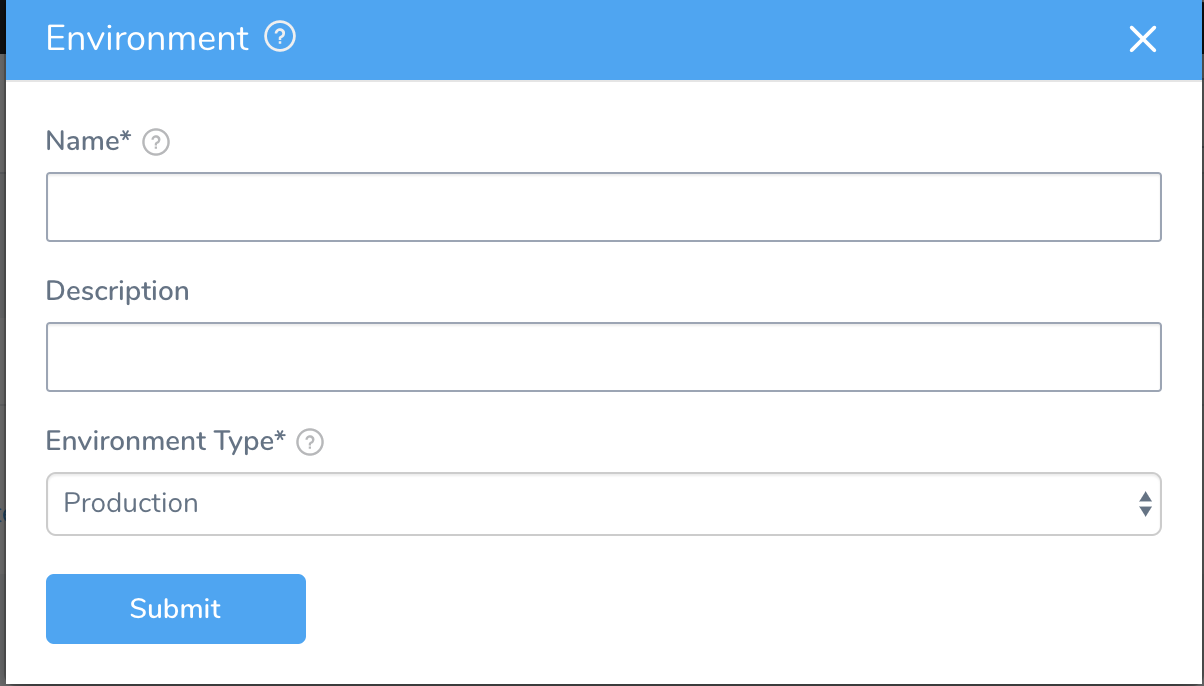
-
Enter a name and description for the Environment. For example, the name DEV with the description: This is the development environment for example.com.
-
In Environment Type, choose Production or Non-Production.
-
Click Submit. The Environment Overview appears. Here you can add the Infrastructure Definition and overrides to the configurations of the Services that use this Environment.
Step 2: Add Infrastructure Definition
The Infrastructure Definition is where you specify the target infrastructure for your deployment. The target infrastructure can be an existing infrastructure or an infrastructure provisioner, such as Terraform or CloudFormation. For detailed information on adding Infrastructure Definition, see Add an Infrastructure Definition.
Step 3: Override a Service Configuration
For information about how a Service configuration is overwritten in a Kubernetes deployment, see Override Harness Kubernetes Service Settings.You can configure your Environment to override settings of the Services that use the Environment. For example, a Service might use a specific values.yaml file, but your Environment might need to change the name and namespace of the Deployment object because it is deploying the Service to a QA Environment.
To override a Service configuration, see Override a Service Configuration in an Environment.
Step 4: Add Service Verification
24/7 Service Guard applies Harness Continuous Verification unsupervised machine-learning to detect regressions and anomalies across transactions and events for the service and displays the results in the 24/7 Service Guard dashboard.
For detailed information on adding Service Verification, see 24/7 Service Guard Overview.