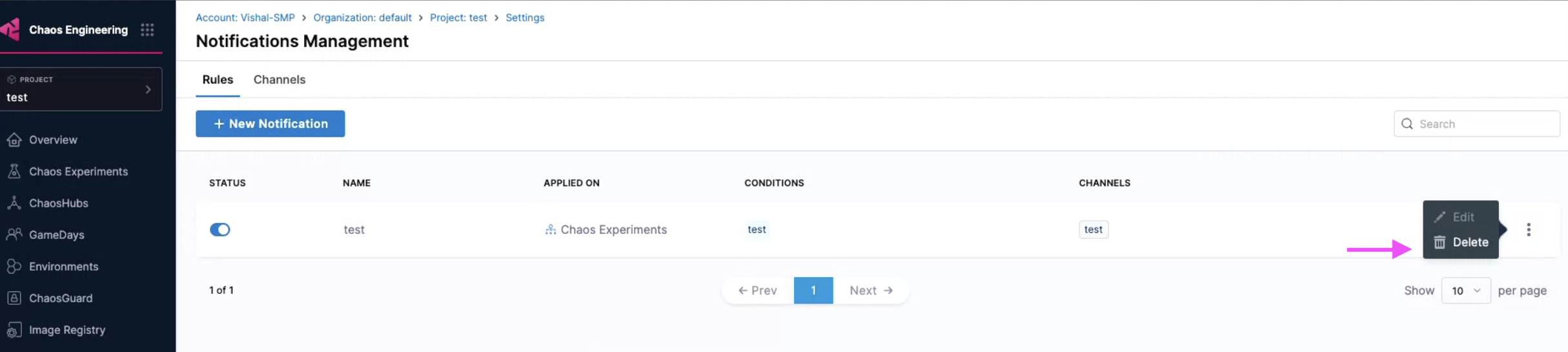Alerts for chaos experiment
This topic describes how you can create email alerts for your chaos experiments.
Experiment Alerts
Alerts provide crucial updates about your experiment runs, keeping you informed about the start, stop, and completion of your chaos experiments based on the experiment event you have configured to receive the alerts for).
Importance of Alerts
Alerts provide the status of the chaos experiments and other details, including run details, fault configurations, probes used, and so on). These updates can be valuable for making informed business decisions and serve as historical data for previous experiment runs.
Create and Use Alerts
You can setup alerts by creating a channel and defining conditions. Once setup, you can apply these conditions to a rule.
This feature is currently behind the feature flag PL_CENTRAL_NOTIFICATIONS. Contact Harness Support to enable this feature.
- Ensure that SMTP is configured on your account. HCE configures SMTP for you as a part of the basic setup for your application.
- To configure SMTP, ensure your account is connected to at least one delegate, regardless of the scope.
Ensure SMTP is Configured
-
To verify SMTP configuration for your account, navigate to Administrative Settings.
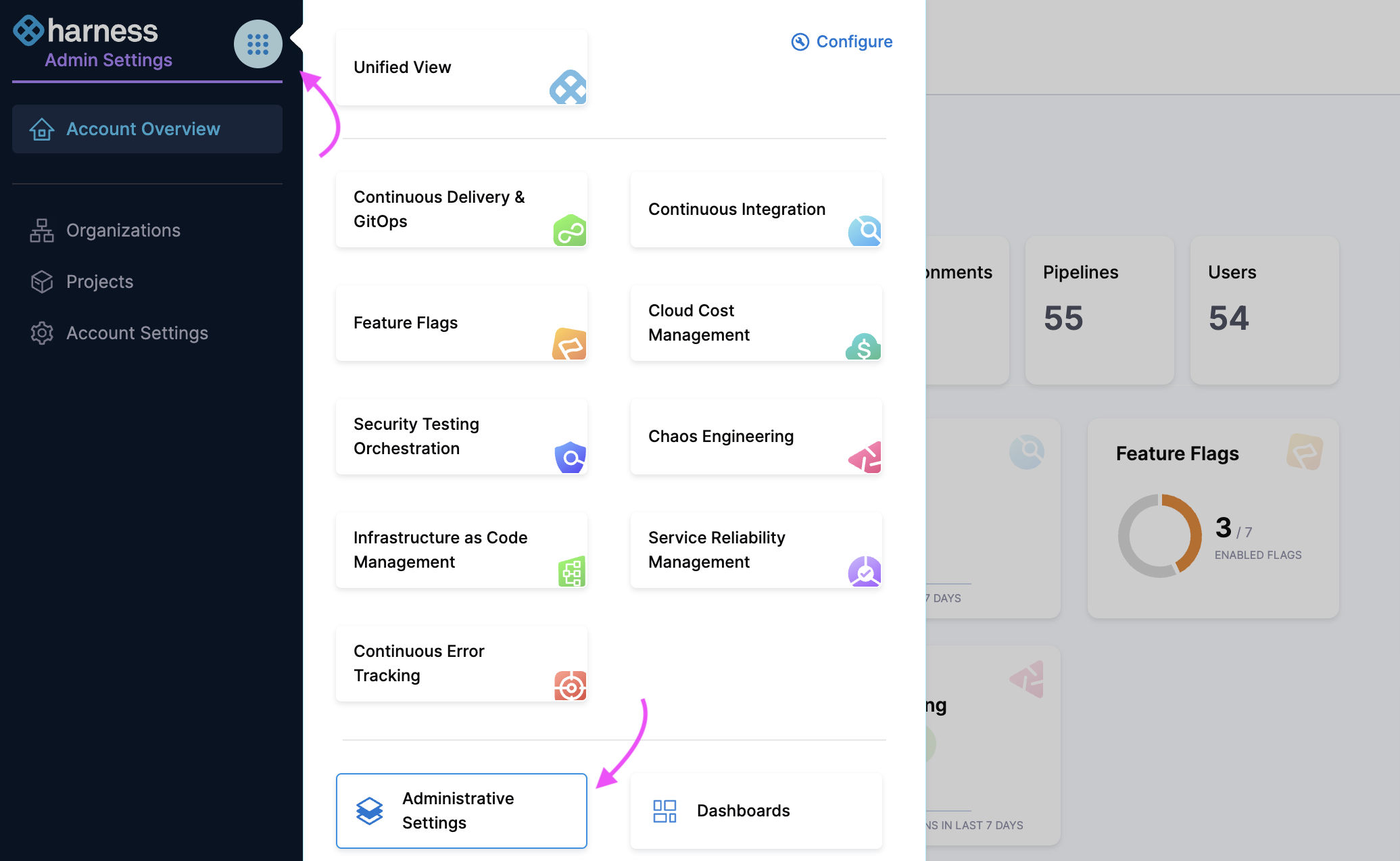
-
Check if SMTP Configuration is marked as Configured.
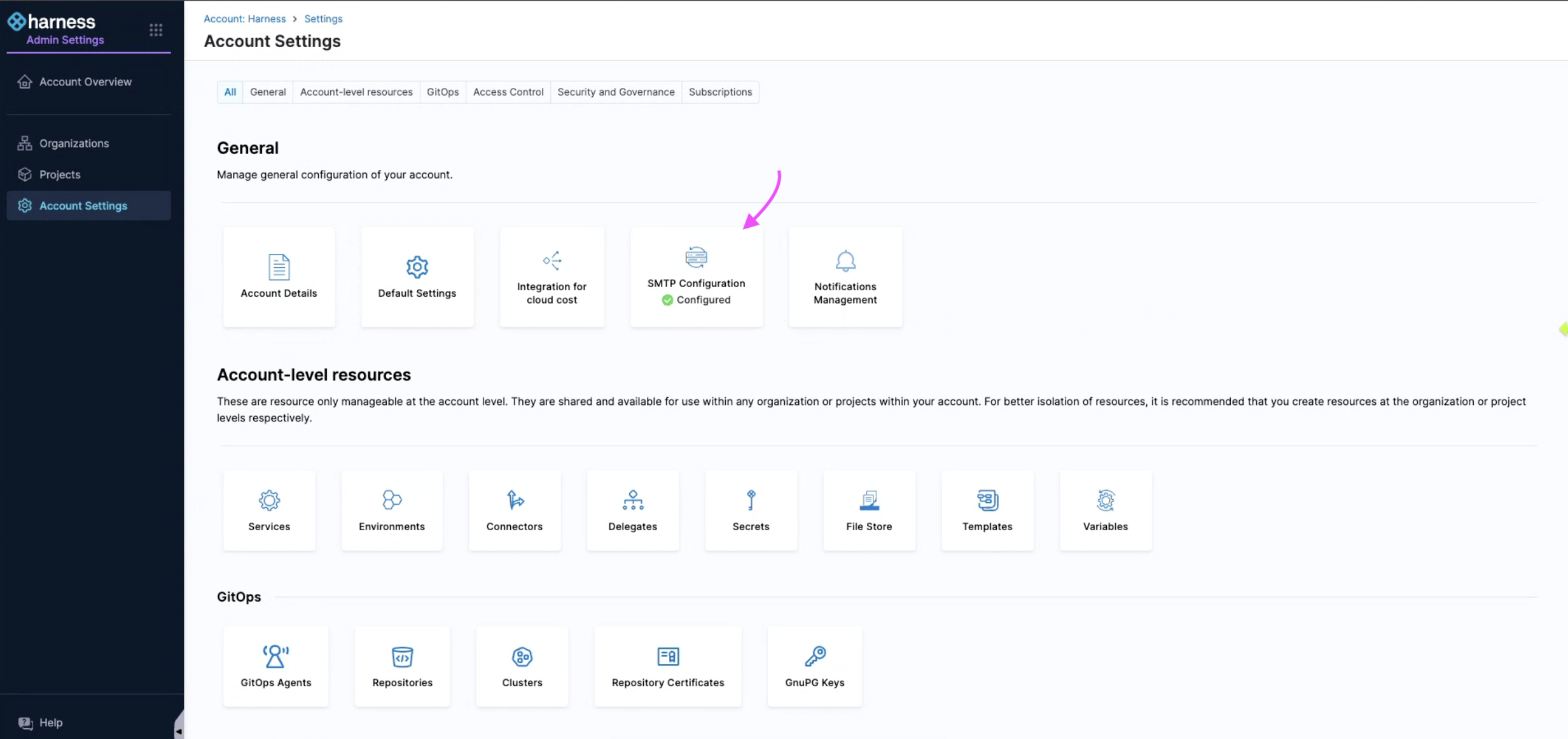
Create a Channel
-
Navigate to Chaos Engineering module. Select Project Settings and then Notifications Management.
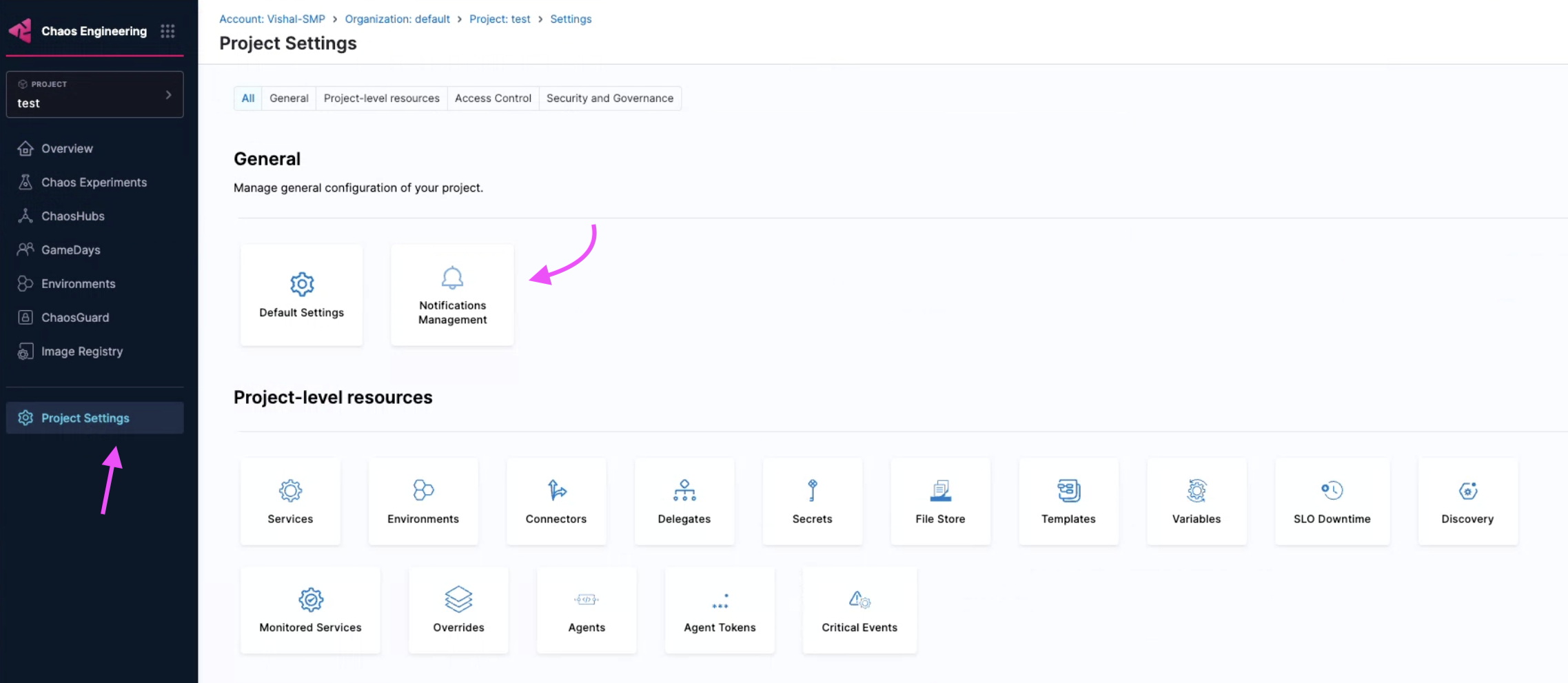
Notification management should be configured at the project settings level within the Chaos Engineering module. This is because HCE supports chaos experiments as a project-level entity, making the rule a project-level entity.
-
Select Channels and then + New Channel.
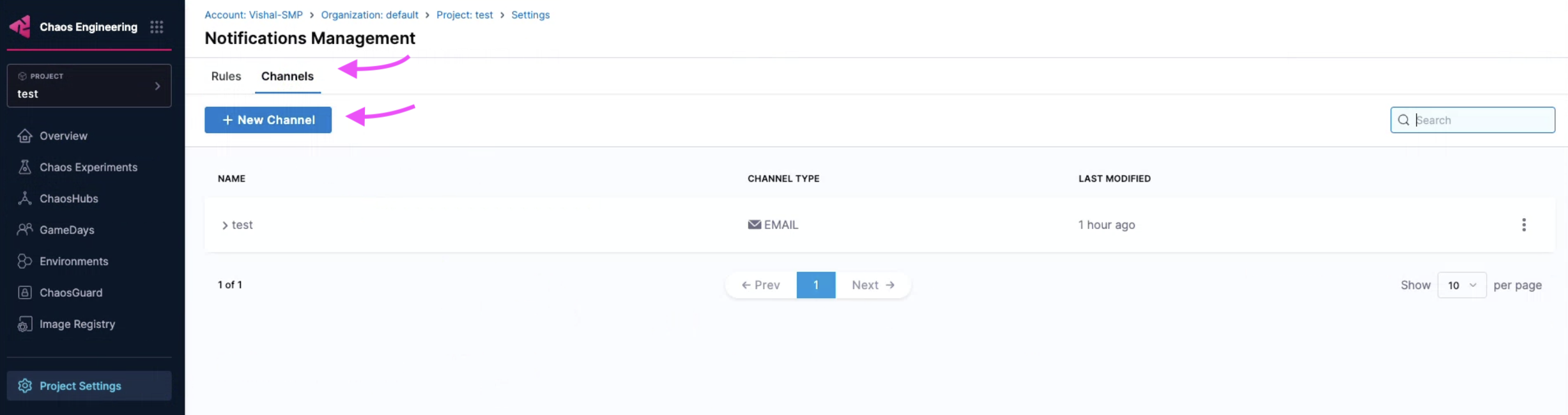
-
Enter a Channel Name, select Channel Type (currently supports email only), and provide the associated value for channel type (email in this case). Select Apply.
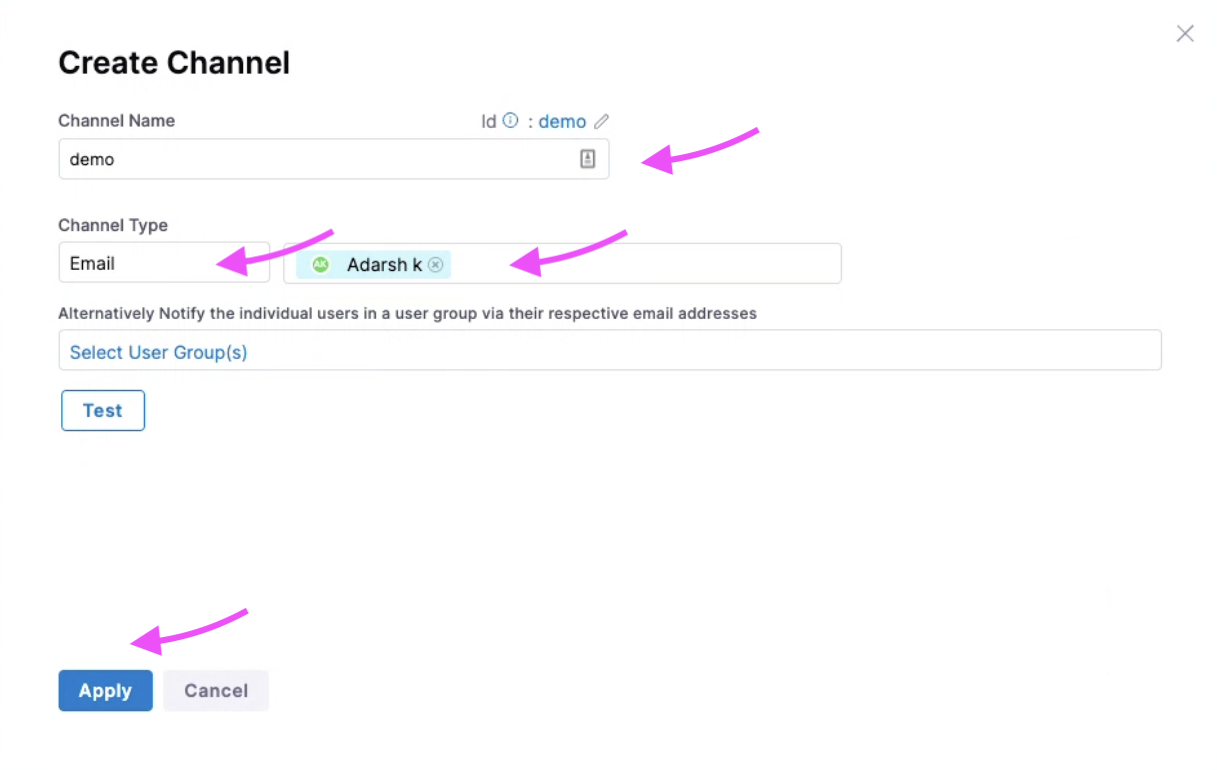
This creates a new channel.
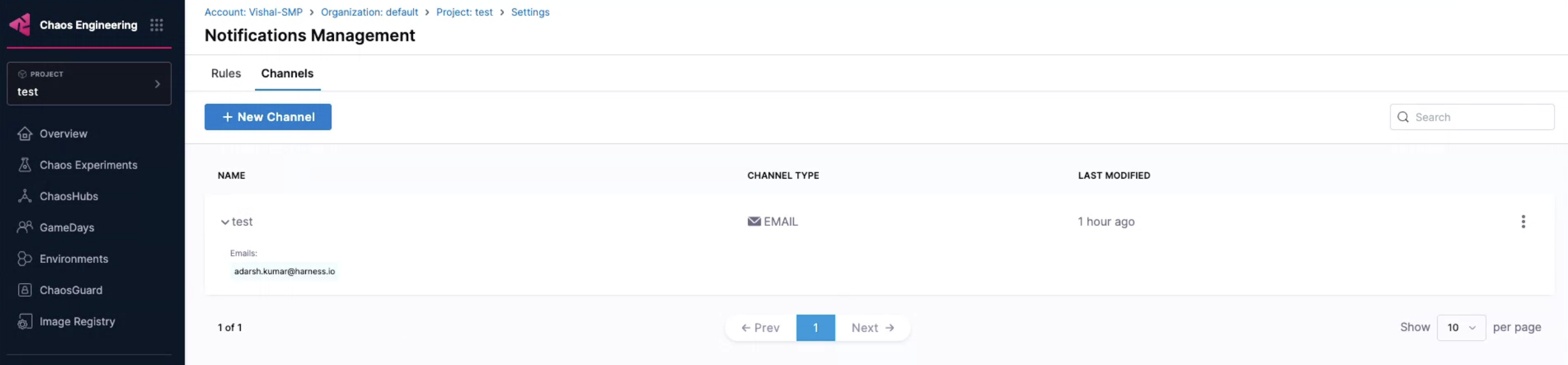
Ensure you create a channel before creating a rule because a channel decides which method (email, slack, and so on) you wish to receive the alerts.
Create a Rule
-
To create a new rule, select + New Notification.
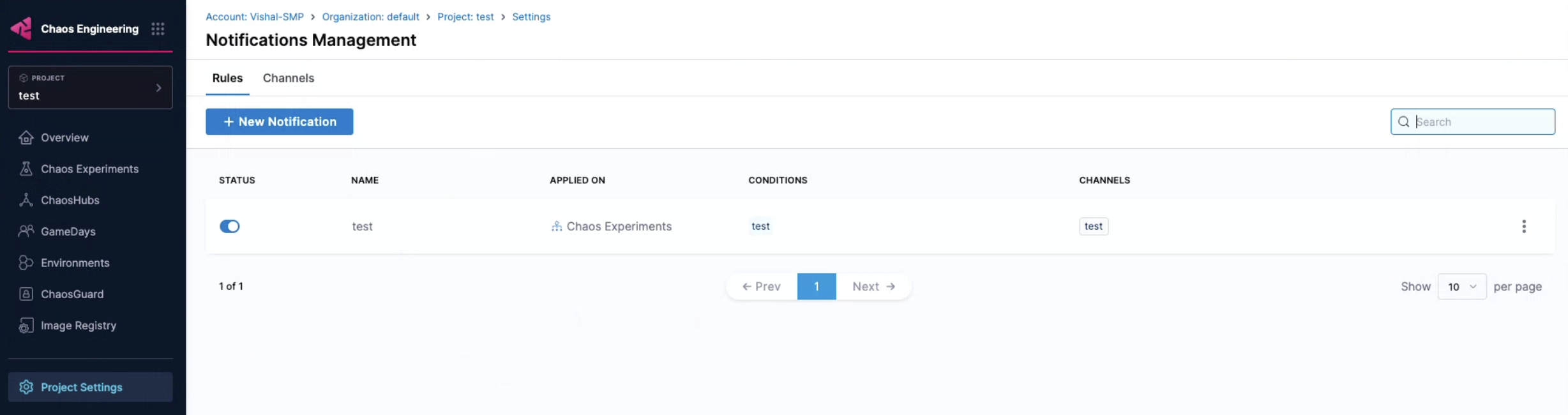
-
Enter a Notification Name and select Continue. Select Chaos Experiments as Resource Type because HCE currently supports alerting for chaos experiments only. Click Continue.
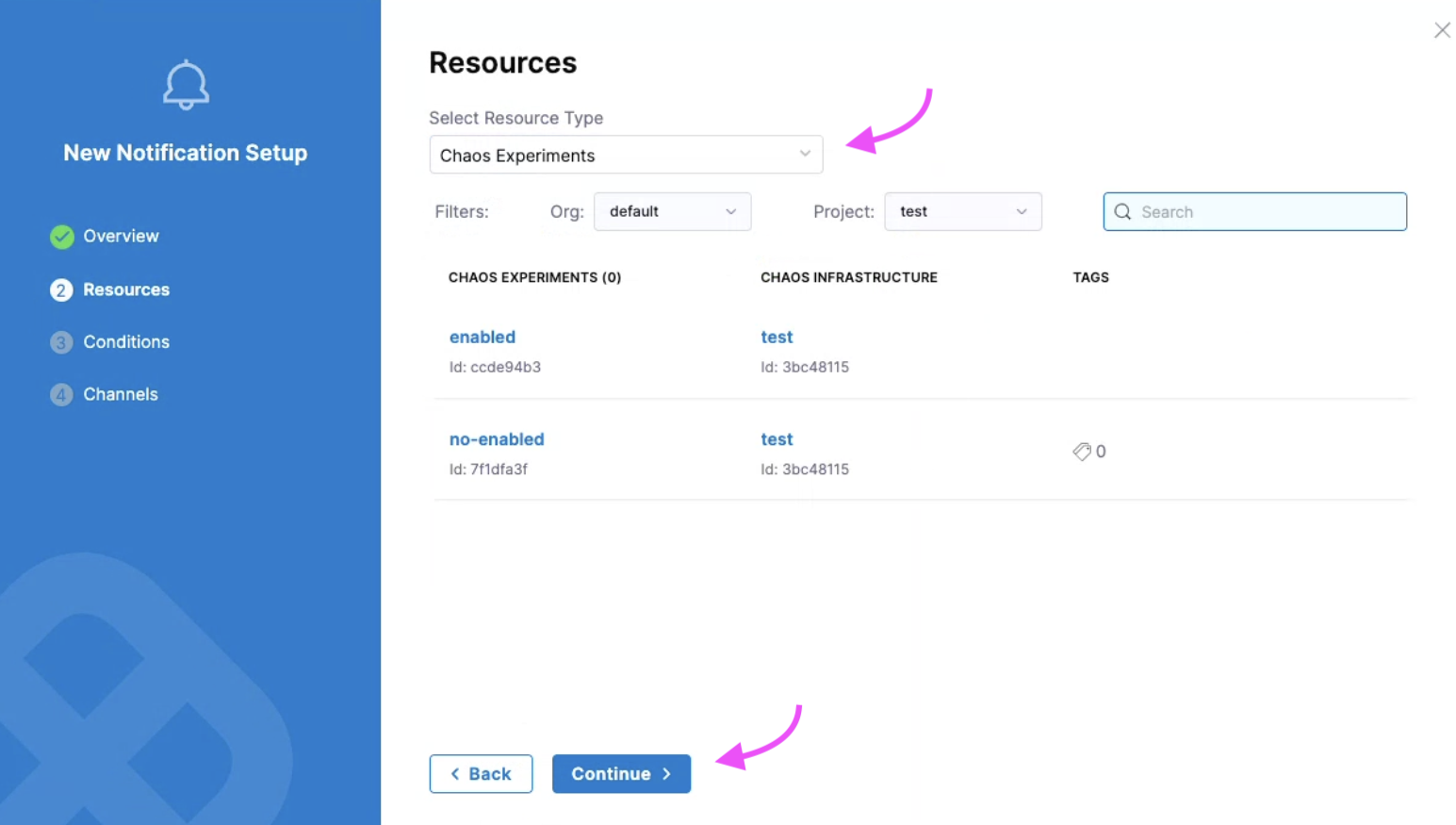
HCE currently supports selecting resource types as chaos experiments for both Kubernetes and Linux chaos experiments.
- You can associate a rule with one or more conditions. Select + Add Condition. In the modal that appears, you can either create a condition or select one or more existing conditions. Select Continue.
Create a Condition
-
Provide a Condition Name, select the events (such as chaos experiment started, stopped, or completed) for which you want to receive the alerts. Select Apply.
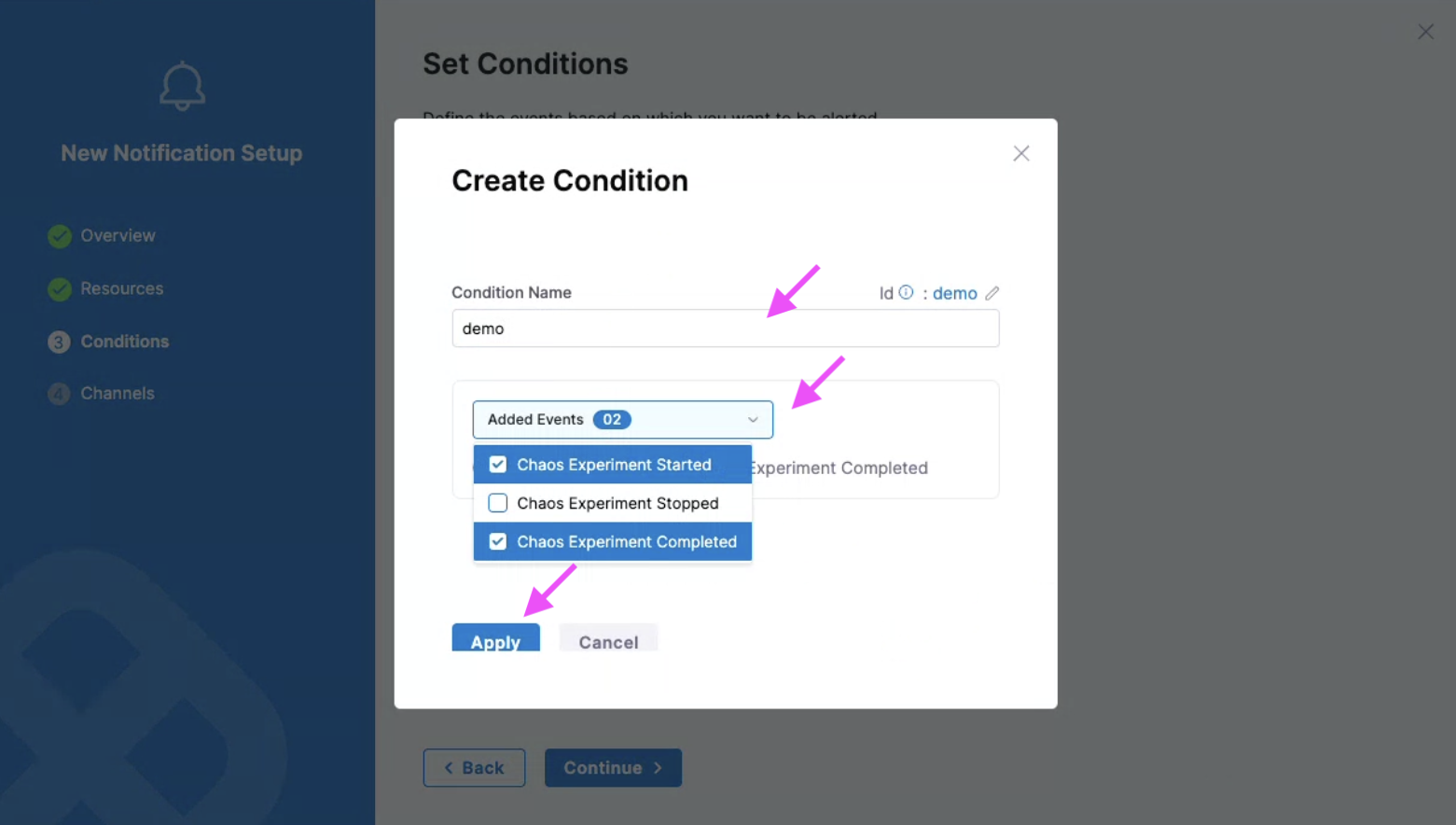
-
Review the conditions configured for your rule and click Continue.
Select Channel for Alerts
-
Click Select Channels. Choose channel/s that you configured earlier and select Apply Selected. To create a new channel, select New Channel.
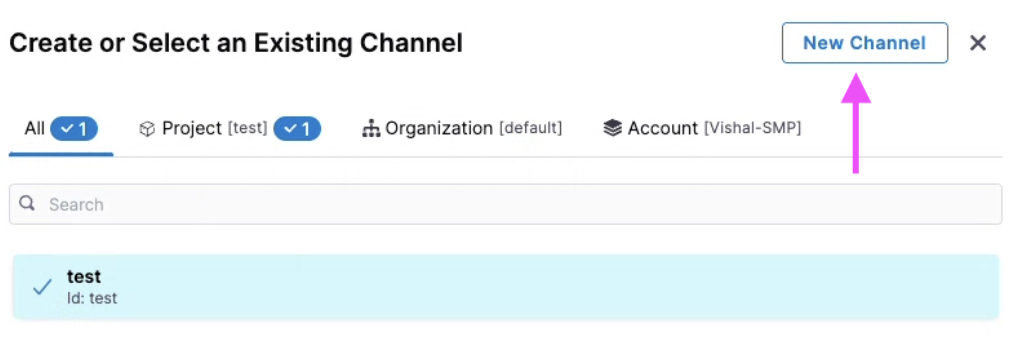
-
Select Apply Selected.
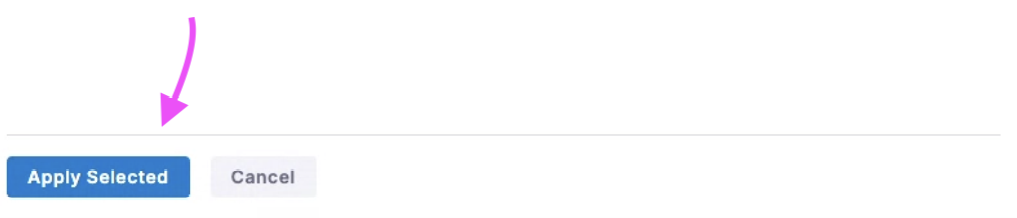
-
You can Enable or disable the rule based by selecting or deselecting the radio button. By default, it is set to Enable on Save. Select Submit.
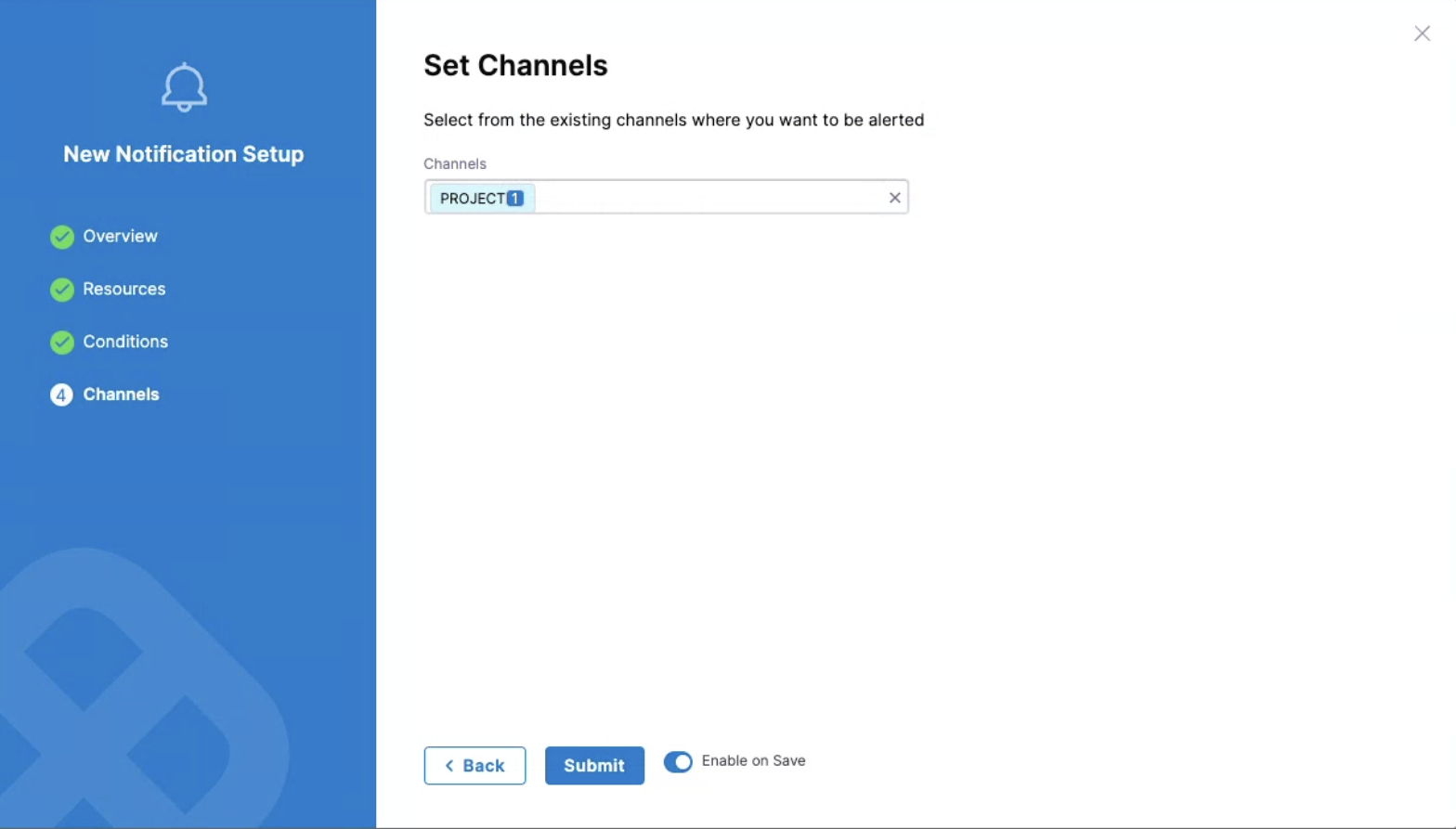
You can create multiple rules on the same chaos experiment, which will result in receiving multiple alerts (one per rule) for that experiment.
Sample Run report
Once you've set up your email to receive alerts for completed chaos experiments (as part of creating conditions) and the feature flag is enabled, you'll receive a run report as an attachment. This report will include details like run information, fault details, and more.
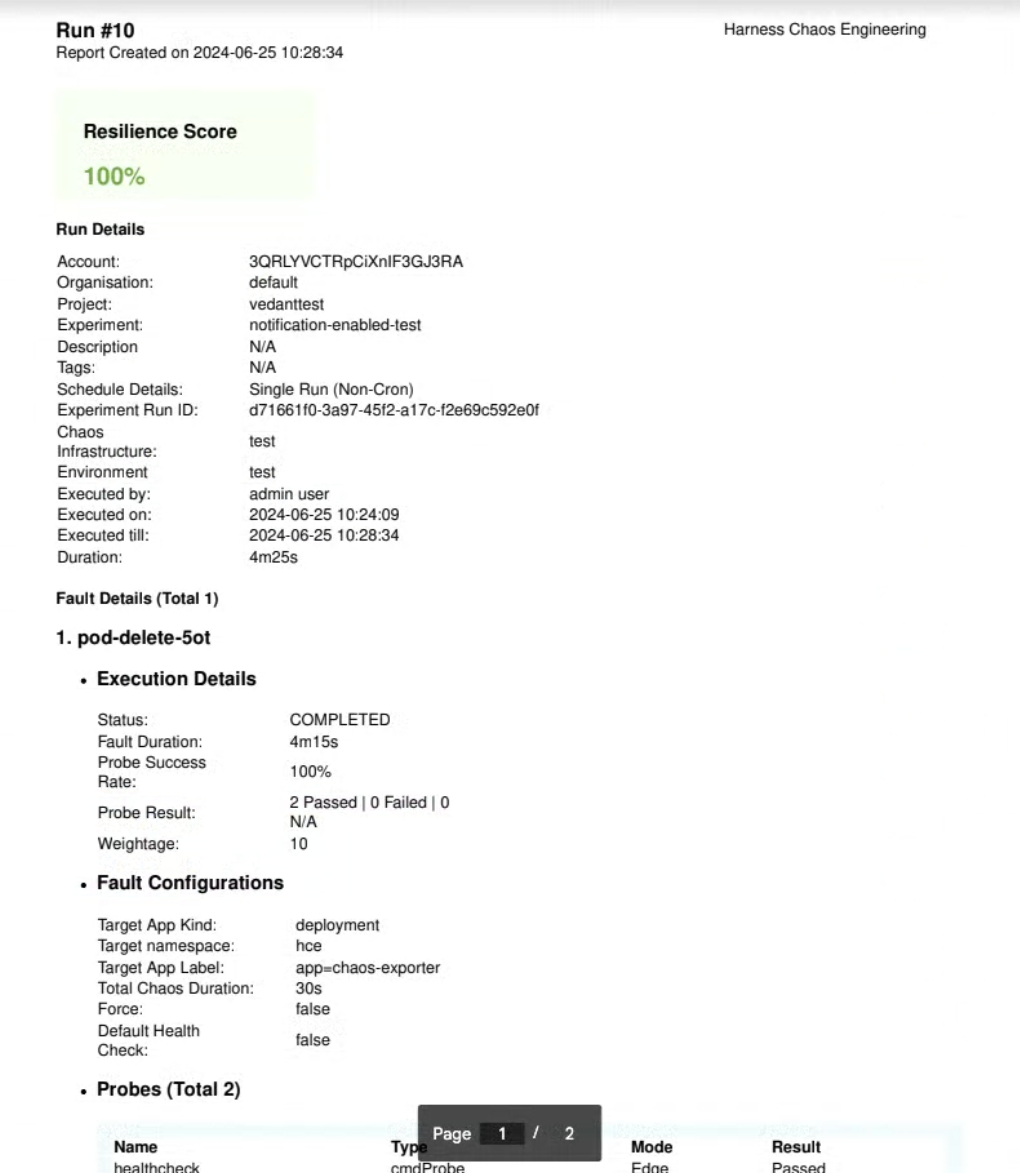
Currently, you will only receive the report if you've configured a condition to receive alerts for Completed chaos experiments. You can't opt-out of receiving alerts for completed experiments.
Delete a Rule
Select the rule and click Delete. Confirm by selecting Delete.