Run step
The Run step allows you to run scripts using specific container images and shells.
The Run step can be used for operations such as running configuration scripts that apply configuration settings specific to the deployment environment, or running database migration scripts that handle database schema changes or migrations required for the deployment.
Harness CD also includes a general scripting step, the Shell Script step, but the Shell Script step is simply a Bash/PowerShell scripting step and does not let you select a container.
The Run step settings are described below.
Important notes
- Customers running a Run Step within a Containerized Step Group may want to review the Harness permissions inheritance logic
Container Registry and Image
Container Registry is a Harness Docker registry connector for the image that you want Harness to run commands on, such as Docker Hub.
The Image is the FQN (fully-qualified name) or artifact name of the Docker image to use when this step runs commands, for example us.gcr.io/playground-123/quickstart-image. The image name should include the tag. If you don't include a tag, Harness uses the latest tag.
You can use any Docker image from any Docker registry, including Docker images from private registries. Different container registries require different name formats:
-
Docker Registry: Input the name of the artifact you want to use, such as
library/tomcat. Wildcards aren't supported. FQN is required for images in private container registries. -
ECR: Input the FQN (fully-qualified name) of the artifact you want to use. Images in repos must reference a path, for example:
40000005317.dkr.ecr.us-east-1.amazonaws.com/todolist:0.2. -
GCR: Input the FQN of the artifact you want to use. Images in repos must reference a path starting with the project ID that the artifact is in, for example:
us.gcr.io/playground-243019/quickstart-image:latest.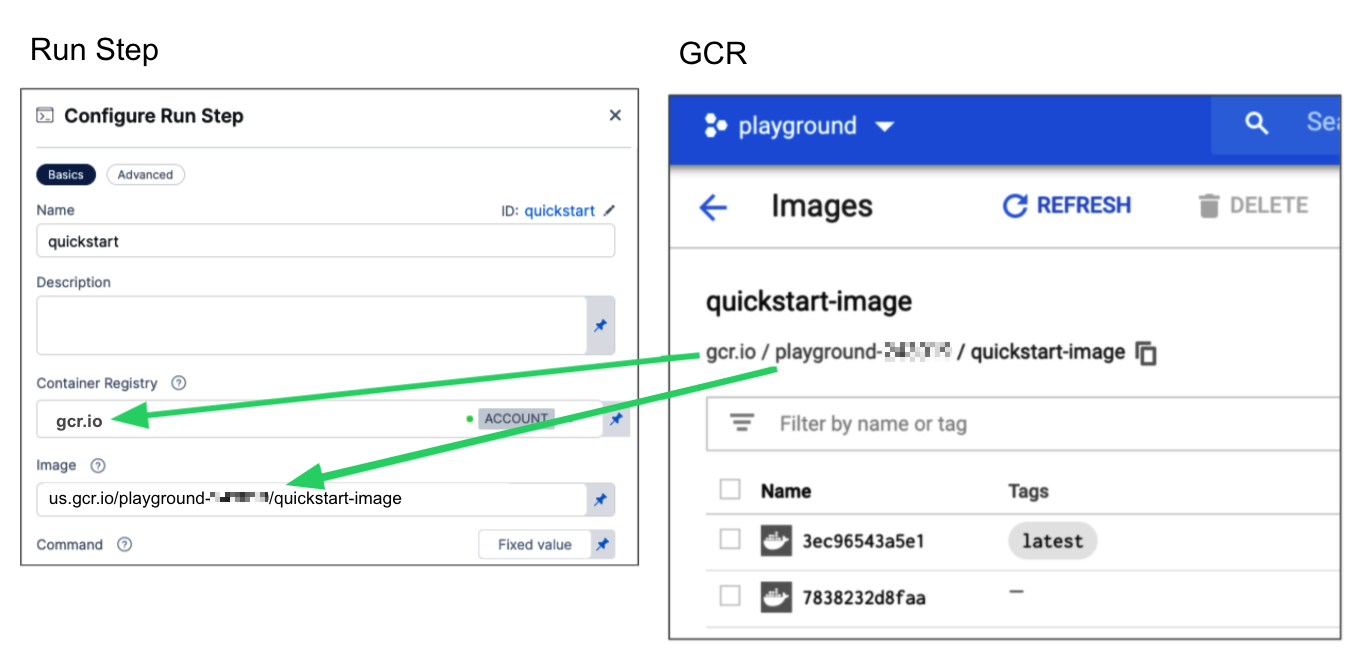
Configuring GCR Container Registry and Image settings.
Google Container Registry (GCR) is being deprecated. For more details, refer to the Deprecation Notice.
Shell and Command
Use Shell and Command to define the commands that you need to run in this step.
For Shell, select the shell script type. Options include: Bash, PowerShell, Pwsh, Sh, and Python. If the step includes commands that aren't supported for the selected shell type, the step fails.
The binaries required by the script must be available on the infrastructure running the step or the image specified in Container Registry and Image.
In Command, enter POSIX shell script commands for this step. The commands are executed inside the container.
You can reference services started in CD Background steps by using the Background step's Id in your Run step's Command. For example, a cURL command could call STEPGROUPID_BACKGROUNDSTEPID:5000 where it might otherwise call localhost:5000.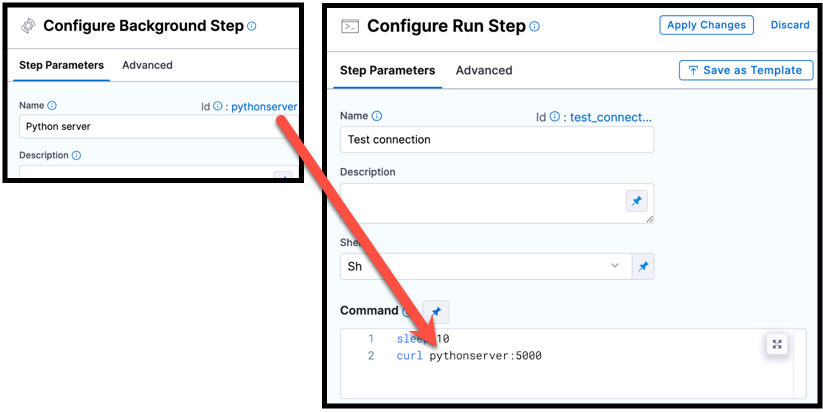
pythonscript, is used in a cURL command in a Run step.
You must include step group Id, such as curl STEPGROUPID_BACKGROUNDSTEPID:5000, even if both steps are in the same step group.
Select each tab below to view examples for each shell type.
- Bash
- PowerShell
- Pwsh
- Sh
- Python
This Bash script example checks the Java version.
- step:
...
spec:
shell: Bash
command: |-
JAVA_VER=$(java -version 2>&1 | head -1 | cut -d'"' -f2 | sed '/^1\./s///' | cut -d'.' -f1)
if [[ $JAVA_VER == 17 ]]; then
echo successfully installed $JAVA_VER
else
exit 1
fi
This is a simple PowerShell Wait-Event example.
- step:
...
spec:
shell: Powershell
command: Wait-Event -SourceIdentifier "ProcessStarted"
This PowerShell Core example runs ForEach-Object over a list of events.
- step:
...
spec:
shell: Pwsh
command: |-
$Events = Get-EventLog -LogName System -Newest 1000
$events | ForEach-Object -Begin {Get-Date} -Process {Out-File -FilePath Events.txt -Append -InputObject $_.Message} -End {Get-Date}
You can run PowerShell Core commands in pods or containers that have pwsh installed.
In this example, the pulls a python image and executes a shell script (Sh) that runs pytest with code coverage.
- step:
...
spec:
connectorRef: account.harnessImage
image: python:latest
shell: Sh
command: |-
echo "Welcome to Harness CI"
uname -a
pip install pytest
pip install pytest-cov
pip install -r requirements.txt
pytest -v --cov --junitxml="result.xml" test_api.py test_api_2.py test_api_3.py
If the shell is Python, supply Python commands directly in command.
This example uses a basic print command.
steps:
- step:
...
spec:
shell: Python
command: print('Hello, world!')
If your script produces an output variable, you must declare the output variable in the Run step's Output Variables. For example, the following step runs a python script that defines an output variable called OS_VAR, and OS_VAR is also declared in the outputVariables.
- step:
type: Run
name: Run_2
identifier: Run_2
spec:
shell: Python
command: |-
import os
os.environ["OS_VAR"] = value
outputVariables:
- name: OS_VAR
Privileged
Enable this option to run the container with escalated privileges. This is equivalent to running a container with the Docker --privileged flag.
Report Paths
Specify one or more paths to files that store information in JUnit XML format. You can add multiple paths. If you specify multiple paths, make sure the files contain unique information to avoid duplicates. Glob is supported.
Environment Variables
You can inject environment variables into a container and use them in the Command script. You must input a Name and Value for each variable.
You can reference environment variables in the Command script by their name. For example, a Bash script would use $var_name or ${var_name}, and a Windows PowerShell script would use $Env:varName.
Variable values can be Fixed Values, Runtime Inputs, and Expressions. For example, if the value type is expression, you can input a value that references the value of some other setting in the stage or pipeline.
Output Variables
Output variables expose values for use by other, subsequent steps or stages in the pipeline.
YAML example: Output variable
In the following YAML example, step alpha exports an output variable called myVar, and then step beta references that output variable.
- step:
type: Run
name: alpha
identifier: alpha
spec:
shell: Sh
command: export myVar=varValue
outputVariables:
- name: myVar
- step:
type: Run
name: beta
identifier: beta
spec:
shell: Sh
command: |-
echo <+steps.alpha.output.outputVariables.myVar>
echo <+execution.steps.alpha.output.outputVariables.myVar>
If an output variable value contains a secret, be aware that the secret will be visible in the following areas of the pipeline execution:
- On the Output tab of the step where the output variable originates.
- In the step logs for any later steps that reference that variable.
For information about best practices for using secrets in pipelines, go to the Secrets documentation.
Create an output variable
To create an output variable, do the following in the step where the output variable originates:
-
In Command, export the output variable. For example, the following command exports a variable called
myVarwith a value ofvarValue:export myVar=varValue -
In the same step's Output Variables, declare the variable name, such as
myVar.
Reference an output variable
To reference an output variable in a later step or stage in the same pipeline, use a variable expression that includes the originating step's Id and the variable's name.
Use either of the following expressions to reference an output variable in another step in the same stage:
<+steps.STEP_ID.output.outputVariables.VAR_NAME>
<+execution.steps.STEP_GROUP_ID.steps.STEP_ID.output.outputVariables.VAR_NAME>
To reference an output variable in a stage other than the one where the output variable originated, use either of the following expressions:
<+stages.STAGE_ID.spec.execution.steps.STEP_ID.output.outputVariables.VAR_NAME>
<+pipeline.stages.STAGE_ID.spec.execution.steps.STEP_GROUP_ID.steps.STEP_ID.output.outputVariables.VAR_NAME>
Image Pull Policy
Select an option to set the pull policy for the image.
- Always: The kubelet queries the container image registry to resolve the name to an image digest every time the kubelet launches a container. If the kubelet encounters an exact digest cached locally, it uses its cached image; otherwise, the kubelet downloads (pulls) the image with the resolved digest, and uses that image to launch the container.
- If Not Present: The image is pulled only if it is not already present locally.
- Never: The image is assumed to exist locally. No attempt is made to pull the image.
Run as User
Customers can now define the UID to run all policies within the pod. Please note both information about Security Context for a Pod and review the Harness permissions inheritance logic when using Containerized Step Groups
Set Container Resources
Set the resource limits and requests for the container's CPU and memory. To learn more about this, go to Manage Resource Containers.
The ability to set resource requests is behind the feature flag CI_SUPPORT_RESOURCE_REQUESTS. To enable it, contact Harness Support
Define the resource limits and requests by using the units defined by Kubernetes found here: Resource units in Kubernetes.
In the case of utilizing a Run Step in a Step Group, please note that if you are defining resources with variables, they must be at the Stage or Pipeline level. Step Group variables will not be evaluated at the correct time when the resource is launched.
Hidden/Invisible Characters
An issue customers may experience are unexplained phenomenon within their scripts due to hidden or invisible characters. These characters often appear when pasting from non-plain text resources, and can cause errors in how the script operates. Harness has a function to display invisible characters which is enabled by default.
End users should see a highlighted space within their scripts, if an invisible character is contained:
They can then manage and see what character is contained by hovering over the highlight and selecting to adjust settings

If a selection was accidentally made, the person can then make adjustments by right-clicking within the script space and selecting the Command Palette.
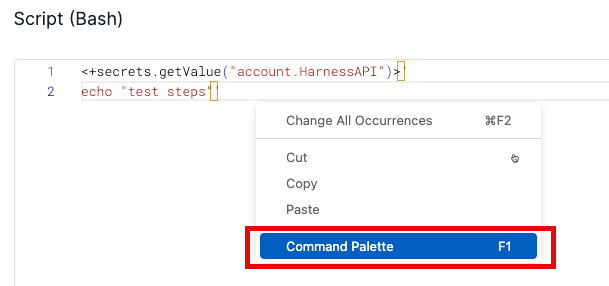
A dialog box will appear, allowing the user to search for the ability to toggle how the highlighting will be set.
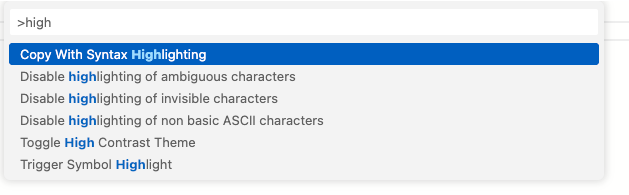
Advanced settings
In Advanced, you can use the following options: