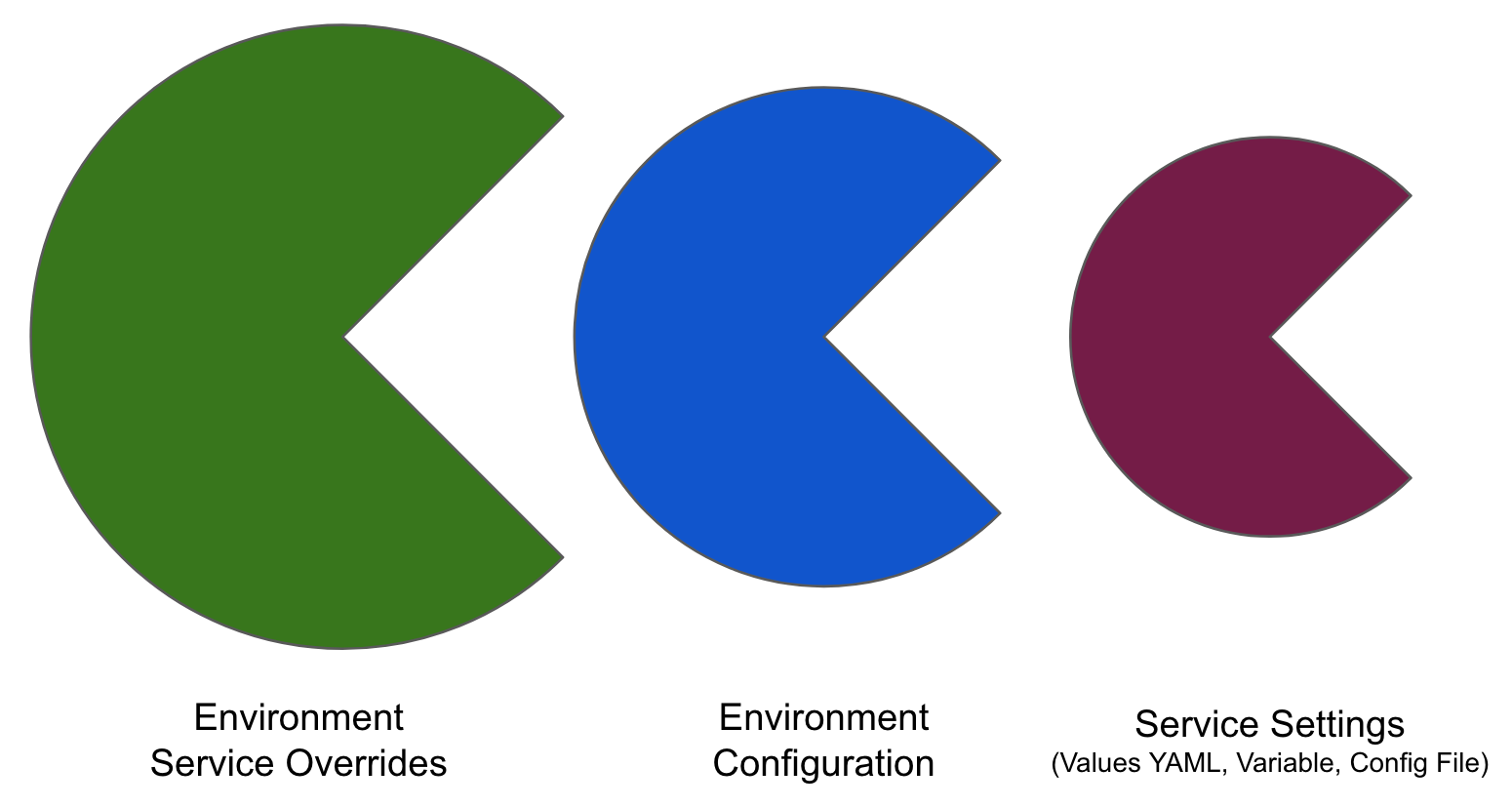Overriding services at the environment level
In DevOps, it is common to have multiple environments, such as development, testing, staging, and production. Each environment might require different configurations or settings for the same service. For example, in the development environment, a service may need to use a local database for testing, while in the production environment, it should use a high-availability database cluster.
To enable the same service to use different environment settings, DevOps teams can override service settings for each environment.
This topic explains what service settings can be overridden by environments.
Limitations
- Runtime inputs are not supported if you are trying to override services in multi-service and multi-environment set ups.
Override types
- Manifests
- Values YAML
- Config files and Variables
You can override the following manifest types.
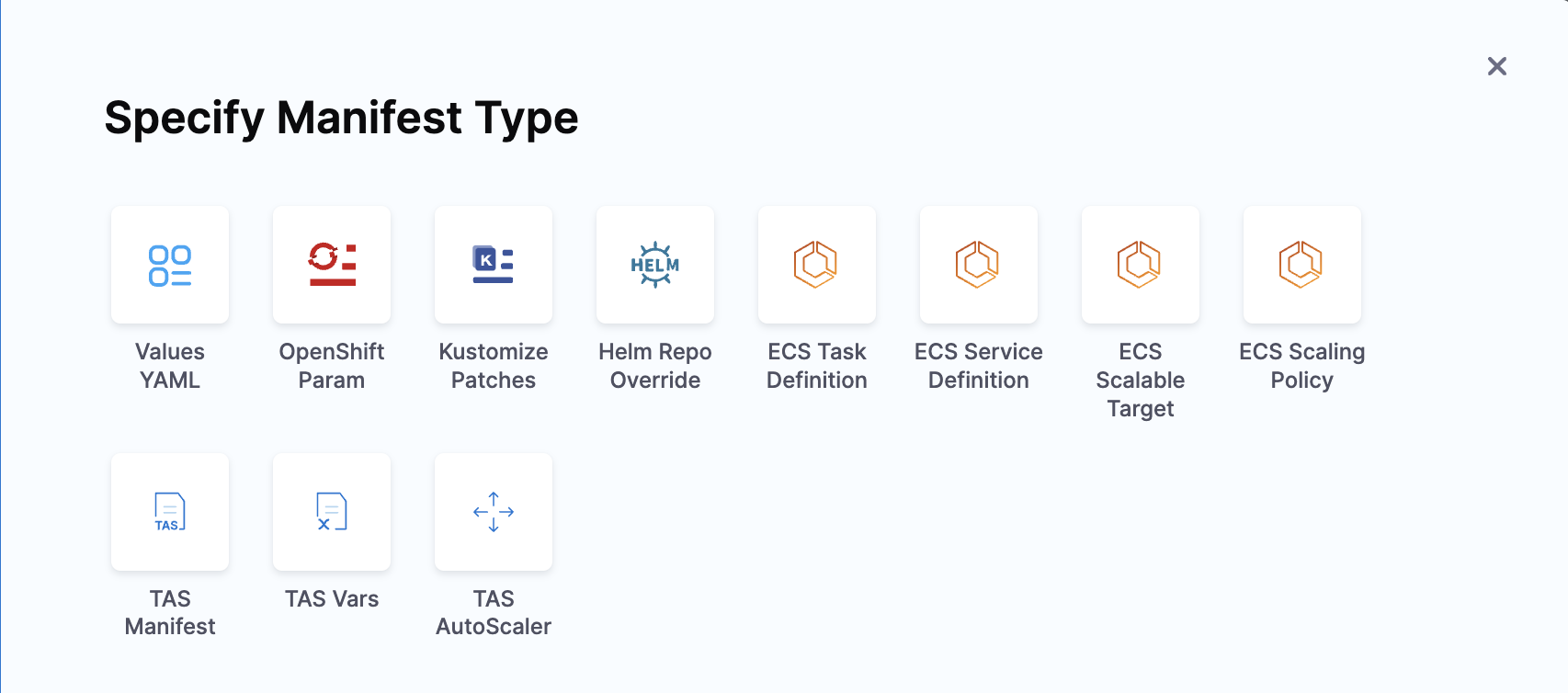
- Values YAML
- OpenShift Param
- Kustomize
- Helm Repo
- ECS Task Definition
- ECS Service Definition
- ECS Scalable Target
- ECS Scaling Policy
- Tanzu Application Service (TAS) manifest
- TAS vars
- TAS AutoScalar
Notes
- Helm Repo:
- You can only override Helm Repo for HTTP Helm, GCS, S3, and OCI store types.
- Unlike other overrides, you can only override the Harness connector used for Helm Repo. Consequently, when you override the Helm Repo for a service, you must select the same store type used in the service. So, if the service uses HTTP Helm as the store type, the environment override must also use HTTP Helm as the store type. If you select a different store type, Harness will throw an exception during execution.
You can specify values YAML files at the environment's Service Overrides and Configuration, and the service itself.
Here is an example of specifying it at the environment's Configuration:
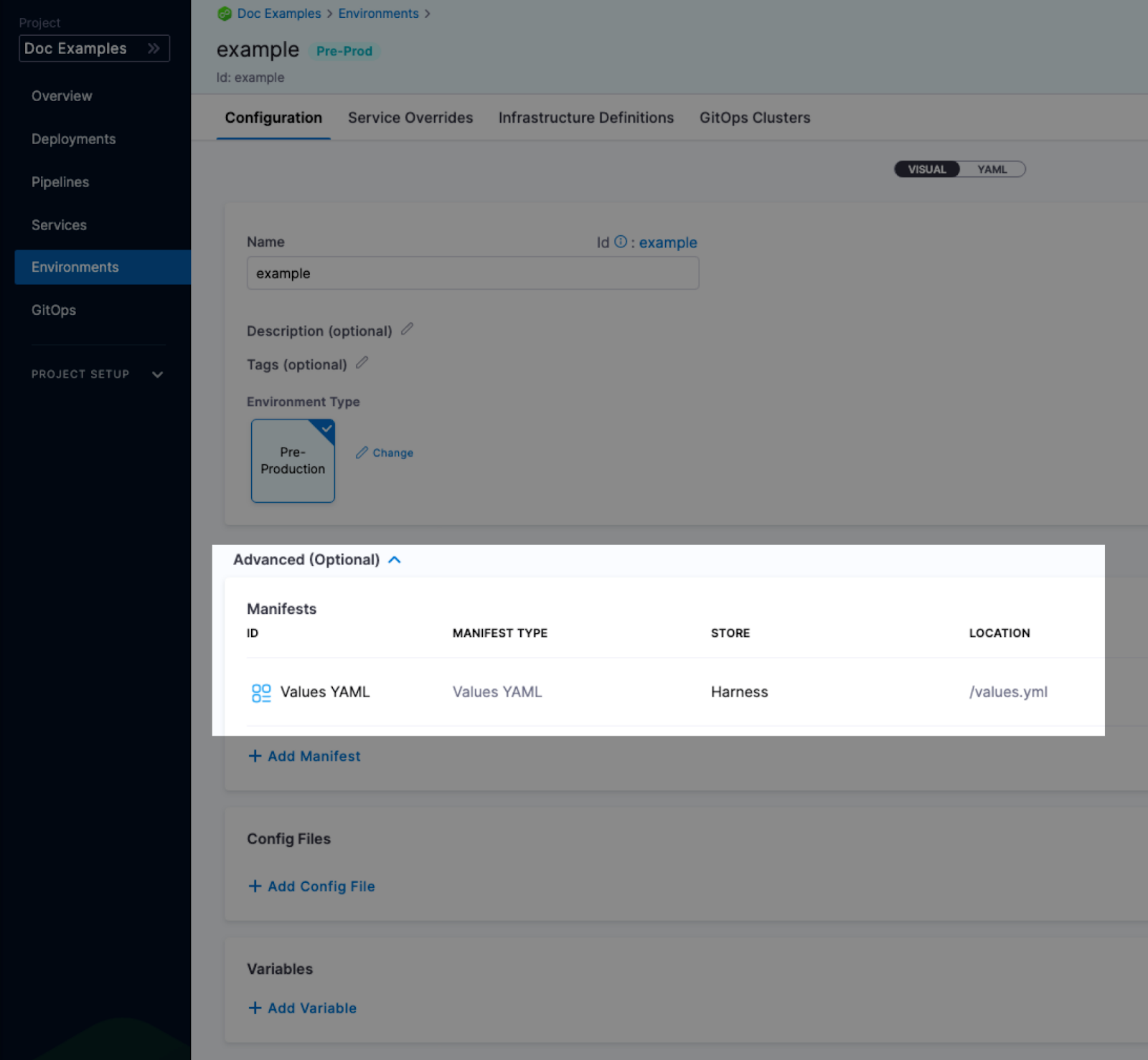
When you have a values YAML file at two or more of the environment Service Overrides, Environment Configuration, and the service itself, Harness merges the files into a single values YAML for deployment. This merging is performed at pipeline execution runtime.
You cannot check the parametrized values in the values YAML. However, you can view these values in the pipeline execution console view for any deployment type under the Initialize section, when referencing the values YAML in the corresponding manifest.
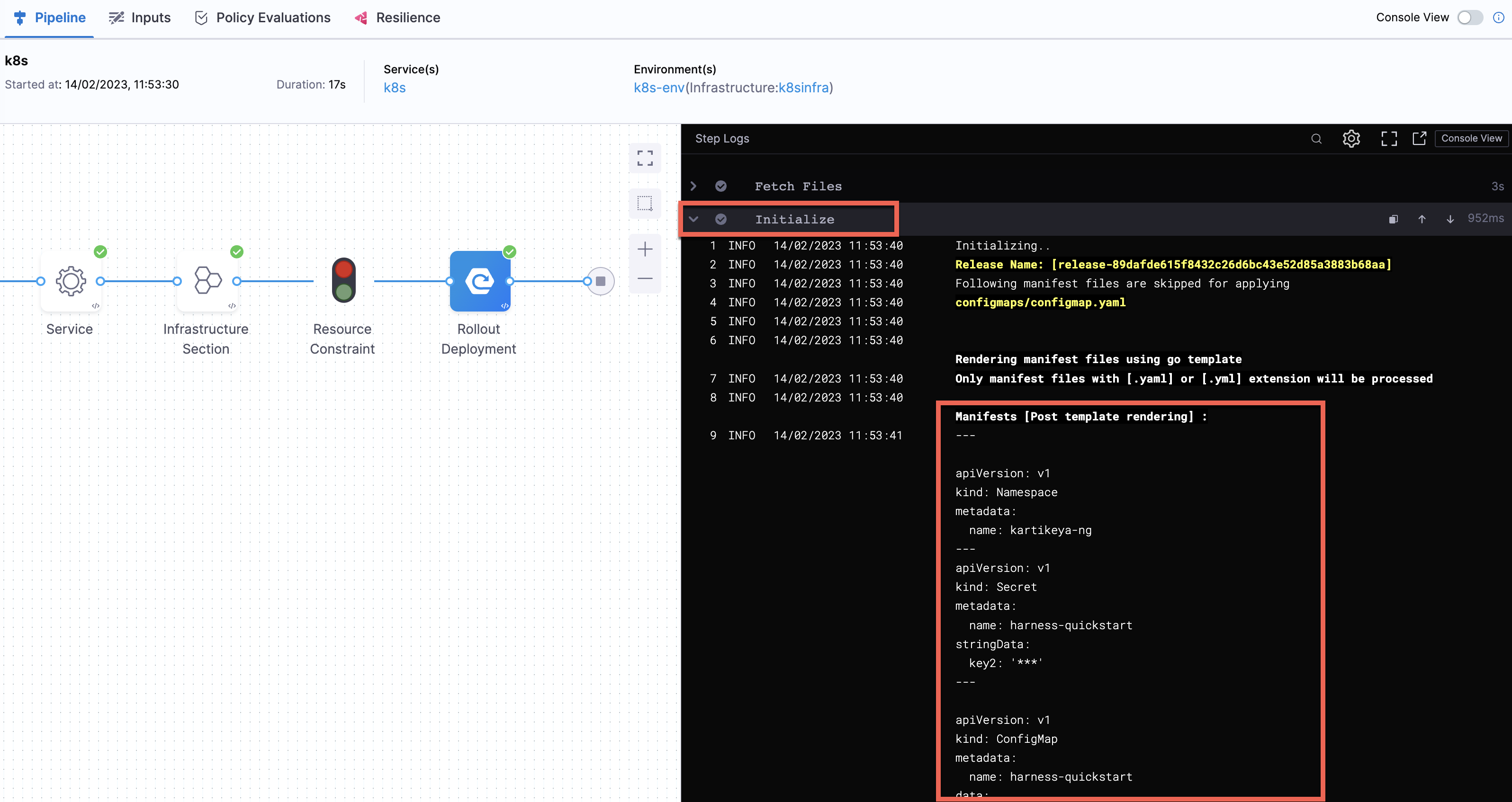
Overriding occurs when the higher priority setting has the same name:value pair as a lower priority setting.
Let's look at two examples.
Merging values YAML name:value pairs
An environment's Service Overrides values YAML has the name:value pair servicePort: 80 but no replicas name:value.
A service's Service Definition has a values YAML with replicas: 2 but no servicePort name:value.
At runtime, the two values YAML files are merged into one.
The servicePort: 80 from the environment Service Overrides values YAML is merged with the Service Definition's replicas: 2 in the values YAML:
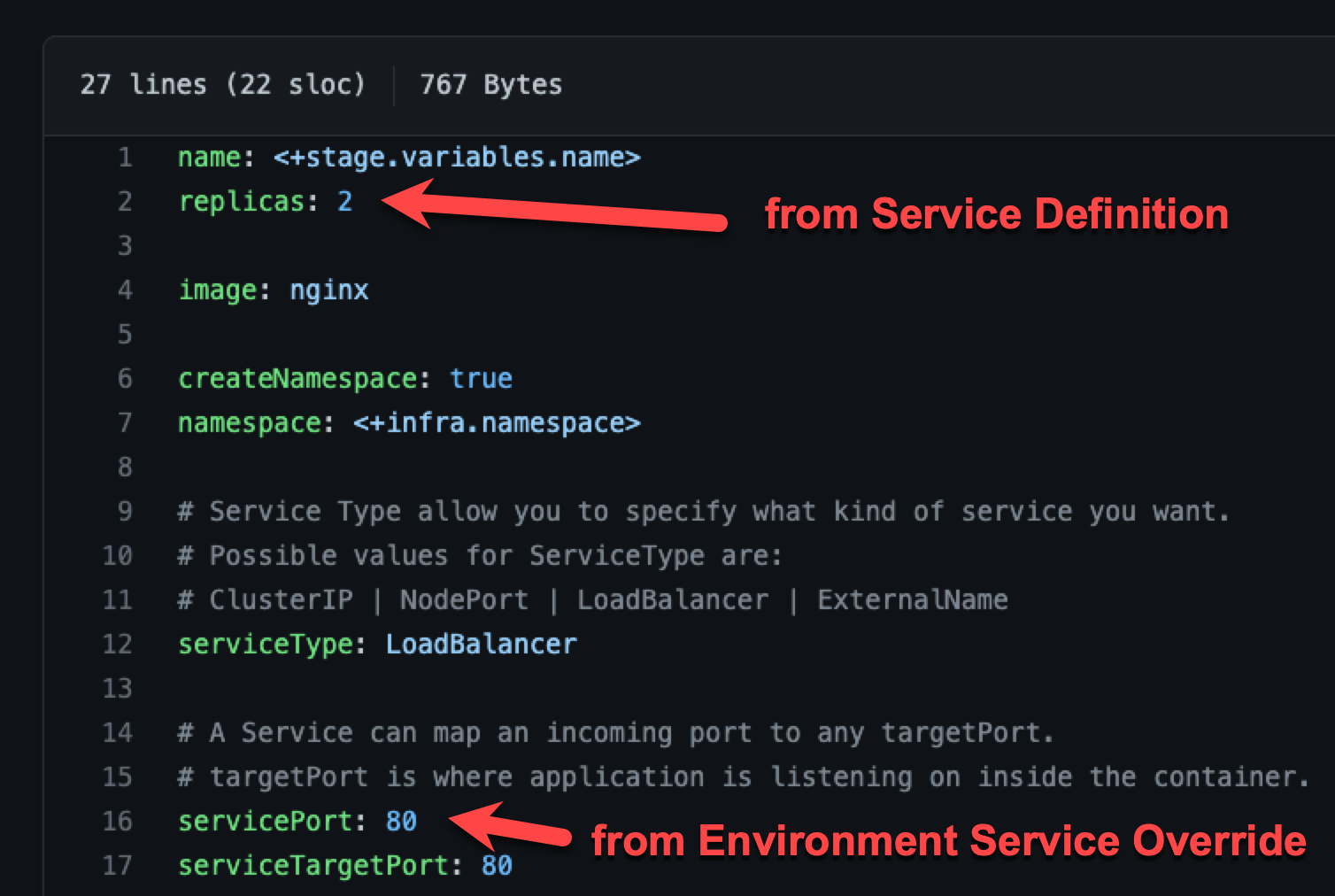
Fully overriding values YAML name:value pairs
An environment's Service Overrides values YAML has the name:value pairs replicas: 2 and servicePort: 80.
A service's Service Definition has a values YAML with replicas: 4 and servicePort: 8080.
At runtime, the name:value pairs from the environment Service Overrides values YAML fully override the service values YAML. The replicas: 2 and servicePort: 80 from the environment Service Overrides are used.
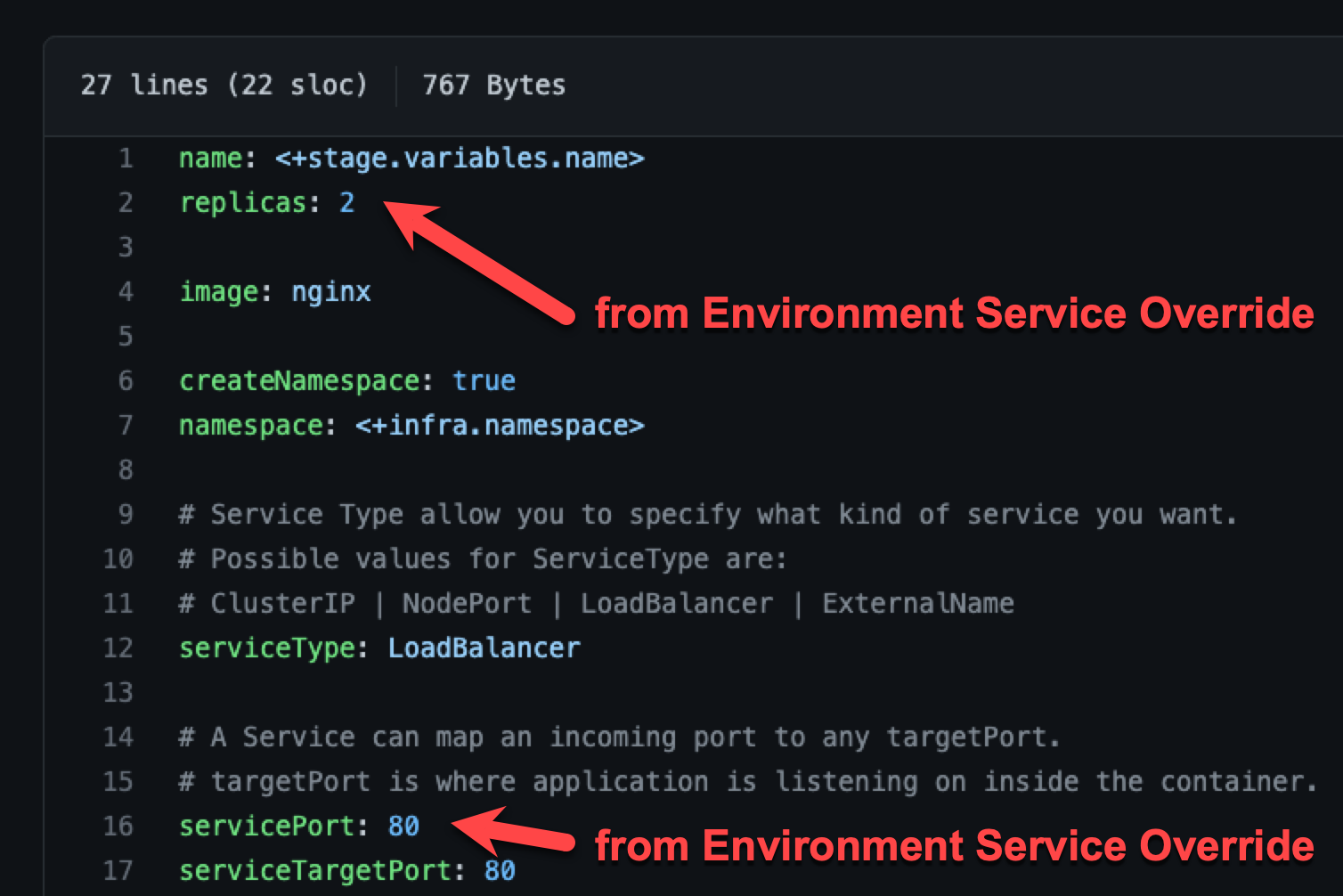
Config files and variables are completely overridden.
Config files are a black box that can contain multiple formats and content, such as YAML, JSON, plain text, etc. Consequently, they cannot be overridden like values YAML files.
Variables cannot be partially overridden either. They are completely replaced.
When you have Config files at two or more of the environment Service Overrides, Configuration, and the service itself, the standard override priority is applied.
When you have Variables with the same name at two or more of the environment Service Overrides, Configuration, and the service itself, the standard override priority is applied.
Here's an example on how you can configure an override variables and referencing it in a pipeline.
Navigate to Overrides:
- Go to Project Settings, Organization Settings, or Account Settings, depending on the scope of the override. Under Resources, click on Overrides.
Create a New Override:
- Click New Override to create a new configuration under the desired scope.
- Under the Override Type dropdown, select Variable.
- Provide the following details:
- VARIABLE NAME: Enter the variable name (e.g., timeout).
- VARIABLE TYPE: Choose the appropriate type (e.g., String).
- OVERRIDE VALUE: Enter the desired value (e.g., 3m).
Save the override.
Reference the Variable in the Pipeline YAML:
Navigate to the Pipeline you wish to modify and edit the YAML.
Locate the section where the variable is defined. Replace the hardcoded value with the variable reference: variable_identifier: <+serviceVariables.Variable_Name>
Save the YAML.
Example: Setting a Timeout Override
If you want to create an override for timeout and set its value to 3 minutes:
Create an override with Override Value set to 3m.
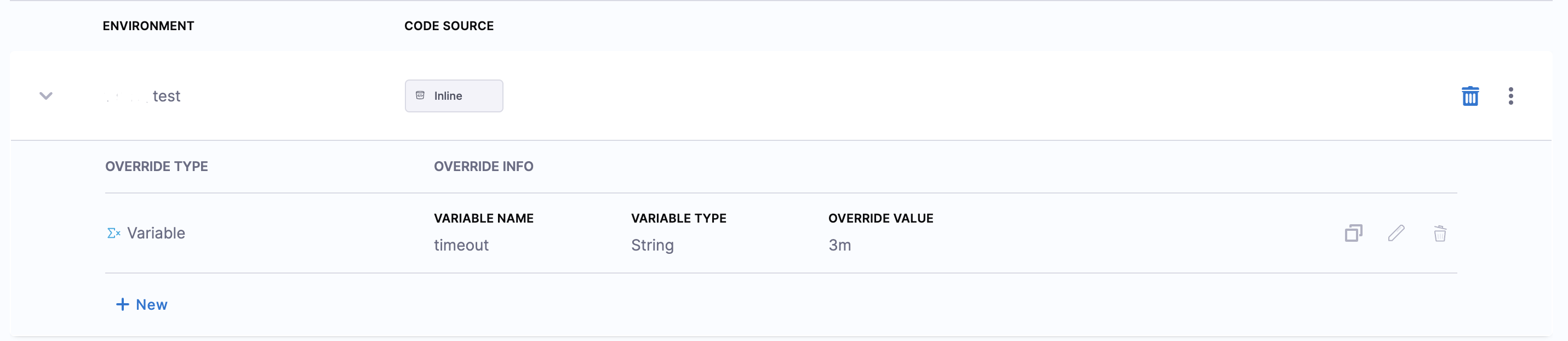
Reference it in the pipeline YAML as follows:
execution:
steps:
- step:
name: Stage Deployment
identifier: stageDeployment
type: K8sBlueGreenDeploy
timeout: <+serviceVariables.timeout>
When the pipeline runs, the timeout value resolves to 3m, ensuring consistency with the override configuration.
Override methods
In an environment, you can override one or more settings for all services that use the environment and you can override settings for specific services that use the environment.
- Override all services
- Override specific services
In the environment Configuration, you can also set the default manifests, config files, and variables to use whenever Harness deploys a service to this environment.
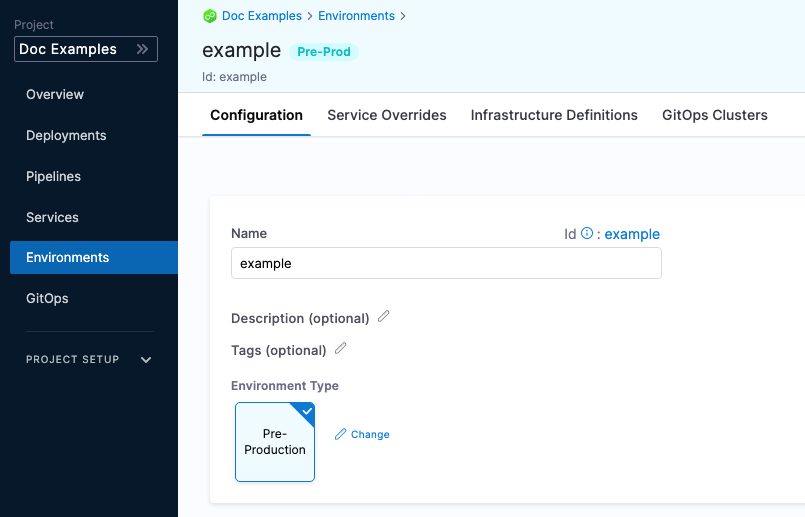
For example, a stage has a Kubernetes service with a manifest but whenever that service is deployed to the QA environment, the manifest in that environment's Configuration overwrites the namespace of with the manifest in the service with QA.
Service Overrides is different from Configuration in the following ways:
- Environment Configuration: applies to every service that is used with the environment.
- Environment Service Overrides: applies to specific services you select. Whenever that service is used with that environment, the Service Override is applied.
To override a specific service's setting, do the following:
- In the environment, select Service Overrides.
- Select New configuration overrides.
- In Add Override, select the service.
- In Override Type, select what type of setting you want to override.
- Select New Variable/Manifest/Config File Override.
- Override the setting.
Override priority
When you are using environment configuration and service override to override service settings, it's important to understand the priority of the overrides.
The priority from top to bottom is:
- Environment Service Overrides.
- Environment Configuration.
- Service settings.