Run multiple PostgreSQL instances in Background steps
This topic explains how to use Background steps to run multiple PostgreSQL instances in a Harness CI pipeline.
You need:
- A CI pipeline with a Build stage.
- An understanding of PostgreSQL and the psql command.
Add PostgreSQL Background steps
Add one Background step for each PostgreSQL service you need to run.
For the Background steps to run the PostgreSQL services, the build environment must have the necessary binaries. Depending on the stage's build infrastructure, Background steps can use binaries that exist in the build environment or pull an image, such as a public or private Docker image, that contains the required binaries. For more information about when and how to specify images, go to the Background step Container Registry and Image settings.
- Visual
- YAML
- Go to the Build stage in the pipeline where you want to add the Background steps.
- On the Execution tab, select Add Step, and select the Background step from the Step Library.
- Configure the Background step settings. Required settings depend on your build infrastructure.
- Harness Cloud
- Self-managed Kubernetes cluster
- Enter a Name and note the Id. You need the Id to call the service later in your pipeline.
- Add the following Environment Variables:
POSTGRES_USER: Postgres database user name.POSTGRES_DB: Name for the database.POSTGRES_PASSWORD: Password for the specified user/database. You can use an expression to reference a Harness text secret.
- Add a Port Binding, and then set the Host Post to
5432and the Container Port to the desired port for this database instance, such as5433. - Configure other settings, such as Command, Entry Point, Container Registry, and Image, if needed.
- Enter a Name and note the Id. You need the Id to call the service in later steps in this stage.
- For Container Registry and Image, select a Docker connector and specify a PostgreSQL Docker image.
- Add the following Entry Point arguments, and replace
PORT_NUMBERwith the desired port binding for this database instance, such as5433.docker-entrypoint.sh-p PORT_NUMBER
- Add the following Environment Variables:
POSTGRES_USER: Postgres database user name.POSTGRES_DB: Name for the database.POSTGRES_PASSWORD: Password for the specified user/database. You can use an expression to reference a Harness text secret.
- Configure other settings, if needed.
- Select Apply Changes to save the step.
- Add additional Background steps for each PostgreSQL instance you want to run. Make sure each instance has a different port binding. For example, if the first Background step was
5433, the second one could be5434. - Arrange the Background steps to run in parallel.
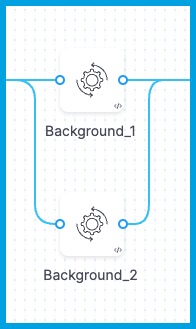
In Harness, go to the pipeline where you want to run the PostgreSQL services. In the CI stage, add one Background step for each PostgreSQL database, and group the steps to run in parallel. Required Background step settings depend on your build infrastructure.
- Harness Cloud
- Self-managed Kubernetes cluster
steps:
- parallel: ## Group the Background steps to run in parallel so all PostgreSQL services run simultaneously.
- step:
identifier: Background_1 ## You use the identifier to call background services in later steps in this stage.
type: Background
name: Background_1
spec:
shell: Sh
envVariables: ## Add environment variables for the PostgreSQL user name, database name, and password.
POSTGRES_USER: postgres
POSTGRES_DB: test
POSTGRES_PASSWORD: password ## For security, use an expression to reference a Harness text secret.
portBindings:
"5432": "5433" ## Specify the host port (5432) and the desired container port (such as 5433). Each Background step must have a different container port.
- step:
identifier: Background_2
type: Background
name: Background_2
spec:
shell: Sh
envVariables:
POSTGRES_USER: postgres
POSTGRES_DB: test1
POSTGRES_PASSWORD: password
portBindings: ## Each Background step must have a different container port.
"5432": "5434"
steps:
- parallel: ## Group the Background steps to run in parallel so all PostgreSQL services run simultaneously.
- step:
identifier: Background_1
type: Background
name: Background_1
spec:
connectorRef: YOUR_IMAGE_REGISTRY_CONNECTOR
image: postgres ## Specify a PostgreSQL Docker image.
shell: Sh
entrypoint: ## Include both the image ENTRYPOINT and the additional port binding argument.
- docker-entrypoint.sh
- "-p 5433" ## Specify the desired container port. Each Background step must have a different container port.
envVariables: ## Add environment variables for the PostgreSQL user name, database name, and password.
POSTGRES_USER: postgres
POSTGRES_DB: test
POSTGRES_PASSWORD: password ## For security, use an expression to reference a Harness text secret.
- step:
identifier: Background_2
type: Background
name: Background_2
spec:
connectorRef: YOUR_IMAGE_REGISTRY_CONNECTOR
image: postgres
shell: Sh
entrypoint:
- docker-entrypoint.sh
- "-p 5434" ## Each Background step must have a different container port.
envVariables:
POSTGRES_USER: postgres
POSTGRES_DB: test1
POSTGRES_PASSWORD: password
For the POSTGRES_PASSWORD, you can use an expression to reference a Harness text secret.
Test the PostgreSQL services
You can add a Run step to confirm your PostgreSQL services are running before running other steps that need to interact with those services.
For the Run step to run psql commands, the build environment must have the necessary binaries. Depending on the stage's build infrastructure, Run steps can use binaries that exist in the build environment or pull an image, such as a public or private Docker image, that contains the required binaries. For more information about when and how to specify images, go to the Run step Container Registry and Image settings.
- Visual
- YAML
- In the same Build stage as your Background steps, add a Run step after (not in parallel with) your Background steps.
- Configure the Run step settings. Required settings depend on your build infrastructure.
- Harness Cloud
- Self-managed Kubernetes cluster
-
Enter a Name.
-
For Shell, select Sh.
-
Enter the following Commands and replace the placeholders with corresponding values from your Background steps.
sleep 15
psql -U POSTGRES_USER -d FIRST_DATABASE_NAME -h FIRST_BACKGROUND_STEP_ID -p FIRST_BACKGROUND_STEP_CONTAINER_PORT
psql -U POSTGRES_USER -d SECOND_DATABASE_NAME -h SECOND_BACKGROUND_STEP_ID -p SECOND_BACKGROUND_STEP_CONTAINER_PORTFor example:
sleep 15
psql -U postgres -d test -h Background_1 -p 5433
psql -U postgres -d test1 -h Background_2 -p 5434 -
Configure other settings, if needed.
-
Enter a Name.
-
For Container Registry and Image, select a Docker connector and specify a PostgreSQL Docker image.
-
For Shell, select Sh.
-
Enter the following Commands and replace the placeholders with corresponding values from your Background steps.
sleep 15
psql -U POSTGRES_USER -d FIRST_DATABASE_NAME -h localhost -p FIRST_BACKGROUND_STEP_CONTAINER_PORT
psql -U POSTGRES_USER -d SECOND_DATABASE_NAME -h localhost -p SECOND_BACKGROUND_STEP_CONTAINER_PORTFor example:
sleep 15
psql -U postgres -d test -h localhost -p 5433
psql -U postgres -d test1 -h localhost -p 5434 -
Configure other settings, if needed.
- Select Apply Changes to save the step.
- Run your pipeline to test your PostgreSQL services. You can monitor and review build logs on the Build details page. Once you've confirmed that the services run as expected, you can configure the rest of your pipeline. Note that Background steps don't persist across stages.
In the same CI stage where you added the Background steps, add a Run step after the Background steps. Make sure the Run step isn't in the -parallel group. Required Run step settings depend on your build infrastructure.
- Harness Cloud
- Self-managed Kubernetes cluster
- step:
identifier: Run_1
type: Run
name: Run_1
spec:
shell: Sh
command: |- ## Provide the user name, database name, Background step identifier, and container port from each of your Background steps.
sleep 15
psql -U postgres -d test -h Background_1 -p 5433
psql -U postgres -d test1 -h Background_2 -p 5434
In command, you must provide values from your Background steps:
sleep 15
psql -U POSTGRES_USER -d FIRST_DATABASE_NAME -h FIRST_BACKGROUND_STEP_ID -p FIRST_BACKGROUND_STEP_CONTAINER_PORT
psql -U POSTGRES_USER -d SECOND_DATABASE_NAME -h SECOND_BACKGROUND_STEP_ID -p SECOND_BACKGROUND_STEP_CONTAINER_PORT
- step:
identifier: Run_1
type: Run
name: Run_1
spec:
connectorRef: YOUR_IMAGE_REGISTRY_CONNECTOR
image: postgres:9-alpine ## Specify a PostgreSQL Docker image.
shell: Sh
command: |- ## Provide the user name, database name, and container port from each of your Background steps.
sleep 15
psql -U postgres -d test -h localhost -p 5433
psql -U postgres -d test1 -h localhost -p 5434
In command, you must provide values from your Background steps:
sleep 15
psql -U POSTGRES_USER -d FIRST_DATABASE_NAME -h localhost -p FIRST_BACKGROUND_STEP_CONTAINER_PORT
psql -U POSTGRES_USER -d SECOND_DATABASE_NAME -h localhost -p SECOND_BACKGROUND_STEP_CONTAINER_PORT
For the POSTGRES_PASSWORD, you can use an expression to reference a Harness text secret.
After adding the Runstep, run your pipeline to test your PostgreSQL services. You can monitor and review build logs on the Build details page. Once you've confirmed that the services run as expected, you can configure the rest of your pipeline. Note that Background steps don't persist across stages.
Pipeline YAML examples
- Harness Cloud
- self-managed Kubernetes cluster
pipeline:
name: default
identifier: default
projectIdentifier: default
orgIdentifier: default
tags: {}
stages:
- stage:
identifier: stage
type: CI
name: stage
description: ""
spec:
cloneCodebase: false
execution:
steps:
- parallel: ## Group the Background steps to run in parallel so all PostgreSQL services run simultaneously.
- step:
identifier: Background_1 ## You use the identifier to call background services in later steps in this stage.
type: Background
name: Background_1
spec:
shell: Sh
envVariables: ## Add environment variables for the PostgreSQL user name, database name, and password.
POSTGRES_USER: postgres
POSTGRES_DB: test
POSTGRES_PASSWORD: password ## For security, use an expression to reference a Harness text secret.
portBindings:
"5432": "5433" ## Specify the host port (5432) and the desired container port (such as 5433). Each Background step must have a different container port.
- step:
identifier: Background_2
type: Background
name: Background_2
spec:
shell: Sh
envVariables:
POSTGRES_USER: postgres
POSTGRES_DB: test1
POSTGRES_PASSWORD: password
portBindings: ## Each Background step must have a different container port.
"5432": "5434"
- step:
identifier: Run_1
type: Run
name: Run_1
spec:
shell: Sh
command: |- ## Provide the user name, database name, Background step identifier, and container port from each of your Background steps.
sleep 15
psql -U postgres -d test -h Background_1 -p 5433
psql -U postgres -d test1 -h Background_2 -p 5434
platform:
os: Linux
arch: Amd64
runtime:
type: Cloud
spec: {}
pipeline:
name: default
identifier: default
projectIdentifier: default
orgIdentifier: default
tags: {}
stages:
- stage:
identifier: run_postgres
type: CI
name: run postgres
description: ""
spec:
cloneCodebase: false
infrastructure:
type: KubernetesDirect
spec:
connectorRef: YOUR_KUBERNETES_CLUSTER_CONNECTOR_ID
namespace: YOUR_KUBERNETES_NAMESPACE
automountServiceAccountToken: true
nodeSelector: {}
os: Linux
execution:
steps:
- parallel: ## Group the Background steps to run in parallel so all PostgreSQL services run simultaneously.
- step:
identifier: Background_1
type: Background
name: Background_1
spec:
connectorRef: YOUR_IMAGE_REGISTRY_CONNECTOR
image: postgres ## Specify a PostgreSQL Docker image.
shell: Sh
entrypoint: ## Include both the image ENTRYPOINT and the additional port binding argument.
- docker-entrypoint.sh
- "-p 5433" ## Specify the desired container port. Each Background step must have a different container port.
envVariables: ## Add environment variables for the PostgreSQL user name, database name, and password.
POSTGRES_USER: postgres
POSTGRES_DB: test
POSTGRES_PASSWORD: password ## For security, use an expression to reference a Harness text secret.
- step:
identifier: Background_2
type: Background
name: Background_2
spec:
connectorRef: YOUR_IMAGE_REGISTRY_CONNECTOR
image: postgres
shell: Sh
entrypoint:
- docker-entrypoint.sh
- "-p 5434" ## Each Background step must have a different container port.
envVariables:
POSTGRES_USER: postgres
POSTGRES_DB: test1
POSTGRES_PASSWORD: password
- step:
identifier: Run_1
type: Run
name: Run_1
spec:
connectorRef: YOUR_IMAGE_REGISTRY_CONNECTOR
image: postgres:9-alpine ## Specify a PostgreSQL Docker image.
shell: Sh
command: |- ## Provide the user name, database name, and container port from each of your Background steps.
sleep 15
psql -U postgres -d test -h localhost -p 5433
psql -U postgres -d test1 -h localhost -p 5434
Troubleshooting: Failed to get image entrypoint
If you get a failed to get image entrypoint error when using a Kubernetes cluster build infrastructure, you might need to mount volumes for the PostgreSQL data and then reference those volumes in the Background steps.
-
In the build infrastructure settings, mount one empty directory volume for each PostgreSQL service.
- stage:
identifier: run_postgres
type: CI
name: run postgres
description: ""
spec:
cloneCodebase: false
infrastructure:
type: KubernetesDirect
spec:
connectorRef: YOUR_KUBERNETES_CLUSTER_CONNECTOR_ID
namespace: YOUR_KUBERNETES_NAMESPACE
volumes:
- mountPath: /tmp/pgdata1 ## Empty volume for first PostgreSQL instance.
type: EmptyDir
spec:
medium: ""
- mountPath: /tmp/pgdata2 ## Empty volume for second PostgreSQL instance.
type: EmptyDir
spec:
medium: ""
automountServiceAccountToken: true
nodeSelector: {}
os: Linux -
In each PostgreSQL Background step, add a
PGDATAenvironment variable, and set the value to the corresponding empty directory path.- step:
identifier: Background_1
type: Background
name: Background_1
spec:
connectorRef: YOUR_IMAGE_REGISTRY_CONNECTOR
image: postgres
shell: Sh
entrypoint:
- docker-entrypoint.sh
- "-p 5433"
envVariables:
POSTGRES_USER: postgres
POSTGRES_DB: test
POSTGRES_PASSWORD: password
PGDATA: /tmp/pgdata1 ## Path for first mounted volume.
- step:
identifier: Background_2
type: Background
name: Background_2
spec:
connectorRef: YOUR_IMAGE_REGISTRY_CONNECTOR
image: postgres
shell: Sh
entrypoint:
- docker-entrypoint.sh
- "-p 5434"
envVariables:
POSTGRES_USER: postgres
POSTGRES_DB: test1
POSTGRES_PASSWORD: password
PGDATA: /tmp/pgdata2 ## Path for second mounted volume.