Multilayer caching
Multilayer caching allows your pipeline to retrieve or check multiple caches. This is useful in cases where you have a series of caches that you want to attempt to restore, or you want to use an outdated cache in addition to loading some new components.
For example, it is a common practice in Ruby builds to add or change gems. In a pipeline with single-layer caching, adding a gem causes the cache key to fail to find a matching cache to restore. Without a restored cache, the build reinstalls all gems. In contrast, multilayer caching can reduce build time by pulling the most recent cache, which has all gems except the new one, and then installing only the new gem.
Multilayer caching is an advanced pattern that requires you to be familiar with:
- CI pipeline creation
- Save Cache and Restore Cache steps:
- Failure strategies
- Conditional execution settings
Pattern for multilayer caching in CI pipelines
The general pattern for multilayer caching in CI pipelines is as follows:
- Use multiple Restore Cache steps.
- You need one step for each cache, as identified by a cache key, that you want to attempt to restore.
- These steps represent a cadence of potential caches to restore. You want your pipeline to check if the first cache exists, and, if it doesn't, then check for the second cache, and so on.
- All Restore Cache steps except the last (
n-1) must have Fail if Key Doesn't Exist and a failure strategy that ignores the failure so that the step failure doesn't cause the entire pipeline to fail. - All Restore Cache steps after the first (
n+1) have a conditional execution so they only run if the preceding step failed. - Use multiple Save Cache steps, which can run in parallel.
- You need one step for each cache, as identified by a cache key, that you want to save.
- The Save Cache steps don't need failure strategies or conditional execution conditions.
For a YAML example of the multilayer caching pattern, go to the pipeline YAML example.
Configure multilayer caching
Follow these steps to configure multilayer caching in a Build stage.
If you are using the visual editor in the Pipeline Studio, you can find Conditional Execution and Failure Strategy settings on the Advanced tab of your step settings.
-
Add Restore Cache steps. You need one step for each cache, as identified by a cache key, that you want to attempt to restore.
In this multilayer caching pattern, the cache keys represent a cadence of potential caches to restore, where you want your pipeline to check if the first cache exists, and, if it doesn't, then check for the second cache, and so on.
For example, the following YAML adds two Restore Cache from GCS steps to a pipeline:
- step:
type: RestoreCacheGCS
name: L1 Caching
identifier: L1_Caching
spec:
connectorRef: YOUR_GCP_CONNECTOR
bucket: YOUR_GCS_BUCKET_NAME
key: harness-cache-{{ checksum "pom.xml" }}
archiveFormat: Tar
- step:
type: RestoreCacheGCS
name: L2 Cache
identifier: L2_Cache
spec:
connectorRef: YOUR_GCP_CONNECTOR
bucket: YOUR_GCS_BUCKET_NAME
key: harness-cache-l2
archiveFormat: TarFor information about Restore Cache step settings, go to Save and Restore Cache from S3 and Save and Restore Cache from GCS.
-
On each Restore Cache step except the last, enable Fail if Key Doesn't Exist and add a failure strategy where the step fails on All Errors and executes the Ignore action in response. For example:
- step:
type: RestoreCacheGCS
...
spec:
...
failIfKeyNotFound: true
failureStrategies:
- onFailure:
errors:
- AllErrors
action:
type: IgnoreThis configuration causes the Restore Cache step to fail if the cache key doesn't exist, and the Ignore action allows the Restore Cache step to fail without causing the entire pipeline to fail.
Here is the YAML for two Restore Cache from GCS steps with the failure strategy applied to the first step:
- step:
type: RestoreCacheGCS
name: L1 Caching
identifier: L1_Caching
spec:
connectorRef: YOUR_GCP_CONNECTOR
bucket: YOUR_GCS_BUCKET_NAME
key: harness-cache-{{ checksum "pom.xml" }}
archiveFormat: Tar
failIfKeyNotFound: true
failureStrategies:
- onFailure:
errors:
- AllErrors
action:
type: Ignore
- step:
type: RestoreCacheGCS
name: L2 Cache
identifier: L2_Cache
spec:
connectorRef: YOUR_GCP_CONNECTOR
bucket: YOUR_GCS_BUCKET_NAME
key: harness-cache-l2
archiveFormat: Tar -
On each Restore Cache step except the first, add a conditional execution that runs the step only if the preceding step failed.
Set the conditional execution to Execute this step if the stage execution is successful thus far (
stageStatus: Success) and include the JEXL condition<+execution.steps.L1_Caching.status> == "IGNORE_FAILED". For example:- step:
type: RestoreCacheGCS
...
when:
stageStatus: Success
condition: <+execution.steps.L1_Caching.status> == "IGNORE_FAILED"Here is the YAML for two Restore Cache from GCS steps with the failure strategy applied to the first step and the conditional execution applied to the second step:
- step:
type: RestoreCacheGCS
name: L1 Caching
identifier: L1_Caching
spec:
connectorRef: YOUR_GCP_CONNECTOR
bucket: YOUR_GCS_BUCKET_NAME
key: harness-cache-{{ checksum "pom.xml" }}
archiveFormat: Tar
failIfKeyNotFound: true
failureStrategies:
- onFailure:
errors:
- AllErrors
action:
type: Ignore
- step:
type: RestoreCacheGCS
name: L2 Cache
identifier: L2_Cache
spec:
connectorRef: YOUR_GCP_CONNECTOR
bucket: YOUR_GCS_BUCKET_NAME
key: harness-cache-l2
archiveFormat: Tar
when:
stageStatus: Success
condition: <+execution.steps.L1_Caching.status> == "IGNORE_FAILED" -
Add Save Cache steps. You need one step for each cache, as identified by a cache key, that you want to save. The Save Cache steps don't need failure strategies or conditional executions.
The following YAML example would add two Save Cache to GCS steps to a pipeline. This example uses
sharedPathsto make the/.m2/respository/directory available to the Save Cache steps, because this directory is outside the default workspace directory (/harness). For more information, go to Share data between steps in a stage.- stage:
name: build
identifier: build
type: CI
spec:
...
execution:
steps:
...
- step:
type: SaveCacheGCS
name: Save L2 Cache
identifier: Save_L2_Cache
spec:
connectorRef: YOUR_GCP_CONNECTOR
bucket: YOUR_GCS_BUCKET_NAME
key: harness-cache-l2
sourcePaths:
- /.m2/repository/
archiveFormat: Tar
- step:
type: SaveCacheGCS
name: Save L1 Cache
identifier: Save_L1_Cache
spec:
connectorRef: YOUR_GCP_CONNECTOR
bucket: YOUR_GCS_BUCKET_NAME
key: harness-cache-{{ checksum "pom.xml" }}
sourcePaths:
- /.m2/repository/
archiveFormat: Tar
sharedPaths:
- /.m2/repository/For information about Save Cache step settings, go to Save and Restore Cache from S3 and Save and Restore Cache from GCS.
-
Optionally, you can run your Save Cache steps in parallel, which can reduce your build time. To do this, use the
- parallelflag in the YAML editor or manually arrange the steps in the visual editor.Here is the YAML for two Save Cache to GCS steps that run in parallel:
- stage:
name: build
identifier: build
type: CI
spec:
...
execution:
steps:
...
- parallel: ## This tells the pipeline to run the following steps in parallel.
- step:
type: SaveCacheGCS
...
- step:
type: SaveCacheGCS
...
sharedPaths:
- /.m2/repository/Here is how the parallel steps look in the visual editor:
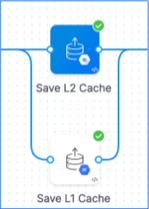
-
Add steps between your Restore Cache and Save Cache steps to complete your CI pipeline. These could include steps to build code, run tests, build and push images, upload artifacts, and so on.
Pipeline YAML example
Here's an example of a pipeline with multilayer caching. It has one stage with two Restore Cache steps and two Save Cache steps.
pipeline:
name: Cache Multilayer
identifier: Cache_Multilayer
projectIdentifier: default
orgIdentifier: default
tags: {}
stages:
- stage:
name: build
identifier: build
type: CI
spec:
cloneCodebase: true
platform:
os: Linux
arch: Amd64
runtime:
type: Cloud
spec: {}
execution:
steps:
- step:
type: RestoreCacheGCS
name: L1 Caching
identifier: L1_Caching
spec:
connectorRef: YOUR_GCP_CONNECTOR
bucket: YOUR_GCS_BUCKET_NAME
key: harness-cache-{{ checksum "pom.xml" }}
archiveFormat: Tar
failIfKeyNotFound: true
failureStrategies:
- onFailure:
errors:
- AllErrors
action:
type: Ignore
- step:
type: RestoreCacheGCS
name: L2 Cache
identifier: L2_Cache
spec:
connectorRef: YOUR_GCP_CONNECTOR
bucket: YOUR_GCS_BUCKET_NAME
key: harness-cache-l2
archiveFormat: Tar
when:
stageStatus: Success
condition: <+execution.steps.L1_Caching.status> == "IGNORE_FAILED"
- step: ## Between the Restore and Save Cache steps, add steps to build code, run tests, publish images, and so on.
type: Run
name: Run_1
identifier: Run_1
spec:
shell: Sh
command: |-
mvn clean install
- parallel: ## This tells the pipeline to run the following two Save Cache steps in parallel.
- step:
type: SaveCacheGCS
name: Save L2 Cache
identifier: Save_L2_Cache
spec:
connectorRef: YOUR_GCP_CONNECTOR
bucket: YOUR_GCS_BUCKET_NAME
key: harness-cache-l2
sourcePaths:
- /.m2/repository/
archiveFormat: Tar
- step:
type: SaveCacheGCS
name: Save L1 Cache
identifier: Save_L1_Cache
spec:
connectorRef: YOUR_GCP_CONNECTOR
bucket: YOUR_GCS_BUCKET_NAME
key: harness-cache-{{ checksum "pom.xml" }}
sourcePaths:
- /.m2/repository/
archiveFormat: Tar
sharedPaths: ## This setting shares directories that are outside the default workspace directory (/harness).
- /.m2/repository/
properties:
ci:
codebase:
connectorRef: YOUR_CODE_REPO_CONNECTOR_ID
build: <+input>
The sharedPaths setting is used to specify directories outside the default workspace directory (/harness).
In the above example, the /.m2/repository/ directory is outside /harness, so it must be specified in sharedPaths for the steps to be able to access it.
For more information, go to Share data between steps in a stage.