Send notifications using Slack
You can notify your User Group members using Slack as one of the notification channels. To do this, add a Slack Incoming Webhook into your Harness User Groups' Notification Preferences.
Then you can add your User Group to a Notification Strategy and receive alert info in Slack.
Before you begin
Visual Summary
Adding a Slack channel to your Harness User Groups Notification Preferences is as simple as pasting in a Slack Webhook:
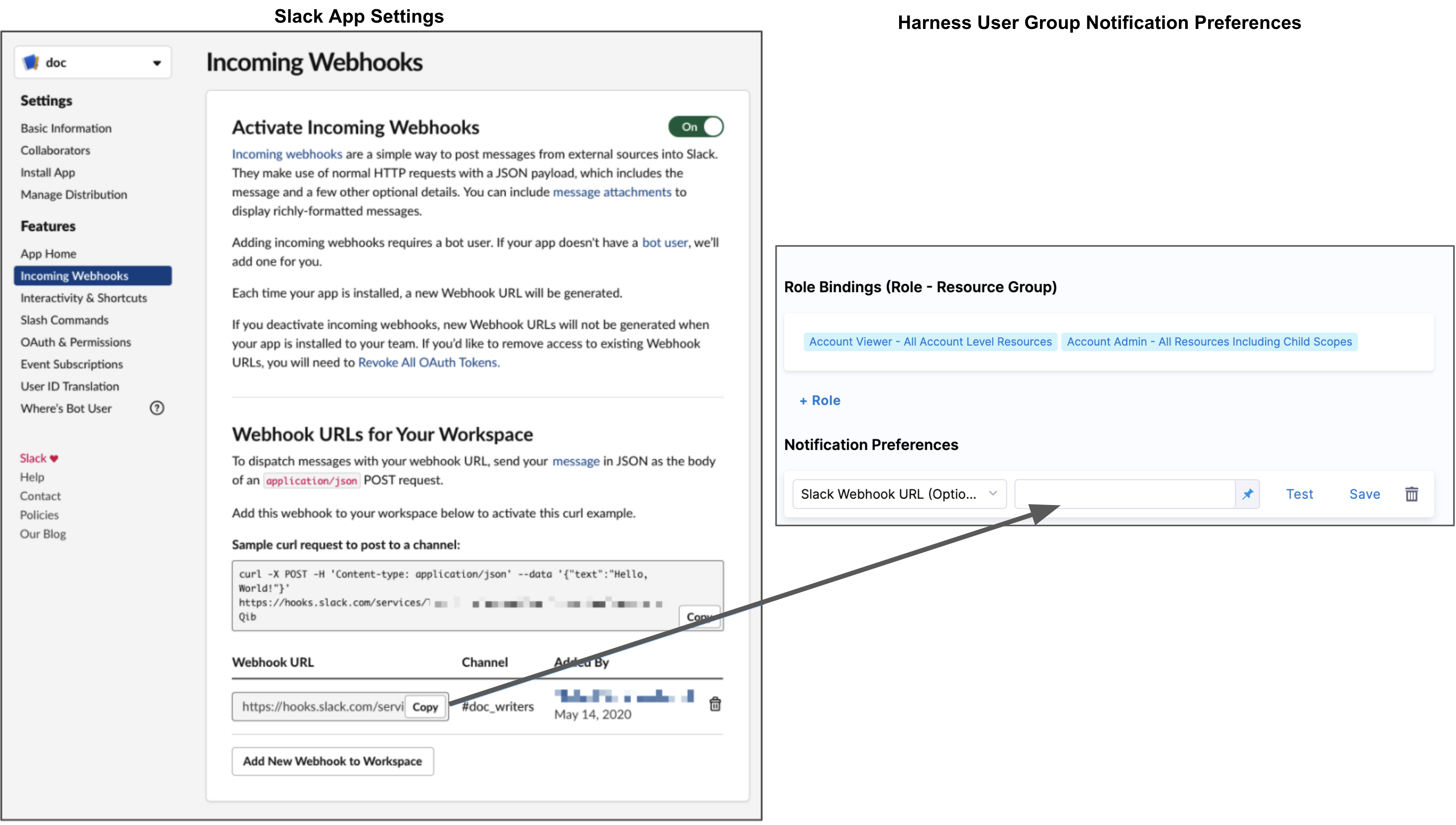
Step 1: Create a Slack App and Webhook for Your Channel
Follow the steps in Slack documentation for creating a Slack app, selecting your channel, and creating a webhook: Sending messages using Incoming Webhooks.
When you are done, you'll have a webhook that looks something like this:
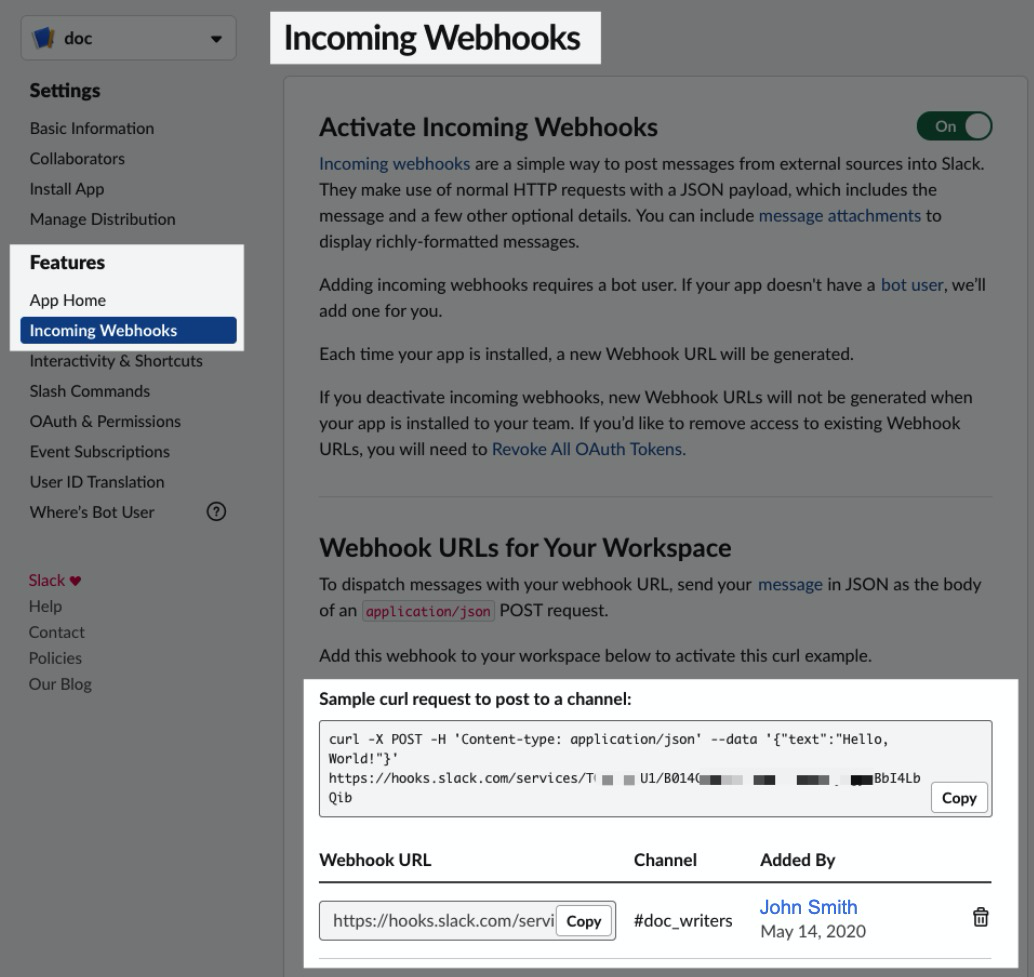 Copy the Webhook.
Copy the Webhook.
Step 2: Add the Webhook to the User Group Notification Preferences
- In your Account/Organization/Project click Access Control.
- Click User Groups.
- Select the User Group to which you want to add notification preferences.
- In Notification Preferences, select Slack Webhook URL.
- Paste the Webhook into Slack Webhook URL or add it as an Encrypted Text in Harness and reference it here.
For example, if you have a text secret with the identifier slackwebhookURL, you can reference it like this:
<+secrets.getValue("slackwebhookURL")>
You can reference a secret within the Org scope using an expression with org:
<+secrets.getValue("org.your-secret-Id")>
You can reference a secret within the Account scope using an expression with account:
<+secrets.getValue("account.your-secret-Id")>
- Click Save.

Now your Slack channel will be used to notify this User Group of alerts.