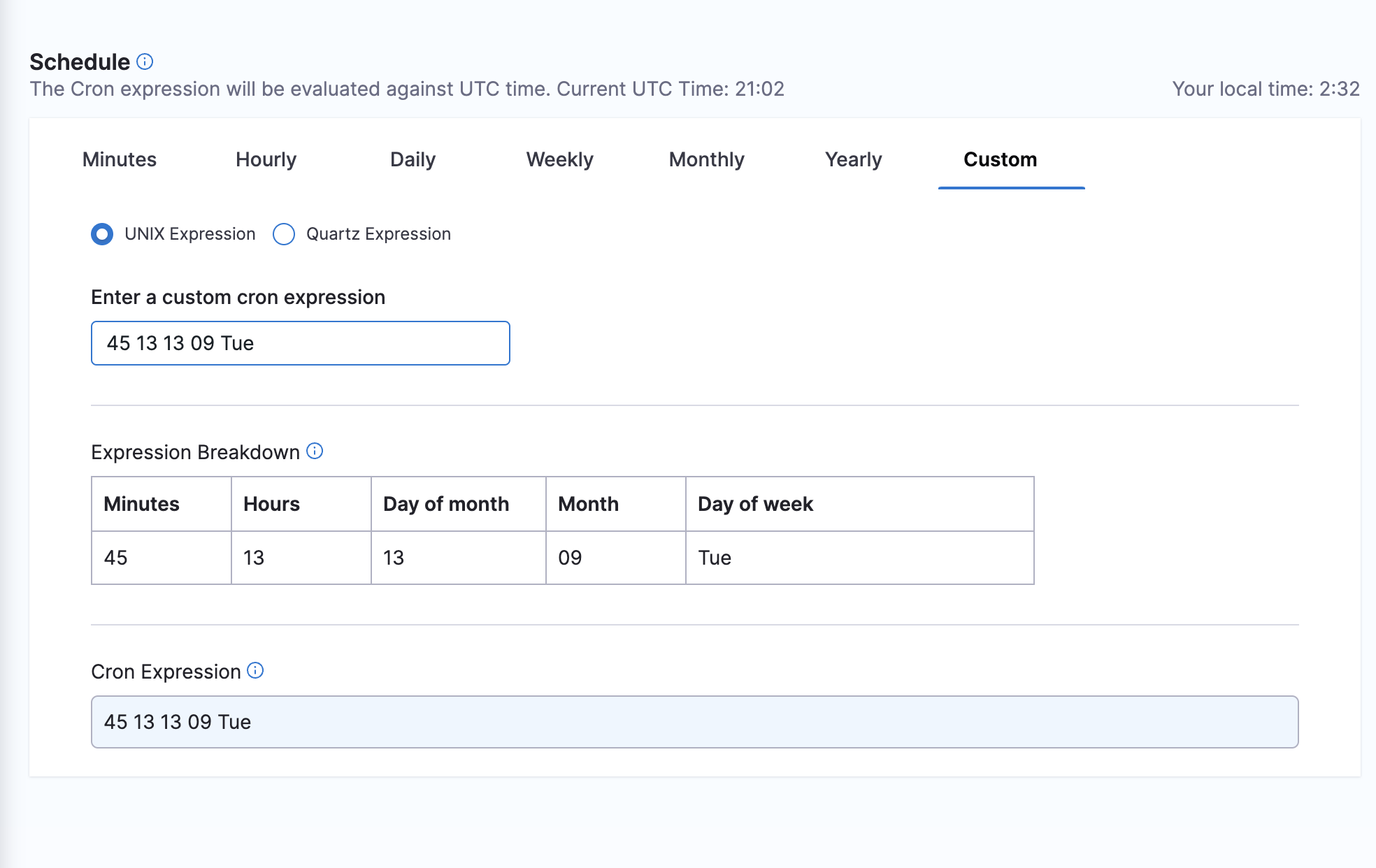Schedule pipelines using triggers
You can use cron triggers to schedule pipeline executions. For example, to schedule a pipeline run every Monday at 1AM, Harness uses the cron expression 0 1 * * MON. For information about other trigger types and triggers in general, go to the Triggers overview.
This topic assumes you're familiar with Harness' key concepts and that you have created a Harness CI or CD pipeline.
Harness variable expressions are not supported in triggers for pipeline or stage variables.
Add a trigger to a pipeline
Open your Harness pipeline in Pipeline Studio.
- Select Triggers.
- Select New Trigger.
- Select Cron. For Git-based trigger types or CodeCommit, go to Trigger Pipelines using Git Events.
- In Trigger Overview, enter a name, description, and tags for the trigger.
Schedule the trigger
In Schedule, use the settings to schedule the trigger.
When you edit a Cron trigger later, you can type or paste in a Cron expression.
The Cron expression will be evaluated against UTC time.
There are two types of supported cron expressions, QUARTZ and UNIX.
Following are the QUARTZ and UNIX expression formatting samples:
QUARTZ Expression
0 0 4 7 ? 2014
| | | | | |
| | | | | \------- YEAR (2014)
| | | | \--------- DAY_OF_WEEK (NOT_SPECIFIED)
| | | \------------- MONTH (JULY)
| | \--------------- DAY_OF_MONTH (4th)
| \----------------- HOUR (0- MIDNIGHT LOCAL TIME)
\------------------- MINUTE (0)
UNIX Expression
5 0 * * 5
| | | | |
| | | | \-------DAY_OF_WEEK (Friday)
| | | \---------MONTH (Any month)
| | \-----------DAY_OF_MONTH (Any day of the month)
| \-------------HOUR(0- MIDNIGHT LOCAL TIME)
\---------------MINUTE(5)
Set pipeline input
Pipelines often have Runtime inputs like codebase branch names or artifact versions and tags.
Provide values for the inputs. You can also use Input sets.
Select Create Trigger.
The Trigger is now added to the Triggers page.
Enable or disable trigger
Use the enable setting to turn the trigger on and off.

Your pipeline will run when the Cron expression equals the current time.
Run once
To specify a run-once schedule, specify a fully qualified date and time.
Enter the time, day of month, month, and then allow for any day of the week.
The below example runs on At 1:45 PM, on day 13 of the month, and on Tuesday, only in September
45 13 13 09 Tue