Create custom scanner images
Harness maintains a set of public scanner images for popular tools such as Semgrep, OWASP, SonarQube, Snyk, and Veracode. Harness seeks to keep these images as small and as lightweight as possible, and to minimize the number of vulnerabilities in each image. This means that you might want to extend an image with additional layers to scan a specific type of target. You can easily add packages such as Node, Ruby, and Maven to a scanner image and then run the custom container in STO.
Important notes
-
This topic assumes that you are familiar with containerization, Dockerfiles, and best practices for building container images.
-
Harness supports the CI and STO images in the Harness project on GAR. You can extend these images to support your own uses cases, but custom images are not supported by Harness.
-
Harness recommends that you add only the packages and files required for your specific use case, and that you thoroughly test and scan your custom images for vulnerabilities and other issues before you deploy them in your production environment.
-
Harness updates its public CI and STO images every two weeks. It is good practice to rebuild your custom images every month to use the most recent base images.
Workflow description
The following steps describe the general workflow.
-
Create a Dockerfile that specifies the base Harness image and the packages and files that you want to.
-
Build your custom image and push it to your image registry.
-
In your pipeline, add a Run step that uses your customized image to scan the target and save the results in a shared folder.
-
Add a Security or Security Test step to ingest the results.
Hands-on example: add Yarn and PNPM to an OWASP image
Suppose you're a security engineer and you want to start using STO and OWASP Dependency Check to scan and validate the code repositories maintained by your organization. One development team uses Yarn and another team uses PNPM. Your initial scans are failing because the base image doesn't include these packages.
The following steps illustrate how to create an OWASP image that you can use to scan repositories that use Yarn AND repositories that use PNPM. (OWASP assumes that a scanned repo uses one package manager only. A scan will fail if the repo includes files associated with different managers.)
Extend the base image with Yarn and PNPM
The first step is to create a Dockerfile that adds these packages to the OWASP base image.
Dockerfile example
# STEP 1
# Specify the base STO scanner image
# For a list of all images in the Harness Container Registry, run the following:
# curl -X GET https://app.harness.io/registry/_catalog
FROM harness/owasp-dependency-check-job-runner:latest as scanner
RUN apt-get update && apt-get install -y \
ca-certificates \
curl
# STEP 2
# Add the packages and files you need to the image
# Install sudo
RUN apt install sudo
# Install npm
# https://askubuntu.com/questions/720784/how-to-install-latest-node-inside-a-docker-container
RUN apt update
RUN printf 'y\n1\n\1n' | apt install nodejs
RUN apt install -y npm
# Make sure Node is up-to-date
# https://askubuntu.com/questions/426750/how-can-i-update-my-nodejs-to-the-latest-version
RUN sudo npm cache clean -f
RUN sudo npm install -y -g n
RUN sudo n stable
# Install yarn
# https://linuxize.com/post/how-to-install-yarn-on-ubuntu-20-04/
RUN curl -o- -L https://yarnpkg.com/install.sh | bash
RUN sudo apt install yarn -y
ENV PATH="/root/.yarn/bin:$PATH"
# Install pnpm
# https://vsys.host/how-to/how-to-install-pnpm-on-ubuntu-22-04
# https://github.com/pnpm/pnpm/issues/5103
RUN SHELL="bash:$SHELL"
RUN wget -qO- https://get.pnpm.io/install.sh | ENV="$HOME/.bashrc" SHELL="$(which bash)" bash -
RUN npm install -g pnpm
ENV PATH="~/.local/share/pnpm:$PATH"
Build and push the customized image
Once you're satisfied with the customized image, you can push it to your image registry.
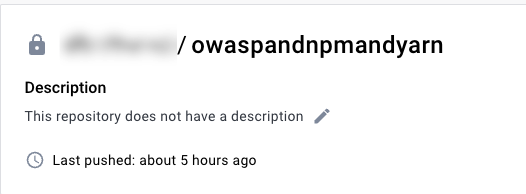
Add a shared folder to the pipeline stage
Now you're ready to set up your pipeline. First, you add a shared path to the stage for the scan results. This is a standard good practice for ingestion workflows.
- Visual
- YAML
-
In your Harness pipeline, go to the stage where you want to run the scan.
-
Select Overview and then add a shared path such as
/shared/scan_results.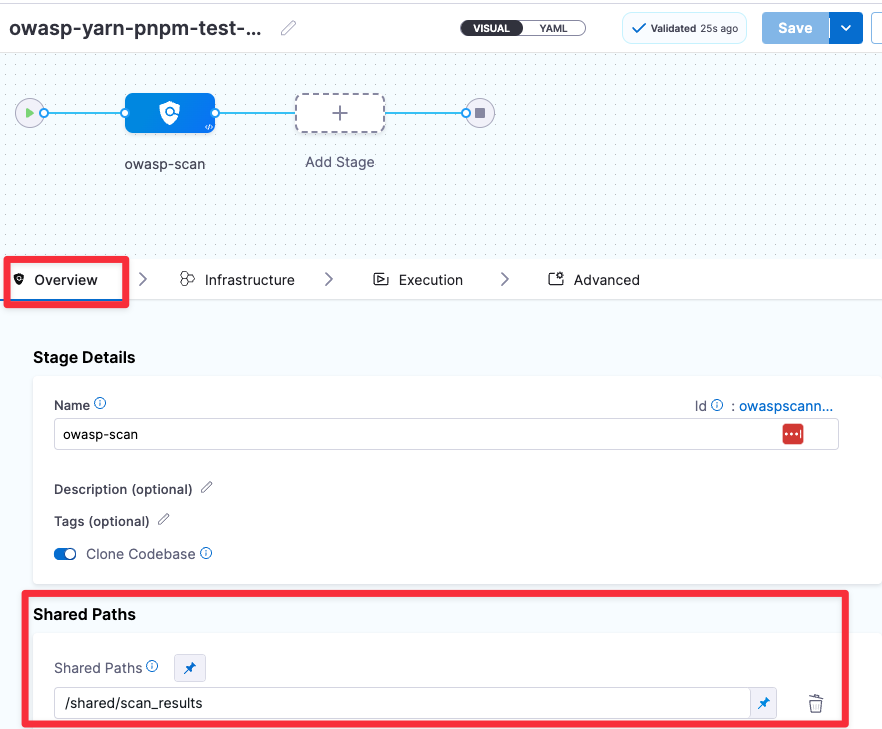
Go to the stage where you want to run the scan. Then add a shared path as shown in the following YAML.
- stage:
name: owasp-scan
identifier: owaspscanwithbinaries
description: ""
type: SecurityTests
spec:
sharedPaths:
- /shared/scan_results
Add a Run step to scan the target with the custom image
Now add a Run step that pulls your custom image, runs the dependency-check binary on the specified target, and saves the scan results to the shared folder you created.
- Visual
- YAML
Add a Run step and configure it as follows:
-
Optional Configuration > Container Registry: A connector to the registry where you stored your custom OWASP image.
-
Optional Configuration > Image: Your custom image name and tag, such as
myimageregistry/owaspcustom:latest -
Command: The
dependency-checkCLI command and arguments, as well as any other commands you want to run.The following
dependency-checkarguments are required in this case:--scan /harness--format JSON--out <scan_results_output_path_and_filename>--yarn <path_to_yarn>--pnpm <path_to_pnpm>
Here's an example:
command: |-
yarn --version
pnpm --version
/app/dependency-check/bin/dependency-check.sh \
--yarn /root/.yarn/bin/yarn \
--pnpm /usr/local/bin/pnpm \
--scan /harness \
--format JSON \
--out /shared/scan_results/owasp.json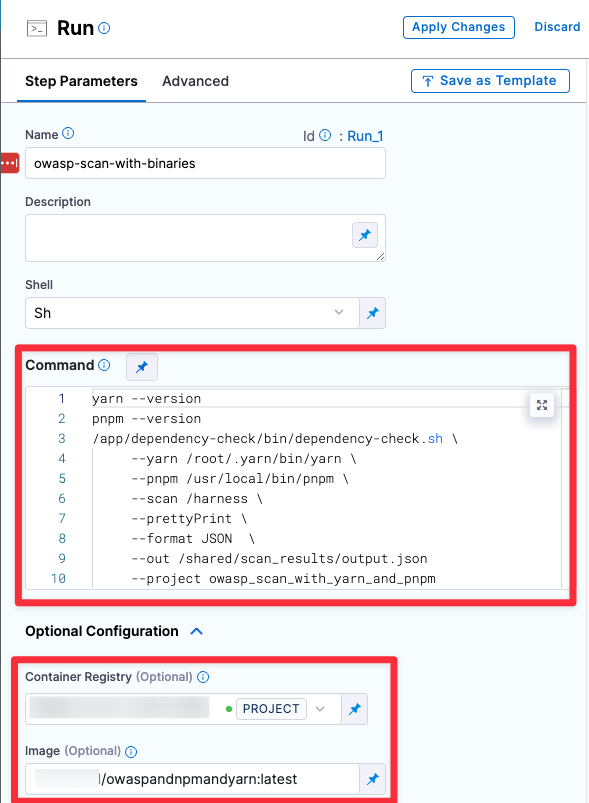
Add a Run step and configure it as follows:
-
connectorRef:A connector to the registry where you stored your custom OWASP image. -
image:Your custom image name and tag, such asmyimageregistry/owaspcustom:latest. -
command:Thedependency-checkCLI command and arguments, as well as any other commands you want to run.The following
dependency-checkarguments are required in this case:--scan /harness--format JSON--out <scan_results_output_path_and_filename>--yarn <path_to_yarn>--pnpm <path_to_pnpm>
Here's an example:
- step:
type: Run
name: owasp-scan-with-binaries
identifier: owasp-scan-with-binaries
spec:
connectorRef: YOUR_IMAGE_REGISTRY_CONNECTOR_ID
image: YOUR_IMAGE_REGISTRY_NAME/owaspandnpmandyarn:latest
shell: Sh
command: |-
yarn --version
pnpm --version
/app/dependency-check/bin/dependency-check.sh \
--yarn /root/.yarn/bin/yarn \
--pnpm /usr/local/bin/pnpm \
--scan /harness \
--prettyPrint \
--format JSON \
--out /shared/scan_results/output.json
imagePullPolicy: Always
Add an OWASP ingest step
Finally, add an OWASP step to ingest the scan results from the shared folder.
- Visual
- YAML
Set the Scan Mode to Ingestion and specify the Ingestion File in your shared folder.
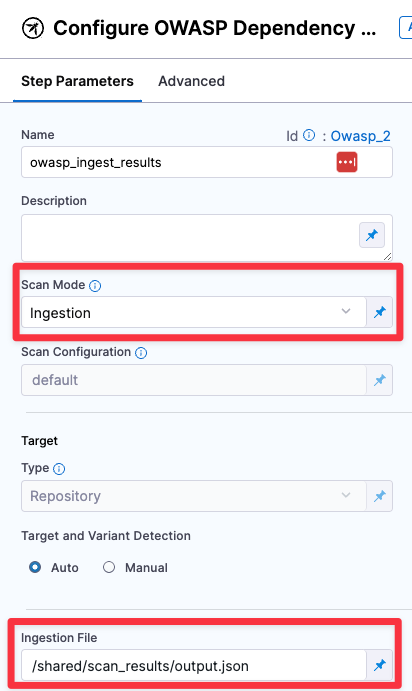
Set the mode: to ingestion and specify the ingestion : file in your shared folder.
- step:
type: Owasp
name: owasp_ingest_results
identifier: Owasp_2
spec:
mode: ingestion
config: default
target:
type: repository
detection: auto
advanced:
log:
level: info
ingestion:
file: /shared/scan_results/output.json
Example pipeline
This example pipeline has three steps.
-
owasp_scan_oobandowasp_scan_with_binariesrun in parallel:-
owasp_scan_oobuses the OWASP Dependency-Check step out-of-the box in orchestration mode. The step fails when trying to scan a repository with Yarn or PNPM because it doesn't have the required binaries. This step has a failure strategy to ignore all errors so it doesn't stop the pipeline. -
owasp_scan_with_binariesuses the custom OWASP image that includes the binaries required to scan Yarn and PNPM repositories.
-
-
owasp_ingest_resultsuses the OWASP Dependency-Check step to ingest the scan results thatowasp_scan_with_binariespublished to the shared folder.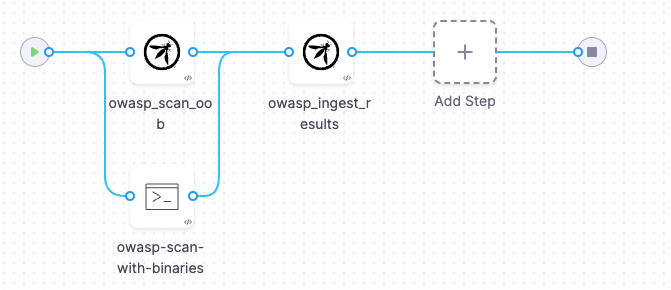
If you copy this example, replace the placeholder values with appropriate values for your code repo connector, image registry connector, and other applicable values. Depending on your project and organization, you might also need to replace projectIdentifier and orgIdentifier.
Example pipeline YAML
pipeline:
projectIdentifier: default
orgIdentifier: default
identifier: owaspyarnpnpmtestFINAL
name: owasp-yarn-pnpm-test-FINAL
tags: {}
stages:
- stage:
name: owasp-scan
identifier: owaspscan
description: ""
type: SecurityTests
spec:
cloneCodebase: true
caching:
enabled: true
paths: []
platform:
os: Linux
arch: Amd64
runtime:
type: Cloud
spec: {}
execution:
steps:
- parallel:
- step:
type: Owasp
name: owasp_scan_oob
identifier: Owasp_1
spec:
mode: orchestration
config: default
target:
type: repository
detection: auto
advanced:
log:
level: info
args:
cli: "--yarn /yarndir/yarn-v1.22.19/bin/yarn --log /yarndir/log.log"
failureStrategies:
- onFailure:
errors:
- AllErrors
action:
type: Ignore
- step:
type: Run
name: owasp-scan-with-binaries
identifier: Run_1
spec:
connectorRef: YOUR_IMAGE_REGISTRY_CONNECTOR_ID
image: YOUR_IMAGE_REGISTRY_NAME/YOUR_IMAGE_NAME:YOUR_IMAGE_TAG
shell: Sh
command: |-
yarn --version
pnpm --version
/app/dependency-check/bin/dependency-check.sh \
--yarn /root/.yarn/bin/yarn \
--pnpm /usr/local/bin/pnpm \
--scan /harness \
--prettyPrint \
--format JSON \
--out /shared/scan_results/output.json
# --project owasp_scan_with_yarn_and_pnpm
# --disableNodeAudit \
# --enableExperimental \
# --noupdate\
# echo "SCAN RESULTS FILE ============================"
# cat /shared/scan_results/output.json
imagePullPolicy: Always
- step:
type: Owasp
name: owasp_ingest_results
identifier: owasp_ingest_results
spec:
mode: ingestion
config: default
target:
type: repository
detection: auto
advanced:
log:
level: info
ingestion:
file: /shared/scan_results/output.json
sharedPaths:
- /shared/scan_results
- /yarndir
slsa_provenance:
enabled: false
failureStrategies:
- onFailure:
errors:
- AllErrors
action:
type: Ignore
properties:
ci:
codebase:
connectorRef: YOUR_CODE_REPOSITORY_CONNECTOR_ID
repoName: <+input>
build: <+input>