Connect to a Git repository
Harness code repository connectors connect your Harness account with your Git SCM provider. Connectors are used to pull code and other important files, such as Helm charts, Kubernetes manifests, and Terraform scripts, from your Git repos.
You can add code repo connectors at the account, organization, or project scopes. This topic assumes you're adding connectors at the project scope, but the connector configuration is the same for any scope.
Code repo connector permissions and access
Review the following important information about code repo connectors.
Git provider account permissions
When you create a code repo connector, you provide credentials for authentication and authorization, such as a username and password, token, or another authentication method. The credentials allow the connector to take actions in your Git provider, such as cloning repositories or reading information in pull requests. Therefore, the credentials provided to the connector must have the necessary permissions to perform the actions required by the connector's functionality.
In general, the account/token specified in the connector configuration must have the same permissions that an equivalent user account would need to perform the same actions that the connector will take. When creating a personal access token, the user account you use to create the token must have the required permissions or higher, such as a repo admin.
For example, if the connector needs to clone repositories, the credentials provided in the connector must allow reading and cloning repositories. To create a token with sufficient permissions, you must use a user account that has sufficient (or higher) permissions. Similarly, if the connector needs to pull manifests from a repo, then the credentials provided in the connector must have read repo (or equivalent) permissions in your Git provider.
Some connectors require that you use an account with higher permissions, such as an admin account. For more details, refer to the configuration details for the specific connector that you're configuring. For permissions in the Harness Git Experience, go to Source Code Manager Settings.
Using SSH key authentication
If your code repo connector uses SSH Key authentication, the SSH Key is stored as a Harness SSH credential secret, and the SSH credential's Username must be git.
Using connectors with Harness Cloud build infrastructure
If you plan to use a connector with Harness Cloud build infrastructure, the Connectivity Mode must be Connect through Harness Platform.
Connect to AWS CodeCommit
You can use either an AWS CodeCommit connector or the platform-agnostic Git connector to connect to AWS CodeCommit repos.
Regardless of which connector you choose, the IAM account you use to connect to CodeCommit must have the following policies:
- AWSCodeCommitPowerUser
- DescribeRegions
The DescribeRegions action is required for all AWS connections, regardless of what AWS resource you use with Harness.
For instructions on setting up the IAM user for CodeCommit connections, go to the following AWS documentation:
- AWS CodeCommit connector
- Platform-agnostic Git connector
-
In your Harness project, select Connectors under Project Setup.
-
Select New Connector and select AWS CodeCommit under Code Repositories.
-
Configure the AWS CodeCommit connector settings:
- Enter a Name.
- Select Repository to connect to one repo or select Region to connect to an entire AWS region. Selecting Region lets you use one connector for all repos in that region.
- If you selected Repository, enter the AWS CodeCommit Repository URL, such as
https://git-codecommit.us-west-2.amazonaws.com/v1/repos/doc-text. You can get this URL from your CodeCommit repo by using its Clone URL menu and selecting Clone HTTPS. - If you selected Region, provide the name of a repo that Harness can use to test the connection.
- In Access Key and Secret Key, enter the IAM user's access key and secret key, respectively. Use Encrypted text secrets to store keys.
-
After the connection test runs, select Finish to save the connector.
You can connect to CodeCommit using the Harness platform-agnostic Git connector, instead of the AWS CodeCommit connector.
With the generic Git connector, you must use a username and password for the IAM user, instead of an access key and secret key.
-
On the configuration page for the IAM User, select Security credentials, and then generate credentials in HTTPS Git credentials for AWS CodeCommit.
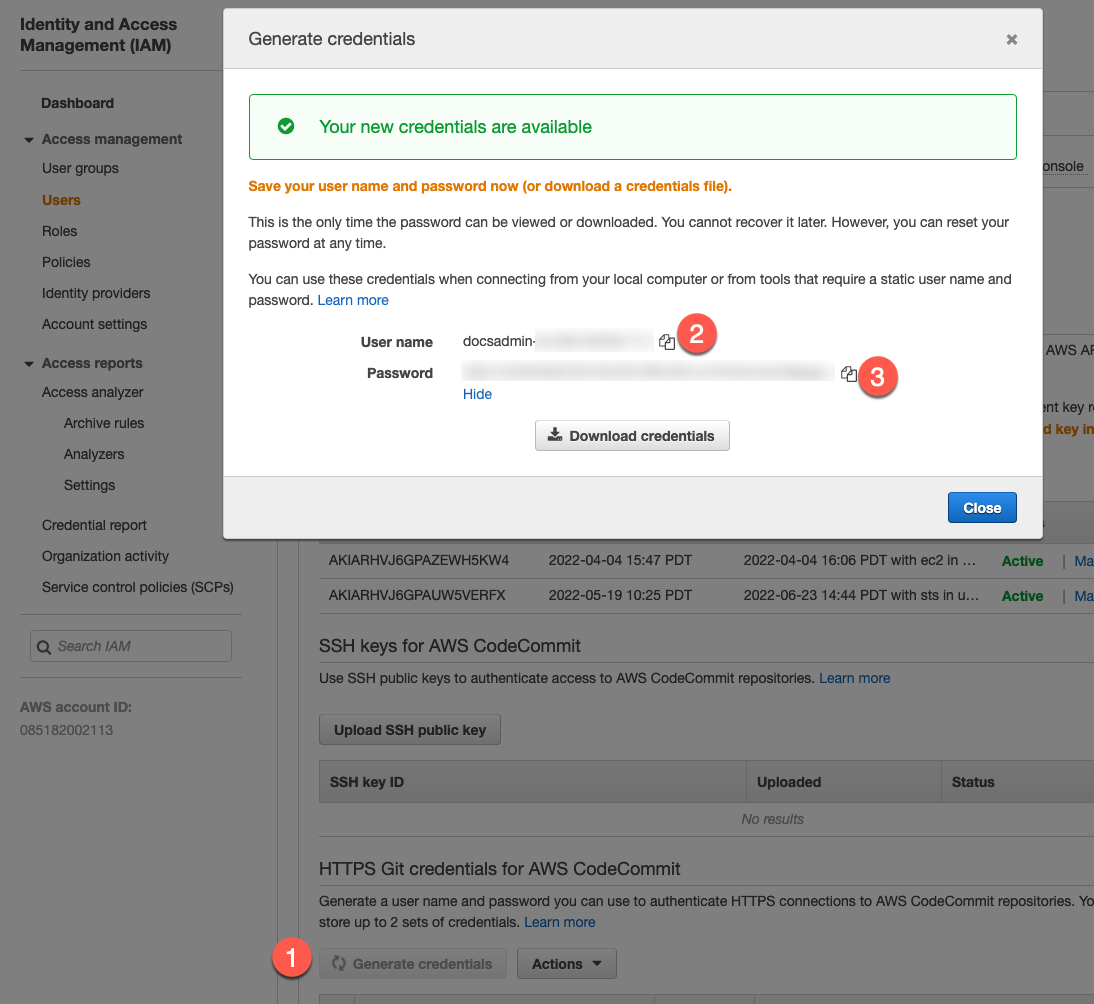
-
In your Harness project, select Connectors under Project Setup.
-
Select New Connector and select Git under Code Repositories.
-
Configure the Git connector settings:
- Enter a Name.
- Select Repository for the URL Type.
- Select HTTP for the Connection Type.
- In Git Repository URL, enter the AWS CodeCommit repository URL, such as
https://git-codecommit.us-west-2.amazonaws.com/v1/repos/doc-text. You can get this URL from your CodeCommit repo by using its Clone URL menu and selecting Clone HTTPS. - In Username and Password, enter the username and password that you generated for the IAM user. Use an Encrypted text secret to store the password.
-
After the connection test runs, select Finish to save the connector.
Connect to Azure Repos
Azure Repos is a set of version control tools that you can use to manage your code. Azure Repos provide the following kinds of version control:
- Git: Distributed version control
- Team Foundation Version Control (TFVC): Centralized version control
For instructions, go to Connect to Azure Repos.
Connect to Bitbucket
Harness supports both Cloud and Data Center (On-Prem) versions of Bitbucket.
- In your Harness project, select Connectors under Project Setup.
- Select New Connector, and select Bitbucket under Code Repositories.
- Configure the Bitbucket connector settings.
- After the connection test runs, select Finish to save the connector.
Connect to GitHub
-
In your Harness project, select Connectors under Project Setup.
-
Select New Connector, and select GitHub under Code Repositories.
-
Configure the GitHub connector settings.
infoHarness recommends using GitHub Apps with GitHub connectors for increased rate limits.
-
After the connection test runs, select Finish to save the connector.
Connect to GitLab
- In your Harness project, select Connectors under Project Setup.
- Select New Connector, and select GitLab under Code Repositories.
- Configure the GitLab connector settings.
- After the connection test runs, select Finish to save the connector.
Use the platform-agnostic Git connector
If Harness doesn't have a dedicated code repo connector for your Git provider, or your configuration prevents you from using the platform-specific code repo connector, you can use the platform-agnostic Git connector.
- In your Harness project, select Connectors under Project Setup.
- Select New Connector, and select Git under Code Repositories.
- Configure the Git connector settings.
- After the connection test runs, select Finish to save the connector.
Troubleshooting code repo connectors
You might encounter these issues with code repo connectors. Additional connector-specific issues are described on the dedicated pages for each connector.
Network connection times out when fetching large repos
Currently, the fetch optimization feature is behind the setting Fetch files from Git using provider-specific APIs, under Continuous Deployment section.
Harness performs a git clone to fetch files. When fetching very large repositories, the network connection can time out. With fetch optimization enabled, Harness uses provider-specific APIs to improve performance when fetching very large repos.
If the setting Fetch files from Git using provider-specific APIs is enabled, and your GitHub organization has SAML enabled, the token must be SAML-authorized to access the organization, even if the repository is public. For more information, go to the GitHub documentation on GitHub authentication with SAML single sign-on.
Pipeline status updates aren't sent to PRs
Harness uses the pipeline's codebase connector to send status updates to PRs in your Git provider. Check the pipeline's codebase configuration to confirm that it has a default codebase configuration and that it is using the correct code repo connector.
Connection tests fail due to network restrictions
If your connector connection tests (preflight checks) fail due to network restrictions, split DNS configurations, proxy setups, or restrictive firewall policies, but you know the connector will work at runtime, you can configure Harness to skip the connection validation.
To skip connector preflight checks, you need both:
- Account-level feature flag enabled: Contact Harness Support to enable the
CI_IGNORE_TEST_CONNECTIONfeature flag for your account. - Connector YAML configuration: Add
ignoreTestConnection: trueto your connector's YAML configuration.
When both the feature flag and YAML property are enabled, connection tests will always return as "Successful" without performing actual connectivity validation.
For more information and an example configuration, go to Create a connector using YAML.
Use this feature carefully. Skipping connection tests means Harness won't validate whether the connector credentials are correct or if the remote service is accessible. Only use this when you're certain the connector will work at runtime despite failing preflight checks.