Write pipelines in YAML
You can use YAML to create pipelines, connectors, triggers, and other components in Harness. This topic explains how to use the YAML editor and provides information about the Harness YAML schema.
Everything you can do in the Visual editor, you can also represent in YAML.
Use the YAML editor
-
Edit or create a pipeline. For guidance on creating pipelines, go to CD onboarding guide or CI pipeline creation overview.
-
In the Pipeline Studio, select YAML to switch to the YAML editor.
You can use the following shortcuts when working in the YAML editor.
Autocomplete/suggestions
Press Cmd/Ctrl + Space to enable autocomplete, which displays a list of suggestions based on your cursor location.
On a blank line, suggestions include keys, such as timeout, stage, step, and so on.
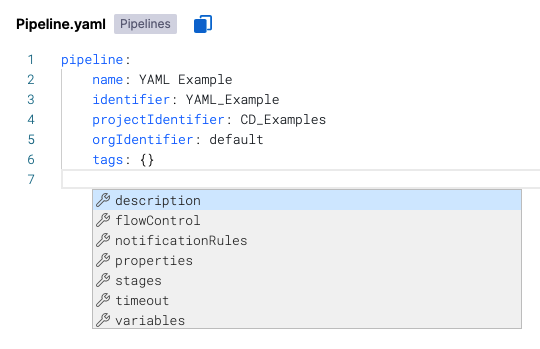
The suggestions depend on the context and location in your YAML.
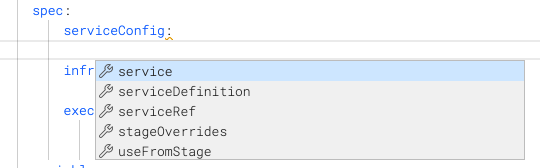
When you enable suggestions for a key without a value, suggestions include possible values.
If a key already has a value, no suggestions are shown. You must delete the value and then press Cmd/Ctrl + Space.
Find and replace
Press Cmd/Ctrl + F to enable find and replace.
Command palette
The command palette displays all of the commands and the keyboard shortcuts for most commands.
To enable the command palette, press F1.
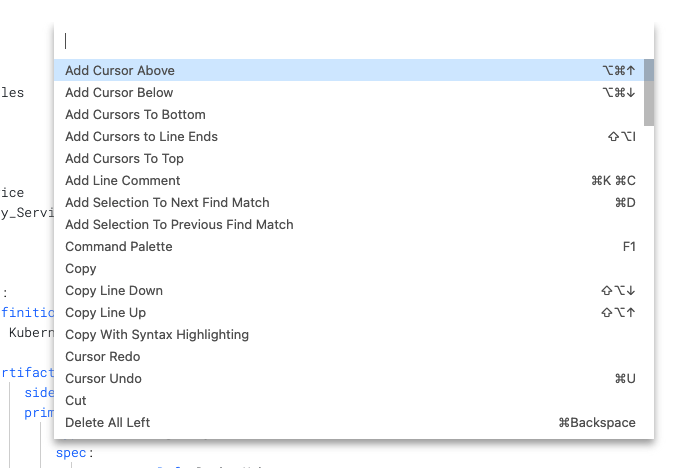
YAML validation
As you edit your YAML, incomplete or invalid YAML triggers the Invalid indicator.
Hover over the Invalid indicator to see where the errors are.
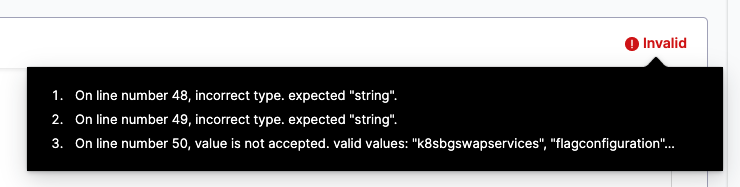
You can also hover over any incomplete entry to see what is expected.

Select Peek Problem to see suggestions and valid values, if available.
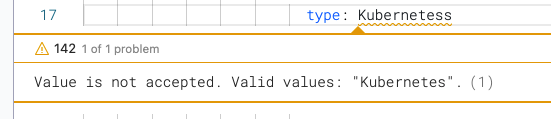
YAML schema
Harness pipeline YAML lets you model your release process declaratively. Each pipeline entity, component, and setting has a YAML entry.
The Harness YAML schema is available at github.com/harness/harness-schema. This repository contains the schema definition for Harness pipeline configuration files, enabling users to define and customize their pipelines effortlessly. This repo provides steps on how to embed the YAML schema in Visual Studio Code and Sublime Text.
In addition to the YAML schema available at github.com/harness/harness-schema, you can use Chrome DevTools to view the schema.
- Open Chrome DevTools and select the Network tab.
- Select the
yaml-schemaitem. - Select the Preview tab.
- Find the
definitionssection.
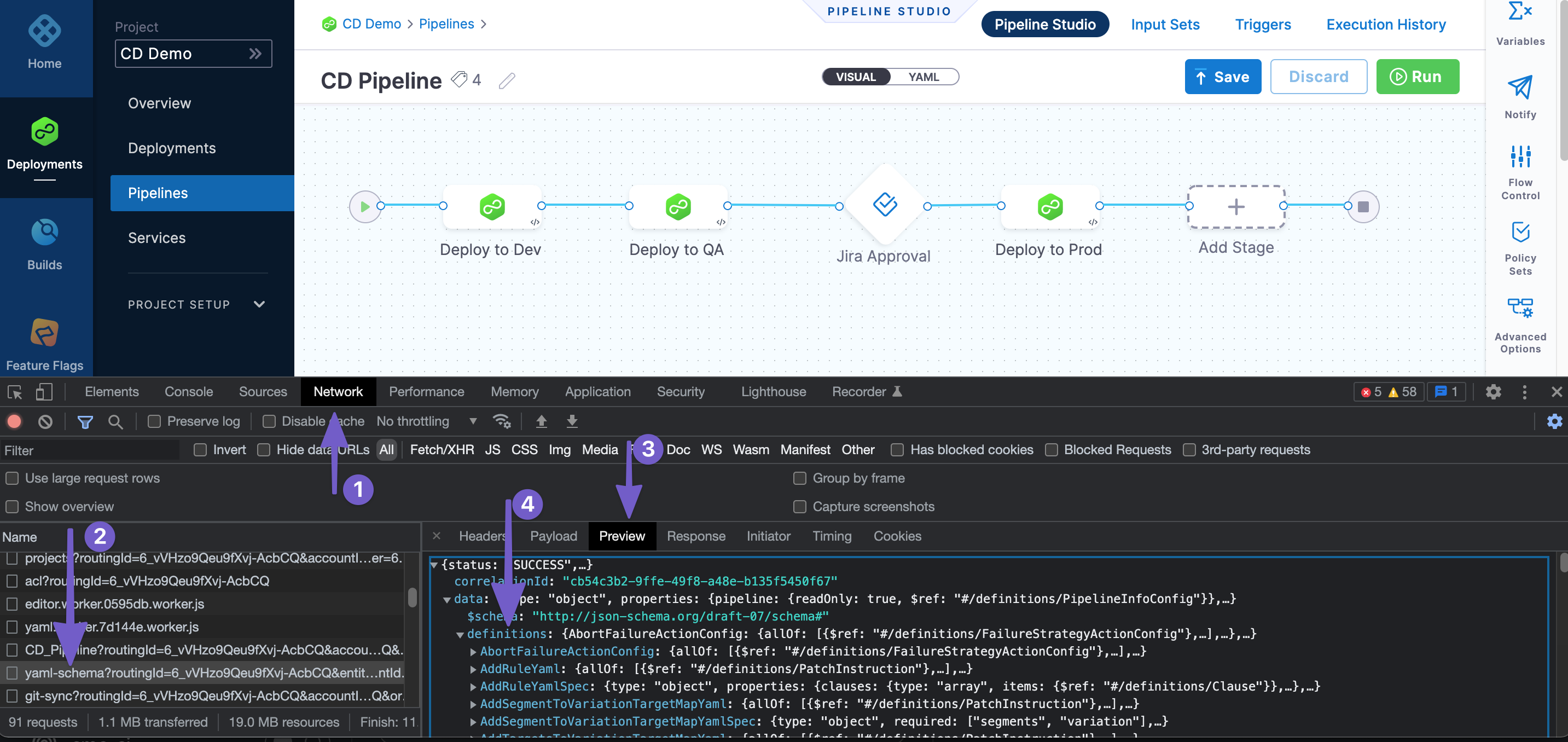
Schema conventions
-
Entries are standard YAML associative arrays using
key: value. Settings are not quoted. -
Whitespace indentation is 2 spaces, unless the preceding line is prefaced by
-, in which case indentation is 4 spaces (from the position of the-). -
You can use fixed values, runtime input, or expressions for most settings.
-
Use quotes to indicate an empty string. Values do not need quotes. Once you enter a value and save the pipeline, the quotes are removed.
-
Entries are listed as
key: keyword. The key is a data type that corresponds to a setting such asskipResourceVersioning. The keyword is a literal definition for the setting, likefalseorK8sManifest. -
Brackets indicate an inline series branch (an array of the data type). For example
variables: []. To edit: Delete the brackets, enter a new line, and enter a dash-, and then enable autocomplete. -
Curly braces indicate an array separated by new lines. For example,
tags: {}. To edit: Delete the curly braces, enter a new line, and then enter thekey: valuepairs. For example:...
tags:
docs: "CD"
yaml example: ""
... -
The block style indicator
|turns every new line within the string into a literal new line and adds one line at the end. Include-after the block style indicator to remove new lines from the end of each line. For example:...
script: |-
echo "hello"
echo <+pipeline.name>
...
Basic pipeline structure
The following outline shows the high-level settings and YAML structure of a Harness pipeline. This is not an exhaustive representation of all possible keys, and it does not describe stage or step configuration; it is meant to give you a general idea of the YAML structure of pipelines in Harness.
pipeline:
name: YAML Example ## A name for the pipeline.
identifier: YAML_Example ## A unique Id for the pipeline.
projectIdentifier: default ## Specify the project this pipeline belongs to.
orgIdentifier: default ## Specify the organization this pipeline belongs to.
tags: {}
description:
stages: ## Contains the stage definitions.
- stage:
...
- stage:
...
notificationRules:
flowControl:
properties:
timeout:
variables: ## Contains pipeline variables. Stage and step variables are defined within their own sections.
-
A minimum amount of pipeline configuration is required to be able to save the pipeline.
Basic stage structure
The following outline shows the high-level settings and YAML structure for the stages section in a Harness pipeline. A stage is a subset of a pipeline that contains the logic to perform one major segment of the pipeline process. Pipelines can have multiple stage within stages. This is not an exhaustive representation of all possible keys, and it does not describe step configuration; it is meant to give you a general idea of the YAML structure of stages in Harness.
stages:
- stage:
identifier: ## Enter a unique Id for the stage. In the Visual editor, the Id is generated automatically. In YAML, you have to enter an Id.
name: ## Enter a name for the stage.
type: ## Define the stage type, such as CD (Deploy), CI (Build), Approval, or Custom.
description:
tags:
spec: ## Contains stage components, such as infrastructure and execution (steps).
serviceConfig: ## For deployment stages, define service configurations.
infrastructure: ## Define infrastructure to use to run the stage.
execution: ## Define the steps in the stage.
steps:
-
variables: ## Define stage variables.
-
when: ## Define a conditional execution.
pipelineStatus:
failureStrategies: ## Define a failure strategy.
- onFailure:
errors:
- null
For details on each stage type and configuration, go to:
- Approval: Using Manual Harness Approval Stages and Adding Jira Approval Stages and Steps
- Build: CI Build stage settings
- Deployment: CD tutorials
- Custom: Add a custom stage
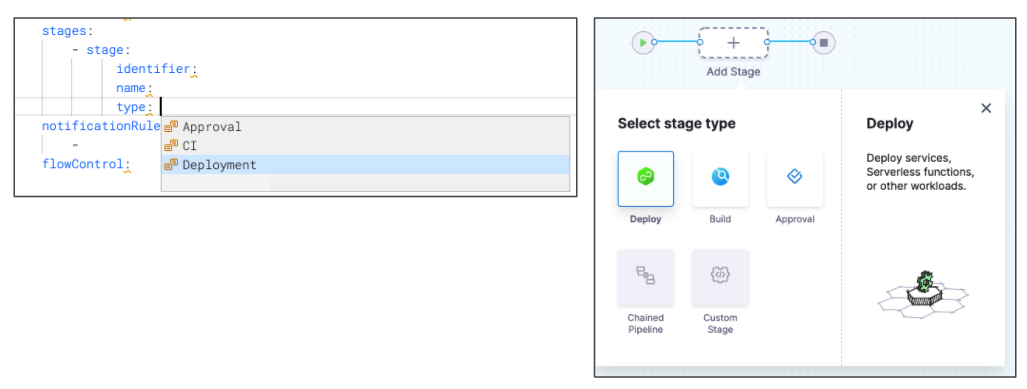
Stage spec
The stage.spec sections correspond with the tabs in the Visual editor.

For example, the following stage.spec YAML defines the serviceConfig for a Deployment stage, which includes the service and serviceDefinition settings. This stage adds a service named myservice and a service definition using Kubernetes manifests. Service Definitions represent the real artifacts, manifests, and variables of a Service. They are the actual files and variable values. This example uses <+input>, which represents runtime inputs.
spec:
serviceConfig:
service:
identifier: myservice
name: myservice
serviceDefinition:
type: Kubernetes
spec:
manifests:
- manifest:
identifier: <+input>
type: K8sManifest
spec:
store:
type: Github
spec:
connectorRef: <+input>
gitFetchType: Branch
branch: <+input>
folderPath: <+input>
repoName: <+input>
The connectorRef setting identifies the Harness connector that connects to the Git repo where the manifests are located. In the Visual editor you can create and select connectors while building your pipeline. In the YAML editor, you must provide the Id of an existing connector. If you need to exit your pipeline to create a connector, use a runtime input (connectorRef: <+input>) as a placeholder, so that you can save the pipeline and return to it later.
You can propagate CD services from previous stages. In YAML, this is represented as follows:
spec:
serviceConfig:
useFromStage:
stage: ""
Stage infrastructure
The stage.spec.infrastructure options depend on the stage type.
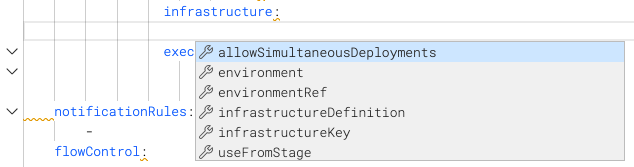
For example, the following infrastructure YAML describes the environment and infrastructureDefinition for a Deployment stage. This example uses a Kubernetes Cluster connector for a platform-agnostic direct connection to the target cluster. This example also uses <+input>, which represents runtime inputs.
infrastructure:
environment:
identifier: myinfra
name: myinfra
type: PreProduction
infrastructureDefinition:
type: KubernetesDirect
spec:
connectorRef: <+input>
namespace: <+input>
releaseName: <+input>
Basic step structure (stage execution)
execution.steps contains one or more step, which define the steps that run in the stage.
Each step is prefaced by -.
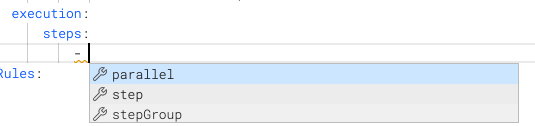
The possible values for step.type depend on the stage.type.
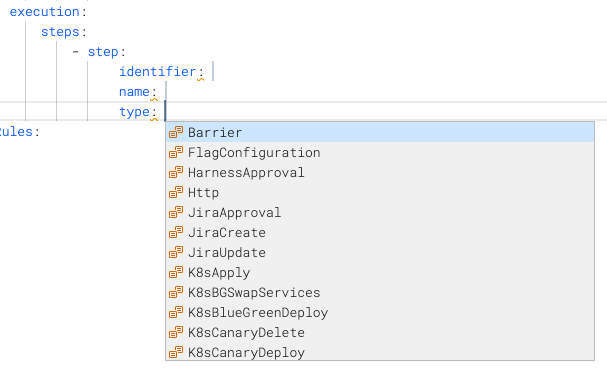
Here's an example of a Shell Script step.
- step:
identifier: ssh ## Enter a unique Id for the step. In the Visual editor, the Id is generated automatically. In YAML, you have to enter an Id.
name: ssh ## Enter a name for the step.
type: ShellScript ## Define the step type.
description:
spec: ## Define the step settings, depending on the step type.
shell: Bash
source:
type: Inline
spec:
script: echo "hello world"
timeout: <+input>
onDelegate: false
failureStrategies: ## Define a failure strategy.
- onFailure:
errors:
- AllErrors
action:
type: Abort
when: ## Define a conditional execution.
stageStatus: Success
You can arrange steps sequentially, in groups, or in parallel.
Here's an example of the step group structure:
- stepGroup: ## Step group flag.
name: ## Provide a name for the step group.
identifier: ## Provide a unique identifier for the step group.
steps: ## Define steps in the step group.
- step:
...
- step:
...
Service entity schema
A Harness service contains a Service Definition that defines your deployment artifacts, manifests or specifications, configuration files, and service-specific variables.
Harness service schema is available at github.com/harness/harness-schema.
Environment entity schema
A Harness environment represents where you are deploying your application. You categorize each environment as prod or non-prod.
Harness environment schema is available at github.com/harness/harness-schema.
Infrastructure definition entity schema
A Harness Infrastructure Definition includes specific infrastructure details for the deployment, such as the Harness connector that provides credentials for the cluster and the cluster namespace.
Harness environment schema is available at github.com/harness/harness-schema.
Variables and advanced settings
Conditional executions
Use when to define conditional execution settings for stages and steps.
You must indent when to the same depth as either step.identifier or stage.identifier.
when:
stageStatus: Success
Failure strategies
Use failureStrategies to define failure strategies for stages and steps. You can also define failure strategies for pipelines to rollback failed pipelines.
failureStrategies:
- onFailure:
errors:
- AllErrors
action:
type: Abort
Variables
You can define variables for pipelines, stages, and steps.
variables:
- name: someVar
type: String
value: someValue
Notification rules
Use notification rules to send pipeline event notifications through email and popular communication and incident management platforms. You select the types of events to send, and then select how you want to send notifications. When those events occur, Harness sends event information to those channels and recipients.
The notificationRules section is placed at the end of the pipeline YAML. It is optional.
pipeline:
name: ""
identifier: ""
projectIdentifier: ""
orgIdentifier: ""
tags: {}
stages:
...
notificationRules:
- name: NOTIFICATION_NAME
pipelineEvents:
- type: AllEvents
notificationMethod:
type: Email
spec:
userGroups: []
recipients:
- some.email@company.com
enabled: true
Flow Control
Barriers allow you to synchronize different stages in your pipeline, and control the flow of your deployments systematically.
These are optional and added to the end of the pipeline YAML.
Schema
pipeline:
name: ""
identifier: ""
projectIdentifier: ""
orgIdentifier: ""
tags: {}
stages:
...
flowControl:
barriers:
- name:
identifier:
Other entities in YAML
In addition to pipelines, you can define other Harness components in YAML, such as triggers, connectors, and input sets.
Trigger YAML
Triggers automate the execution of pipelines based on events like new artifacts or pull requests. They can run on a schedule or leverage an external webhook.
Trigger YAML is not part of pipeline YAML, but you can write pipeline triggers in YAML by selecting Triggers in the Pipeline Studio.
Webhook trigger structure
trigger:
name: ""
identifier: ""
enabled: true|false
description: ""
tags: {}
orgIdentifier: ""
projectIdentifier: ""
pipelineIdentifier: ""
source:
type: Webhook
spec:
type: Github
spec:
type: ""
spec:
connectorRef: ""
autoAbortPreviousExecutions: true|false
payloadConditions:
- key: ""
operator: ""
value: ""
- key: ""
operator: ""
value: ""
- key: ""
operator: ""
value: ""
headerConditions: []
actions: []
Webhook trigger YAML example
trigger:
name: mytrigger
identifier: mytrigger
enabled: true
description: ""
tags: {}
orgIdentifier: default
projectIdentifier: CD_Examples
pipelineIdentifier: YAML
source:
type: Webhook
spec:
type: Github
spec:
type: PullRequest
spec:
connectorRef: quickstart
autoAbortPreviousExecutions: false
payloadConditions:
- key: changedFiles
operator: Equals
value: filename
- key: sourceBranch
operator: Equals
value: foo
- key: targetBranch
operator: Equals
value: bar
headerConditions: []
actions: []
inputYaml: |
pipeline:
identifier: YAML
stages:
- stage:
identifier: Deploy
type: Deployment
spec:
infrastructure:
infrastructureDefinition:
type: KubernetesDirect
spec:
connectorRef: Kubernetes_Quickstart
namespace: default
- stage:
identifier: Canary
type: Deployment
spec:
infrastructure:
environmentRef: helmchart
infrastructureDefinition:
type: KubernetesDirect
spec:
connectorRef: Kubernetes_Quickstart
namespace: default
Cron/schedule trigger structure
trigger:
name: ""
identifier: ""
enabled: true|false
tags: {}
orgIdentifier: ""
projectIdentifier: ""
pipelineIdentifier: ""
source:
type: Scheduled
spec:
type: Cron
spec:
expression: ""
Custom trigger structure
trigger:
name: ""
identifier: ""
enabled: true|false
description: ""
tags: {}
orgIdentifier: ""
projectIdentifier: ""
pipelineIdentifier: ""
source:
type: Webhook
spec:
type: Custom
spec:
payloadConditions: []
headerConditions: []
Input sets and overlays YAML
Input sets are collections of runtime inputs for a pipeline that are provided before execution. Runtime inputs contain the values that you would be prompted to provide when you executed the pipeline. Overlays are groups of input sets. Overlays enable you to provide several input sets when executing a pipeline.
Input set YAML structure
The contents of input set yaml depends on the settings in your pipeline that use runtime input (<+input>).
inputSet:
name: ""
tags: {}
identifier: ""
orgIdentifier: ""
projectIdentifier: ""
pipeline:
identifier: ""
stages:
- stage:
identifier: ""
type: ""
spec:
infrastructure:
infrastructureDefinition:
type: ""
spec:
connectorRef: ""
namespace: ""
Input set YAML example
inputSet:
name: My Input Set 1
tags: {}
identifier: My_Input_Set
orgIdentifier: default
projectIdentifier: CD_Examples
pipeline:
identifier: YAML
stages:
- stage:
identifier: Deploy
type: Deployment
spec:
infrastructure:
infrastructureDefinition:
type: KubernetesDirect
spec:
connectorRef: Kubernetes_Quickstart
namespace: default
- stage:
identifier: Canary
type: Deployment
spec:
infrastructure:
environmentRef: helmchart
infrastructureDefinition:
type: KubernetesDirect
spec:
connectorRef: Kubernetes_Quickstart
namespace: default
Overlay YAML structure
overlayInputSet:
name: ""
identifier: ""
orgIdentifier: ""
projectIdentifier: ""
pipelineIdentifier: ""
inputSetReferences:
- ""
- ""
tags: {}
Overlay YAML example
overlayInputSet:
name: My Overlay Set
identifier: My_Overlay_Set
orgIdentifier: default
projectIdentifier: CD_Examples
pipelineIdentifier: YAML
inputSetReferences:
- My_Input_Set
- My_Input_Set_2
tags: {}
Connector YAML
Connectors contain the information necessary for Harness to integrate and communicate with third-party tools.
In pipeline YAML, the connectorRef setting identifies a Harness connector. In the Visual editor you can create and select connectors while building your pipeline. In the YAML editor, you must provide the Id of an existing connector. If you need to exit your pipeline to create a connector, use a runtime input (connectorRef: <+input>) as a placeholder, so that you can save the pipeline and return to it later.
Connector structure
connector:
name:
identifier:
description:
orgIdentifier: default
projectIdentifier: default
type: K8sCluster ## Indicate the connector type.
spec: ## Define connector settings depending on the type.
credential:
type: InheritFromDelegate
delegateSelectors:
- example