AWS ECR step configuration
You can scan your container images and extract scan results from Amazon Elastic Container Registry (ECR).
Important notes for running AWS ECR scans in STO
-
You need to add a Docker-in-Docker background step to scan container images on Kubernetes or Docker build infrastructures.
-
You need to run the scan step with root access if either of the following apply:
-
You need to run a Docker-in-Docker background service.
-
You need to add trusted certificates to your scan images at runtime.
-
-
You can set up your STO scan images and pipelines to run scans as non-root and establish trust for your own proxies using custom certificates. For more information, go to Configure STO to Download Images from a Private Registry.
The following topics contain useful information for setting up scanner integrations in STO:
AWS ECR step settings for STO scans
The recommended workflow is to add an AWS ECR step to a Security or Build stage and then configure it as described below.
Scan
Scan Mode
- Extraction Configure the step to extract scan results from an external SaaS service and then ingest, normalize, and deduplicate the data.
Scan Configuration
The predefined configuration to use for the scan. All scan steps have at least one configuration.
Target
Type
- Container Image Scan the layers, libraries, and packages in a container image.
Target and Variant Detection
When Auto is enabled for container images, the step detects the target and variant using the Container Image Name and Tag defined in the step or runtime input.
Note the following:
- Auto is not available when the Scan Mode is Ingestion.
- Auto is the default selection for new pipelines. Manual is the default for old pipelines, but you might find that neither radio button is selected in the UI.
Name
The identifier for the target, such as codebaseAlpha or jsmith/myalphaservice. Descriptive target names make it much easier to navigate your scan data in the STO UI.
It is good practice to specify a baseline for every target.
Variant
The identifier for the specific variant to scan. This is usually the branch name, image tag, or product version. Harness maintains a historical trend for each variant.
Container image
Type (orchestration)
The registry type where the image is stored:
-
Docker v2 A registry that uses the Docker Registry v2 API such as Docker Hub, Google Container Registry, or Google Artifact Registry.
-
Local Image Scan a local image built and stored within the context of the current stage (via
/var/run/docker.sockregistered as a stage level volume mount).
Domain (extraction)
The URL of the registry that contains the image to scan. Examples include:
docker.ioapp.harness.io/registryus-east1-docker.pkg.devus.gcr.io
Name
The image name. For non-local images, you also need to specify the image repository. Example: jsmith/myalphaservice
Tag
The image tag. Examples: latest, 1.2.3
Region
The region where the image to scan is located, as defined by the cloud provider such as AWS.
Authentication
Access ID (orchestration)
The username to log in to the scanner.
Access Token
The access token to log in to the scanner. This is usually a password or an API key.
You should create a Harness text secret with your encrypted token and reference the secret using the format <+secrets.getValue("my-access-token")>. For more information, go to Add and Reference Text Secrets.
Session Token
If you need to specify a session token, add it using the key AWS_SESSION_TOKEN under Settings.
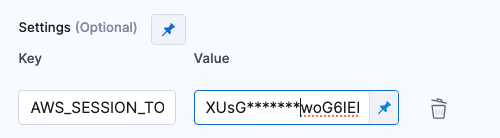
Access Region
The AWS region of the image to scan.
Log Level
The minimum severity of the messages you want to include in your scan logs. You can specify one of the following:
- DEBUG
- INFO
- WARNING
- ERROR
Fail on Severity
Every STO scan step has a Fail on Severity setting. If the scan finds any vulnerability with the specified severity level or higher, the pipeline fails automatically. You can specify one of the following:
CRITICALHIGHMEDIUMLOWINFONONE— Do not fail on severity
The YAML definition looks like this: fail_on_severity : critical # | high | medium | low | info | none
Additional Configuration
In the Additional Configuration settings, you can use the following options:
Advanced settings
In the Advanced settings, you can use the following options: